Application screenshots in PowerPoint
Inevitably, presentations by technology providers will have to include some of them. The usual approach is to make a full screen dump and paste it as an image in PowerPoint that covers arond 75% of the screen to leave room for title etc.
The problem is that for the audience, this slide looks like any PC application open on the screen.
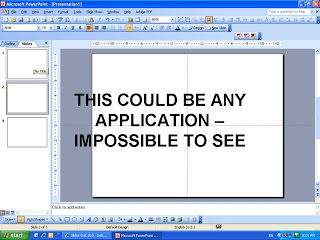
Different approach 1. Think about what feature you would like to highlight. Crop the image to just show that. Expand this very small image to full PowerPoint screen size, put a big bright circle around the area you want the audience to focus, together with a big bright arrow with a few words.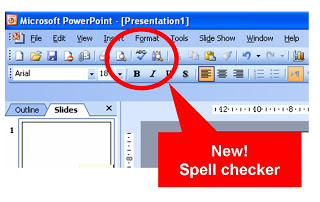
Different approach 2. Keep the big bland screen shot but fade it out by selecting the image, clicking format, clicking re-color and picking a soft grey overlay. Now put a number of bright arrows with 3-4 words to highlight a number of features. It doesn't really matter that the audience can't see the screen detail, what matter is that they understand the 3 messages you want them to understand (which are written in the boxes)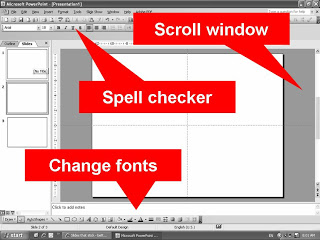
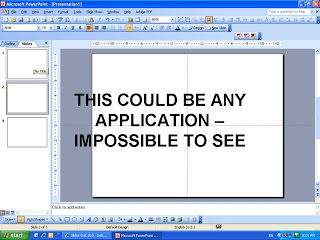
Different approach 1. Think about what feature you would like to highlight. Crop the image to just show that. Expand this very small image to full PowerPoint screen size, put a big bright circle around the area you want the audience to focus, together with a big bright arrow with a few words.
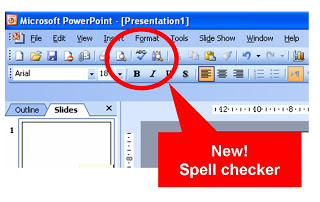
Different approach 2. Keep the big bland screen shot but fade it out by selecting the image, clicking format, clicking re-color and picking a soft grey overlay. Now put a number of bright arrows with 3-4 words to highlight a number of features. It doesn't really matter that the audience can't see the screen detail, what matter is that they understand the 3 messages you want them to understand (which are written in the boxes)
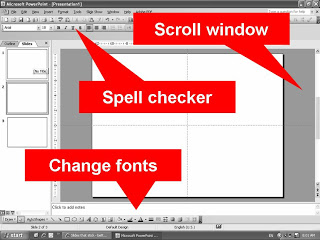
Making these screendumps is easy, press ctrl-shift-prtsc in the application, then press paste in the PowerPoint slide you want to put them in. In case of different approach 2, make sure to crop out your other personal applications from the Windows bar at the bottom of the screen. It is always fun to read private instant message windows in professional presentations.