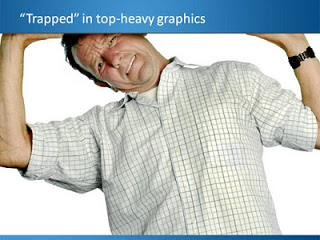What really matters in PowerPoint template design
The design of the template should be simple: minimal graphics and logos, maximum screen space (
see a previous post here). My favorite is really simple: a nicely designed title page followed by a completely white page for the rest of the deck.
So what does matter? The technical PowerPoint stuff that helps thousands of employees with only a very basic understanding of PowerPoint do the right thing. Before letting the genie out of the bottle and releasing a new template to the whole organization check the following:
So what does matter? The technical PowerPoint stuff that helps thousands of employees with only a very basic understanding of PowerPoint do the right thing. Before letting the genie out of the bottle and releasing a new template to the whole organization check the following:
- Are the RGB codes of the color scheme coded correctly as standard colors? In 99% of all templates I see, PowerPoint offers the default blue, green, red color options when drawing a shape in a template. Easy to fix.
- Are the drawing guides set up correctly so that people align objects correctly on the page? There should be guides that align with screen graphics, and guides that help users position objects on the screen. (Earlier post here)
- Does the standard blank page pop up correctly when hitting "insert new slide"? Most templates are a bunch of example charts that people can use for inspiration. Nobody uses them, every one clicks "insert new slide" and - if not corrected - gets served the standard Microsoft chart with a big title and a hierarchy of bullets in Calibri font. To fix this, go into view slide master, delete most of the template charts on the left side of the screen and carefully re-design the key blank slide with the correct graphics, colors, and fonts. If you have courage, delete the standard bullet page.
- Are the standard shapes set correctly? Draw a text box, set the font, right click it and set as default shape. Repeat for a shape (rectangle, anything) and focus on the color, the font, the outline, the shadow, etc. Right click and set as standard shape.
- Are custom fonts embedded in the file? (PowerPoint Ninja post)
- Are the page-filling images in title pages and separator pages compressed? If not, a presentation of 2 pages can already take up 5MB in hard disk space. Go into the slide master, select the image, and compress image sizes.
- Are the data charts formats set up correctly? This is a bit more advanced but should really pay off. See an earlier post on fixing issues.
The best way to test all this is to distribute the template to handful of people and test before releasing it to the entire company.