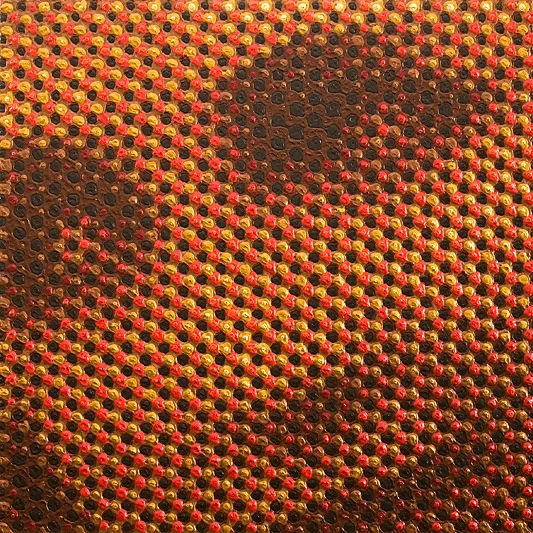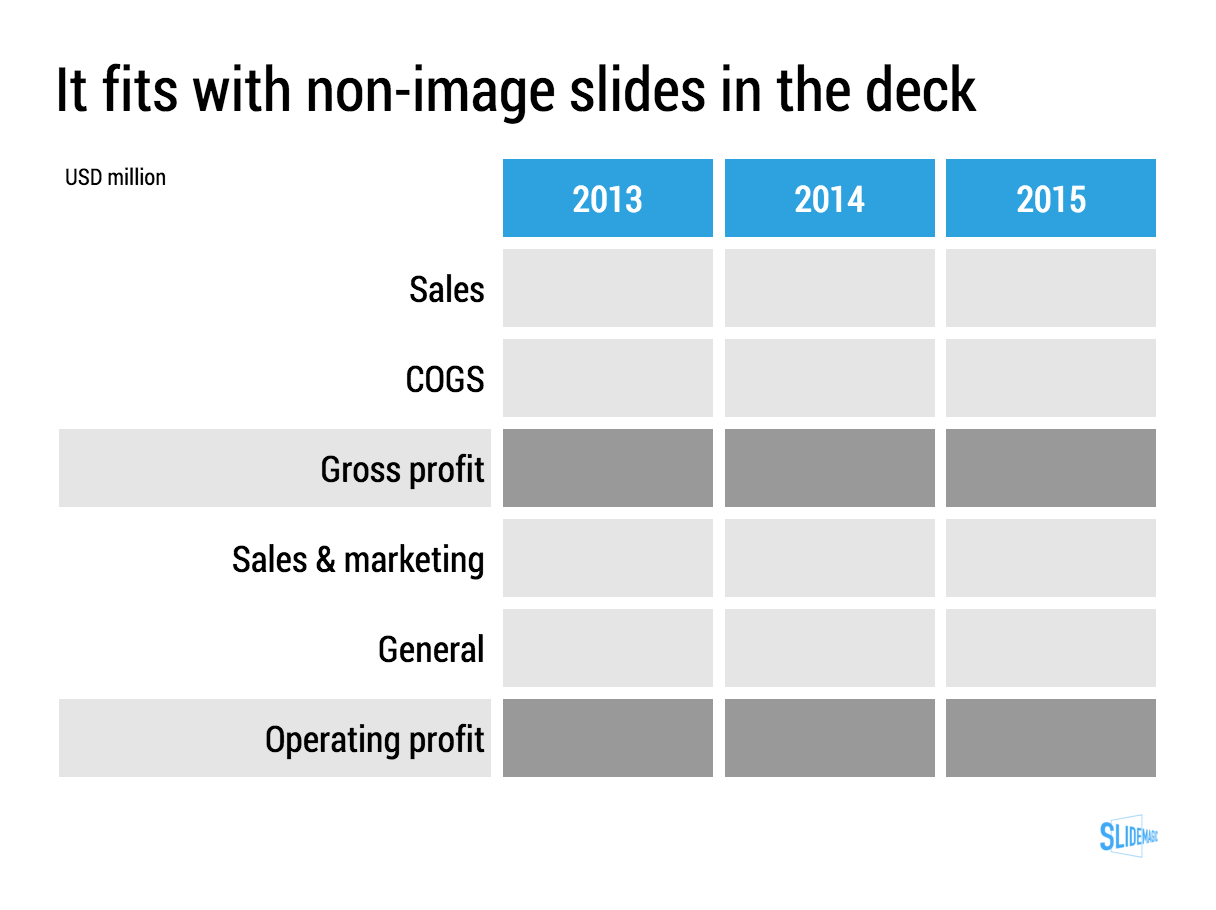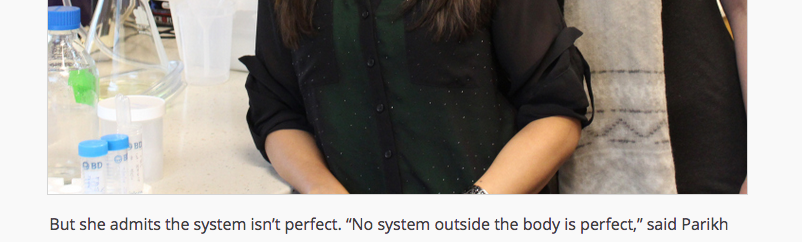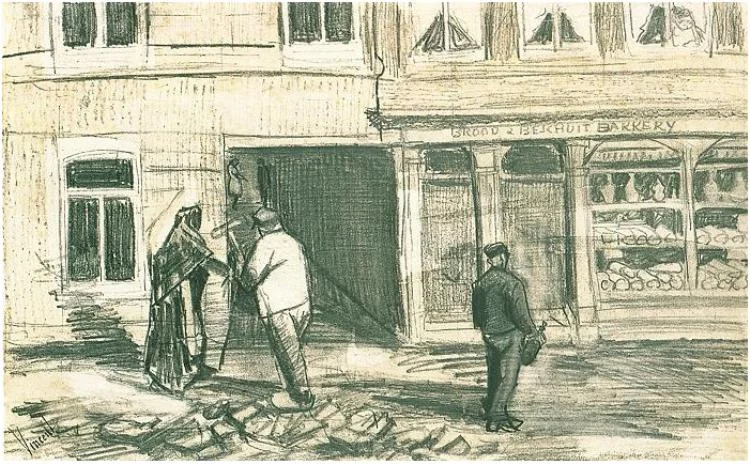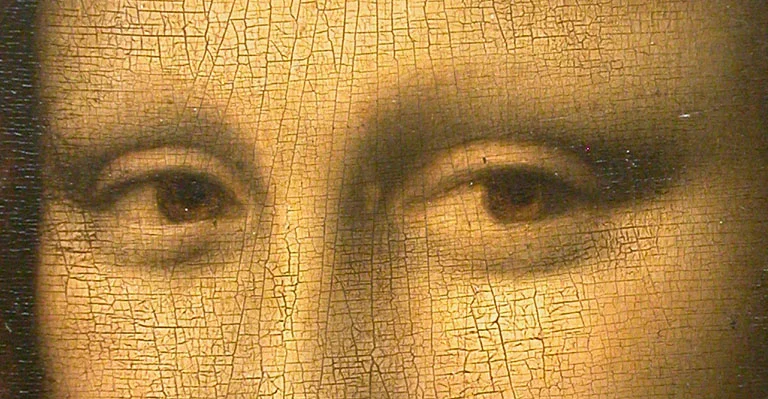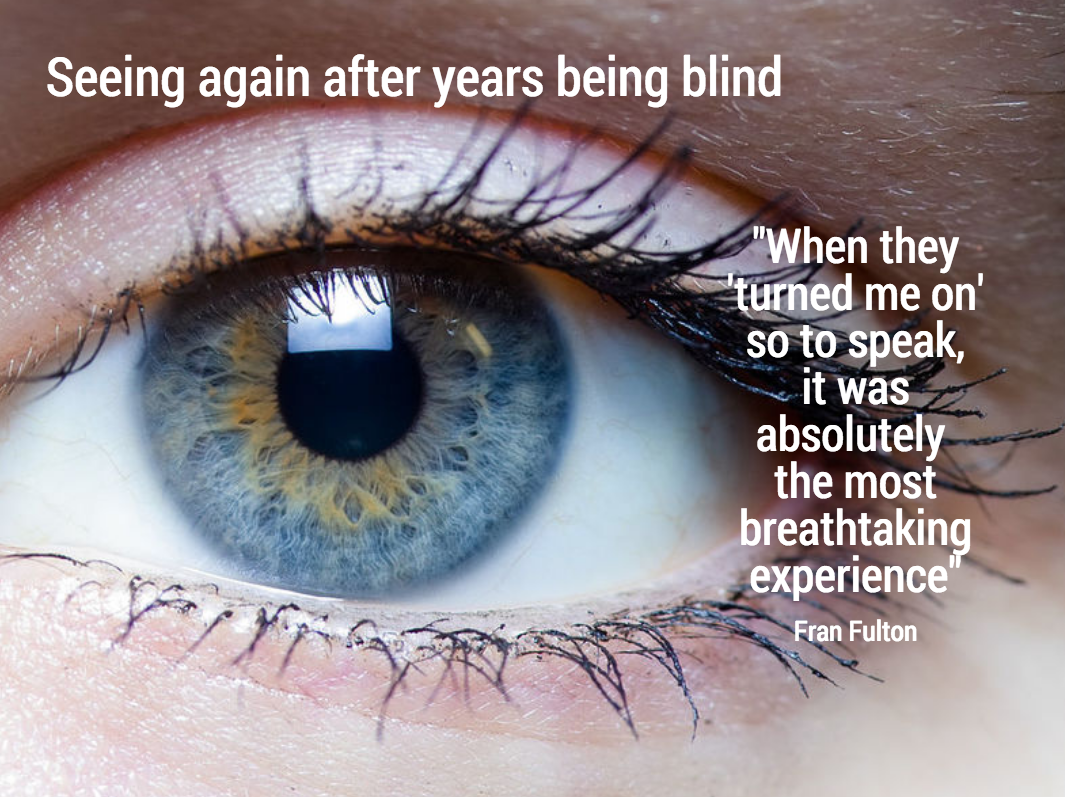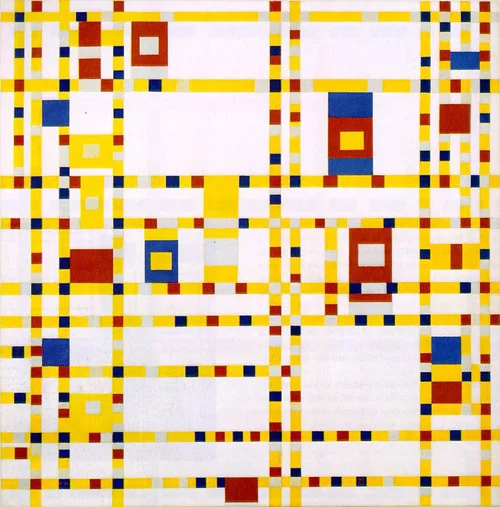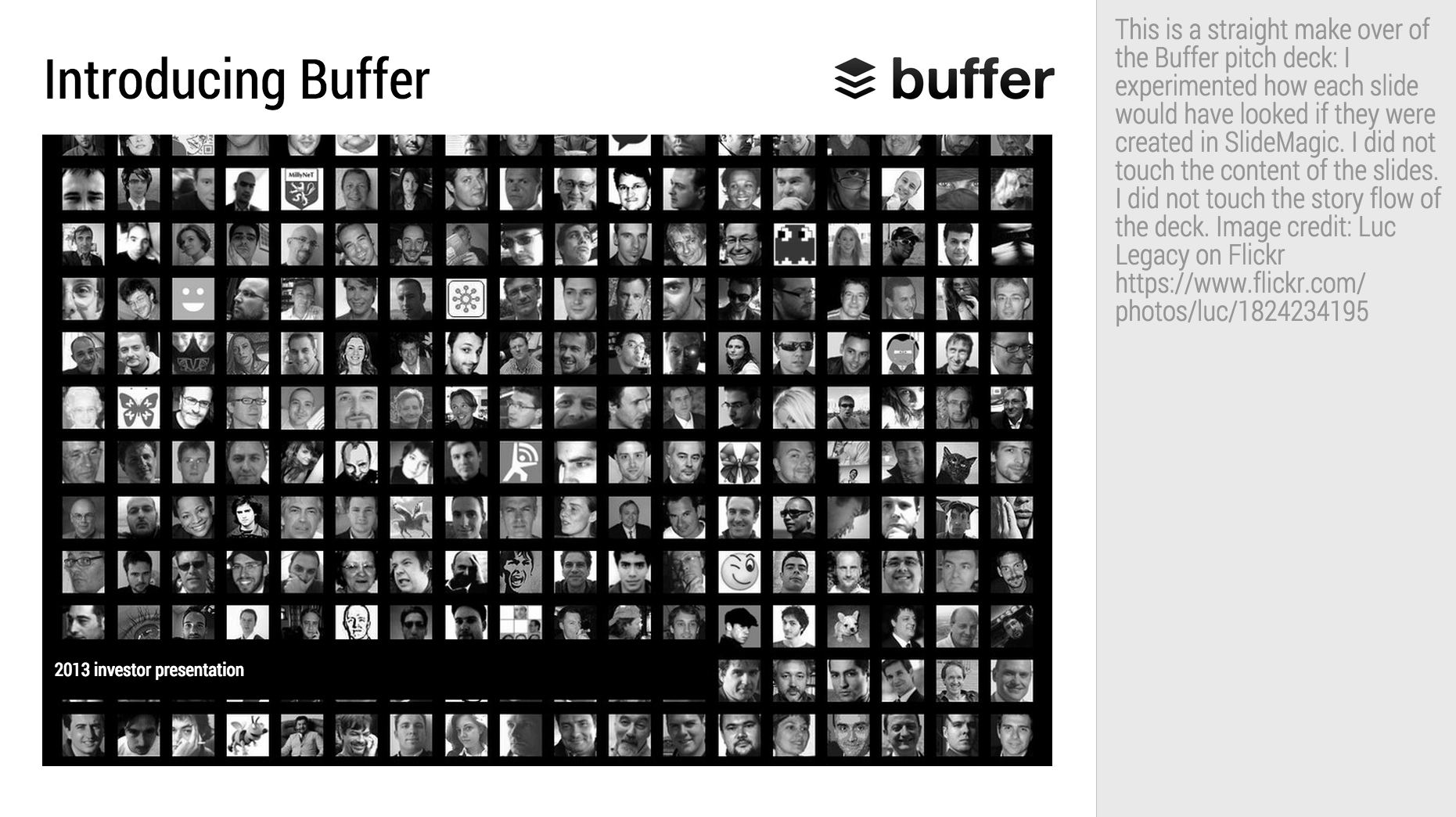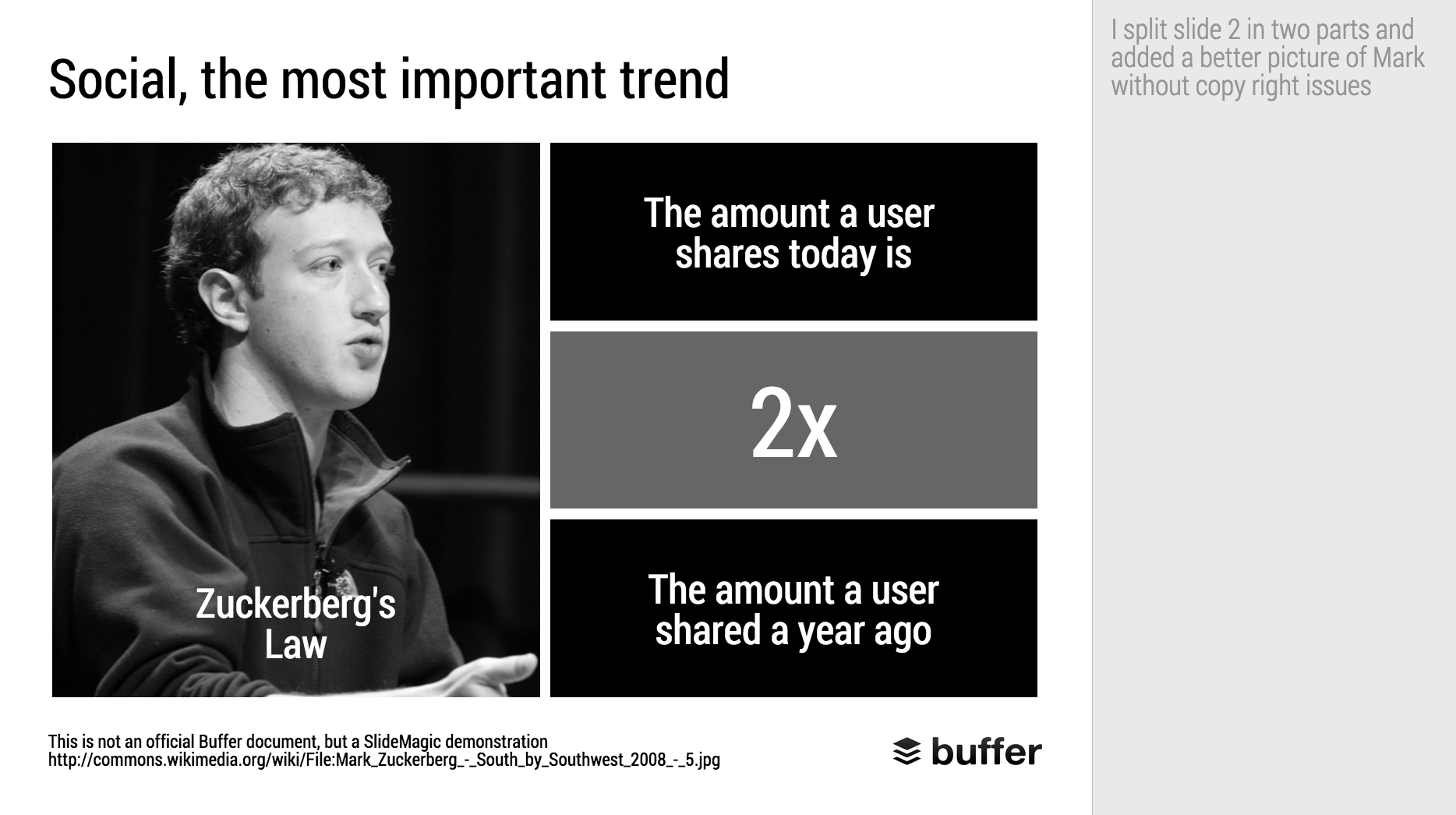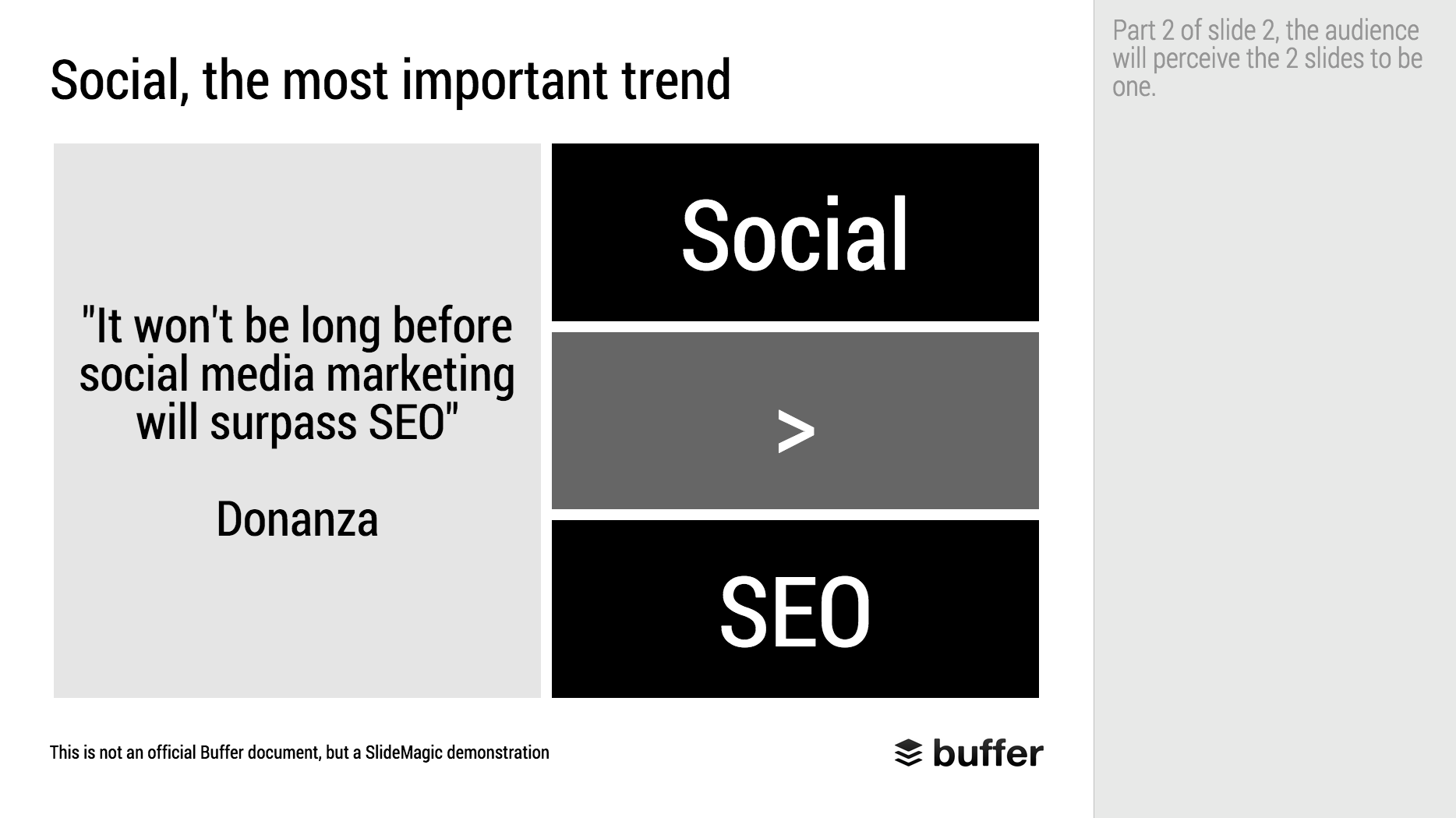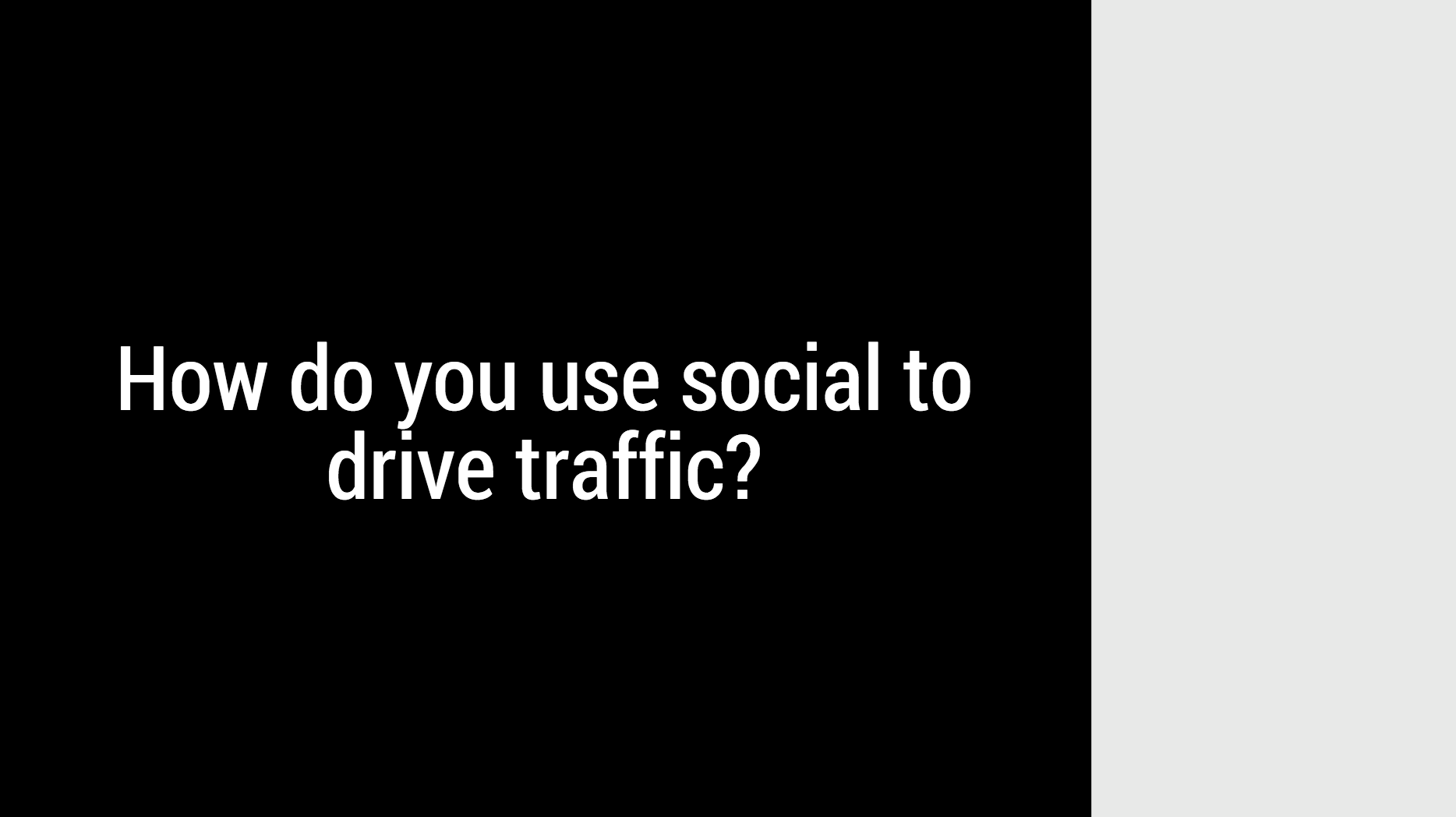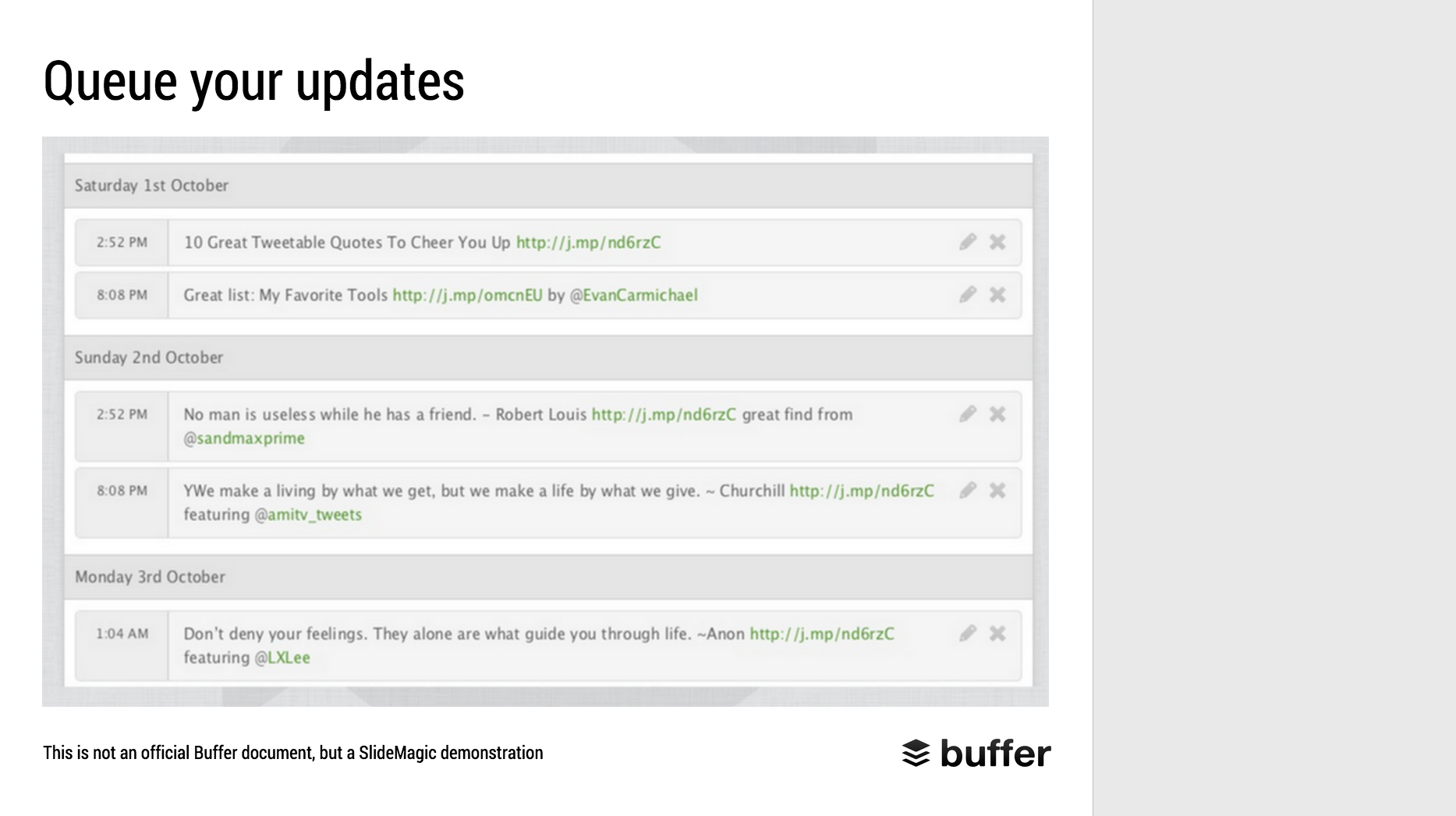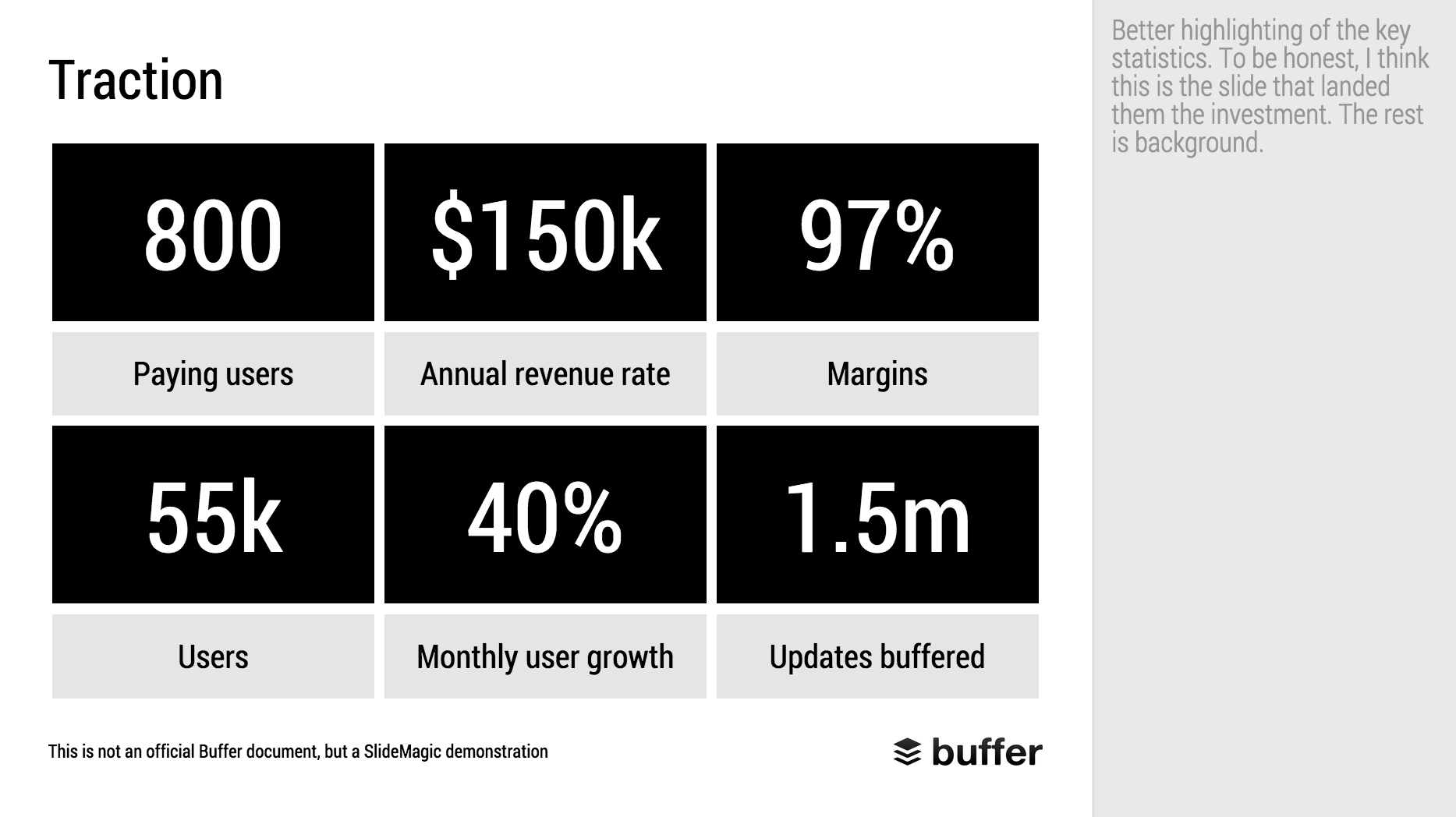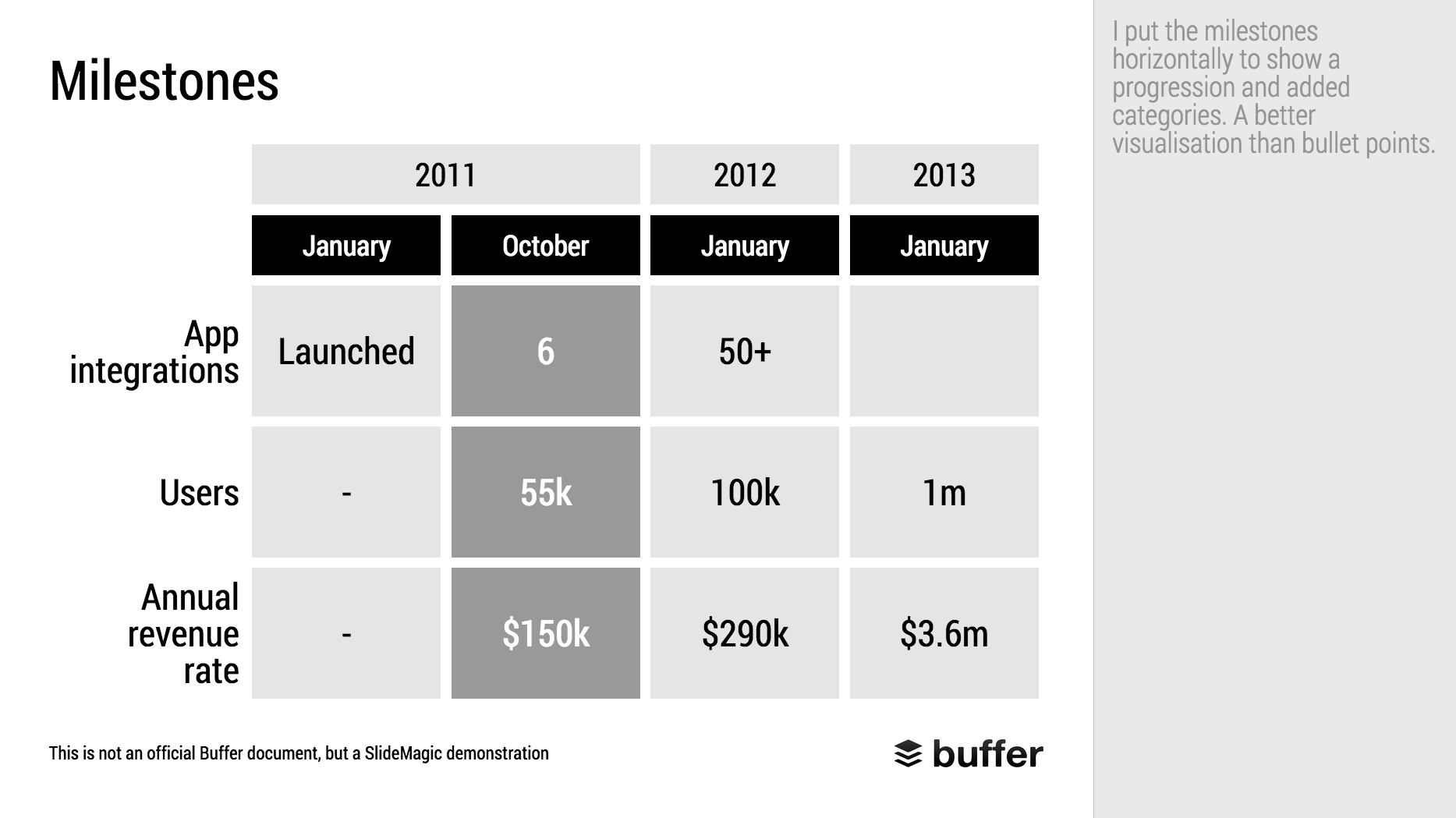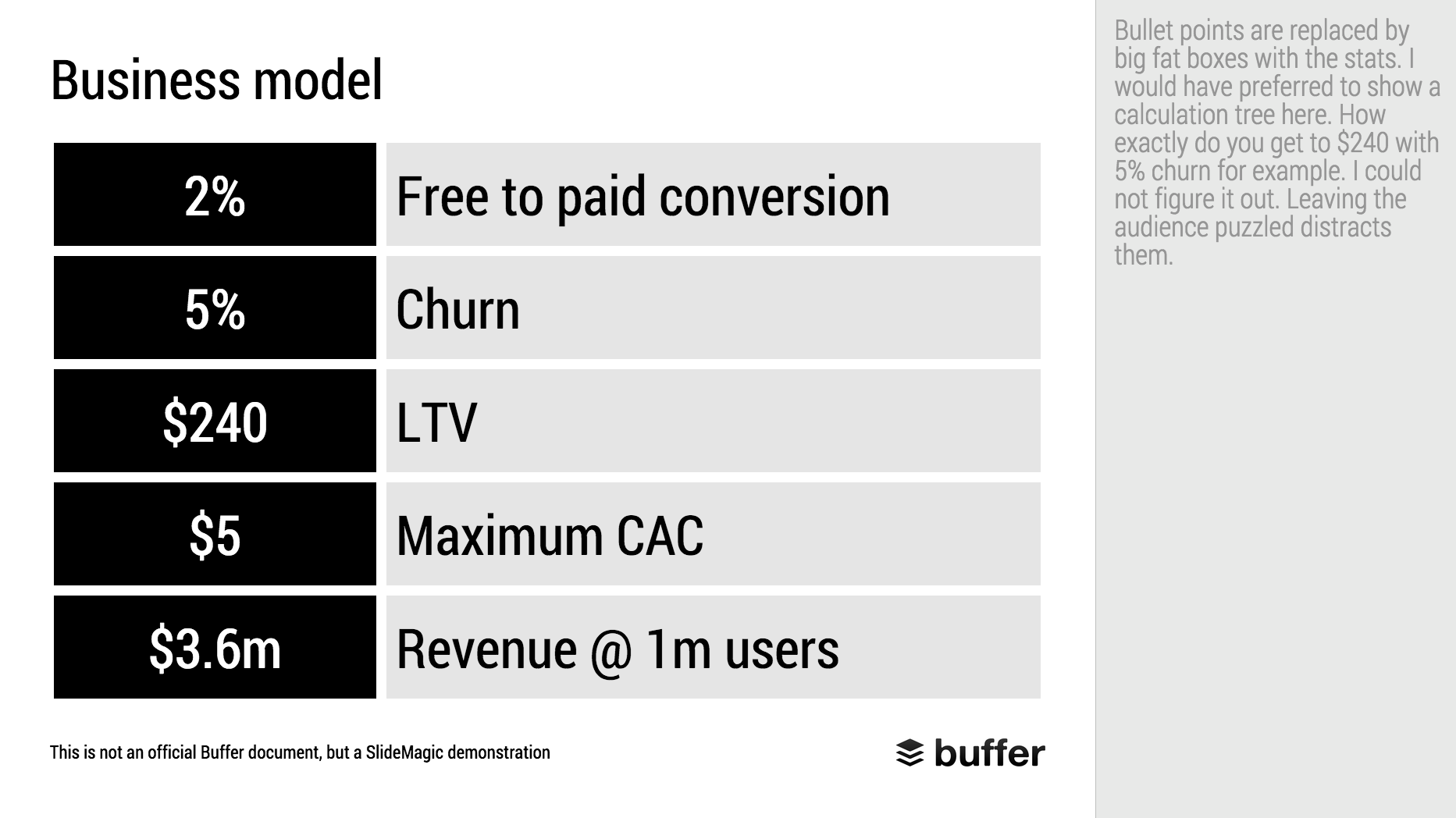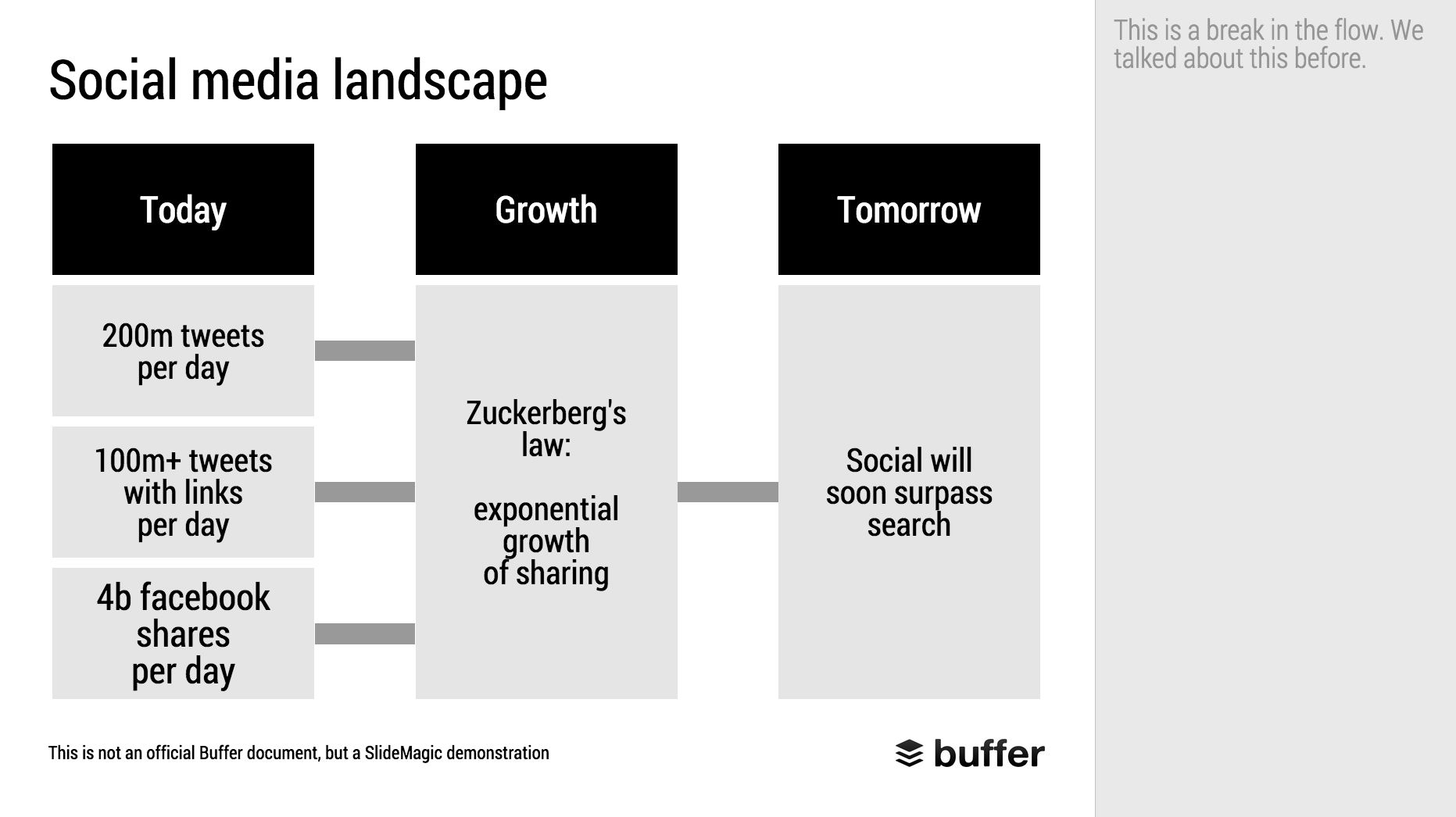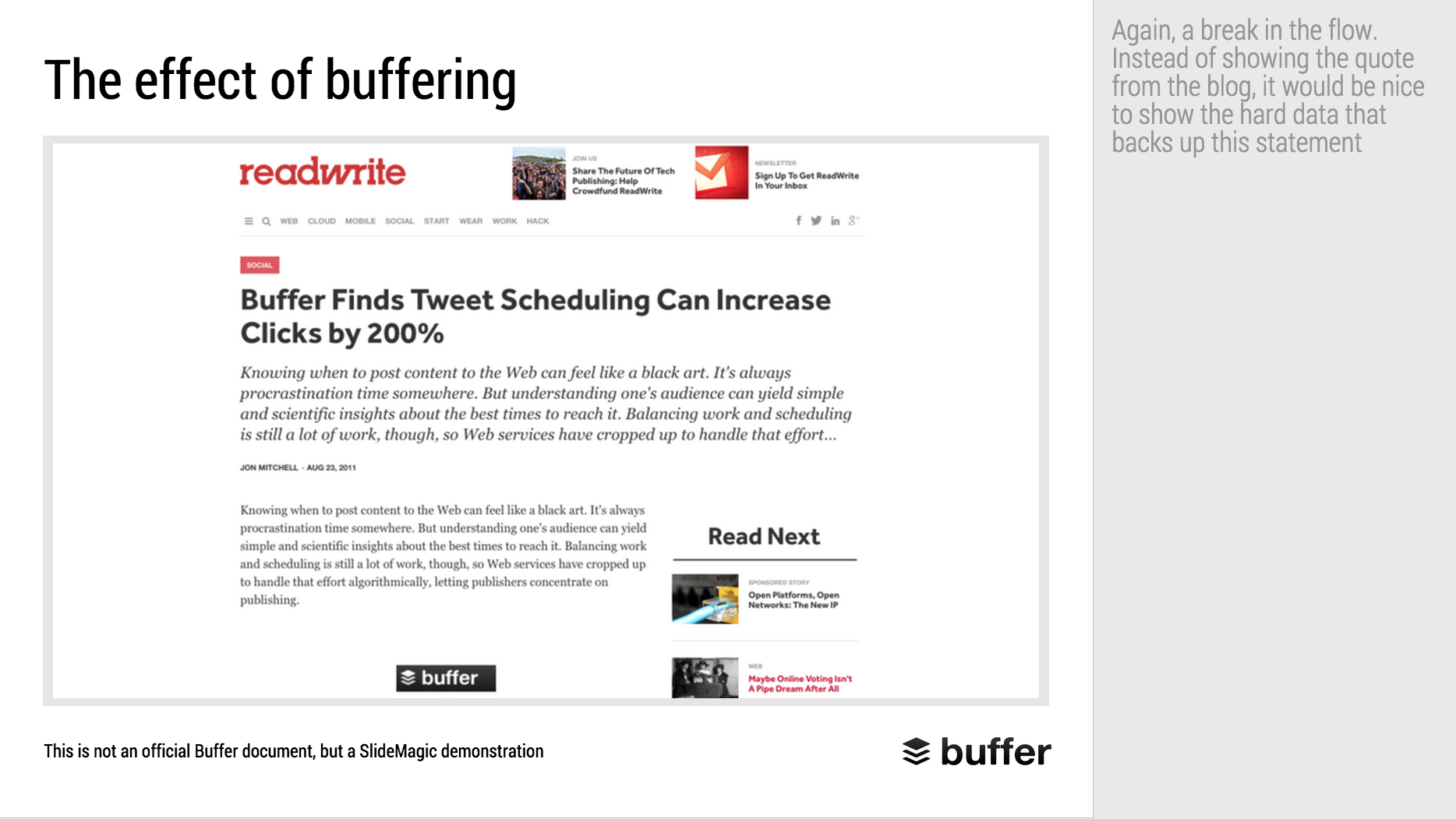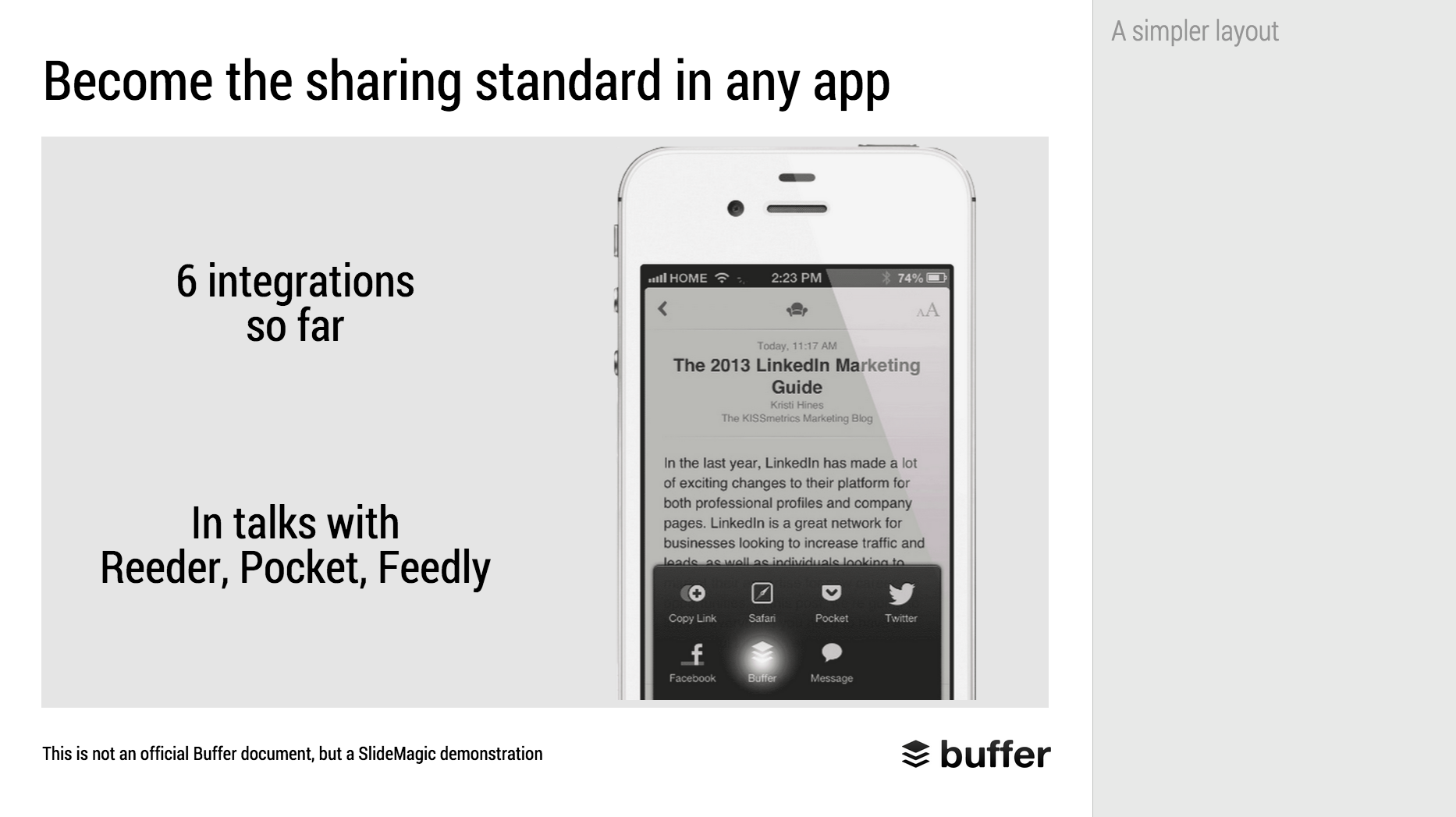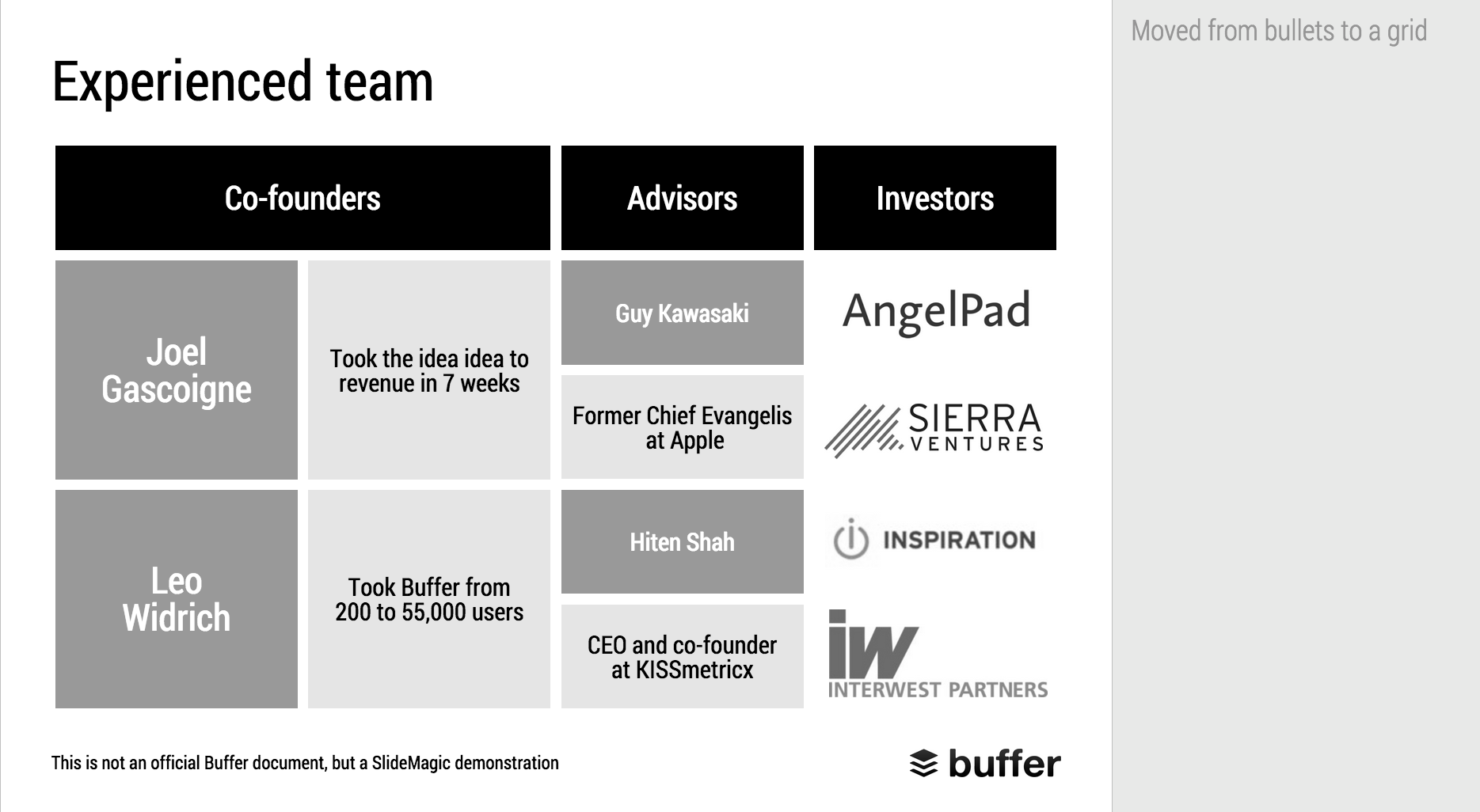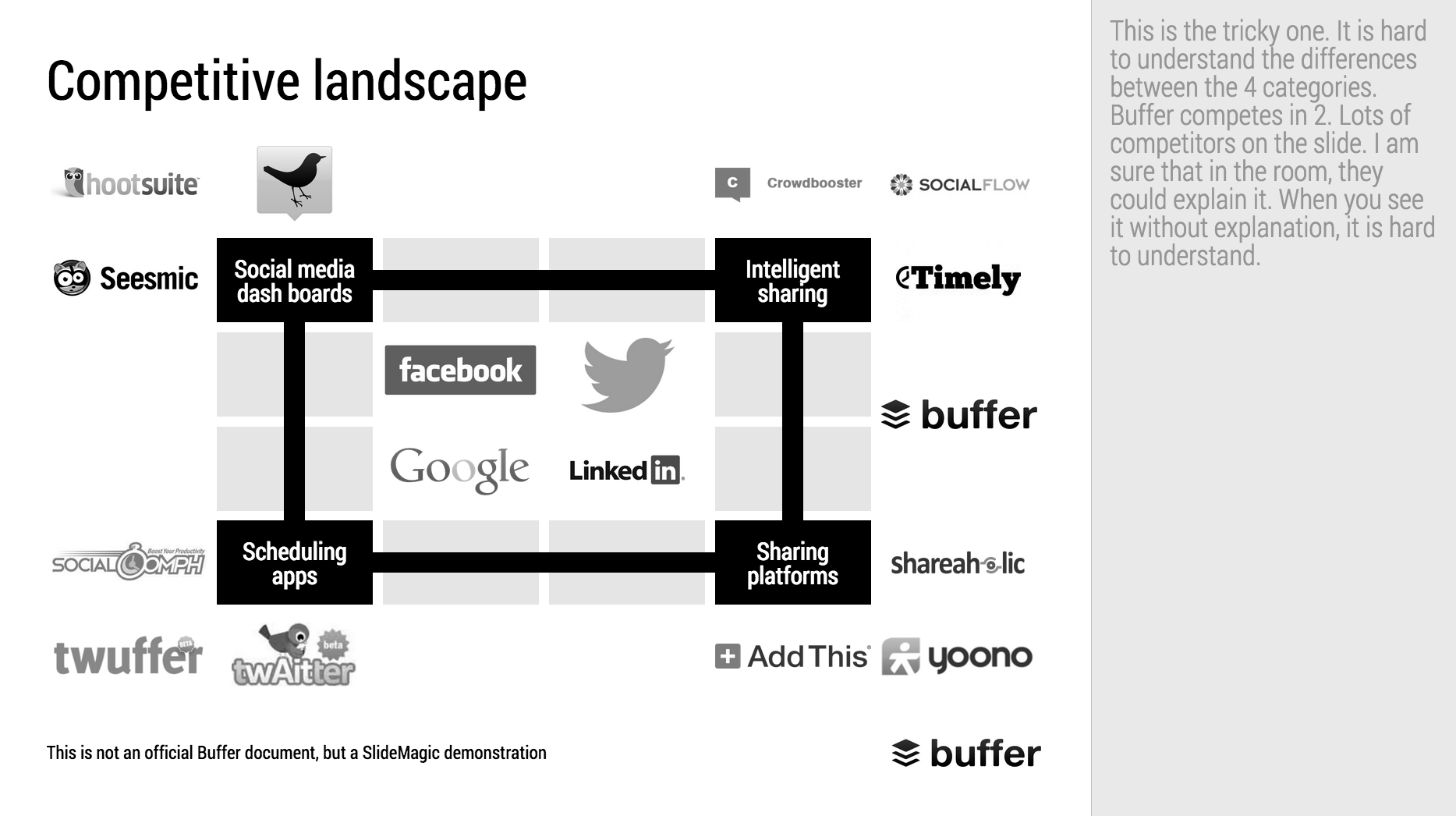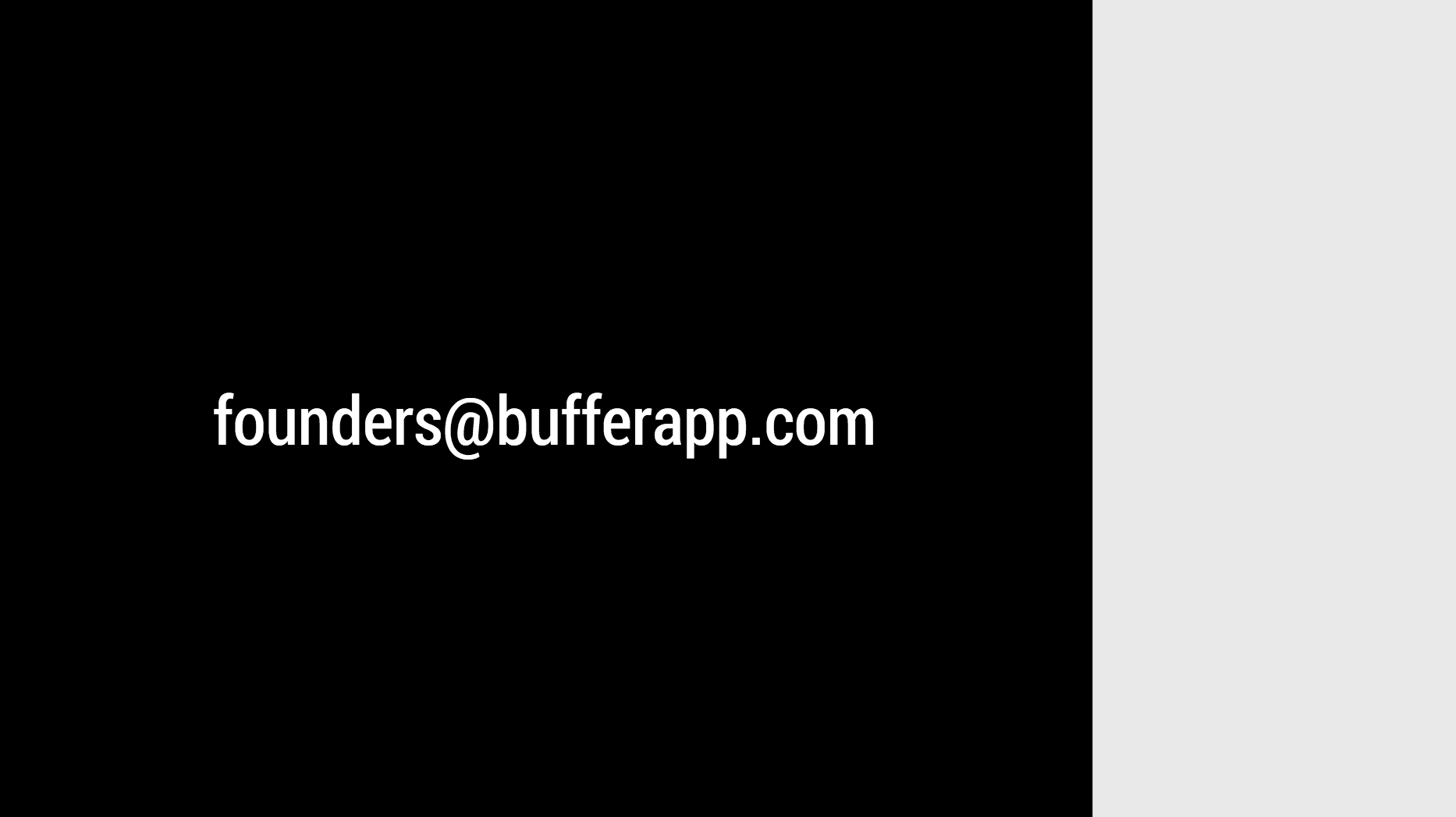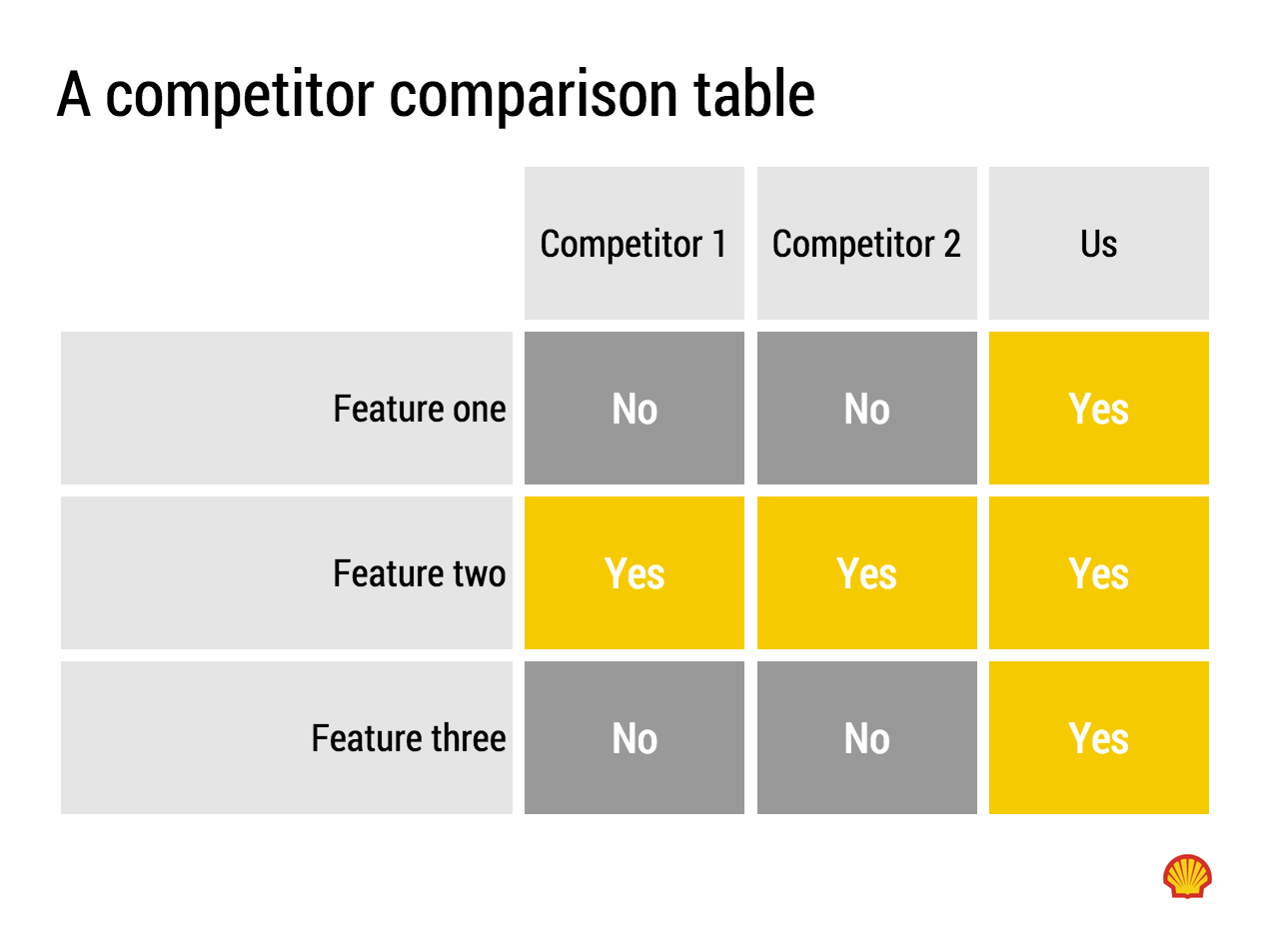The team introduction page in a presentation is always a tricky one. Some much information (text) that can be shown, so many logos, so many pictures. How to make it all fit?
First of all, it is important to realise that team introduction slides do not equal CVs. They are not meant to provide the full background of someone's career, rather you want to present specific strong points of your team.
Things you can cut: personal interests, not every bio needs to cover every year of someone's career (unlike HR people that are always on the look out for holes), academic degrees if they are no longer that relevant (i.e., the person is older than 35). Job descriptions usually have very long titles (that makes them look more important). In your team slide, you need to do the opposite cut them down to save space.
Before you design your team introduction page, think about what it needs to say, and plan your design accordingly:
- We worked at big blue chip companies before: put the logos of the big blue chip companies on the page (and leave other logos out)
- We worked at the same companies: put the logos of these same companies multiple times on the slide (next to each team member's name), this repetition will drive the message home
- We did something really amazing at a company no one has ever heard of: leave the logos out, go for a more elaborate text description
- We have lots of experience with lots of companies: fill the page with logos, even if they are not that well-known
- We worked at an amazing company that no one outside country [x] knows: forget about the logo, add explanation about that company
Photos can liven up a team introduction slide a lot. The best picture is a group shot that is stretched across the entire page. On top of this image you can add selective bio information for each person in the picture. Next best option: head shots. Make sure they are consistent in style and cropping.
Whereas in a live pitch, or in a cold email deck, people will not dig through a dense CV, later on, they might want to do so. It is always a good idea to add dense bio page(s) in the appendix of your presentation, preferably with hot links to your LinkedIn profile if possible.
PS. Team slides are often the most tricky slides in a deck to design from a technical perspective: it is pain to get all the head shots of people in exactly the same size, and exactly aligned. There is one group of people who does not have that problem: SlideMagic beta testers. SlideMagic forces you (sorry) to work in a strict grid, images are always perfectly aligned and cropped. Sign up as a SlideMagic beta tester now.