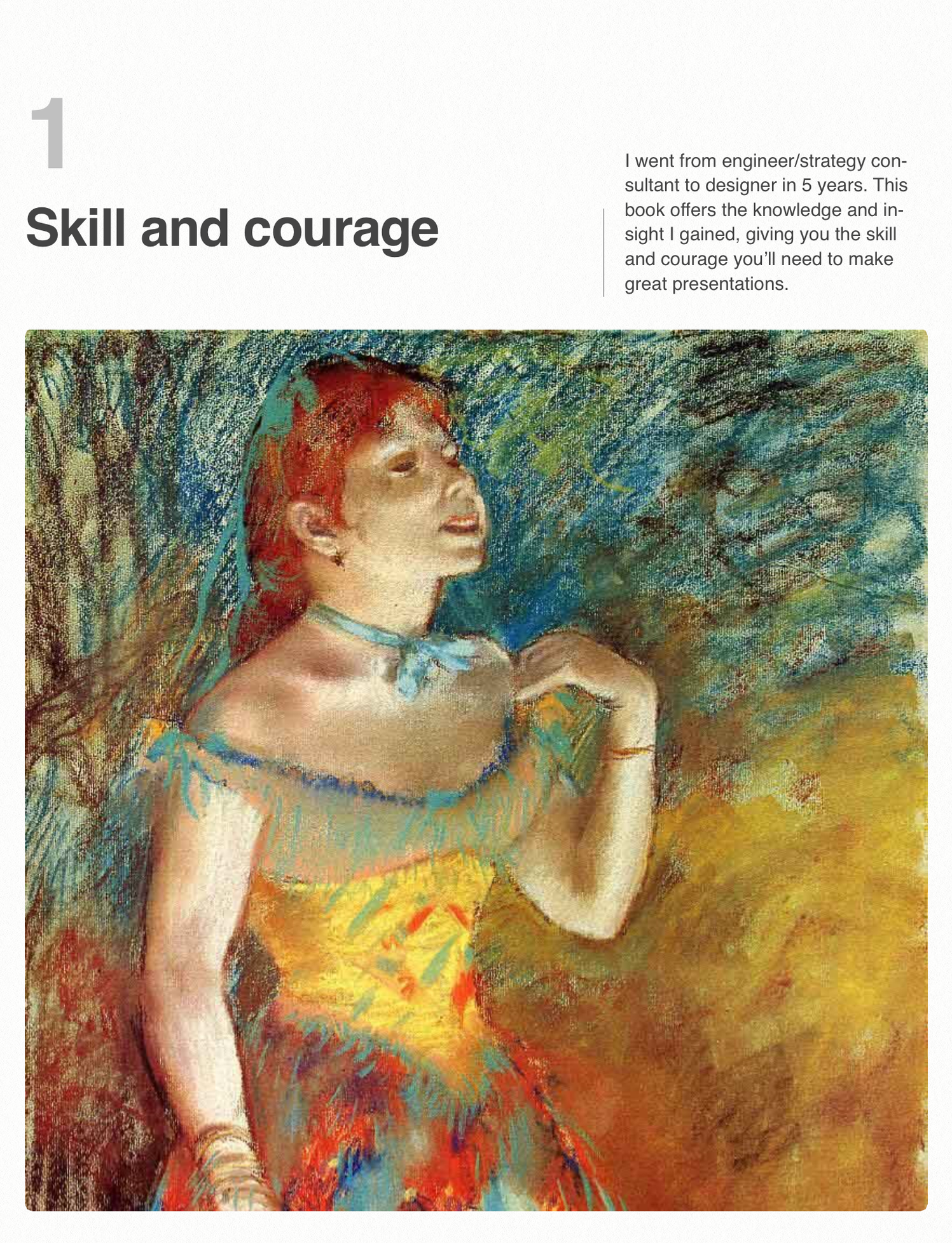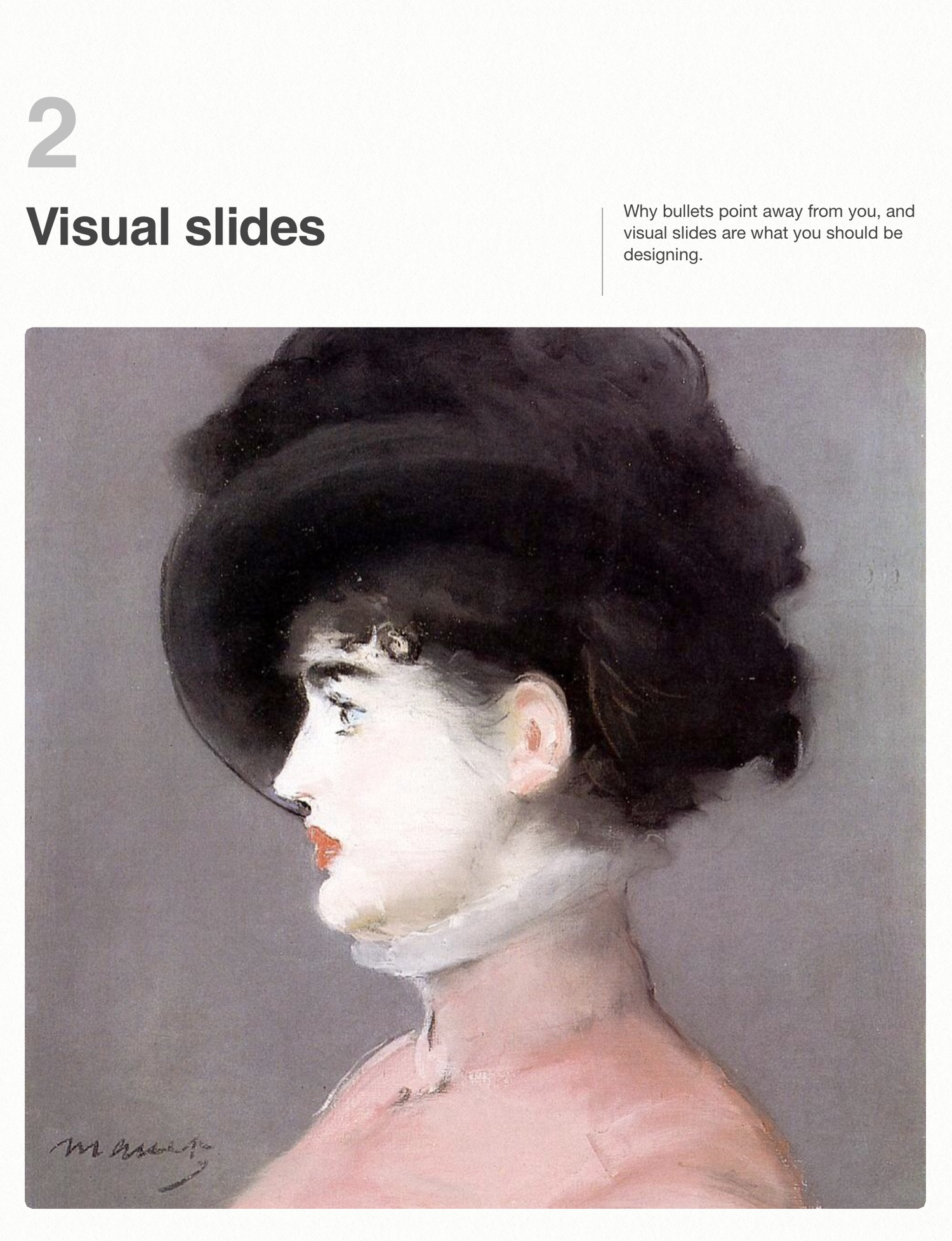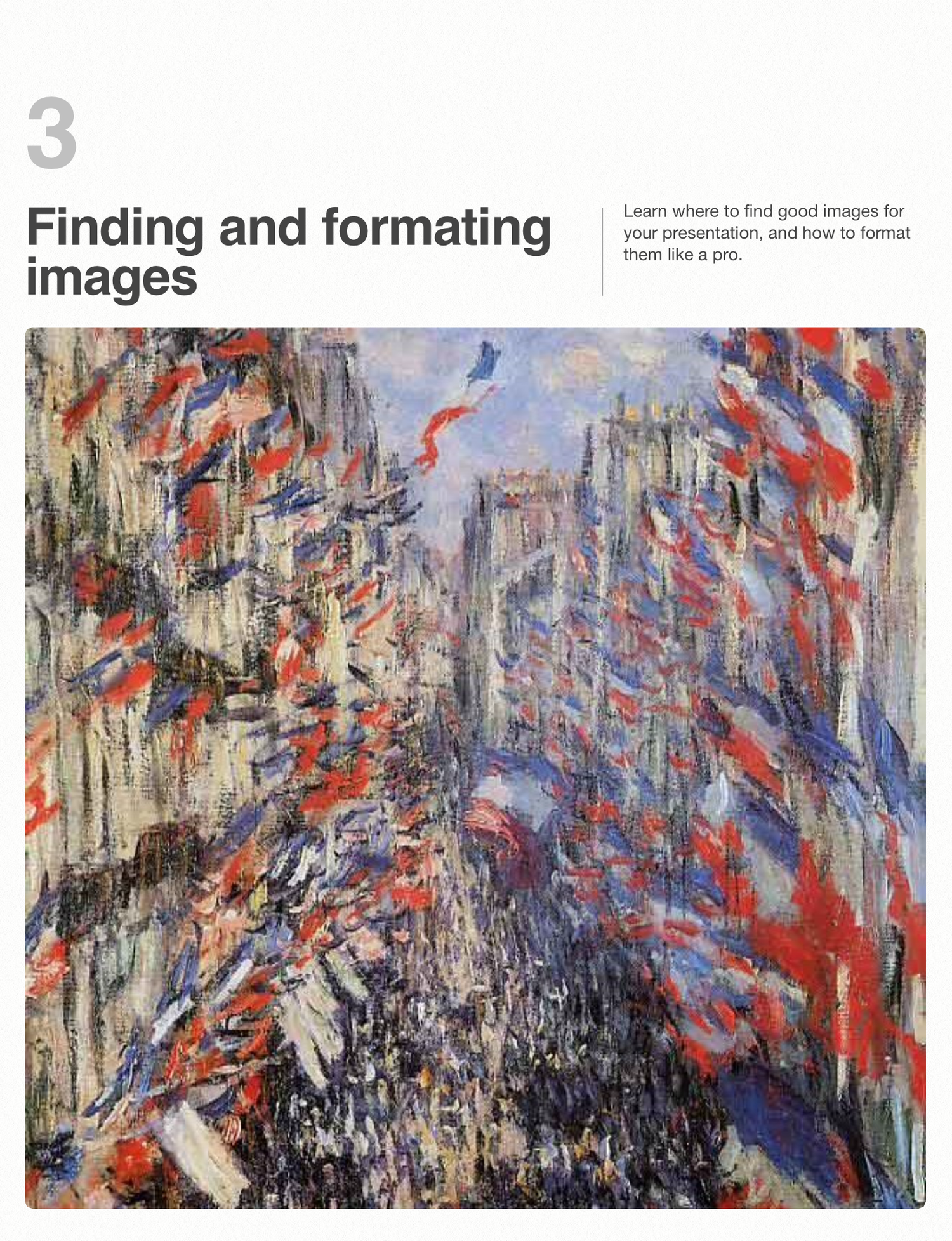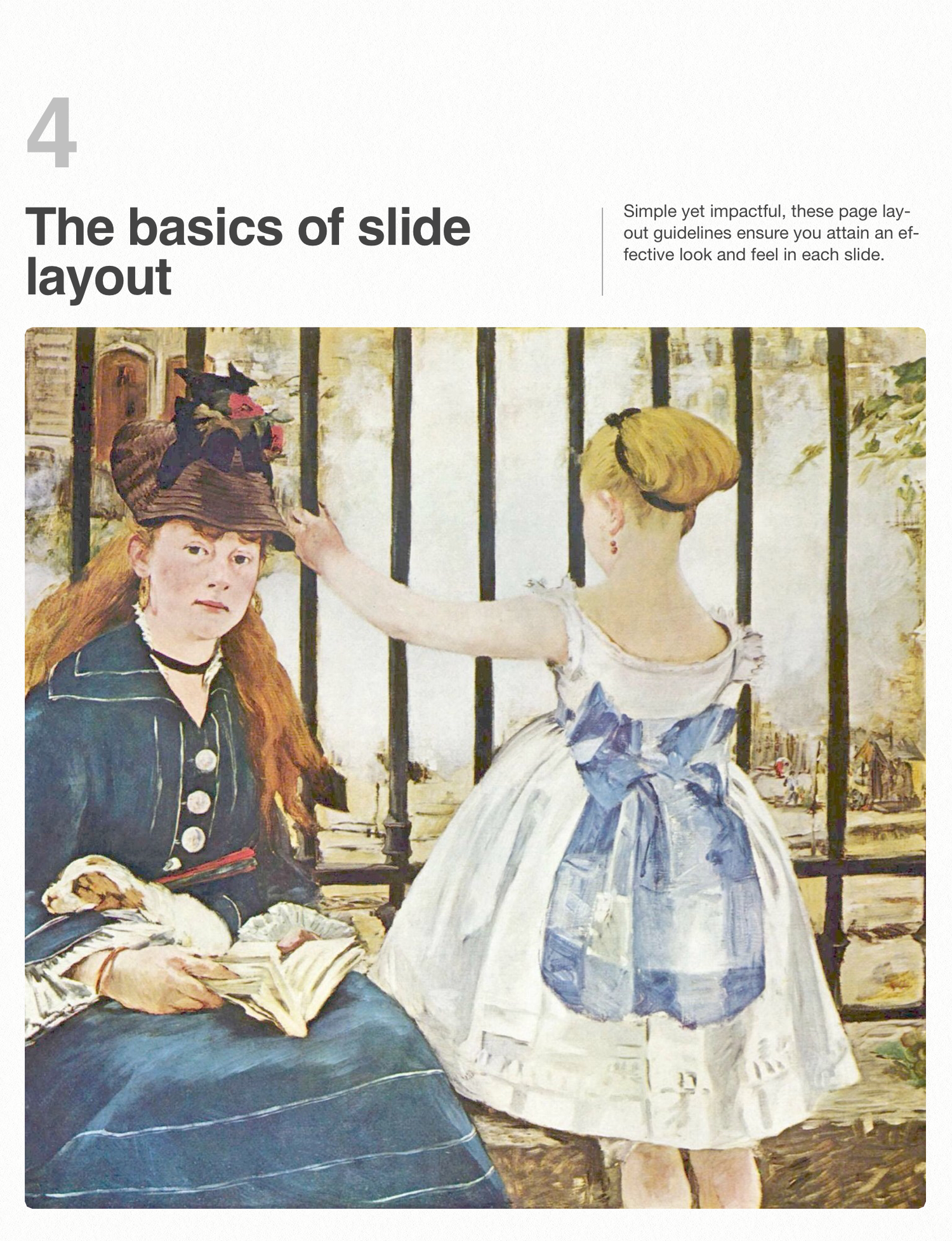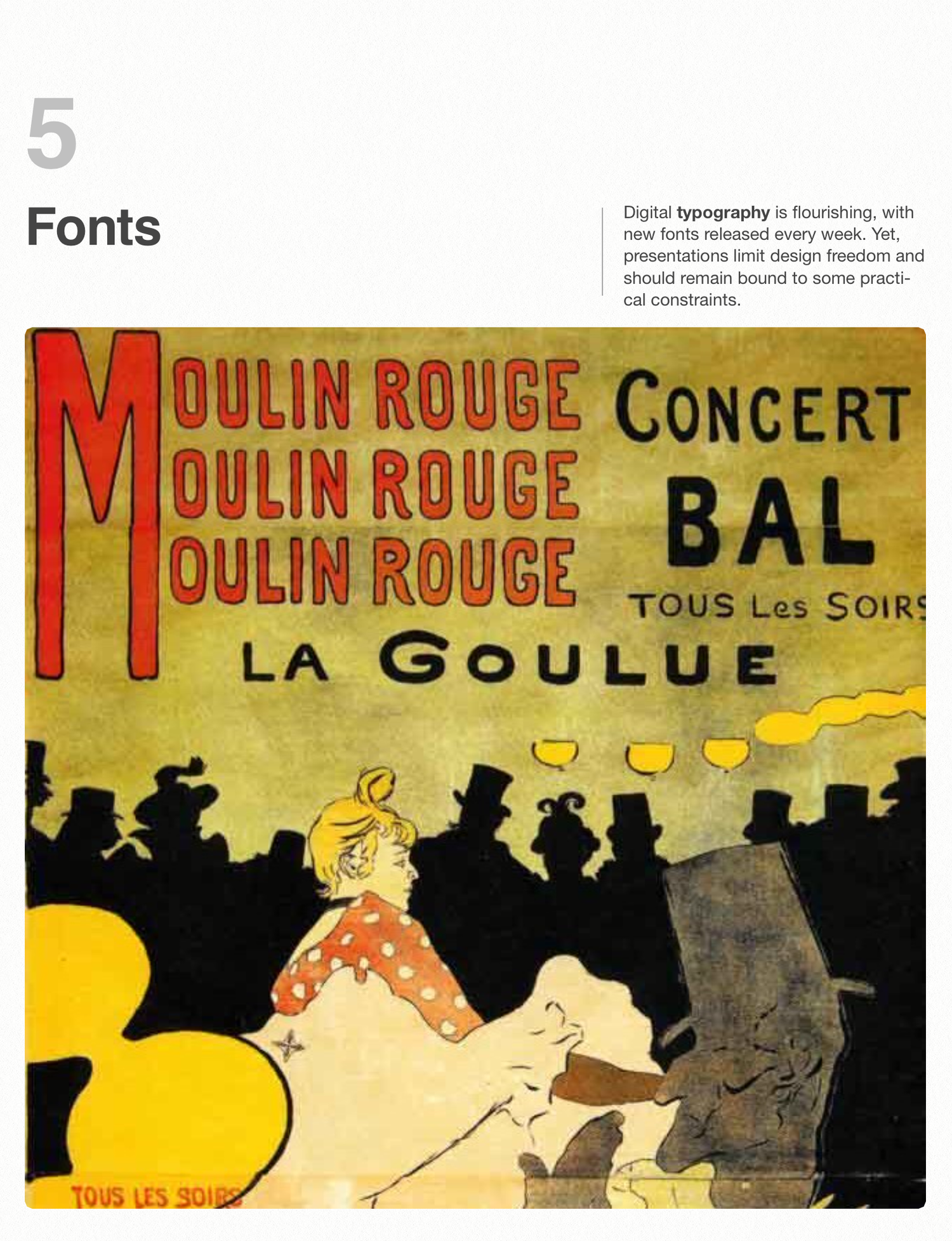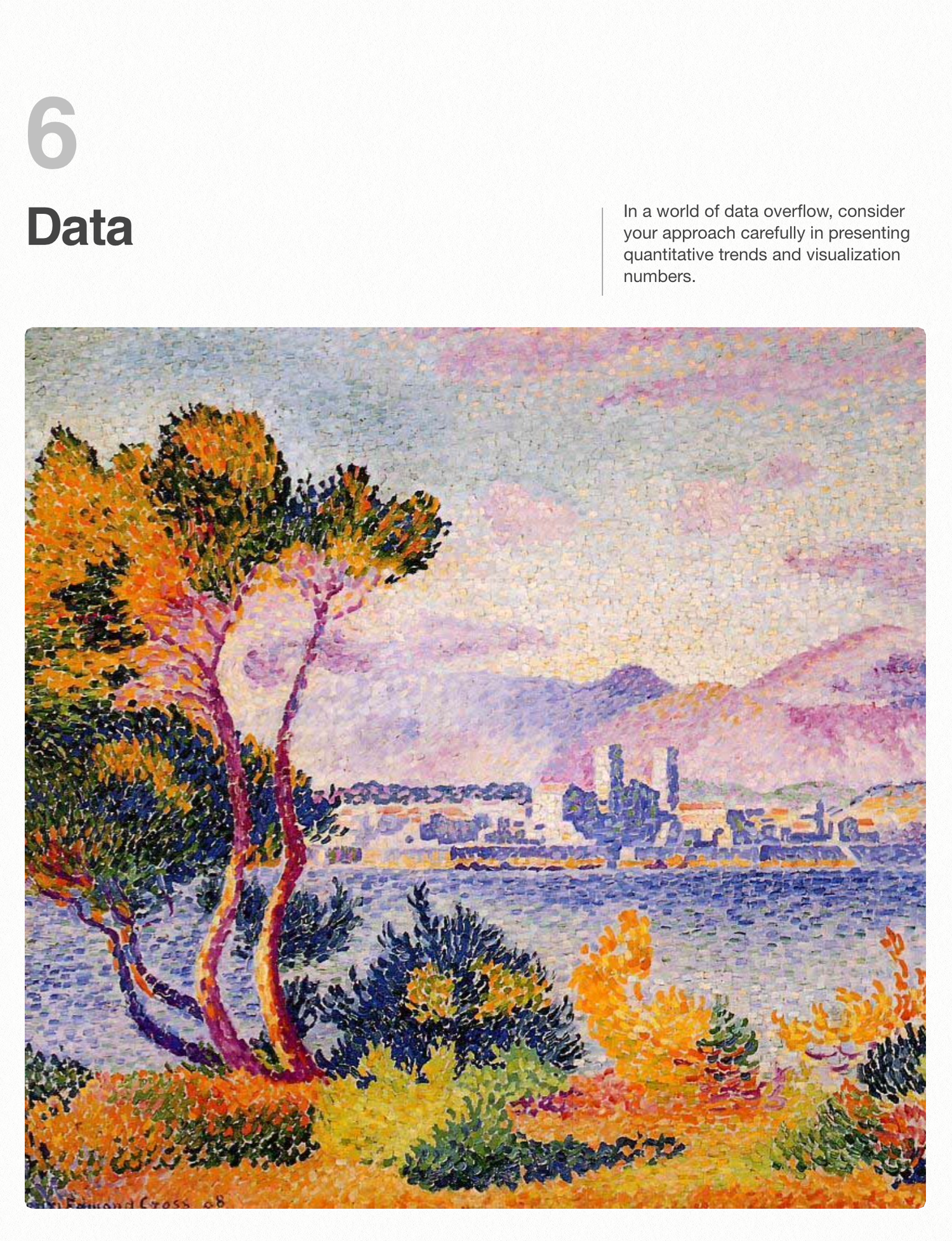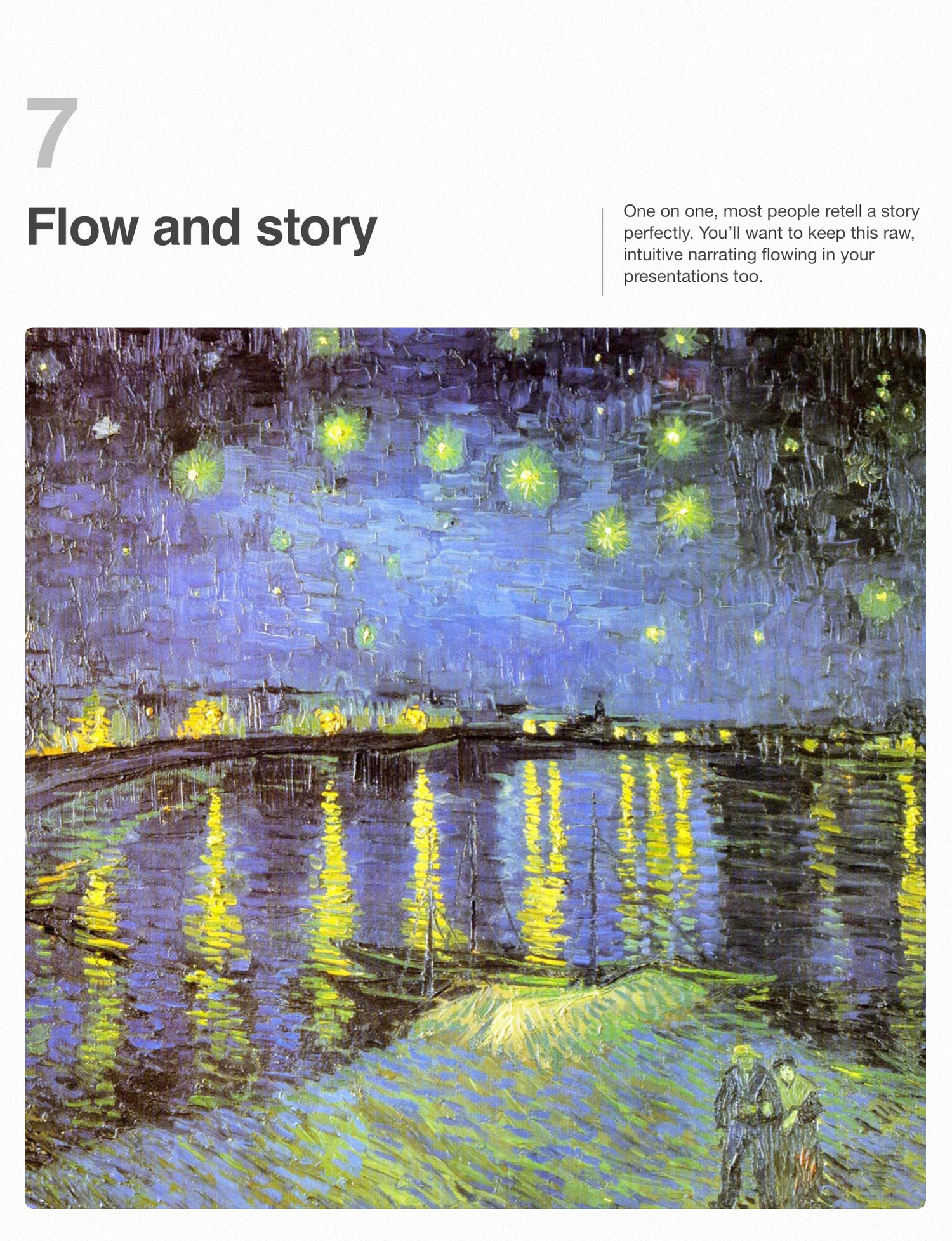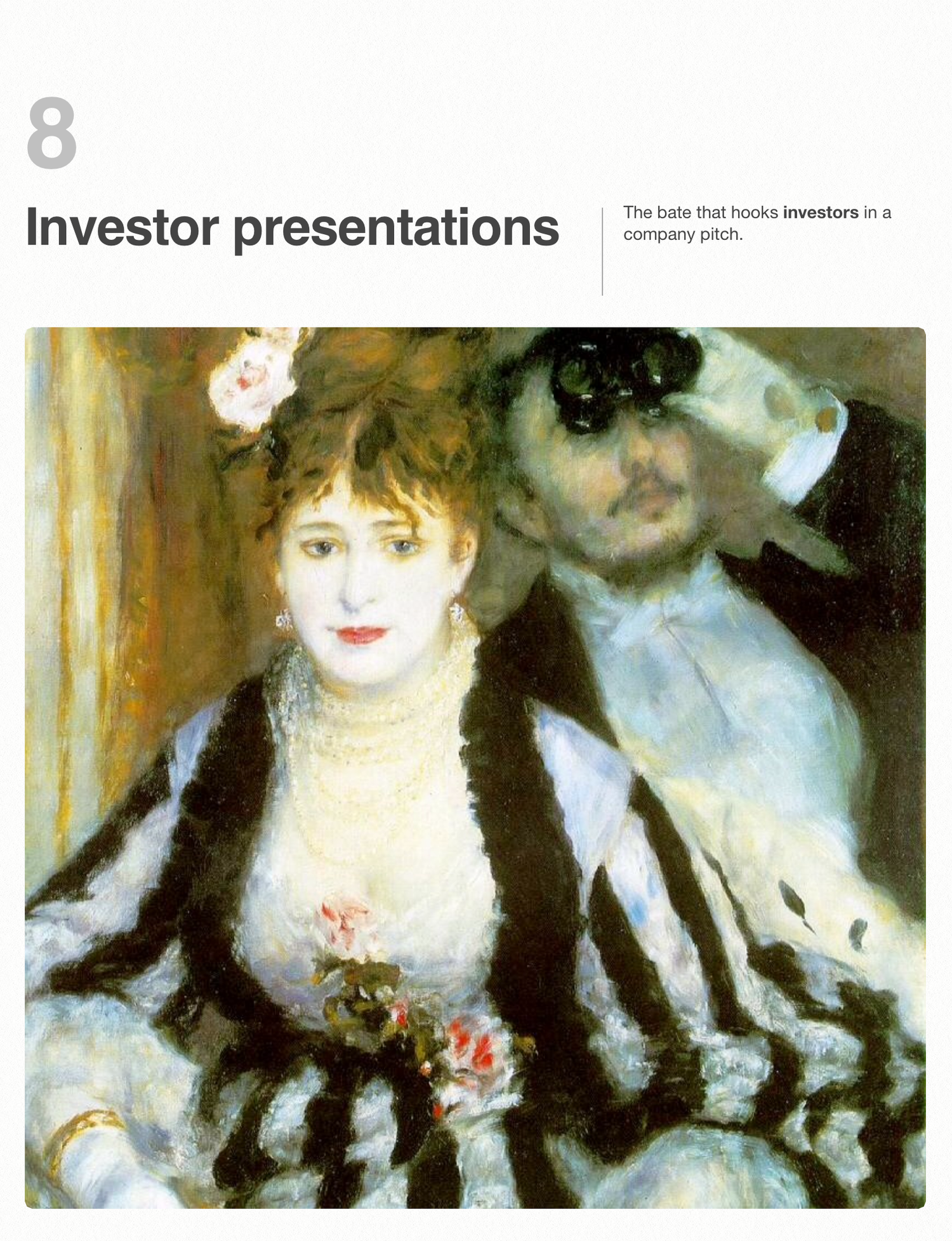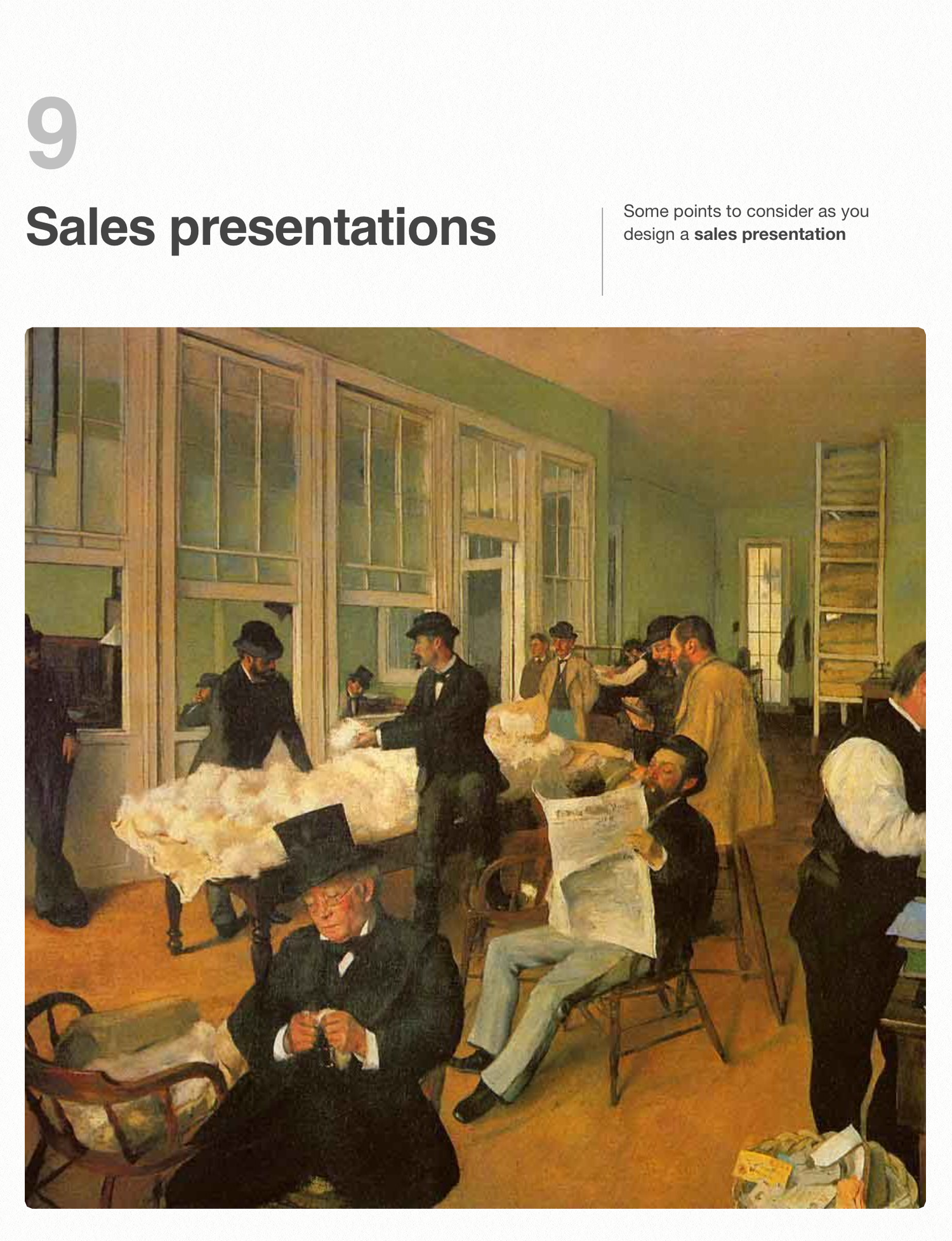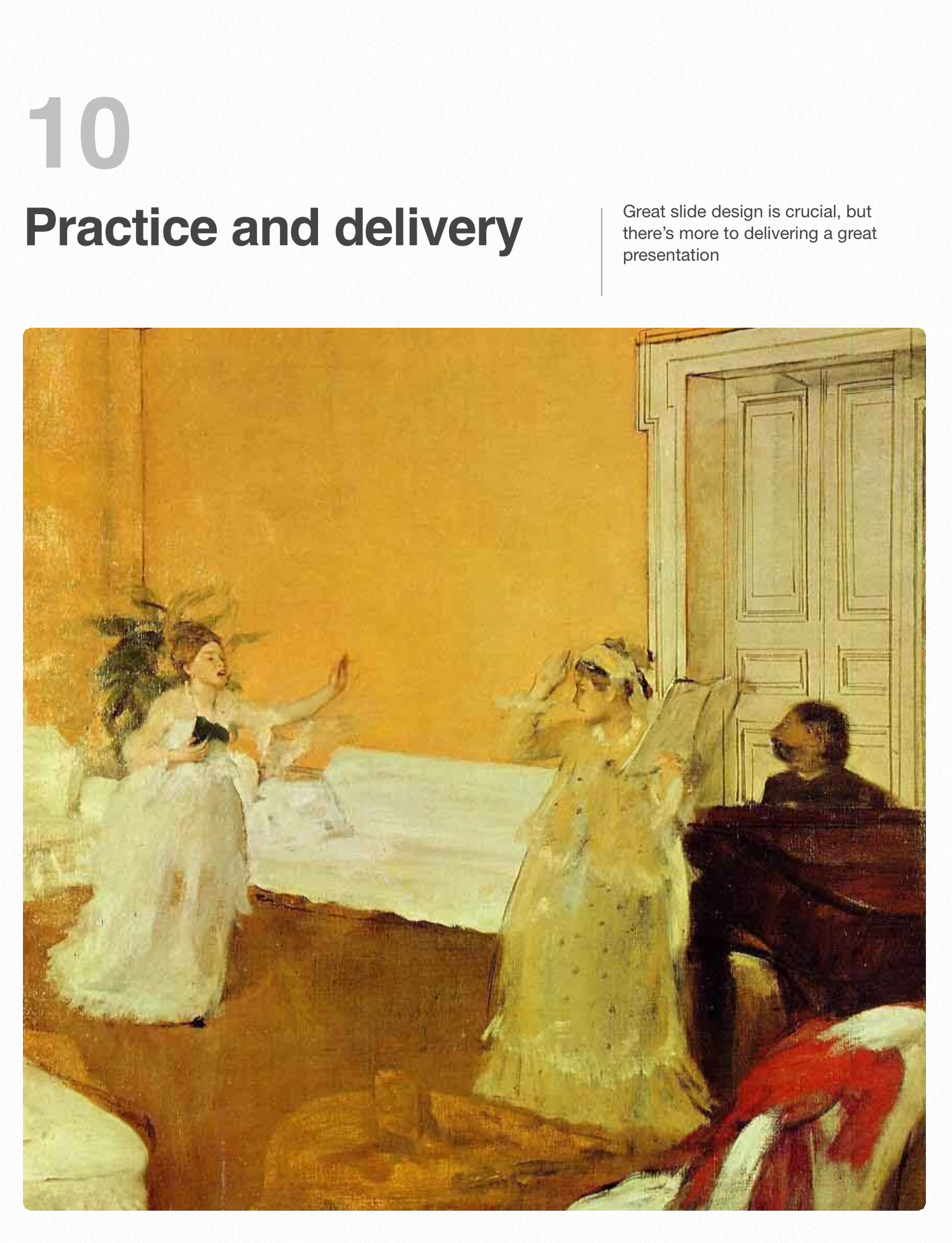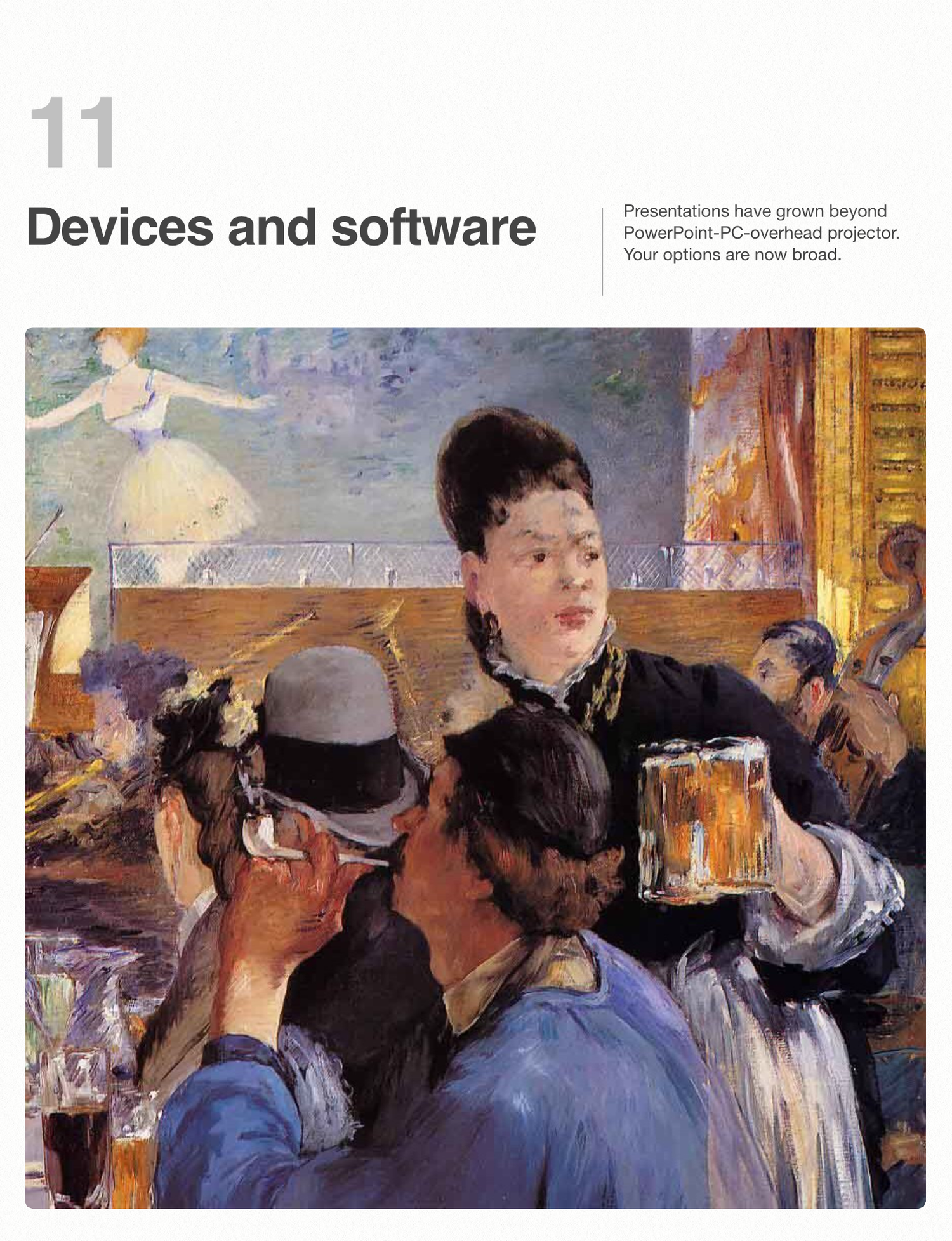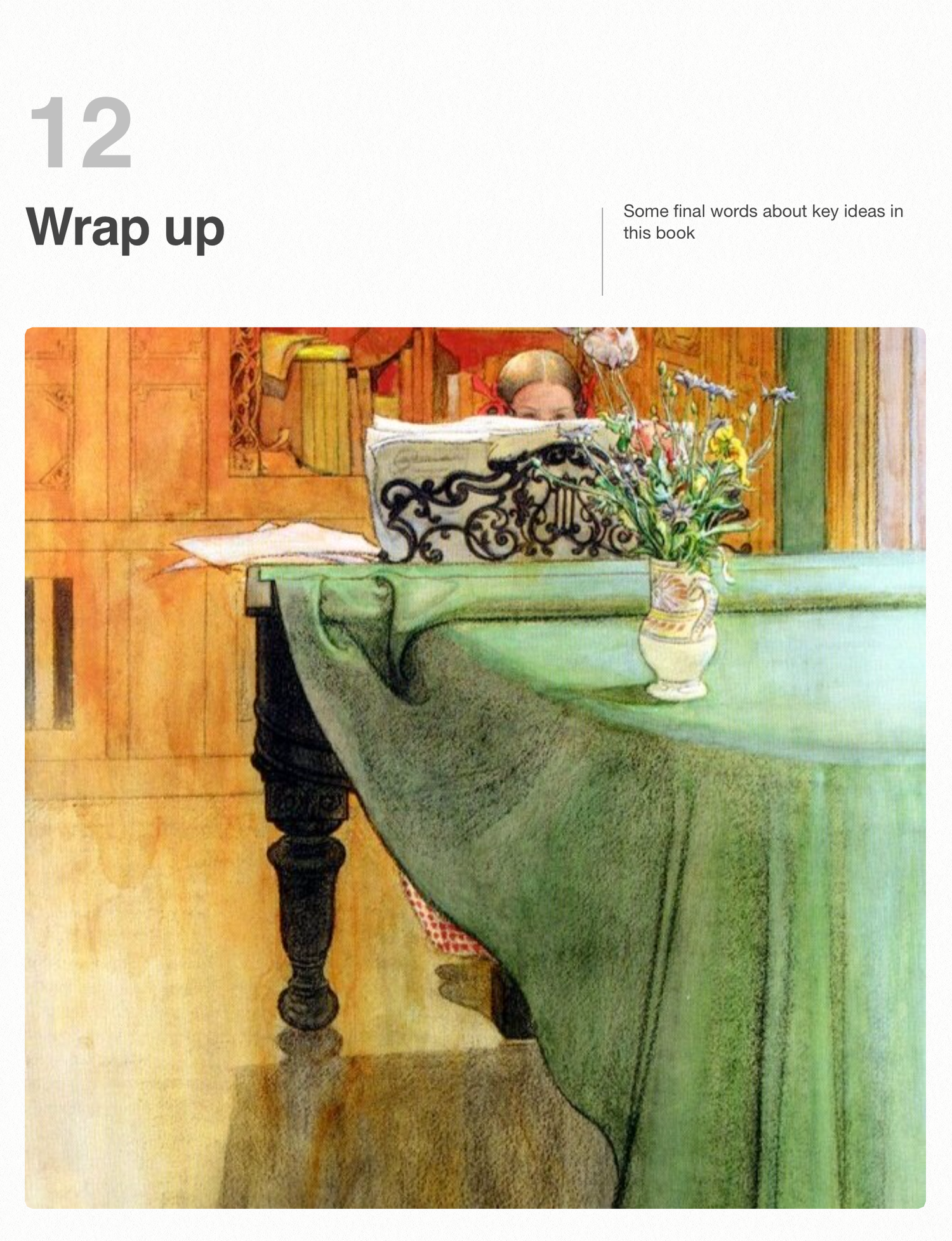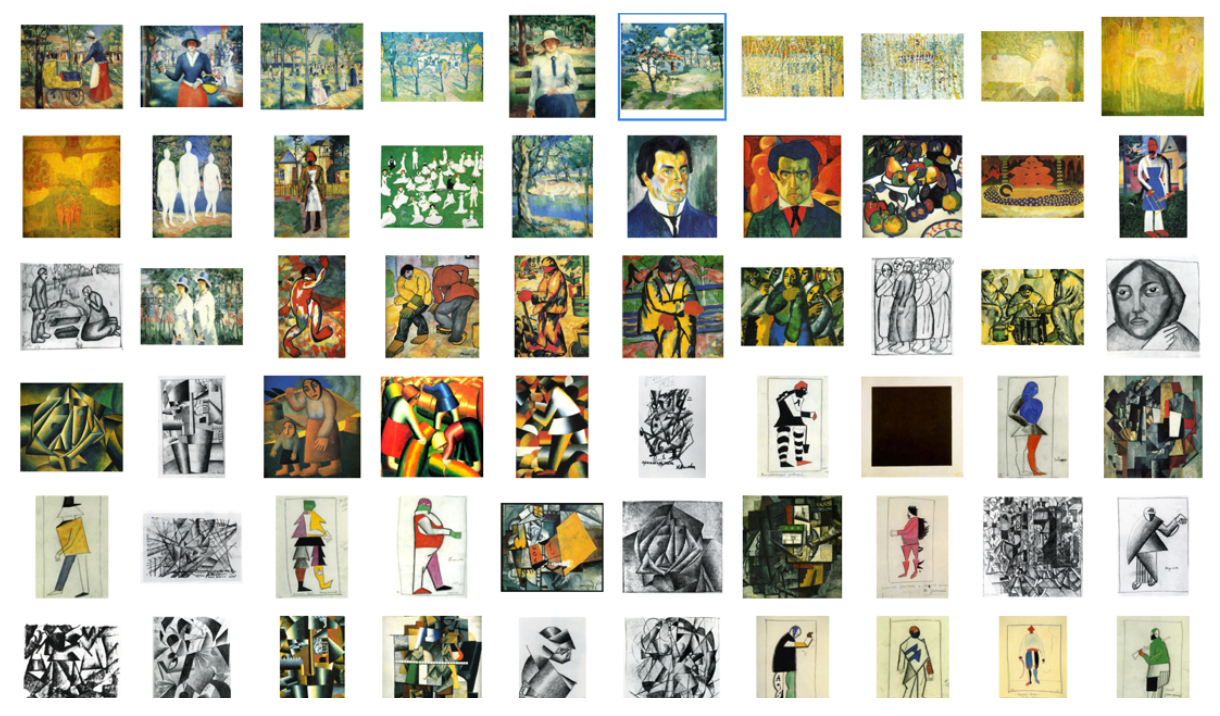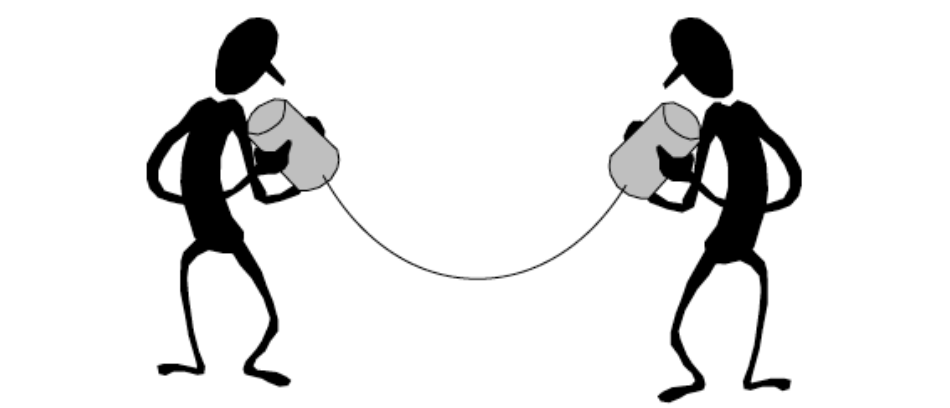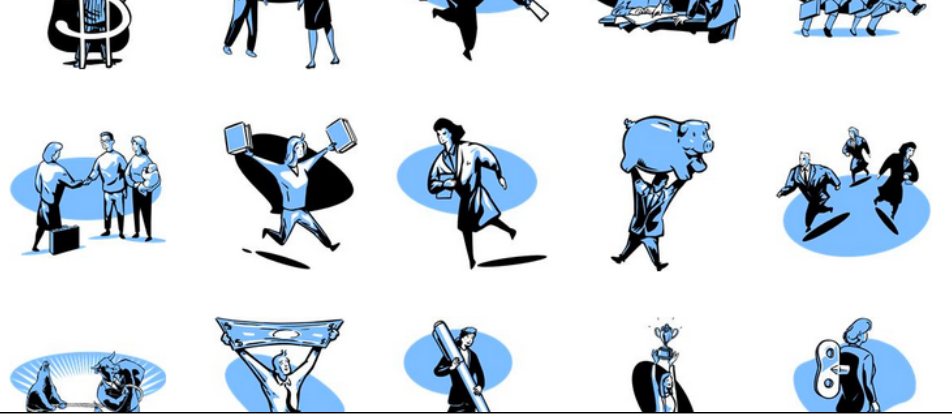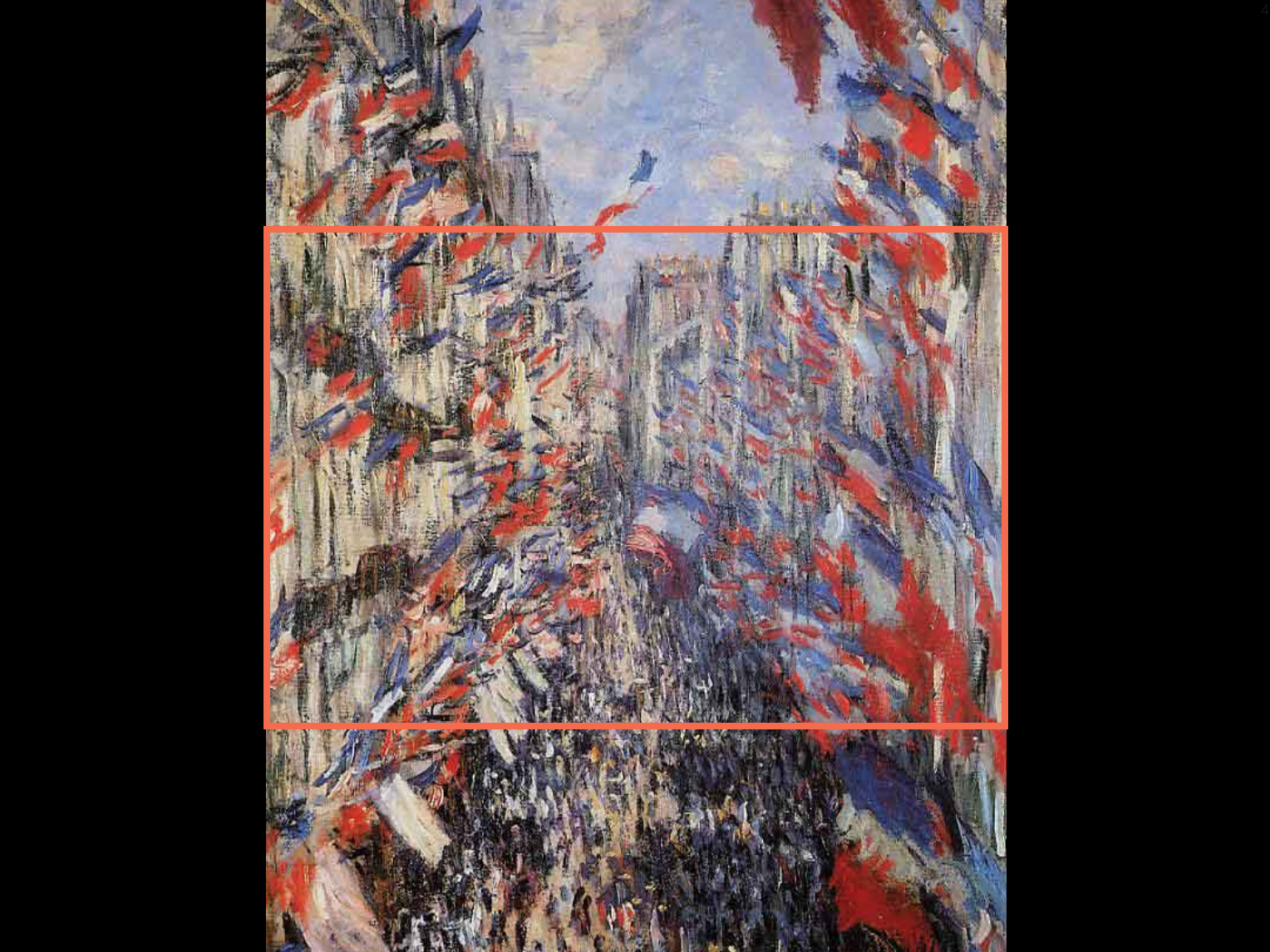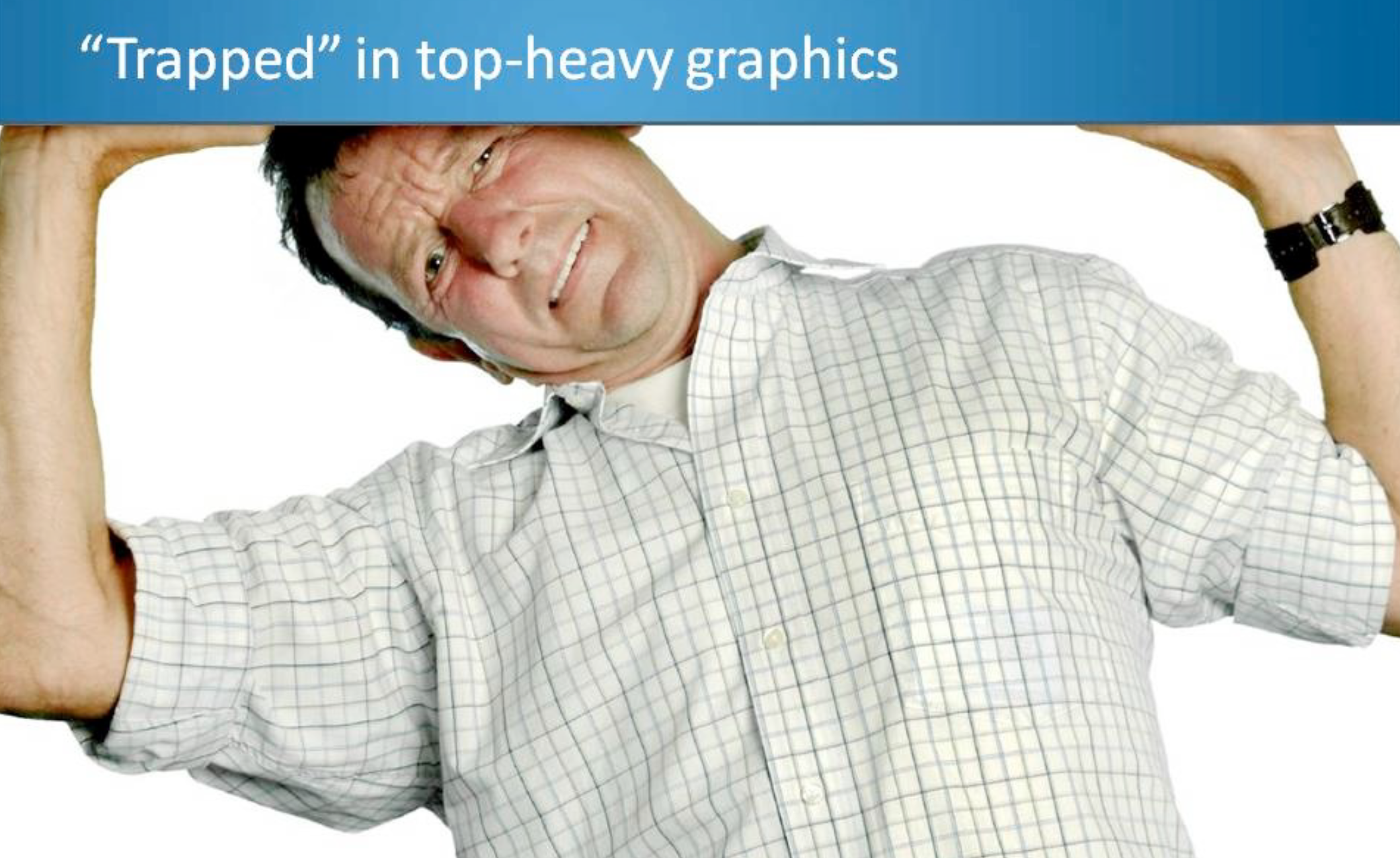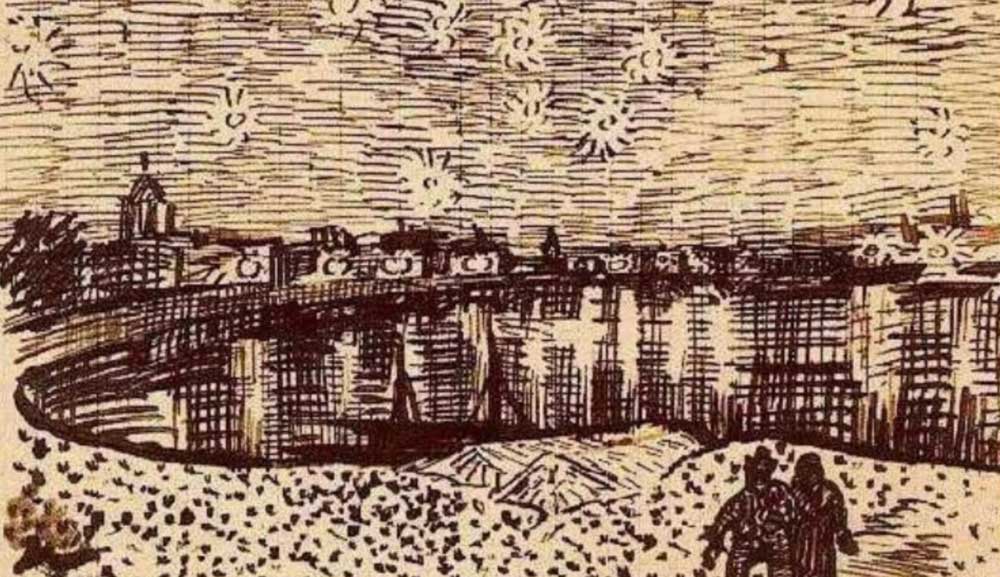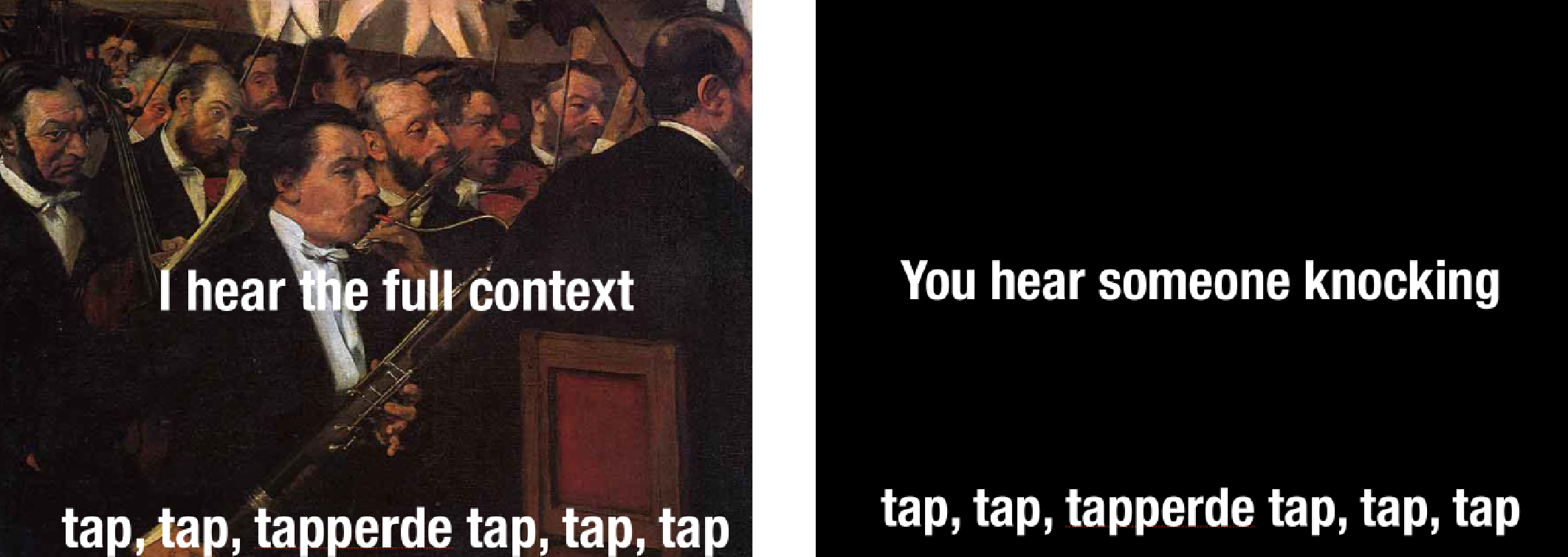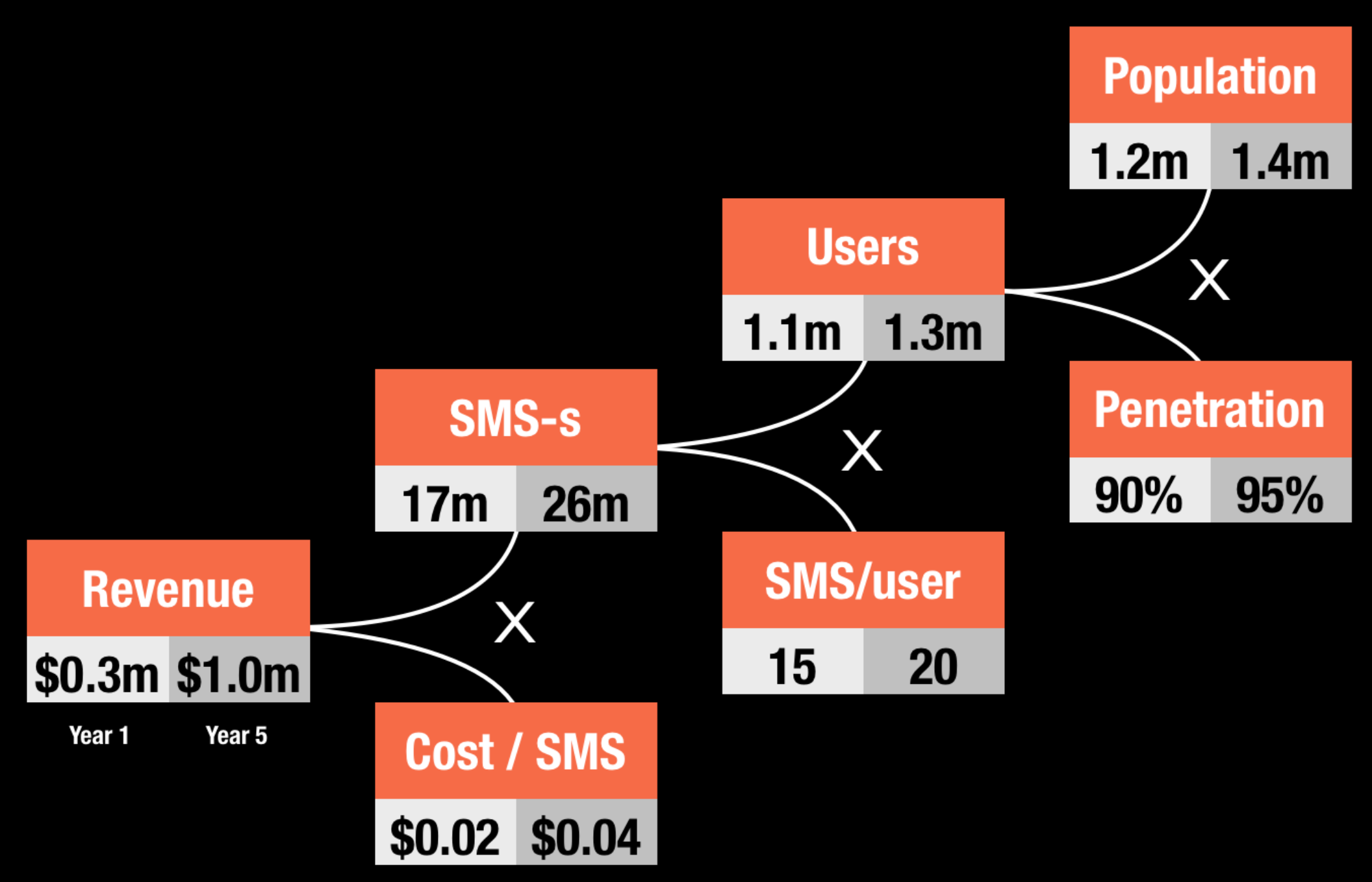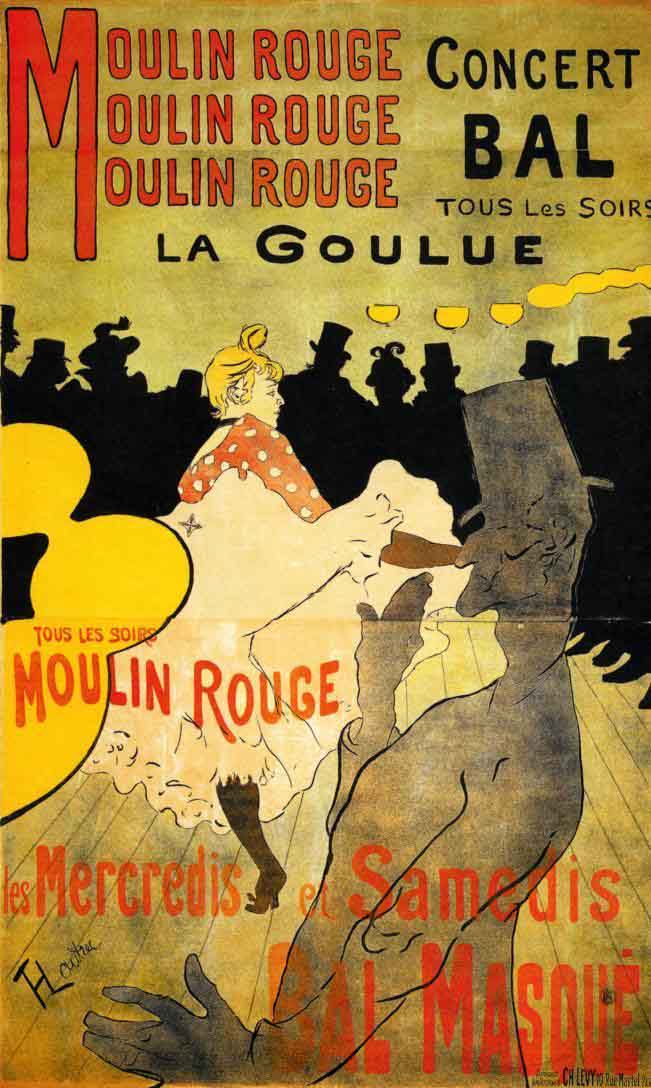








Pitch It!
Presentation design book
Pitch It!
Presentation design book
This book touches on all aspects of presentation design: layout, colours, fonts, story telling, tools, data visualisation, and discusses the dynamics of investor and sales presentations.
Click one of the thumbnails to read a chapter, or pick a chapter from the "book" drop down menu at the top right corner of this page.
You can also install this book as an iBook on your iPad (free). Click here to go to the app store

1 - Introduction
It takes both skill and courage to design presentations
1 - Introduction
It takes both skill and courage to design presentations
You do not like sitting through presentations, neither does your audience
People are natural born story-hearers. Huddled around campfires or across dinner tables, hearts and ears opened as messages were orally passed down from one generation to another. It was the storyteller’s craft to spin the story well. By skillfully weaving a resonating plot, audiences were engaged and inspired for centuries, without the help of technology.
These past 30 years have ushered in unprecedented communication technology: slide design software, video, audio. Yet, as we progressed, these innovations seemed to have pulled us away from well-crafted stories. This is especially apparent in business, where "death by PowerPoint" hits presentation audiences and leaves them devoid of any memorable experience.
The goal of this book is to reverse this phenomenon, and retrieve the spark of stories now to be handed down through slideshows that leave a mark on listeners. By fast-forwarding you through a process that took me half a decade to complete, you’ll become a skilled crafter of great presentations.
Starting as a computer science engineer, then moving on to strategy consulting with McKinsey & Company, I’ve reinvented myself as a creative professional. Now I design presentations for a living. I will share with you important insights gained through this transition, and let you in on the secrets that make presentations enjoyable and effective.
This books is not oriented at a specific software tool, to serve you as a manual would. Rather, you can apply the skill offered here to any program you use to create your presentation. Even better, this book ensures your audiences will wonder what software you used, evoking questions such as “Can PowerPoint create presentations like this?” A real compliment to any presentation designer.
Three common mistakes can be avoided
We’ll tackle three common habits that immediately give you away as an amateur presentation designer:
- Amateurish slide design: poor choice of fonts, colors, and layouts. A few very basic design suggestions will have a great impact on how your slides look.
- PowerPoint takes control: the software you used dictated the way you wrote your story. Technology should not hinder storytelling, only enhance it.
- Blah, blah, blah: under the slightest stress of speaking in public, and we all tend to switch to a more formal language.
Audiences are best engaged when spoken to directly and articulately.
The good news is that these faults can easily be overcome. Together, we’ll improve your technical skill and discuss simple tips and tricks that dramatically impact any presentation.
But, most of all, I want to give you courage, and empower you to deviate from the common practices of presentation design. Your way of presenting things differently is not crazy, and people will not laugh at you. Originality and candidness are excellent yarn for knitting ideas together well, and conveying a lasting message.
While this book is written with sales and investor presentations in mind, its concepts are applicable for a broad range of slideshows. Whether you work in a two-person startup or a large multinational corporation, anyone can benefit from its contents. Great presentations leave your audiences elated and with a taste for more of what you have to offer. It is a memorable experience, to which this book offers key ingredients.
Nobody has ever blamed a presenter for finishing early. To reflect this, I’ve kept content short and very much to the point throughout the book. Instead of spending lots of time and pages on convincing you why certain presentation styles are bad, I focus on tangible and practical suggestions to make your presentations better.
Links to products in Amazon or iTunes that appear in this book are affiliate links, with retailers granting me a commission for purchases made from the book. This does not affect the price that you are charged for the products.
I hope you’ll find this book insightful, empowering you with the skill and courage you need to create great presentations. Everyone loves a good story, where information unfolds in a motivating and inspiring way. So share the message across, and reignite the essence of storytelling in the great presentations you’ll make from now on.
Tel Aviv, December 2012

2 - Visual slides
An alternative for bullet points in presentations
2 - Visual slides
An alternative for bullet points in presentations
Bullet points are slide killers
BULLETS ARE BORING
Bullet points don’t do well for staging your message professionally. As I see it, Microsoft is not to be blamed, because PowerPoint itself is just a software, not a method. It’s the way people use it that has oddly inflicted a whole generation.
A good example for this is PowerPoint’s default slide template. This opens up on any new presentation, displaying a host of bullet points on a blank slide just waiting to be filled. But look at the text below:
- By the time I have finished
- reading out these bullets to you,
- you could have read them yourself
- 3 times over, while also replying to a
- bunch of emails on your mobile.
Your audience reads bullets much faster on their own, without you. Once they realize that in the next 30 minutes all you’ll be doing is reading out magnified bullet points from slides, they’ll invest their attention elsewhere.
Bullet points are good practice for jotting down thoughts, sketching a rough storyline and listing talking points for yourself. They could be the starting point, but are definitely not the end point of your presentation design effort.
Get rid of bullet points by sticking to one-idea-per-slide
THE RIGHT ALTERNATIVE
There is a better and very simple way to design a presentation without giving in to our tendency to fill up pages with bullet points: stick to one idea per slide. This is good practice because, at any given moment, audiences focus only on one idea delivered in the storyline.
Yes, the one-idea-per-slide rule of thumb may dramatically increase the number of slides in your presentation. And this could go against common restrictions that limit the presentation time by sticking within page count constraints, logic being “fewer slides, fewer minutes.” But often, less slides entail even more content, tightly crammed over each page with free space used up for text and bullet points. The slide count restriction makes people design very dense slides that still take a long time to present.
Ignore page count restrictions, but stick to your time limit
My advice is to ignore the page count restriction, but stick to the time constraints that you were given. A presentation with many slides can be given in exactly the same amount of time as one delivered with a few slides that are loaded with bullet points. This is because you simply go through the slides faster, while your audience is kept focused.
Why are bullet points so persistent? One reason is the habit instilled by the default PowerPoint template. Another reason could be plain laziness, since it’s become quite the norm to relate to a few bulleted pages as a finished slide deck. And there are also historical reasons.
Back in the 1980s and 1990s, presenters used overhead projectors to stage their ideas, uncovering parts of transparent slides along a storyline. Later, with the arrival of word processors, transparent slides showcased whole printouts of freshly authored documents, sometimes page by page, bullet by bullet.
Slides and presenter are to play in unison, forming together a complete visual experience - literally a Slide Show. Slides are intended to support the storyline narrated by the presenter, with a continuous stream of visuals in the background. Work on gaining that total picture, and appealing to the audience as a clip or video would, where you/presenter narrate the plot that is visualized on your slides.
Moreover, you are responsible of orchestrating the Show of Slides. The conductor’s baton for this, is the remote control you’ll hold in your hands to rapidly scan through the slides. Otherwise, you’ll be glued to your computer, pressing the page-down button away every 30 seconds to streamline the flow of slides. With a small remote control in your hand, you’re better off changing slides without the audience even noticing your timely shuffling. And you can keep direct eye contact with the audience, engaged at all times.
LITTLE TEXT, LOTS OF PICS
Another argument against bullet points, is the fact that text is an incredibly inefficient way to transfer information. This is especially apparent in content that lacks actual visual meaning. This is because the brain has to read the words, assemble sentences and only then visually phrase its meaning. The ability to convey a message quickly grasped by the brain in mental pictures, is key in any good presentation.
This text fragment is taken from the Disney/Pixar Ratatouille movie scene. I included a screenshot of the movie. Compare the picture to the text, and, as the old saying goes “A picture is worth a thousand words,” because a simple image describes scenes better. You get it in a second. Images have a much higher data transfer rate, not only in terms of bits/cm². But there is more.
Images are emotional pieces of information
IMAGERY FOR MEMORY
Images are emotional pieces of information. Emotion plays a big part in memory, triggering a recall of information, similar to the food critic taking a bite and unlocking a rich set of childhood memories (visuals, smell, sounds).
Advertisers use this technique all the time. Powerful images displayed on billboards, printed media, TV commercials, all hammer branded messages into our brains. Remember the Benetton ads from a few decades ago? Some advertisers push this technique of emotional shock to the extreme.
You have access to the same image databases as professional designers
The objective of your presentation is pretty much the same, so find the right visual to appeal to your audience’s palate, and make your story memorable.
An example. Pitching to investors a new company that developed technology for more sticky websites, if you were to use bullet points, you’ll probably boast the slogan “We make websites more sticky.” Everyone will read this, and most probably forget it a bit after the presentation. If you include an image, say a threatening one of a user zapping away on their remote, chances are these investors will remember the slide and message even after 3 months.
There are other good presentation props that have strong emotional stimulus, besides visuals. This is where your originality and creativity can really boost the show. In a recent TED talk, Bill Gates wanted to give the audience a feel of what it’s like to live within range of malaria mosquitos all the time. He release a few mosquitos into the audience (watch the video here). I am sure the people sitting in the room got the point. Moreover, they will not forget it. Nancy Duarte in her book Resonate refers to this as a STAR: Something They will Always Remember.
Pictures are not always the right solution
EXCEPTIONS
Not all the slides in your presentation or, in fact, all presentations, are suitable for the big picture, big font, little words style. Here are some exceptions.
- A graph or a table illustrating a batch of data obviously needs to contain more information. We’ll discuss designing good data charts later in this book.
- When the whole point of your slide is to emphasize the relationship between a number of things, there is no alternative than mentioning them all on one slide. Stretching the message across several individual slides may loosen their relativity. In such cases, find a creative solution and avoid listing them as bullets. For example, you can use brief explanations in interconnected text boxes to illustrate the relationship.
- Keep in mind that an audience of 5 people in a small conference room ready to go over the financial results of last quarter, are more apt to handle denser slides than the large audience of a TED talk.
- In some cases you might use PowerPoint or Keynote as a word processor to write a document that is meant for reading, not for presenting. That is perfectly fine.
It is completely okay to mix styles within one presentation deck. Often, you’ll need to use big bold visuals in the opening sequence of your presentation, just to make a grabbing statement about the problem the company you are pitching is about to solve. Later on in the same presentation, you can switch to a denser slide design, for example, when you discuss the financials, list competitors, or point out the company’s strategy.
Some people take the idea of “one idea, one picture” too far. I’ve seen presentations were every single word was supported by some sort of image, regrettably even cliché ones. For example,
- We are under pressure (visual of orange press) [click]
- and the company is entering a slippery slope (visual of a ski piste) [click]
- as we are thinking hard (visual of confused man) [click]
- about a possible way forward (visual of an open road ahead).
This type of slide design is popular on online slide sharing platforms, such as SlideShare. Maybe it works for an online audience, but for a live audience, 10 clicks per minute shuffle too many slides, too many random images, and too much inconsistency.
In fact, sometimes it can actually work better not to present a slide at all. A blank screen focuses the audience’s attention back to the presenter. In PowerPoint you can create a blank screen or a white screen by pressing “B” or “W” on your keyboard in presentation mode. Personally, I prefer to place an empty slide inside my presentation where needed, to avoid the old slide from popping up again when I press B or W to continue the slide show.
QUICK SUM UP
Keep in mind the distinction between slides that are meant for reading and those meant to support what you are orally presenting. Avoid bullet points. Instead, design visual slides that convey your message across associatively. Don’t be afraid to use images and other emotional props. In the next chapter you will find out where to get good images, and how you should format them.

3 - Images
Finding and formatting images for your presentations
3 - Images
Finding and formatting images for your presentations
Hopefully, you’re now convinced visual slides are far better practice than dense bullet point slides. Our next question is where to get good images for your presentation?
CLIPART, YES OR NO
Clipart was very popular back in the ‘90s, for early versions of Microsoft PowerPoint. Everyone remembers Screen Bean® who bobbed along many presentations across the globe. You can still download this guy from the Microsoft Clipart site.
In 99% of cases, clip art does not work
You should keep in mind, though, that Clipart graphic simplicity renders your slides the look and feel of an invitation to a children’s birthday party, or a neighbor’s garage sale. It is possible to use Clipart sensibly, but it requires much work and dedicated search.
Creating more professional looking presentations using Clipart, requires delving deep into the Microsoft Clipart database, where advanced users can find a set of images that do not have that children’s birthday party look. There are some treasures there to be dug out, like ‘50s style cartoons or pop art characters. Style 802 is a good example. The good thing about clip art is that once you have found a suitable style, there are likely to be many, many, variations based on the same theme, an effect that is hard to achieve with photographs.
After importing the Clipart characters, some editing is required. This could include ungrouping the objects to deleting bits you don’t want, such as unnecessary background graphics. The remaining image can give a very distinct appeal to a presentation, especially if you position it well and scale it up to a grand size, instead of a marginal size icon floating on the page.
GOOGLE IMAGE SEARCH
A major resource many people turn to for presentation images is Google Images. Simply type in a keyword, and millions of images are filtered out for your choice. To improve your selection, Google Images offers additional filtering options, by image size or color. You can even drag an existing image into the search box to return similar findings for you.
However, there are two big drawbacks to Google Images you must keep in mind. First, most of the images are copyright protected, and second, most of the images are of poor quality.
Google Images is excellent for brainstorming on finding the best supporting image for each of your slides. Once you establish a good idea of what you need, turn to stock image sites to find such imagery that is legal to use and comes in high res quality.
STOCK IMAGE SITES
Professional designers buy pictures from image databases to be used in all their projects (ads, brochures, web sites, magazines, newspapers, billboards). These resources are available to everyone, and your presentation can benefit as well from the excellent imagery offered on stock.
Head over to stock image sites such as iStockPhoto or shutterstock where you can search for images by keyword, size, color, and many more search criteria filters. All the photographers on these sites are screened to ensure their high technical quality.
As for usage rights, pictures you buy on these sites allow you full use, as defined on these sites’ license agreements. For presentations, images usually fall in the lowest cost license option, since audience number is far smaller than that of a printed magazine, newspaper or television show.
You can easily download a sample version of the image, sealed with a watermark, and work with it while editing your presentation. Once your presentation is ready, and you are sure of your pick, buy the images and incorporate them permanently or at high res.
Many stock images are over-used and not real
While the technical image quality of stock photo sites is high, the actual visual composition might not always be optimal. Many images are staged, snapped in unnatural environments. For example, it’s pretty apparent the call rep operator is, in fact, a model earning her living posing on photo shoots, and not by courteously answering customers on support calls. The handshake in front of a skyscraper has been used all over the place, so that such a photograph is now just an empty cliché.
To answer the need, some stock photographers go as far as manipulating readymade visuals, creating compositions intended to capture a specific concept presentation designers may seek. They combine images, add illustrations or text. Most overstep themselves as they try to do the presentation designer’s work. Don’t fall for this - make your own compositions. The challenge is to find real, naturally rendered images, which best do the work for you.
A useful search term in stock image sites is “isolated.” It will return images of isolated objects over a white background. You can then easily remove the white background in Photoshop or PowerPoint, making it transparent and allowing you to fit the object well together with other elements on the slide.
Another big advantage of stock image sites is that they allow you to be consistent in the style of images you choose. Often stock photographers produce different images featuring the same model, or follow a uniform visual concept. You can buy 5-10 such images of the same visual language, and design your entire presentation around them. You’ll attain a good consistent look and feel. In this book for example, I went for impressionist paintings.
The same picture can often be found on different sites, and prices can differ dramatically
In terms of pricing, stock photos can vary greatly. Size or resolution make a big difference to the buck. At the time of writing (December 2012) the highest resolution monitor out there is approximately 2,500 pixels wide. While this is great for billboards, most conference room overhead projectors have resolutions below 1,000 pixels wide. Still, it is good practice to download images in their highest resolution possible, to allow you to maintain focus if you zoom in on a specific part of it, or expand it onto a full page.
Often times, stock image sites price images differently. A handy tool for comparing prices across stock images sites is SpiderPic. Enter the image name or URL you want, and this software accesses multiple stock image sites, filtering up the same image with compared prices.
PHOTO SHARING SITES
Photo sharing sites such as Flickr or Instagram have the exact opposite problem than posed by stock image sites. None of the images are staged, but naturally captured, and depict people in real life situations. Keep this in mind as you think of the emotional impact an image may have in your slide.
Flickr hosts some great presentation images
On these sites, the technical quality of images varies highly. People posting images to Flickr range from the world’s most famous professional photographers to the world’s worst amateurs. Your challenge is to find the good quality ones that will serve you best.
Keyword searches are less powerful here, in comparison with stock image sites. This is due to the fact, that pictures are labeled for searching by the photographers that uploaded them, and may not be accurate enough to filter in with your keyword search. Color based search is usually not an option. Date search is available on Flickr, a site that, over the years, has accumulated a huge library, inclusive also of older images that you can use to give your presentation a retro feel.
Keep in mind that such public photo sharing sites entail some copyright issues. I advise you to make sure the image you want is licensed under a Creative Commons license. This means you can use the image if you include a credit made to the photographer’s name. You can easily create such photo credits in very small print at the very bottom of your slide. Instagram images are all licensed to the photographers, so you’ll need to contact them for usage permission.
Personally, for my presentation, I have found photo sharing sites a great source of very realistic images, including people, crowds and specific locations.
WIKIPEDIA
WikiPedia is a good alternative source of images without copy right issues. License fees rise highly and are especially an issue if you require images of celebrities or historical news photographs. You can get them, though, from high end image sites such as Getty Images.
The same health warning as Flickr applies for WikiPedia too, stating images are typically not taken by professional photographers. While it is okay to use an image of a celebrity as an example, you’ll find it impossible to base an entire look and feel of a whole presentation, or its branding guideline, without owning permission rights.
GOOGLE EARTH AND STREETVIEW
Google Earth can produce spectacular mapping images for presentations. I find the detailed closeups great, and have often used a tilted map to simulate a pilot’s cockpit view.
Here too, you must watch out for copyright requirements. A professional license of some $400 a year, may be binding for usage right to images in your slideshow.
Google Streetview is a potentially useful source of images, however copyright requirements are even stricter than Google Earth. Google lets you use images only if you link to them via the approved API. This gives Google the option to adjust its images with updates (due to a privacy complaint, for example).
A good approach is to design your draft presentation using Google Streetview imagery. Then, as you are about to complete the final draft, send someone to take the actual shots in the field, and include them in your final version of the presentation.
CRAYONS AND INK
Instead of seeking an answer on the outside, you could go back in time yourself, and create an entire presentation using hand drawn sketches. These little artistic masterpieces can easily be scanned and incorporated well in any PowerPoint or Keynote slideshow.
You’ll find many iPad applications to easily make good hand drawn pictures. Pen strokes come out beautifully, even better than ink on paper, some would say. It’s also easier to correct and erase any part of an existing illustration at any time. These tablet drawing apps are really good for creating natural looking handwriting, you can deliberately enter on your slideshow, for the crossing out of objects or for natural looking on-the-fly manually jotted comments.
FORMATTING AN IMAGE
So, now that you have found the images you want, how do you go about incorporating them in your presentation? Here are a few points to consider in making your images look professional.
Aspect ratio: the proportion between the image height and width. Many television screens have distorted aspect ratios as users decide to stretch the image of an old 4:3 movie to a full screen 16:9 aspect ratio. As a result characters appear fat, squares stretch into rectangles, and circles become ovals. To prevent distorting your image, hold the shift key as you click and drag to resize an image.
Resolution: the measure of quality by pixels. Low resolution images look dirty, or pixelated, giving away you are an amateur who unprofessionally copied them off from Google Images. Always use good image resolution, to allow images to appear crisp on a large screen.
Cropping: cutting away bits from image margins. Instead of rescaling an image to fit a specific area on the slide, clip away bits from its sides. Losing a bit of image canvas is a far lesser evil than stretching the picture and risking it becoming distorted in ratio.
Full size: the original image size. There is no reason your image should sit idle and small, adrift somewhere in the middle of the slide. Stretch it out (remember to hold the shift key) without distorting the aspect ratio, to a full page scale. The image should reach the slide edges, and “bleed off the page,” as a print professional would call it.
Here are a few simple steps to create a page-filling image crop. Although you will lose part of the image, the overall composition still looks a lot better than the alternative: stretching the picture and distorting the aspect ratio.
Editing an extension: if the background of an image is relatively even, you can easily extend it to create the right size of an image, without resorting to advanced editing commands in Photoshop.
If you are past 100MB, you file might as well be 100MB
IMAGES AND FILES SIZES
Using images in your presentation can dramatically increase the size of your PowerPoint or Keynote file. Once you are past the 10MB mark, some email servers will bounce back your message. PowerPoint and Keynote both provide options for compressing images, making your presentation lighter.
While compressing does reduce file size, it also reduces the quality/resolution of your images. My recommendation is to keep your images nice and sharp by never going below the 150 dots per inch, for large screens. In an ideal world, you would keep an uncompressed presentation master file on your hard drive, work with it, and compress a copy right before you need to send it off by email.
There are powerful alternatives to emailing, allowing the sharing of large files. My personal favorite is Dropbox. As a side feature of a much larger overall offering, Dropbox allows you to synchronize data across multiple computers and devices, and large files can easily be shared. Instead of emailing the file itself, you email a Dropbox link for downloading the file. There is virtually no cap on file sizes, so, in theory, you can even email an HD movie to anyone this way. You can also share files with someone without the option of downloading the files or accessing them at a later time.
FILE MANAGEMENT
As you start using more and more images in your presentation, your image library will grow. When you save images, it’s good practice to follow some rules that will make it as easy for you manage your images.
Save them in one easily accessible directory on your hard drive. Sync them to Dropbox to make them accessible from multiple machines, if necessary.
Apply a powerful descriptive name to each file, instead of the serial number applied by stock photo sites. This allows you to search for images using keywords. Most stock image files contain pre-filled keywords that can be read by professional image managing programs, such as Apple Aperture. However for smaller libraries, a descriptive file name works well too.
Think about your image purchase as an investment on the future. Often, stock photographers offer different versions of the same image. Maybe one image is cropped a little differently, or the image may have some color filters applied to it. I always try to buy the most basic option possible, with no color effects or cropping, allowing myself the freedom to apply the specific effects and crops I will need. I could then reuse the image for any future presentation, cropping it again in any way I choose.
FINDING LOGOS
Logos work really great for creating attractive slide layout, and work better than entering the company name as text. To get the best possible logo image, you need to observe a number of steps.
Visit the actual website of the company whose logo you need. Companies often change logos, and you’ll want to use the most recent one.
Search for the logo in Google Images, setting the search criteria by size, for medium-sized or large files only. Even if you need the logo on a really small scale, it is always good practice to use high resolution. Large source files render you the cleanest and sharpest images.
Copy the logo file onto the slide, and resize it, holding down shift key to avoid distorting its aspect ratio. Next, compress the image to reduce the overall presentation file size.
Leveraging white space with an image
PUTTING TEXT ON AN IMAGE
Images are often used as a background for text. The best images to use in presentations are those rich in empty spaces, or with a coherent background area, such as a blue sky, empty wall, or grassy field. Not realizing the importance empty spaces play in presentations, stock images often crop images before uploading them for sale. Notice that while the image composition might seem more interesting, the actual file is less useful for you, as a slideshow designer.
When looking for visuals in stock image sites, always scan for images with lots of white space. Some stock image sites let you specify the part of an image on which you may want to add text, and require it to be left blank. If that is not possible, try extending the background of your image, either in PowerPoint/Keynote, or in Photoshop.
Another useful trick, is to put the text over a semitransparent black box. I used this technique in a number of slideshow examples in this book. Set the transparency level of the box according to the specific image you are using. If it is very busy, the box needs to almost be completely black, and if it is reasonably calm, you’ll only need a bit of black.
PowerPoint and Keynote also provide options for drawing a line around text, adding drop shadows to characters, or giving them a slight glow. While all these effects increase the contrast of the text against the image background, I refrain from applying them because the text appears blurry, and somewhat unprofessional. Typographers refer to this effect as “dirty typography.”
Beyond PowerPoint and Keynote
SPECIAL SOFTWARE
Generally, it’s not necessary to use special image editing software for designing presentations. If you do have the budget, try investing in Adobe Photoshop that offers a whole suite of features you’ll find useful as a presentation designer. I won’t go into much detail here, but you can refer to standard Photoshop documentation for help, or turn to the excellent training videos available on Lynda. Here is a brief description of several Photoshop features you’ll work with as a presentation designer.
- Resizing images according to accurate pixel and resolution measurements. This is a better way to control file size and image quality, than the crude PowerPoint or Keynote functionality.
- Sophisticated image manipulation tools for eliminating or extending the image background. Basic proficiency in the software is required. Look for content-aware fill, and content-aware extend.
- The vanishing point filter in Photoshop makes it possible to put text over a 3D object. You can put words or logos on trucks, billboards or walls.
Another interesting application for the graphic adjustment of pics, is Filter Forge, which allows you to apply extreme effects and distortion to images. The application is not cheap, but is very useful. Here are three examples of potential uses for Filter Forge.
- Make all the images in your presentation look consistent by applying the same filter effect. For example, your images can be rendered a cartoon style, or an oil painting look. Filter Forge filters work much better than the PowerPoint or Keynote ones, and even better than those applied in Photoshop.
- Duplicate objects from the pic numerous times, to create images containing replicated instances of one single form.
- Apply a wear and tear effect to an image, giving it a worn out look.
REALISTIC PHOTO COMPOSITIONS
Geared with all the best available software tools, creating well adjusted photo compositions is a challenge even for the most expert graphic designer. Have a look at the blog Photoshop
Disasters for some design failure examples.
For a good presentation, it all boils down to having two choices. You can either create a 100% perfect photo composition, or do not use one at all. Because even if you are successful with some simple graphic editing tasks, such as adding logos or entering text over 3D surfaces using Photoshop vanishing point filter, or even inserting isolated objects with a cropped background, your picture will tarry even from a slight uneven light gradient or color difference. It will look artificial and your whole presentation will become unprofessional. It is better to completely refrain from adding pictures if they are not well adjusted graphically.
Ideally, your images have a consistent style throughout your presentation
VISUAL CONSISTENCY
Good presentations use imagery that is consistent across all slides. It’s often quite difficult to get consistency completely right, but if you stick to a common theme, you’ll have all your images focused around the same visual language. This can be attained using black and white photos, pictures that reflect a certain historical period, or set of unique handmade drawings. Series type of imagery is often also suggested by stock image sites.
Another approach to making your slides visually coherent, is using visual analogies based around a single theme. Introducing a new visual analogy on each slide will tier your audience, especially if the visual language is not uniform. Select a good solid theme for your presentation, considering the most important visual analogy you’ll need. Then apply that theme to all other slides, addressing each concept visually according to this one theme you selected.
QUICK SUM UP
There are many different sources of images available for you to chose from, each entailing different copyright requirements. The key guidelines for a great presentation is to use real, true-to-life imagery, in high resolution with undistorted aspect ratio. Graphically manipulating images are a good solution, but you must make sure the outcome is professional, or you’re better off without.

4 - Layout
Slide layout basics
4 - Layout
Slide layout basics
Slick graphics are not always good graphics
THE TEMPLATE
“Do you have a good PowerPoint template?” I’m asked, or “Can you design a really slick presentation template for me?” I guess people place too much weight on templates, hoping a good one can instantly upgrade the look and feel of their presentation. Unfortunately, it’s not that simple. Most times, slick design does not equal good design.
Perhaps because blank pages with bullet points appear somewhat bare, PowerPoint templates have been relied on to spice things up. This has resulted is all those classical PowerPoint templates we know, full of graphical elements that are repeated on every page of the presentation.
- A wide horizontal background bar for the slide title, and another one at the bottom, preferably with sophisticated textures, reflections, and gradient fills.
- A (big) corporate logo prominently featured on every slide, sometimes featured as a “subtle” watermark on every slide
- Copyright, confidentiality statements and other legal markings.
- Before you even began your design process of the actual presentation content, such elements have already consumed valuable real-estate space in each of your slides. Your slide look cluttered, even before you put anything on them.
My advice is not to refrain from bareness, because a blank page, whether light or dark, constitutes the preferred template. With this as your canvas, use corporate colors to reflect the organization’s graphic style. If you stick to your corporate colors, slides will be highly recognizable without the repetitive use of explicit text or logos, which only bulk a slide.
Include legal statements? If the legal department insists on including copyright text on every slide, try to settle the matter by creating two versions of the presentation, one for live screening on a projector, without footnotes, and one intended for emailing and printing, with the legal disclaimers on every page. If that fails, opt for small fonts and low-contrast colors (such as light grey on white).
Dark for large audiences, light for small ones
Light or dark background? It depends. You’ll find the white background color more practical to work with. It’s easier to make images look good over white, printing is also simplified, as is applying to different formats, such as reading over a PC screen, presenting on a projector, displaying on a tablet. Black background works better for large keynote presentations, where a huge bright white screen on stage can overpower the (relatively tiny) presenter standing next to it.
Forced to use a corporate pre-styled color template? Try these different strategies to allow your professional styling to be used instead.
- Convince your boss (or the corporate communications department) that this presentation is a serious one, viewed by over 4,000 conference attendees. Therefore, a TED-like look is imperative.
- Use as many page-filling images as you can. These cover up the pre-styled logos and standard titles that came with the template.
- Design slides in shades of grey and black, using corporate only colors as accent tones.
Program the correct default values in your template
A TEMPLATE FOR ALL
Artistically designing a template is only half the work of a good template designer. Once the art is set, a template also requires ample programming to ensure it serves even the most inexperienced user. Here are some of the things you’ll need to get right. This programming exercise is likely to have a bigger impact on the consistent look and feel of slides in a big organization than the artistic design of the template.
- The correct default values: Make sure the new colors you define are integrated into the design. Otherwise, the default Microsoft Office color palette will pop up, allowing a different choice of filling for shapes. Properly define the characteristics of shapes and fonts, to ensure the right format will always be applied to the ones added on.
- Delete unnecessary Microsoft template slides: in the PowerPoint slide master view, leave in only the essential four to five slide templates, including a title page, separator slide and a blank one. Microsoft includes many others by default. If you taken them out, nobody will be able to use them (by accident).
- Add example slides: ship the template with a number of example slides that are based on the template that you have designed. Example slides can include a large picture slide, a column data chart, a contents page, a separator slide, a data table, just to name a few.
- No bullet points in the default new slide: delete the list of bullets in the first slide. Bullet points should not appear as the standard inline text style.
I have seen many examples where corporations hurriedly skipped these technical adjustments required for making a deck of slides look good. Before releasing a template to the entire organization, it is very much worth the wait, as critical elements of a solid template are ironed-out. It will be difficult to fix things once the genie is let out of the bottle.
LAYOUT BASICS
There are a few things you need to pay attention to when designing a good layout for your slides.
Grid: graphic designers use a mental grid for placing elements in composition over a page. Every element is aligned with another. While the actual grid is not visible to the reader, and elements seem to be positioned effortlessly, it is this grid that governs a good look.
Although presentation layouts are different from seven-column newspaper layouts, it does pay off to take the grid into account when designing your slides. Never place an object randomly on a slide. Always align objects, and always redistribute them when you make a change. Apple’s Keynote is especially helpful in this. As you drag an object across the screen, yellow lines appear to suggest new preferable locations, either to the left, right, or center of another object, or distributed evenly between a series of objects.
Some elements of a slide have a visible grid, for example, tables, feature tradeoff lists or pro’s and con’s, head shots in management team overviews, client logo pages, or project timelines. Recognize the grid, and position things according to it for a nicely tailored page.
Do not give your audience a reason to wander off
Align and distribute: minute imprecisions in alignment make your presentation look unprofessional, and will bite into your audience’s attention. They’ll be thinking “Why aren’t all these boxes snug on a straight line?” It’s like a crease on a straight curtain, a picture hung crocked on the wall. “Shall I get up and fix it, or leave it as it is?” Wondering about such details, prompted by your slides, and audiences become oblivious to what you are saying. So, eliminate any excuses for distraction by always aligning and distributing things properly.
Avoid symmetry: invitations to children’s birthday parties and odd ads posted around the company’s water cooler, are often centered across the page. This symmetric composition is not one most pleasing to the eye. Use the Golden Ratio (Golden Section) proportioned by classical painters and architects. It is 1:1.68, indicating the best way to divide a slide is roughly two-thirds down the page.
Have a look at paintings, inspect advertising billboards. You’ll find designers put things off centre. Many camera viewfinders display a nine box grid over three vertical and horizontal lines, to help you frame a picture. You can apply this supporting aesthetic logic to your slide design as well.
Eye movement: a complete slide is absorbed in our brains in stages, not simultaneously. The most prominent item is taken in first, then the one after that, until all details are registered together as a whole. Good designers predict audience eye movement across all slide items, and consider this in their design.
Think about the line of vision you want your audience to follow when your slide is shown to them. Recreate it as you design your slide, incorporating such visual preferences to ease-in the absorption of a slide as a whole.
To loudly attract attention, you can decide to stage a screaming contest, bolding out important elements, flaring them with color and size. Yet, if you overdo it, the slide will appear way too busy for any audience to capture its message in its entirety. A subtler approach is often more effective.
To show relationships between elements, you can use direct indicators, such as a connecting line or arrows between objects. Yet, an indirect approach can be equally powerful, for example, applying the same color or shape to a set of items immediately hints at their relativity without the use of arrows or connecting lines. You get the relationship across in a much cleaner look.
There are secondary traits that also play a key role. For example, in the West, good things are implied from left to right, and bottom to top (we do all love those sales and profit forecasts that reach up to the sky.) Make sure elements on your slides follow this direction (unless, of course, you want to present a heavy downturn in your business.)
Spectacular effects usually do not help your story
Easy on the animations: PowerPoint and Keynote can produce spectacular animations, but these must be used wisely, if at all. Just because a software offers a tool, it is not necessarily beneficial to all cases or at all times.
Flying objects, wild zooming effects or spinning headlines, more often than not distract your audience’s attention who stray to wonder what else is going to pop up next. Even worse, effects may raise giggles, setting the room off on a less attentive mood, and your story will lose relevance. Avoid this in a serious pitch presentation, for potential clients or investors.
Another problem with animations is a technical one, considering they do not render well in formats such as PDF, tablet, or webinar presentations. If you are inclined to use these formats, refrain from adding animation in your slide design.
Animated slides are also very hard to edit. Selecting objects becomes really though, and it is even harder to get the sequencing of everything right. (Tip: if you use PowerPoint 2010 for Windows, look for the Selection Pane on the Help menu, to make your life easier with editing multi-layered slides.)
With all things said against slide animation, it can prove useful in some cases. For example, a complex structure, such as IT system architecture, is best explained gradually by introducing elements in an animated process, guiding the audience’s line of sight. Here, the sequenced pop ups of animation serve a clear purpose and are beneficial. In contrast, it is not good practice to use animation for exposing a ten line paragraph, revealing it bullet by bullet.
You can recreate pop up animation without using the actual animation function in PowerPoint or Keynote. Do this by creating a series of almost identical slides in sequence. Each slide adds more detail to the previous one. In PowerPoint’s Slide Sorter view (Light Table view in Keynote), you will see different slides, but the audience perceive them all as a single one. Start by designing the final completed slide, with all its complexity, duplicate it a number of times and take out bits as you go back in time.
The added benefit of this approach to animations is that you can change slide headline with each additional iteration of the build-up.
Frameworks are visual buzzwords
FRAMEWORKS
Business bestsellers and consulting documentation are filled with sophisticated, fancy frameworks that boast an even fancier name (7-S, Porter box, SWOT, etc.) These are often designed for a very specific need, and applying them elsewhere can hardly work well at all. It’s much like trying to make your presentation look important by adorning it with industry buzz words.
I am a firm believer in very simple diagrams, showing only the required information, compiled separately for each situation. And most of the time, the simplest diagrams are the best ones.
An overlap, combining “best of both worlds,” a Venn diagram with two overlapping semitransparent circles (or rectangles) where the overlapping field shows up darker in color.
A table with an options axis and an evaluation criteria axis. You can add color and use plus and minus (+-) signs to create a favorable comparison of how you stack up better against competition, and why yours is the preferred option. If the two or more rows address similar issues, consider collapsing them into one row with a slightly more generic title.
A 2x2 or 3x3 matrix that maps options, markets, or competitors on a two axes grid. Position yourself in the top right box, of course, all on your own. Note that if you cannot fill the bottom left box in a 2x2 diagram, you might as well use a simple Venn diagram to make your point.
THE 10 SECOND TEST
To ultimately test your design layout, flash one of your slides on a screen for roughly 10 seconds, close it and ask a volunteer to play out its key message. If you find they are unable to do this, you’d better give the slide another design iteration.
QUICK SUM UP
The best slide layouts are often simplest ones: a simple template without clutter, organized around a mental grid structure with minimal animations and sophisticated frameworks.
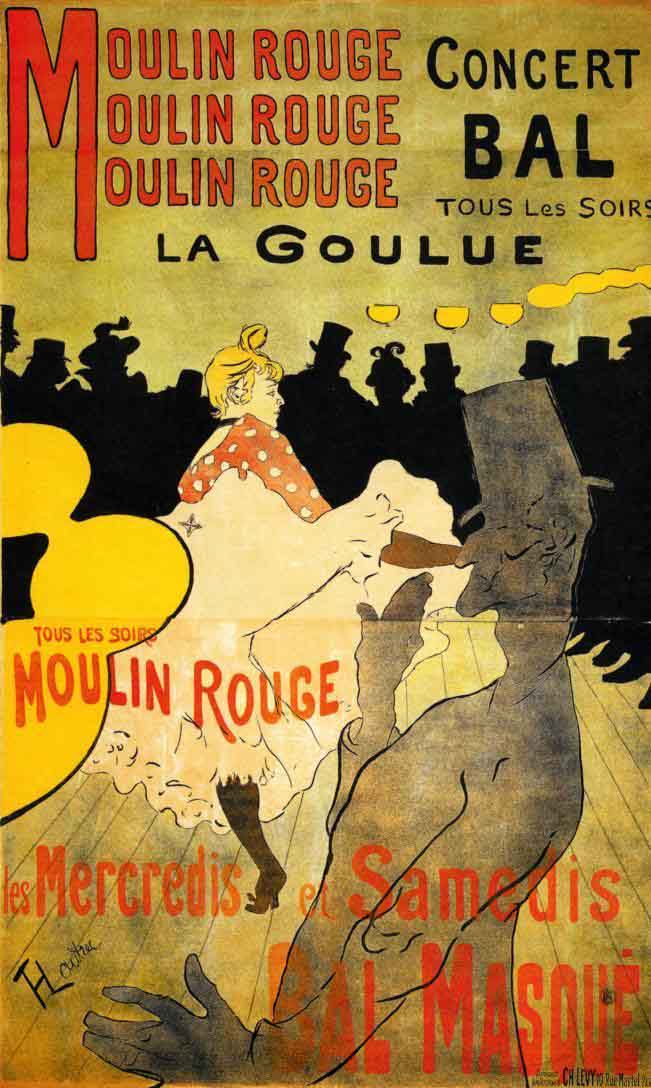
5 - Fonts
What fonts to use in your presentation
5 - Fonts
What fonts to use in your presentation
Fonts greatly impact the look and feel of your presentation. If you are bound by a corporate presentation template, where font use has already been decided for you, skip this section and move on to the next chapter. If not, its important you make a number of educated decisions regarding fonts.
CUSTOM OR STANDARD FONTS
The first choice you have to make, is whether to use custom fonts or stick to the standard ones installed on your computer. When you open a PowerPoint or Keynote file, any custom font not installed, will automatically be replaced by your operating system. While this might work for a textual document or email, it is a disaster for a carefully crafted presentation.
Your characters will look different from what you intended and the worst of it is, that different fonts have slightly different sizes. Text boxes created just wide enough to fit a crucial sentence, now suddenly cut off an extra line added due to the random font replacement. An entire chart can be thrown into chaos.
Such font issues only occur with software that enables text to be edited, such as PowerPoint, Keynote, Word, etc. In other file formats, such as PDF or images (JPG, PNG), fonts are baked in as pixels, so the text appears just as you designed and intended it, regardless of the fonts installed on your machine.
PowerPoint offers the ability to similarly embed fonts into a presentation, but this feature only works on the Microsoft Windows platform. In PowerPoint for Mac OSX, you cannot do this. With an increasing number of people switching to Mac platforms, I would hence not rely on custom fonts.
Tablets and mobile devices create additional issues for fonts. The font library on a mobile device is even more restricted than that installed on a Mac or a Windows machine. Mobile technology has progressed, but in 2012, presenting a full deck of slides on a mobile device is not customary.
People check their emails more and more on the go, and your presentation will suffer if it is not legible on their devices because of poor font choice. Create a presentation that will look good on any station or device.
Usually, sans serif fonts work better
STANDARD FONTS
There are two basic types of fonts, serif and sans serif. Serif fonts have little extended hooks at the bottom of each character, and sans serif do not.
For printed copy, serif fonts work great because these hooks help the eye connect between letters on the page you hold. It is similar to cursive handwriting in that sense, and makes it easier to read the text, especially in small font sizes. For on-screen presentations, sans serif fonts are the better option, since they come across clearer in larger font size. In print, designers often use several fonts. Body text is set in one font type, headlines in another, page numbers and footnotes in a third.
For presentation design, it is best to stick with one font to gain a calmer design. If you think about it, all text in a well designed presentation is actually a heading.
GOOD STANDARD SANS SERIF FONTS
Windows: Calibri is standard serif font for PowerPoint. It’s an attractive typeface that’s very legible, but it has fallen victim to its own success, popularity over-identifying it with PowerPoint. You cannot use Calibri and expect to create a “PowerPoint that does not look like PowerPoint.” On a Windows machine, I prefer Arial, the Microsoft variant of Mac’s Helvetica. Arial Black in all-caps looks surprisingly well.
Mac: unlike Microsoft, Apple did decide to pay royalty fees for Helvetica and it’s installed as a standard font on all Apple computers. Helvetica is an excellent choice for a presentation font. Windows automatically replaces Helvetica to Arial. Apple itself uses the font Myriad Pro in its presentations. It looks good, but they run the risk of font replacement, since it is not installed on Windows computers.
iPad: the latest version of iOS includes a fairly rich set of fonts. You can check the web site iosfonts.com for a complete list. If you are working within the Apple ecosystem, pick your standard font from this list to ensure your presentation can show up nicely on both Mac and mobile device.
No Comic Sans please
A FONT TO AVOID
Comic Sans has been profusely used in children’s party invitations and secondhand car ads. Your presentation will inevitably resemble these too if you chose to use this font.
OTHER STANDARD FONTS
Its worth considering these fonts for your presentation, but remember to first check if you like their appearance on mobile devices.
- Century Gothic, a light and elegant font.
- Franklin Gothic, includes a good narrow variety.
- Verdana, very clear for screens, but is very wide and less efficient.
If you cannot decide on a font, use wordmark.it to display a string of text styled in the variety of fonts installed on your computer.
CUSTOM FONTS
If you decided to go for custom fonts, you have the entire universe of font possibilities at your disposal. Still, its advisable to exercise restraint. Custom fonts I use most frequently include different weights of Helvetica, with medium for body text, and bold condensed weight for headlines.
With Arial, the problem is not so much its shape being somewhat less elegant than Helvetica. It’s the fact that it only comes in very limited weights, regular and bold, and correctly choosing the weight of a font has the biggest affect on the visual appearance of your text.
For a more industrial look for your presentation, try setting headlines in the all-caps Beebas Neue, a free open source font, or League Gothic for a narrower setting.
You cannot go wrong with these classics
FONTS CONSIDERED CLASSIC
This last century has introduced a number of fonts considered classics by professional print designers. Here is a partial list that will look good in a presentation design.
- Helvetica Neue, and Helvetica Neue Condensed.
- Frutiger, a predecessor of Helvetica, designed for airport signage.
- Futura, going back to the Bauhaus movement, also look at the Condensed Extra Bold variety which I use for the Idea Transplant logo. Futura is great mainly in all-caps.
- Gill Sans, the original font of the London underground.
- Meta, very legible on screens.
- Myriad Pro, the corporate font of Apple, applied in all their communication.
- Optima, somewhere in between a serif and a sans serif, very elegant yet less legible on screens.
- Univers, a classic similar to Helvetica, which also comes in endless amounts of weights.
There are many books about fonts and typography. The mother of all such books is the Font Book, weighing some 3kg. Luckily, an iPad version has become available. Weighs a lot less and affordable a lot more.
And now for something completely different
OUTRAGEOUS FONTS
Sometimes a slide design may require an outrageous font, for extremely funny text, extra loud messages, fat styles, handwritten notes or cartoonish messages for which Comic Sans won’t do.
If you use such a font in one slide only, it’s not worth the effort to require its installation on your viewer’s machine. Instead, create the required text on your own machine, save it as an image, and paste it back in your slide. Remember to copy the original, editable text to an appendix, in case you’ll need to make revisions in the future.
Font Squirrel is a site that offers a rich library of free fonts, and is a good hunting ground for the unusual ones. In book stores you can find numerous print books that come complete with CD-ROMs showcasing free fonts.
Here are some examples of outrageous fonts I had a chance to use in the past.
- Boopee for a handwritten effect that looks a lot better than the profusely used Comic Sans font.
- Impact Label mimics the look of a 1970s labeling machine.
- Feast of flesh is the basic font type of the Angry Birds game.
- Boycott is a grunge, distorted, font that comes only in caps.
- American Typewriter used in the famous “I heart NY” logo, it is another option to consider.
FONT SIZE
There are no rules for the right size font, only general guidelines. A font smaller than 18 points will prove hard to read for audience sitting in the back of the room. I always use PowerPoint’s Slide Sorter view, or the Keynote Light Table view, to present a series of slide thumbnails in front of me. This gives me an idea of how legible my slides are at a distance.
Having said that, bigger size font is not always better. If your slides have ample free space, it might be better to keep it blank. Maintain an elegant, moderately sized text line, instead of filling up the page with large typography.
Software is optimized for using text intended for reading, at 12 - 18 points. Using fonts bigger than these entails increasing the spacing between lines, the so called leading. By default in both PowerPoint and Keynote, the leading between two lines of text is set to 1.0. This means that if you use font size 14, your text leading will be 1.0x14 = 14, as well. This works fine for smaller font sizes. For larger font sizes, I recommend going down to 0.8, or 0.7.
Emphasizing by de-emphasizing
HIGHLIGHTING TEXT
The intuitive approach to highlighting text for emphasis, is applying the full artillery of typographical tools: bold, italic, ALL-CAPS, or ALL OF THE ABOVE. I find the result is unattractive, and will give your audience the impression you’re broadcasting your message too strongly.
Instead of highlighting text, design your slide so that the text naturally stands out. For example, de-emphasize its surroundings, use white space or color differentiation between text items. A subtle use of bold can look good on a slide, but underlining never does.
QUICK SUM UP
Keep your font choices safe, to ensure your presentation looks great on as many devices as possible.

6 - Data
Data visualization in presentations
6 - Data
Data visualization in presentations
Quantitative facts and data can be very powerful for supporting your message, but they may cause confusion if not presented legibly on a slide.
Picturing data is hard
Why does it go wrong so often, when numbers and quantities are displayed visually?
- It is very hard to pick the right numbers to present from a defined set of data, usually drowning us with overload. Which should I show? The absolute values, % of the total, % growth, margin %? Huh?
- There are so many data charts to choose from, pie, column, line chart. Which is the best?
- The standard data templates in PowerPoint, Excel, and Keynote appear cluttered. How do I make data look clean and clear?
One message per chart, especially in data charts
The “so what?” angle to data
Let’s start with the first issue, and get in grips with how to survive in the overflowing data world. My basic training as a consultant at McKinsey taught me a useful concept called the “so what?” of a chart. This pinpoints the essential one fundamental message of a data chart, so all other facts, figures or graphs should serve this purpose alone. In your presentation, clarify this point to yourself, and support this one key concept only, nothing else.
So, before designing your chart, you must pinpoint what it is you want to say. For example, our sales in the US are growing in dollar terms, US sales are becoming increasingly important in our portfolio, growth rates in the US are slowing down, a drop in volume is offset by an increase in prices. While the same data set can answer all of these, and each requires a completely different type of chart for its visualization. Decide on the most important trend that you want to show. Once you have defined it, picking the right data chart type is easy.
Which chart?
Of the many different types of charts available in Excel or PowerPoint, I tend to use only a few. Here is my short list.
- Column chart: good for indicating progression over time, in sales or profits and users visualization.
- Bar chart: used for ranking, the largest players in an industry or the lowest cost producer. Make sure you sort your bars in ascending or descending order, to add an additional visual clue about the relative position of a number in a series.
- Stacked column chart: good for depicting market shares, or components of a whole. I like these better than pie charts.
- Line chart: used for displaying a trend made up of many data points, for example, world population since 1850, and for visualizing multiple trends together on one chart. Make the line of such charts really thin, to let it stand out on the screen.
3D charts are harder to read than 2D ones
Manual design in 2D
The standard data chart templates in PowerPoint and Keynote are ugly and cluttered. Here are some fixes you can do to make them look cleaner.
- Remove tick marks and grid lines and make the axes thicker.
- Remove the automatically generated legends, and make your own instead. Use larger boxes better positioned on the slide as an entirety.
- Remove and create your own slide titles, positioning them manually on your slide so they line up with all other elements on it.
- Set spacing between two columns or bars to 50%.
Keynote and PowerPoint offer a wide range of 3D data chart templates. However, 2D designs look much better, and are also easier to read, with bars lining up better neatly next to each other neatly.
Newspapers such as The Economist or the New York Times often use data charts that have a simple, clean style. Try to replicate this in your own presentation.
Data charts in Excel, used for analyzing, slicing, and dicing data, can (and should) be generated automatically. If you are not 100% sure what the key trends are, and you need to quickly draw and change data charts, automated charts are great time savers. Once you are ready to design the presentation, you’d have hopefully passed this stage. To present your conclusions, spare the audience the effort of going through the data analysis process. You’ve done the hard work and can feed them the answer directly. To do this well, you must carefully design data charts manually, answering to your “so what?” definition. A quick cut and paste from Excel will not do your presentation justice.
Round up numbers to make them clearer and appear more credible. $52.3M is easily grasped in comparison with the full $52,345,548 number. This also makes the presentation look solid. While it’s important your Excel model calculates everything with full precision, only to hand you complete, long numbers, your audience probably won’t buy into your exact prediction of year 5 sales yielding $52,345,548, precisely. So, save everyone the trouble and round up your numbers.
You can take this to another extreme, by applying ranges using only the mean number, for example, 7 for a 5-10 range. This could work, for one single data point, but once additional variables are involved, you’ll need to include them in your calculations too, making everything very confusing. Instead, offer a big caveat upfront, and continue to work with your point estimates throughout the presentation.
Charts are only the beginning
Even the most minimalist data charts can be hard to grasp by audiences. To simplify things, add text boxes, arrows, lines, circles, and apply all the drawing tools available to accentuate your point. A big arrow across columns can readily indicate growth, a circle around the turnaround in gross margin will emphasize it, etc.
It’s not a chart you’re designing, but the slide as a whole. Where more than one graph appears on a page, align and distribute them properly, with all the horizontal axes lining up. Draw a temporary line across them to double-check, and make all the charts roughly the same height. Take notice of titles and other objects’ positioning and alignment on the slide.
Looking good
Yes, it is wrong to lie with statistics. I refrain from breaking axes or using other tricks to stage a modest growth as a huge jump in sales. On the other hand, poor design can damage your case. For example, if you only have two years of sales data to show in a column chart, stretching it across a 16:9 screen will flatten sales trends. Instead, shrink the chart until it fits well right in the center of the screen.
Putting things in perspective
Sometimes numbers are so small, or so big, that audiences are virtually unable to grasp them. A slide stating the world’s population of 7 billion is meaningless to people. You need to conjure up a quantitative metaphor that tangibly compares your values. For example, liken the emptiness in an atom to the space around a strawberry located in the middle of a football field, its electrons flying round on the podium seats. If you add such a metaphor in text, or, better yet, accompany your slide with a picture of an empty stadium and a tiny red dot in the middle, the information is sure to resonate well with your viewers.
Not all data charts have to be simple, containing only several figures. To convey a message that numerous instances exist for something, you can show a world map covered with dots.
Props
The message of a chart must always be easy to grasp, but may require complex charts that weigh it down. Instead, consider using props, such as real live pictures. Where possible, bring the real thing in and demonstrate it on stage with you. In a presentation I recently attended, a picture was shown with several empty bottles of soft drink above a bag with the corresponding amount of sugar they contain. It served as a very convincing data visualization prop.
Every analysis is always accompanied with extra information, unit measurements, footnotes, data sources. Ultimately, all this information should fit on the slide, somewhere. This is especially true where you’ll want to reproduce analysis of an older deck version, or drill-down into its substance. Keep in mind that this information serves best as secondary input. You do not want to overdose your audience with too much clutter as they first see the chart. Place such data in small font or soft colors, to hint they are less pertinent to the chart, and are optional for reading. You’ll find most of your audience will skip them.
Sometimes, a simple data table is best
Data tables
Sometimes, you do not need a data chart at all, and a handsome table containing rounded numbers might just be the right option with which to visualize your data. This works great for detailed financial statements, or in situations where a chart contains numbers with completely different orders of magnitude.
Here are some quick improvements you can make to any table (Image 6.2):
- Space out rows and columns, the more they are the same size, the calmer the look.
- Round up numbers to a reasonable precision level, and use a comma to separate numerals.
- Right-align numbers, and make sure they are aligned on the decimal point.
- Right-align the first column with its descriptive text, so that it’s as close as possible to the first column with numbers.
- Use highly muted backgrounds. I usually pick the lightest shade of grey, and color the cell borders white.
- If necessary, reduce font size. Very big fonts with unnatural line breaks do not look good in a table.
- Enter data manually. Meticulously typing in every number is often the only way to give your table the look you want. Invest the time and do this. It’ll prove well spent.
As you work on visualizing data, remember that people get used to interpreting info in a specific way. Think twice before you dramatically reinvent methods for visualized numbers in your presentation. A company’s Board of Directors, for example, has become accustomed to seeing quarterly results from dozens of previous quarterly presentation. These have trained the Board Members to think about data in a certain way, which is hard to change.
Some presentations leave you with no other option but using a dense data table. For example, quarterly results presentations require the accounting data to be presented without rounding off errors. In such cases, add the table of raw data to the deck, but use a selective data chart to highlight apparent trends.
Where is the meat?
It is tempting to cut the amount of data in your presentation and simplify your story, but an important distinction between evidence and detail must be maintained. While detail can be cut, crucial evidence must remain intact. Go ahead and replace a slide that ranks market shares with the single textual sentence “We are the largest in our industry.” Yet, presenting the actual data, or naming your (much smaller) competitors, can prove much more powerful. This is especially helpful to people that hear your story for the first time.
Waterfall charts
I often find data I present does not reflect what’s really going on. You may need to go back to your analytical drawing board, recut numbers, and bring trends to life in your presentation.
A favorite analysis presentation tool I learned back at McKinsey is the Waterfall chart, also called the Source of Change chart. This is a stacked column chart in disguise, explaining how values are bridged (for example, this and last year’s profit) using a number of drivers that follow the same or opposite direction.
The most difficult aspect of the waterfall analysis, is calculating the actual numbers. Once you have figured those out, it is relatively easy to place them in PowerPoint.
Data charts should be helpful
Data visualization can sometimes be taken too far. Today, the infographic is a very popular way to visualize data. These are cool, cute, and nice, but a closer look shows they often fail in helping you better understand data. Graphic design is used for cosmetic purposes only. Simple visualizations of one single trend prove to be the clearest.
Quick sum up
Data charts should have one “so what”, and focus the entire chart on that message. Resist the temptation to cut and paste from your spreadsheet, but rather design the chart from scratch, manually if you have to.

7 - Story
Creating a presentation flow and story
7 - Story
Creating a presentation flow and story
The power of stories
Most presentations start with a bulleted agenda page that described what’s expected to unfold.
- I will introduce points 1, 2, 3, and 4
- I will discuss point 1
- I will discuss point 2
- I will discuss point 3
- I will discuss point 4
- I will summarize points 1, 2, 3, and 4
Then, the speaker is likely to take up too much time explaining the first point, and then races through the rest, telling the whole story relatively quickly. At the end, again too much time is invested in redundant repetition of what the audience has just seen and heard. It’s the common, yet uninspiring, strategy of “Tell ‘m what they’re gonna be told, tell it to them, and then retell ‘m what you just told.”
In education, repetition is used to "force" children to learn
Centering on repetition to attain results, is a strategy often used in education systems. Teachers repeat material over and over again, until the brains of their uninterested students are bent to remember some. This memory pattern cannot be relied upon. All is forgotten a day after the exam. Much like factories, many educational institutions also maintain a production line, of diplomas, powered by grades. In the end, most students face no other choice but to cooperate and jump through the hoops.
In presentations, repetitive pounding of facts on the heads of investors or potential customers will eventually shape their brains in your angle, but their minds will remain untouched, making them indifferent to your message, bound to forget it immediately.
Stories are the empowering tools granted humans for effectively conveying messages and information. I imagine any system will prove successful if compulsory compliance was taken out of the equation, and a creative plot forms the central element. (Why, even the young generation will be excited in an education system that invites them to really apply their minds and hearts.)
Stories spark natural curiousity
Telling it so
Instead of a presentation designed to be an endurance test, create it as a story. Your message can best stick if you were to tell it so.
“For sale, baby shoes, never worn.”
This is a famous short story by Ernest Hemingway, the shortest he ever wrote, and his favorite. Our minds are immediately intrigued, asking questions, “Why? What happened to the baby?” and we wrap our own imagination around these words.
Human nature requires an inspiring structure, a motivating framework, with which to relate to things and remember them by.
You’d have experienced this, brainstorming ideas in a team in front of a whiteboard. After an hour of discussion, it’s covered with scribbles reflecting the heat of the debate. If you snap a picture of the whiteboard on your mobile, there’s a good chance it’ll remind you of the entire session, word-for-word, even weeks later. It’s not the quality of the notes on the whiteboard that trigger the memory. In fact, these could be completely illegible. It’s your brain connecting pieces of the session (hi)story with physical elements on the whiteboard. 3D spatial structures help recall the full richness of the debate.
Bulleted lists only hint at the story
The human brain was not designed to remember bullet point lists, or the telephone numbers of an address book. Rather, our ancestors had to rely heavily on spatial memory to recall locations for finding food. Then, after eating those apples from the tree, they had to remember their way back home, carrying ripe fruit for their family.
Another example for this notion, is a trick used for remembering a random series of objects. Imagine the objects along a familiar route, such as your commute to the office in the mornings, where the elephant is next to the train station, ducks are under the viaduct, and a bike is in front of the windmill. Creating a simple visual storyline in your head, literally seeing the objects upon the familiar route, is a simple way to memorize a list of objects. If you are interested in reading more about how our memory functions, I recommend the book Moon walking with Einstein by Joshua Foer.
So, in presentations, your story constitutes the (emotional) framework over which your audience can store the information in their brains.
Business presentations are stories as well
Some argue that a business presentation can never be as exciting as a movie or a novel. While this may be true to most, it is perfectly possible, and highly recommended, to apply story telling in business contexts. You’ll find that corporate minds relish inspiring and motivating plots.
Take a customer case example for instance. Most case examples in business presentations consist of wordy customer quotes, full of fuzzy language. “Company X really gave a best-in-class service to provide my company with a scalable and flexible architecture solution.” Uhu...Okay... And?
Instead, tell it so that its more experiential, with the essence placed on the plot: state the customer’s problem and explain how you solved it, wrapping everything up with enriching and entertaining anecdotes that will allure your audience.
Here’s another example. One way to describe the customer’s problem solved by your product, is a simple bulleted list. Another way, is to describe a day in the life of a customer, from getting up in the morning to bedtime at night, highlighting examples along this timeline, where other market solutions fell short and your products helped.
You can introduce your presentation using an actual story, and provide and anecdote in the end to accentuate the story as the underlining message about your company. Throughout the presentation you can come back to the story, with analogies, as you introduce more concepts and give more information.
They say that you must give in order to get. This is especially true for pitches. Presentations are your opportunity to offer audiences a well told story, one that carries information, but is also inspiring.
No such thing as one structure
One story is intended for getting a group of people to find a solution, another is oriented at communicating the solution and creating a buzz around it. The difference between the two is in their structure.
I worked as a management consultant for ten years, where documents and presentations were forged over highly analytical and logical structures. Such a structure requires you to carve up the problem in the right way, allocating bits to different people on which to work, and then stitching it all back up again, to arrive at a logical solution.
McKinsey uses the concept of MECE, Mutually Exclusive, Cumulative Exhausting, or, in normal language, “no holes, no overlaps.” This ensure that the analytical work captures the entire scope of the problem, and nobody wastes time on doing double work.
Have your logic straight, but use emotion to convince
A logical structure is extremely useful for retrieving information after the work is complete. Go to the market section, drill down to the U.S., section x.y, and find what you were looking for, fast.
Logical structures talk to the head, but less to the hearts and minds in your audience. This is why movie directors and authors hardly ever use it as a structure for their plots. If all movies were played in chronological order, or characters introduced alphabetically, our recreation activities would be pretty boring.
Logical structures are great for people who have been working on a subject for a long time, but it is less suited for those just being introduced to a subject matter.
A business plan is not a presentation
The moment you finalized your business plan or completed your strategy document, is not the moment your presentation is finished. These are completely different documents, with separate types of stories, not only in look and feel, but especially in content.
One very small piece of analysis buried on page 94 in your strategy document can be the headstone on which to build your entire argument in a presentation. A customer case example from page 65 can serve as a livelier way to introduce the problem, instead of a logical definition from section 1.1.2. Consider sharing an example of what your technology can do before diving into market sizing. In presentations, it is okay to deviate from the business school structure of your documents.
There are other reasons to deviate from organized, dull, business school structures. In presentations, investors or potential customers do not think linearly as they listen to you. You can imagine some of the important questions they may have in mind, and raise these issues deliberately early on in the presentation. Do this, even if it doesn’t fit with your trained logical structure.
Ideally, you’ll want to start your presentation design completely from scratch rather than recycle material and structure used in your business plan. Shift from problem solving mode to a story telling one, and you’ll find you can do this successful.
Frankensteining
I call the recycling of materials in presentations “Frankensteining.” It works as follows: First you open all the available PowerPoint presentations of the company, recent Board reviews, sales deck, technical architecture outline. Next, you put all of this material together in one single file, rearranging slides as you go along, and producing an all-encompassing finished deck. Great, you’ve created a Frankenstein of a deck. While it may function, it is not balanced, and has a monstrous storyline.
Analogue
To get the right flow of your presentation, go analogue and distance yourself away from the PowerPoint or Keynote screen. Sketch things on paper, move yellow sticky notes around a whiteboard, or brainstorm a possible flow using mind mapping applications on your computer or tablet (try iThoughtsHD.)
After the small talk
I usually get the best possible pitches during the first informal briefing of a presentation project. Following some smalltalk, we’ll dive into the substance. “So, what’s the story?” I ask, and out it comes, with the main idea folded around a structure that comes most natural. No slides, no agenda format, no nothing. Its delivered directly from the heart.
It is sad to see this raw and pure presentation flow often demolished in the rigorous process of presentation design, as we add information and reshape the structure. Part of the value in a presentation designer hired specifically for a project, is to take that first raw storyline and translate it into well designed slides without diluting it.
My advice is to start the presentation design process by telling your story to a good friend. Tape yourself on video or audio, and closely pay attention to the order in which you unfold it. When are markets discussed? When do you use examples? How is the technology explained? Think about the required props as the conversation advances. Did you sketch anything on a piece of paper? At what point? Did you refer to your detailed business plan to show data? All of these pointers provide insight about which story structure comes most naturally to you.
Time
Reserve time to design your presentation and tell the story. Such creative processes cannot be strained by time constraints. Many of the presentations I designed as a management consultant were poor either because of time constraints or the hour in which they were created, often at 3AM, right before the 9AM review meeting. Believe me, at 3 in the morning, your brain is not very creative, and you’ll be forging your charts in survival mode.
But, it is not only the last-minute stress that blocks creativity. If you begin thinking about a problem early, your subconscious gains an extended timeframe in which to mull things over. People always wonder why the best ideas seem to pop up in the shower or other unexpected moments. It is because your mind continues to chew on issues without you being consciously aware of it, even during your sleep.Your senses play a key role in triggering this process of creativity, so make it a policy to start thinking a long time before the presentation deadline. Then put it all away for some time, only to come back to it later. Put it away again, distance yourself and return to it again. Ideally, I take 2 to 3 weeks of lapse time to design a presentation from beginning to end.
Quick sum up
I have argued that to make a story more memorable, you can deviate from rigorous, boring, logical structures, and tackle those elephants in the room early on, as you initiate discussion of burning issues. Tell your story, preferably in the way that comes naturally to you. Give of yourself.

8 - Investors
How to present and pitch to investors
8 - Investors
How to present and pitch to investors
Some of my suggestions in this chapter also apply to sales presentations, elaborated further in a separate chapter. Refer to both, for a complete preparation towards a sales presentation.
Bond. Presenter Bond
When you take the stage and start talking, your audience may not yet be ready to focus on your story. As they collect their attention onto you, they’ll have to first get used to you and place you within their mindsets.
Even the minutest things can hinder and distract them at this stage, consuming their attention. For example, your accent. In many of my presentations, I begin by mentioning that I am from Holland, relieving my audience from the common “Where is he from?” debate. In smaller groups, some smalltalk preceding the business session can take care of this basic introductory necessity.
What do you do?
Also, while entrepreneurs live and breathe their companies 24/7, investors only just arrived on the set, and perhaps all they know is the company name. As you begin your presentation, investors’ attention will be offset until you cater to their knowledge gap. Make sure they gain a basic understanding of what it is that you are going to discuss before diving into the heart of the matter.
Briefly tell your audience what your idea is simply by classifying your company. When you say “We are a Facebook for golf enthusiasts, sort of,” your audience can then sit back and glide into listening mode, focused on the rest of your story, even if the classification is not 100% accurate. As you proceed in telling them your story, pinpoint its essence more accurately.
In between the lines
SIZING YOU UP
One of the most important criteria for investors in evaluating a potential business is you, the entrepreneur, the presenter. How they perceive you, as a person, at this elementary stage, is vital.
Your slideshow provides information about your company, but they can also find this in your business plan and/or website. Investors can read about you in your CV. When they come to the pitch they want to sense the pulse, and will attempt to figure you out, projecting their feeling onto your company as a whole. Unlike factual information that can be found elsewhere, the impression of you as a person can only be conveyed in a live presentation.
The information you present constitutes half of the charade, it is you and the mark you make as a person that completes the picture.
Are you trustworthy? Investors will be musing on how it’ll be to work with you as a Board member, and if you can be trusted at all.
Trust and integrity are the most important personal traits investors seek, and they search for these in you as you unfold your story. You can’t very well flash a slide declaring “I never lie.” They need other indications that point at this from between the lines.
For example, they could ask you questions for which they might know the answer. If you do not know or are unsure, just say so, never make something up.
Another indicator: do you tend to gossip, or leak information even though you just met them a mere half hour ago? If you do this to your potential investors, it is highly likely that you will display the same behavior with other people.
There is never an absolute upside in bending the truth. Although pitches are not well suited for extracting inaccuracies, investors will drill down later and eventually uncover things in the subsequent due diligence process.
By that time you may have very few options left. Having spent more funds, you desperately need the new investment. But because inaccuracies were detected, your one and only investor candidate bailed out at the very end of the process. You’l find yourself in a predicament. Firstly, because it takes time to start the process with another investor, and secondly, finding this investor might be very hard as you’ll be asked to explain why previous ones pulled out. So, don’t risk trust just to paint a brighter picture at your pitch. Your art will best shine in light of your candidness.
What’s it like to work with you? If you interpret an investor’s question or feedback as a major assault on your company, fighting it back relentlessly, investors will mark you as very strong willed and determined. But, on the other hand, you may come across as someone not open to constructive feedback from Board members, causing you to lose credit with investors.
Remember your behavior tells much of your story, so chose your reaction wisely. Admit you do not know, acknowledge certain suggestions as useful, or, if you disagree, come up with a constructive argument.
How do you treat your colleagues? If your team is also present with you in the pitch, investors will scrutinize you on the way you manage and lead. Be a respectful team player, and allow your team to also take part while you maintain the gravity.
What should be covered in an investor pitch?
The basic pitch ingredients
I believe no standard template can suffice for all investor presentations. Every company is unique, and investors differ in expectations and worldview. There are some topics expected to be covered in pitches, and you can adjust the relative weight and order in which to present these in your specific case. Use your instincts and common sense.
- Bond: start with a very basic description of what you do, to help investors focus on your presentation.
- Introduce: briefly familiarize your audience with you and your team (full CVs can be added as appendix for further information.) If relevant, elaborate a little on how the team has worked together in the past, or other ways you have collaborated with each other.
- Pinpoint need: engage your viewers by clearly spelling-out to them the big issue you are about to solve, the essential need. Use different angles to do so. Create a case example, or a small story to highlight the experience of just one customer struggling. Use quantitative data to show how the cost structure of existing products can be dramatically undercut. It is important to cover both the cold analytical side of the need, as well as the emotional aspects. Make the investor feel the pain.
- Offer solution: this part should be a natural extension to your pinpointing the need. Spend more time in showcasing the problem, because there is no better way to sell your solution to investors (and customers) than selling them the problem. The detailed features of your product can wait for subsequent meetings.
- Scope the market: it is not enough to scope the size of your market with a top-down “$1B market” quote from a market research report (IDC, Gartner, etc.) To ground it, explain how you can arrive at that value. While people might not agree completely with the overall point estimate, your calculation indicates the thought process by which the market size can be estimated, how to think about the market. It enables investors to run the calculation themselves, maybe with slightly modified assumptions.
- Showcase the technology: explain your technology or product at a level basic enough for grasping, yet detailed enough to indicate uniqueness. Balance simplicity and complexity, because as you do not want to offend your audience by implying they’ll never comprehended your technology, you must also reassure them that your technology is unique and hard to replicate. One option to achieve the latter is to dive in really deep into one aspect of your technology, explain it fully to the investors. In this way, they get a sense of how smart your solution is, without having to go through the entire technology architecture.
- Map the competition: every business has competitors and there are always alternatives. Saying you have none shows you are too naive to run a business. Plot yourself on a 2x2 map, or position yourself in a simple feature table to show how you differ from others in the market. If your company has little differentiation and it is all about fast execution, just be honest and say so. In that case, emphasize the strength and track record of your team. An experienced team with a superior ability to execute can never the less be an interesting investment opportunity.
- Making money: explain your business model, and give a credible analysis of how you can get your revenues and profit target within 5 years. See the section about business models later in this chapter.
- Spend wisely: long-term financial projections are uncertain, while short-term cash outlays are very predictable. Elaborate on your company’s financial plan in respect to its funding. Define clear, realistic milestones, show you have thought things through. Your projections in the short term (highly certain costs, highly uncertain revenues) should be very precise and detailed. Your projections 5 years out should be high level and ball park.
Investors do not usually follow a predictable, logical story structure
The investor mindset
You’ll find investors tend to think outside your nicely organized agenda page. They have big questions and smaller questions, and they’ll want them all answered, with focus on the big ones first.
Sometimes the big question can be so apparently huge and noticeable, they hang in the air and requires your immediate attention. Examples for such elephants in the room, are very strong competitors that may exist in your market, or the fact that your CEO is... Really? Only 21 years old?
It’s not wise to start a presentation by openly brushing off competition or dodging the obvious reality of your management’s age and experience. Rather, you’ll find it is helpful to get such issues out of the way early on. Once you clear the air, investors can take in the rest of your presentation relieved of the weight of worrying facts.
If your story is not completely aligned with the investors’ mindset, they are likely to interrupt you with questions. I think that in a relatively small meeting, this shouldn’t pose a problem, and you can easily deviate from your original story to take the time to answer, or reroute yourself accordingly along your storyline. Don’t risk killing the dialogue by saying they’ll find answers later in the presentation, 25 slides away. If you are completely on top of your material you should be able to improvise and provide an answer at any given moment. In presentations with large audiences it is harder to answer every time a question comes up.
Prepare for your meeting
Do your homework
It pays off to invest time in preparing for your investor presentations. Research which investors best fit your company? Where’s your best access point?
Most venture capitalist’s websites clearly state their investment criteria. If there is no match, there’s little point in approaching them for an investment. If there is a good fit though, it is worth adjusting your deck specifically to each investor. Show how your company can contribute to the portfolio of companies, how your startup can benefit from the expertise in partnering with this firm. Go through a VC portfolio of companies and understand the basics about them before you decide to approach the VC fund.
Use LinkedIn to research the personal background of a potential investor you targeted. Try to find a common background, such as school, university, graduating major, etc. This helps in positioning your pitch better and creating a stronger bond with the investor.
Many VCs maintain a blog, either as part of the firm they work for, or under a personal title. These blogs are a goldmine of information about their preferences and approach. Mark Suster for example, gives an extensive debrief of his decision-making process after making an investment. It is so detailed you can almost mistake the blog for the minutes taken at the investment committee meeting itself. Fred Wilson is another good resource to add to your daily reading list. Always come to an investor meeting well prepared.
Different occasion, different pitch
Different pitches
There are different types of investor meetings and each type of meeting requires a different type of deck, if at all.
2 minute elevator pitch: if you casually bump into someone to which you want to pitch, just focus on raising enough interest to justify a followup call. This is all you should expect, not landing the investment. Marketing guru Seth Godin always reminds us that “nobody has ever bought something in an elevator.”
Also, the 2 minute elevator pitch gives you ample time for dialogue, so watch for facial expressions and pause if a question comes up. It is better to address concerns head on, even in this type of short pitch, instead of firing a continuous stream of facts that will be stalled by a friendly handshake or wave of goodbye, without room for a followup call.
Why experts are so bad at explaining things: the Curse of Knowledge
Keep in mind it is very hard for an expert to explain their area of expertise comprehensively, especially to a total outsider. It’s just one of the symptoms of the Curse of Knowledge, as the Heath brothers explain in their book Made to Stick. I like the analogy they use: As I tap a piece of music on a table, I form the whole piece in my head, where it comes to life in its entirety. I hear the orchestra, envision the conductor, and, of course, my tapping is in perfect sync. For someone else, it’s just tapping, stripped of the entire context played out only in my head.
The use of fluffy language and buzzwords are symptoms of the Curse of Knowledge too. While these form a clear understanding in the mind the person saying them (the expert), other people remain oblivious to their meaning. For example, if you sum up your product’s essence as “our solution is scalable,” you sound very much in tune with what virtually every other company is saying about their own products. Your comment remains devoid of any real meaning.
A short statement is required for an elevator pitch, but not one that’s not specific enough. As the corporate cliche phrases it: a boiler plate can sometimes be so hot, to the point there’s no water left.
Many elevator pitches get diluted this way, with nobody really understanding them outside the person who tried to pitch. “Our company has a scaleable solution for a huge problem in a large market where our excellent team is able to generate very high margins.” You may have encapsulated everything, but such a message renders no meaning to your listener, the other person in the elevator.
A good elevator pitch is hard to craft, just like any grabbing slogan (for example Apple’s “one thousand songs in your pocket”.) For good examples of startup one lines visit the funding web site AngelList. You will see that many 1-liners, use analogies, and are free of fluffy buzzwords.
Mission and vision statements are other examples of the Curse of Knowledge. To the insider who sat through all the vision statement workshops and remembers all the deliberations, such paragraphs may sum up everything the company stands for. To the outsider, it sounds like a random string of buzzwords generated by an automated algorithm. I am not a big believer in opening your story with a mission or vision statement.
A print out deck in a coffee chat: pull out the pages you need
The 30 minute one-on-one: if you manage to get a longer meeting with a potential investor, over coffee perhaps, keep smalltalk to a minimum (besides establishing common grounds.) Investors are much more interested in finding out about your company than today’s weather.
Take your deck with you, but prepare for a relatively random meeting where you only pull out a slide if needed, perhaps the map showing competitors, or the detailed financial projection. In short pitches such as these, your story should be told directly as part of your conversation, not as a presentation session.
The iPad can be a great device to pull out random slides as you talk. Or, you can use printouts and scribble and draw on them to elaborate freely on your idea, as you go along. Remember the objective of the coffee chat is not to get the investment, but to secure the next stage in the due diligence process.
The standup presentation: an extended pitch in front of investors, resembling a classic live presentation. Remember its as much about what you convey to the audience as a person, as it is about the actual content of your slides.
Ideally you want a specific deck for each presentation, although I do admit it’s not always practical to have a big slide bank from which to pull slides for the coffee chat (think about which ones to pull), and a full deck for the standup presentation.
Also have a deck ready for emailing off to investors ahead of time, if needed, add bits of text where otherwise your verbal explanations would have sufficed. This “teaser deck” does not need to contain the full detail about your financials and technology yet.
Instead of a slide deck, people tend to email a so called Executive Summary ahead of the actual presentation. I am less in favor of such wordy investor documents, because, for investors, skimming through 30 nicely designed and highly visual slides is better than reading a dense one pager, sentence by sentence, paragraph by paragraph. Chances are the investor picks up less from the one pager. People tend to grasp quicker as they look at pictures rather than from reading text.
A napkin explaining business
Most investor pitches I see claim year five revenues of $50M to $100M. Flashing just this piece of information is not going to convince investors. An incredibly complicated Excel sheet won’t get you there either.
What you need to show to make your facts believable is why you’re going to hit that mark. Neither the bottom line number or the detailed model can do this for you. What you’ll need is the Napkin calculation.
A napkin calculation is simple, but it requires preparation to get it right. When modeling the company economics, I usually go through a cycle. I start off with a very simple calculation that gets me to a ballpark answer, easy to follow and verifiable (in calculation at least.) Next, I go into incredible detail using an Excel model, adding all the complexities and offshoots while constantly monitoring myself to avoid deviating from the ballpark (where deviation occurs, in 90% of the cases it’s due to a calculation error, but in 10% it expresses a new and unexpected insight.)
After the detailed economical model is finished, rock solid and bug free, it is time to simplify everything back to the higher level, initial, ballpark number. Simplification is not easy. You need to pick those drivers in your business that are most important, decide which factors should show and which to hide.
Numbers that people can relate to
The best economical drivers to pick for your napkin calculation are usually the ones easily imagined in real life. For example, the number of SMS messages sent per month is tangible only to telco experts, able to put it in context in their minds because they are proficient in such topics. The number of SMS messages per user per month, is something everyone can relate to.
With all this preparation, you are now able to let your potential investors write their own ballpark or napkin calculation of the company potential.
Provide them with the basic framework, the six numbers you need to multiply to get to your $75M estimation in year five. Investors may not agree with all six numbers, but at least you provided the framework by which to apply their own estimates. Getting the point estimate right is not important, as much as agreeing on the order of magnitude and how to get there.
To visualize my napkin, I often use a tree as shown here. Use rounded, simple numbers that calculate across the screen. If you are pitching live, you can also make calculation on a whiteboard, but be well prepared to pull numbers accurately from memory.
There is also psychology involved here. Your numbers are likely to be outrageous. Are you able to defend them realistically? Are you open to input that can challenge your numbers? Of course, investors discuss financials with you as another means by which to figure you out personally, evaluating you as a potential CEO of a portfolio company. Do you come across like a sane and realistic person to work with on a daily basis?
It’s clear your forecasts are made up, and their credibility will fade against a skilled analyst’s prediction of IBM’s next quarter’s earnings. The latter is easier to arrive at, by the way. Still, your credibility does not lie in the accuracy of your estimation as much as in it is in your consistency of data. Applying two different sales numbers on two different pages will raise a red flag with investors, indicating to them that you are not on top of things. A footnote saying the number on page 34 includes VAT and the number on page 22 does not will not smooth things out for you.
Don't get into a discussion whether you added up correctly
The same logic applies for calculations. If investors feel they need to check you up on your math, this is what they’ll be busy doing on every slide, and their attention will be lost to this. So, check and then recheck again. When the final version of the presentation is ready, take out the calculator and review every page carefully, by hand, even if you copied data straight from Excel. Look for typos, or any odd rounding errors and correct them manually directly on the slides.
You probably noticed that we haven’t discussed data derived from market research agencies, often used to support financial forecasts. I consider these a data point, but not the most important input for a business plan. Almost all markets discussed by IDC or Gartner are a $billion, and most of the time are far too broad in scope for any new startup. The useful thing about such forecasts, is they provide a good categorization for technology markets. So, you can say “We are in the so and so business.” But, and I have seen it happen, you run the risk of a VC not being able to place your startup in any IDC box, and this in turn makes it more difficult to explain what it is you do.
Murphy's Law will strike
The live demo
If you are in the high tech sector you face the challenge of also giving a live demo of your product during a pitch. If the meeting is a short one (an hour or less), my advice is not to show your product live, but use a series of carefully planned screen shots instead, simulating its operation in pictures.
Murphy’s law ensures with all certainty that whatever can go wrong, will go wrong. And from my experience, this is particularly true for live high tech demos. There are just so many variables that can falter: Internet connectivity, screens, the application itself. If you are in the middle of a short pitch, such disruption will pop the momentum. Ideally you want your pitch to be a focused burst of energy, motivating your audience, leaving them to crave for more. Stalling for a WiFi password does not help this.
Another problem with demos, is that some functionality is redundant and uninteresting to viewers, for example, logging in, creating profiles, entering data. These do not constitute the clever features with which you planned to sweep investors of their feet. Also, a live computer screen is more often than not totally illegible as an overhead projector, especially with fonts smaller than 12 points.
So, prepare an interesting story instead, set it up beforehand in your application, take lots of screenshots and paste them in the right order in your presentation. Zoom in, to show interesting aspects of the screen, crop out window bars, ads, and other fluff you don’t need showing. Circle what people should be looking at. Add brief explanations in text boxes where needed. This should serve as a demo, one that cannot go wrong, high–paced, legible, and focused on the important elements you want the audience to see.
Still, it can be useful to bring your application along too, but not to showcase as a live demo. Bring it in to make it tangible to the investors, as in “Here it is.” After you delivered your 20 minute pitch flawlessly, people will be interested, and you can then suggest a second, longer session, dedicated to a live demo.
Not everyone in your audience has an engineering degree, or will they be able to understand the ins and outs of your product. Be prepared to explain basic ideas behind the complicated technology, at a level suitable for any audience at a reasonable level of intelligence, not necessarily a professional one. Refrain from saying “This is probably too hard to grasp,” because it’s offensive. Keep in mind Einstein’s insight, that if you’re unable to explain something to a six year old, you probably don’t understand it yourself either.
QUICK SUM UP
Best prepare for an investors meeting by anticipating their concerns, and create an intelligent dialogue around this. One more thing: a good night’s sleep before this important meeting is probably the most important way to prepare.

9 - Sales
How to present to potential customers
9 - Sales
How to present to potential customers
Most of the guidelines suggested for designing better investor presentations also apply in creating good sales presentations. This chapter adds to the previous one, highlighting differences and nuances for better sales decks.
There is no point in preaching to the converted
Don’t repeat, renew
Product information can be obtained in a number of accessible ways, including website, brochures, videos, and demos. In the limited time of a sales presentation, be sure to deliver answers which can only be attained face to face.
Your audience won’t find it pleasing to sit through a detailed product spec, and they do not need you convincing them once they are already convinced. So, focus on what’s really important here. Prospects would love to spend time with you if you improve their knowledge. Sales presentations should be about the potential customer, not about you.
- Explain your distinctiveness in comparison with your competition. Be more explicitly than your website or marketing collateral.
- Allow a detailed brainstorming about problems they are trying to solve, after which you can ask more targeted questions which are harder to place over the phone.
- Remember they are also busy establishing a personal opinion about you you, as a potential supplier, a person to work with, a person to become dependent upon.
- Slides that did not make it into the deck can always be added as an appendix.
Sell the problem
Selling the problem is often more important than selling your solution. Sales presentations turn convincing if you successfully convey the problem, the very issue with which your potential customers are struggling with. Demonstrating this well, and you’ve shown a complete understanding of that problem, gaining your prospects’ trust. They’re already half convinced your solution is geared to fix this problem you described so well.
Keep monitoring your audience as you proceed in the presentation, and if you sense things are going off course, start asking questions, deviate from your script, engage your audience in a dialogue on how to get a full understanding of the customers’ situation.
No need to present, we will just do Q&A if you don't mind...
Taken to the extreme, I have designed sales presentation that were totally not used in the actual sales meeting. Immediately after the smalltalk, the client asked for the entire meeting to be used as an extended Q&A session. As all participants had already studied the content, there was no need to hear it again in a sales pitch. Arriving prepared for such a scenario, our 90 minutes turned highly productive as we discussed customer issues.
Most of the time potential customers are very transparent about key issues that constitute the main stumbling block along the way to closing a deal. During my time as a strategy consultant at McKinsey, I was on the receiving end of RFPs (Request for Proposals). We mapped all potential suppliers against a number of selected criteria. If a candidate supplier called us up ahead of the meeting, we could pretty much tell them where they stood (without mentioning competitors, of course.)
Key customer concerns
Remember that the only thing your audience is likely to be busy with during a sales presentation, is thinking whether to adjust your score in one of their evaluation boxes. Find out what their key concerns are, and adjust the prioritization of content in your presentation accordingly.
Make sure your cover your weaknesses as well. Maybe not explicitly on the slides, but still, you should address them. Otherwise, your meeting could be very pleasant, but you’ll lose the order for sure.
Buyers in large companies are often conservative and prefer to play it safe when selecting suppliers. This is true even if it comes at the expense of an absolute best price they would have attained. The opposite could be true, too. If you are offering prices that clearly lead to financial losses, the big corporate buyer may doubt your financial stability, and whether you are fit as a viable long-term partner.
Appear serious if you want come across serious
Smaller companies and/or startups have the odds stacked against them when it comes to being perceived as stable, professional, and reliable. If you start from this position, make sure you don’t add any bad points. Show up on time, invest in high quality business cards, dress professionally, have a custom email domain forward to your gmail address, make sure your presentation template looks crisp and professional.
Also be sure that you know how big corporate decision making processes take place. For example, going behind someone’s back up to the next level may backfire on you, especially in a team working together more closely than you thought.
Truth and credibility
As in investor presentations, refrain from bending the truth. It is tempting to talk negatively about the competition, but when you do, always make sure you’ve got the facts right. Your potential customer is likely to conduct a thorough supplier selection process and might know more about your competitors than you. If you make something up about your competitors, how can your potential client be sure you are truthful on other matters?
Coach your ambassador
A positive personal impression
People buy based on emotions, and justify based on facts. The impression you leave in the room highly impacts your prospects’ buying decision.
Often the first point of contact in a large organization is a relatively junior executive who sits for the first presentation. Your challenge is not only to win that person over, but, more importantly, coach them to convince their senior colleagues in your favor. The presentation you give them is an example of how they can pitch to others.
Facts and info
For presenting quantitative facts, such as cost savings a client attains, or expected monthly payback, the same rules apply as the ones discussed in the investor presentation chapter. The framework and logic used to calculate the numbers is more important than your precise estimation, which is likely to be disputed by the client. If the session allows, calculate cost savings together with the client on a whiteboard, asking questions about their specific business.
Quick sum up
A sales presentations is foremost a dialogue. Your skills as a listener are almost as important as your presentation skill.

10 - Delivery
How to prepare for your on stage presentaiton performance
10 - Delivery
How to prepare for your on stage presentaiton performance
Practice makes good
Slide design is not the effort yielding the highest return on investment in improving presentations. “Arghhhh... Why didn’t he tell me this on page 1!” you’ll be thinking. It’s because professional presentation do require great designing, but, more importantly they need to be delivered well. So practice, practice and practice presenting it again. and again.
You’ll find you’ll evolve and improve with each practice run. Especially the first few run throughs.
Steve Jobs used to practice for days before his big talks
Steve Jobs was known to be a very good presenter. And he is said to have practiced a full two to three days before a major product launch speech. Two to three days! I bet if you put in such an effort before your next presentation, you’ll also be a pro.
In practice, I mean real practice. Stand up, go through each slide, first to last, with no interruption, and no going back if you make a mistake. There’s no rewind on stage. Mentally, going through your slides is completely different from the real thing. So, stand up and speak before a crowd. Record yourself on video and screen it to see yourself and become aware of how you are doing.
It is often hard to convince senior, experienced executives to rehearse a presentation. The solution is to create a hidden, risk free environment, in which they feel comfortable to do a run-through once. The stuttering bound to happen on this one time, usually motivates them to practice more. Tell them about Steve Jobs’ rehearsal habits.
When you practice, place your computer screen in front of you so you do not have to look back at your screen to see what slide your on. Distance yourself from the screen so that the text is too small for you too read, and just use it to prompt you visually.
Memory for spontaneity
It may sound counter–intuitive, but you need to know your story inside out to be spontaneous. You won’t be able to wing it, when it comes to presentations. Your audience notice everything, especially your “uh” and “oh”, if key messages are not narrated well they may be missed. Presenters who are not well prepared often repeat key messages over and over. Firstly, because they might have forgotten that they made the point already, and secondly, to gain time as they try to think what is the next thing that should be said. A presenter who repeats what is said bores the audience.
Begin by memorizing your presentation point by point. But that’s not enough. If an actor has to go rely on memory for every line in the play, their exhaust their energy and won’t convey the character. You too need to live and breathe your story, until it comes virtually natural to you. Only then can you feel free to improvise around it according to the reactions of your audience. Think of it like driving a car, you shift gears automatically, freeing up your mind to concentrate on the road and handling unexpected situations along the way.
Many high profile public speakers are so good at what they do because they give the same speech, revolving around the same story, over and over again. These people can now go on stage without any preparation at all, but remember that it took them dozens of performances to get there.
Webinars
Webinars are slightly different from live presentations. Here, the audience cannot see you and you can probably get away with reading a presentation line by line off your screen. Yet, keep in mind that a good listener will pick up they are being read to, which places you in a less attractive light.
You see a different screen than the audience
Presenter mode
Both PowerPoint and Keynote have a Presenter Mode feature, which kicks in as you connect a second screen to your computer. The big screen is turned to face the audience, displaying the current slide in your presentation. The smaller laptop screen is different from the one the audience sees. It also presents the next slide, besides the current one, preparing you for the transition. Other items shown, are timers and a clock.
Take the time to familiarize yourself with Presenter Mode on your computer. Hook up your laptop to a VGA screen in an empty conference room at your leisure, not the minute before you are about to go on stage.
Configuring dual monitors can be a tricky IT challenge. Most VGA screens project a big image on the wall, but have very low resolutions. So when you plug it into your laptop, parts of your screen are often lost and you end up spending time looking for application windows. Or, despite configuration, your computer determines the main screen to be your laptop, and the VGA projector as you monitor. After years of practice, even I find it always takes me ample time to sort things out. Budget your time well and practice your dual monitor juggling skills.
Managing technology risks
Technology always goes wrong, so be prepared and line up multiple contingency plans.
- Backup: email your presentation files ahead of time to the event organizer (if you can, and there is no confidentiality issue.) Subscribe to a cloud-based storage solution such as Dropbox, and even keep a third copy of your files on a USB stick
- Laptop: bring your own laptop with all the available converter plugs (especially if you are working on a Mac), and a power extension lead. Make sure there are no embarrassing wallpapers or other personal images on your screen you do not want exposed to the audience. Switch off the screen saver, close any instant messaging programs and/or alerts. Mute the speakers. Charge your laptop.
- PDF: PowerPoint is installed on any computer at presentation venues. Apple Keynote is not. If you are working in Keynote, and even if you made arrangements with the conference organizers, always bring a PDF version of your file, just in case. Another reason to keep a PDF backup is to hedge against a font disaster in your presentation when it turns out that a custom font is not installed on the machine from which you are presenting.
Appearances count
Sometimes it is the little details that boost your confidence. Feeling self-assured you’ll come across great ensures you will. Find out the dress code expected at the venue, and that of your client/investor. Always dress one notch up from this. Invest in a new suit or outfit, and ditch the old backpack for a new briefcase. Polish your shoes, check the buttons on your shirt, bring toothpaste or mints, deodorant, carry a tissue on your pocket. You do not want to worry about anything except the content of your presentation.
Budget time to prepare
Arrive early
Giving a presentation is different from attending one. Budget plenty of time to arrive way before your slot. There are just so many uncertainties that can cause you to be delayed. Traffic, parking, directions to the venue.
If you made it to the venue on time, you need to fiddle with the dual monitors, sort out font problems, get Keynote running, decide on the best position on the podium, test the remote control, fix the room temperature, test the microphone, check the lighting, eat a candy bar 30 minutes before the speech, arrange for a big glass of water on the podium. I usually end up going to the kitchen to find a replacement for the tiny glasses they put on stage.
Once all that is set up and preparation is complete, invest time in calming down to concentrate on your story, straighten your clothes, take a bathroom break, brush your teeth, top up that deodorant.
This way you will make a controlled appearance on stage, better than tripping over the microphone cord when you arrive at the stage in the nick of time, still wearing your rain coat, wet.
Stage terror
Every speaker, me included, is nervous before going on stage. That little nervousness can play useful, as a moderate dose of adrenaline makes your brain more alert and responsive.
This high level of alertness comes at a price. You consume more energy than you do relaxed. That candy bar you had 30 minutes ago is sure to kick in at this stage and give you that extra power.
Too much stress though is obviously not productive. Stage fright usually only last the first minute of your talk, and once you are up and into the story you practiced so well, tension is released and you forget you’re on a stage in front of a big audience.
So, it is crucial you rehearse and practice your opening minutes, to deliver them with spontaneity instead of reading them out from a mental piece of paper.
The book Confessions of a public speaker is a great resource filled with lessons about how to deal with stage fright. The book cleverly points out the fact that, as much as you, your audience really wants you to succeed. No need to be afraid, then.
Connect with your audience
The first minute of the presentation is likely to be the only minute you have your audience’s undivided attention. Use it to convince as many people as you possibly can to stay focussed for the rest of your talk.
Tell an interesting story, highlight an issue of importance or a common idea shared by the audience, talk about a genuine connection you have with the place you are visiting.
Be genuine. It is very important. The audience can immediately sense you don’t favor them as the most fantastic audience you’ve ever had, or that you made up that story about visiting the tulip fields just outside Amsterdam. If your husband really proposed to you in Amsterdam, tell them, and create a genuine connection.
Keep the option to skip jokes if it just does not feel right
Opening jokes can be a good icebreaker with which to wakeup an audience, but they are also very risky. Not all jokes work, at all times or for all audiences, and extracting an awkward silence with your comic punchline is not beneficial to your show. Do not hardwire jokes into your slides, and skip them if you feel the mood in the room is not right.
Throughout your talk continue to monitor the audience, and see how people are responding to your story. If you are presenting in a large room, you probably only see the front row, with the rest of the crowd obscured by the big spotlights directed at the stage. Allow them to be the barometer for measuring the entire audience’s mood.
Maintain eye contact with all the audience space before you. No one should feel left out. Practice staring into the black void of the entire auditorium, and locking your view on a certain point for a number of seconds to create the (one-way) connection with an anonymous audience sitting all the way at the back.
You can maintain eye contact with one person much longer than you think. When you are on stage it may feel embarrassing, but your audience does not perceive this. Think about how long you maintain eye contact with people in a one-on-one conversation.
In smaller rooms, you have a much better grasp of what is going on with your audience. If you see expressions indicating people are switching off, change your tactics or style. Direct a question to your audience if they prefer to hear about other aspects of your story/company. Be flexible and try something else to use up your time effectively.
Stick to your timeframe
People hate it when you flow over beyond your allocated speaking time. After a few warnings by the conference host, you’ll start skipping slides and rushing through your points, making your performance worse. The audience will long for you to end it already. Rehearse your presentation to make sure you finish early. A simple slide count is a very poor predictor to the time your presentation require. Time yourself when you have established a flow, in one of your more advanced practice sessions, and always, always, finish early.
Think about when to plant the crucial message of your presentation. If you put it on the very last slide, and the host cuts you off bluntly due to time, you might never be able to make that point. Shame.
End your presentation with a strong energetic statement, giving your audience the feeling you’ve come full circle. Looking back at the projector saying “Well, that’s it” is not best practice.
As you practice, remember, no audience has ever complained about a speaker finishing early.
Q&A
Decide when to allocate time for questions. In small meetings, you can allow interruptions during your talk. For a larger audience, it is probably better to save time for this at the end. Let the audience know this on the onset.
If your audience fails to produce a question, do not consider this a sign your presentation was poor. Ask for questions, keep on smiling, and if there aren’t any, close up with an upbeat, positive, energetic statement. If there are questions, answer them briefly, keeping to the point. The audience just sat through your entire presentation, so there is no need to repeat content again.
If you do not have an answer, simply admit it, instead of making something up on the fly. You could be proven wrong by someone in the audience. Earlier in the book, I illustrated the risk you run in bending the truth, and losing your audience’s trust.
The audience is your ally against hecklers
Do not get drawn into any type of (verbal) confrontation. Dodge hostile questions politely with curt answers. If someone in the audience insists on continuing the attack, try to raise sympathy for your side by saying you welcome the opportunity to discuss this issue one on one, off stage. You are likely to get support for this from others in the audience.
The slide that stays longest on the projector is the one flashing during Q&A. It’s an important real estate piece. Instead of the title Q&A hovering on screen throughout the Q&A session, repeat a key visual or message already shown in your deck, and have it burn into the conscious of your audience’s during the whole Q&A session.
Quick sum up
Rehearse your presentation and allocate plenty of time for your stage show.

11 - Technology
How to make the best of presentation technology
11 - Technology
How to make the best of presentation technology
New presentation technology
Broadband internet is ushering in new ways for people to communicate. For example, Webinars. They are easy to set up, offer an unlimited audience reach and are also useful for one-on-ones, with visuals enhancing a standard audio-only phone conversation.
Webinar technology
Webinars are great but pose special challenges for presenters. The most obvious one is your inability to monitor audience attention. Seated at your station, you won’t know who’s focused and who’s busy catching up on emails as you talk. Some webinar platforms now indicate a user has switched to another browser tab, but it’s different from sensing the pulse of those physically present in a room with you.
There are also technical challenges. As slides are usually uploaded from the presenter’s computer, a time gap occurs (upload speeds are generally slower than download speeds.) There will be a significant delay between the moment you switched slides and the time your online audience see the actual transition on their end.
Before you start your webinar, close all other applications on your computer that can drain unnecessary bandwidth such as your Internet browser, Skype, other instant messaging applications, online backup services, Dropbox, etc.
Improving your webinar
You can monitor your webinar by simulating a participant’s station. On a separate machine, join in as a participant and see what your audiences are seeing. It’ll help you adjust your story as you change slides a bit earlier, to improve sync.
Another big help to webinar slides are design adjustments you can easily make beforehand. Cut the amount of data to be uploaded by removing embedded videos, and using only few images in high res. Minimize the number of transitions by skipping slides set in quick sequence or those with frequent animations. An object that moves smoothly across your screen in an animation or a video clip can stutter and bounce on your audience screens.
Some webinar platforms enable you to upload all the material beforehand, and run the presentation off the remote server located in the platform provider’s data center. This solves the limited upload bandwidth issue, but it comes at a price. These platforms convert PowerPoint and Keynote files to PDF or other proprietary file format. In the process, custom fonts and animations are often lost.
If you do present from your own station, you probably won’t have Presenter Mode available, indicating your next slide. Instead, prepare in advance and have a printout of slide thumbnails and page numbers ready in front of you. The page numbers are especially useful during Q&A, when you need to instruct PowerPoint or the webinar software to jump back to a specific slide.
When you present online, you must explain things you otherwise wouldn’t worry about. In a live presentation, its apparent why you paused, to drink some water, for example. In a webinar, the sudden silence in your narration is unclear, so remember to announce your short break before hand.
Explain why you are silent all of a sudden
It is always useful to call for help with administrative tasks during your webinar. Focusing on a story is hard and there are many things that can distract you, such as reading through questions, admitting people into the conference, etc. Split these tasks with a partner, so that one of you focuses on delivering the presentation, and the other takes care of the rest.
Pay special attention to your webinar audio track, and silence any background noise you may have in your room. The air condition track may be humming away. Position your microphone well, as too far, and people won’t hear you, and too close will pickup on your breathing. Use a room with good acoustics, one that does not sound hollow or carries an echo. Invest in a good microphone and a proper headset, since builtin laptop microphones are usually not good quality.
If you are using a camera, test the lighting beforehand to see your picture quality. Make sure that you setup a calm and neutral background for your presentation. Pay attention to what you wear. Try to avoid looking down into a web camera, as it accentuates your chin. In the world of webinars, you are prompted to hurdle issues that have bothered television presenters for decades.
When you present without a camera, you could in theory have your entire presentation scripted out in front of you. While this eliminates the probability of mistakes, it may also make your talk sound unnatural. The opposite strategy can work best. Instead of sitting down, stand up and gesture like you would in a real live presentation. Your energy and passion are best conveyed this way, and although the audience don’t see this, it will come across to them and they will sense it in the way you present.
Emailing a presentation
PDF format is preferable over PowerPoint/Keynote files, for emailing presentation documents.
Device proliferation makes it increasingly difficult to anticipate the hardware on which your file will be opened. Macs are becoming increasingly popular, some people might not even have PowerPoint installed. Also, people open up files on their mobile devices and their cell phones during the day, and iPad in the evening seated in their living rooms. PDF is the only format that works well on all these hardware platforms.
A file packaged complete and locked to editing renders a more professional look. Imagine a company sends you their brochure as an editable Word file. This seems odd.
PDF file sizes are usually smaller than original source documents.
Managing big files
File size: most email systems still have a cap of about 10MB on email size. Back in the 1990s this seemed huge, but we’ve come a long way since. If you can, keep your file under this 10MB, to fit within the legacy email attachment constraints.
Besides videos, the biggest culprits to file size are images. In PowerPoint and Keynote you can compress them, and the paid version of Adobe Acrobat offers tools to further reduce size, after you’ve already generated your PDF by clicking Save As in PowerPoint or Keynote. Compressing images will compromise quality, so always keep a master version of your presentation containing good quality images, and use it to make future changes.
If it’s impossible to stay within the 10MB file size, you can use alternatives to emailing attachments. Send a link to a web page from which the file can be downloaded in its entirety. My favorite file sharing service is Dropbox, and YouSendIt is another good option. Google Drive, Apple iCloud and Microsoft Sky Drive are other devices that offer file sharing, slowly eliminating the email attachment mechanism, making it a thing of the past.
File sharing systems cary security implications you should be aware of. The download link for your file is a random, long URL address. Anyone can download and open your file if they get a hold this URL. It’s all just out there in, floating in cyber space. If your email, containing the URL, is forwarded to someone else, that person can also open the file. Some security level setting can be made in file sharing applications, so define them carefully or each file you share.
Email overload is a true burden to many. When they see a link on an email, people tend to skip any introductory text and immediately click to open the file. Make sure to enter the key message within your presentation.
PowerPoint can be used as a word processor
DOCUMENTS FOR READING OR PRINTING
PowerPoint or Keynote are perfect alternatives to word processing applications for creating documents intended for reading rather than presenting to an audience. Corporate executives are so overloaded with information, the corporate memo is making way to more immediate and visual ways of presenting messages, somewhere between a dense piece of text and a keynote presentation.
- If you are writing a book or a complex legal contract, you probably rely on some of the more advanced word processing functionalities, such as style sheets, numbering, or revision marking. In all other situations, PowerPoint or Keynote can work great. So, decide if its a full textual document intended for reading or a quicker note to be presented, and choose your styling accordingly.
- Reduce font size to make space for elaborate sentences. You will not be there to present the document, so the text must be self explanatory. Big bold fonts work great for catchy headlines, while a smaller font size is good for reading a paragraph. The eye can get lost between largely sized text that flows onto several lines.
- Adjust the number of words per line. Books print seven to ten words per line, and newspapers use columns to keep lines extra short. The eye loses track sailing across long distances. Consider using a column layout to relax the eye. Your email application, gmail or Outlook, are a good example for this. When you open an email on a wide screen, they react responsively, and a sentence is stretched to fit the entire screen space. Such long lines are very hard to read.
- Add indicators to help readers locate themselves within a document, such as tracker pages or page numbers. Remove these in standup presentation because they add clutter.
- Maintain white space on pages, using wide page borders, for a calmer look. Shrink the text to give it breathing space, rather than increasing font size that coves your entire canvas.
- Use very subtle highlighting techniques. Too many bolds, italics, and underlines create clutter. Use a restricted set of font sizes, for example, one for slide heading, another for subheading, and a third for for body text.
- Make sure objects and text columns are properly aligned and distributed on each page.
- Dark backgrounds are not good behind smaller text, and are definitely a problem in printed copies. Go for a light background instead.
- I argued that serif fonts work better for large fonts in on-screen presentations. If you use PowerPoint as a word processor, try switching small body text font to a serif, for enhanced legibility.
Have a look at a nicely formatted brochure that carries the look you aspire to in your presentation text document. It could mean you must deviate from the standard 4:3 presentation aspect ratio, but PowerPoint and Keynote work well also with a vertical (portrait) A4 or letter page format.
Screen aspect ratios
16:9 and conference booths: over the past decade computer monitors have moved from the 4:3 format with us from IBM mainframe times, with punchcards of 80x25 characters, to 16:9 aspect ratio, closely resembling a cinema screen.
16:9, or a wide screen aspect ratio, is more natural for the eye to follow on video footage. For presentations however, it is not always perfect, even if you are presenting on a plasma or the LCD screens of small conference rooms. A wide screen requires you design slides that force the eye to move horizontally across the slide, and restricts design freedom. Images have to be cropped awkwardly to fit the horizontal stretch, squares and circles leave the screen empty, titles become incredibly long to read. Where possible, I stick to a 4:3 aspect ratio slide design.
Trade shows and conference booths are the exception. PowerPoint or Keynote are perfect applications for design slideshows that auto play on an LCD screen hung on the back of your booth. Since no one is there to explain slides verbally as the presentation unfolds automatically, you can use that extra vertical screen space to add text you’d normally never add to a live presentation.
Videos can easily be embedded in a presentation
Embedding videos in a presentation
As file size limitation fade, it becomes highly feasible to incorporate video in your presentations. Companies often spend highly on commercial, animated corporate videos. These work great on a website, and can be nicely fitted in your presentation in HD format.
To do this is very easy, simply drag the video file into your PowerPoint or Keynote slide, resize the video player to fit well on the page, and select a good thumbnail picture for your clip. This embeds the entire video file into your presentation, so if file space is an issue use a different embedding approach, by linking to a video hosted on YouTube. Keep in mind yo may face connectivity issues during your presentation, and Youtube may not be available to you when you need it.
Sometimes you cannot use a video in a presentation. Refer to our discussion about time gaps for webinar uploading and downloading. So it can be a better policy to summarize your video in five to ten screenshots and pasting these in to your presentation. Have them all on one single page, or make a number of consecutive slides that retell the story of the original video.
Many stock photography sites also offer stock video footage for presentations. I find these videos less useful. Clips of trees swaying in the wind, or people pacing down a busy street, can add much file volume but little value to your story. A still photograph will do fine.
The film industry has not yet discovered the potential contained in licensing movie sections to be screened for small audiences.
Some film strips are perfect material for presentations, for example Tom & Jerry chases, or Tom Cruise screaming “Show me the money.” But its illegal to present clips you find online in your presentations. Watch out for copyright. If you find a clip on YouTube that has a creative commons license, extract it from the site easily using Keepvid.
VIDEO PRESENTATIONS
Video is still underutilized to deliver the presentation itself. If you are emailing your story to a potential sales prospect or investor you do not know well, adding a short video can significantly add to the impact of your slides.
People get a hint of who you are as a person. This is especially important for investor pitches where team formation is considered.
A video can, in partly, replace verbal explanation the email recipient may be missing.
Videos tend to be short and to the point, and are better rehearsed than presentations thanks to the re-wind option that you lack on stage. Because of the effort that is put into them, two minute clips are highly effective for getting your message across.
If you are interested in experimenting with video as a presentation delivery vehicle, try the site present.me.
Tablet presentation software is getting there, slowly
Tablet presentations
The iPad and other tablet devices create a whole new category of presentations. iPads are great for informal one-on-one presentations. They can also be used as a replacement to laptops for projecting slides onto a projector, via a cable, or wirelessly via the Airplay protocol.
Things move rapidly in this field, but here are some of the tools I use to present with tablets (November 2012):
- Software: the first thing to worry about is the software setup for your presentation. Apple Keynote is integrated across laptops and iPads, you can buy it from App store here. Microsoft PowerPoint does not yet support a tablet version, but you can present PDF slides using iBooks or Adobe Reader, or a specific presentation app such as SlideShark.
- Fonts: tablets increase the problem of fonts described for laptops. If you use PDF format for your tablet presentation, this is not an issue, but I recommend using the set of absolutely basic, safe fonts available on any device, such as Arial, for example.
- Animations: while these work well in Keynote or SlideShark, they do not appear in PDF format, so replace them by build ups across multiple slides.
- File management: tablets are tricky in file management, especially if you just incorporated some last minute changes on your laptop and need to get the deck quickly on to your tablet. Take extra time to prepare the technical setup for your tablet presentation. Create a separate page for the presentation app to locate it quickly, make sure the presentation file is installed and opens up correctly, skip through every single page to make sure no unexpected glitches occur with fonts and animations.
Tablets offer other applications for presentations. In a regular on-screen presentation, you hardly ever use hotlinks. It is simply inconvenient to put your remote control on the table, take the mouse, and start clicking objects on your chart. The iPad changes this, and it is very intuitive to interact with the screen, either in one on one meeting, or as you hold the iPad in your hands while delivering a talk in front of a larger audience.
An interactive presentation on a tablet moves your show to the new arena of interactive software applications. Think of a pharmaceutical rep visiting a doctor. An interactive tablet presentation can be great for answering questions, showing additional data, and if you hook it up to an order management system, you can complete the entire sales process from within the device. I find there could be a great future for these application types, and it opens up a whole new area of software where good slide design becomes very important.
Tablets can also be a great way to run nonlinear presentations, where slides are not chronologically ordered. In dual screen mode, as the tablet shows a different screen from the one your audience see, you can go back and forth between slides without disrupt your audience’s viewing experience, in the slide sorter or light box view.
What do you think of Prezi?
Nonlinear presentations
Prezi: Prezi is a tool that enables you to design a presentation on one unlimited canvas. When presenting, you tell it to zoom on that parts of the canvas you want. All Prezi presentations are edited and presented int the cloud, and files reside in the Prezi data center.
I am often asked about my opinion about Prezi. Like everyone else fed up with Death by PowerPoint, I really want to like Prezi, but there are a few glitches that need to be ironed out.
Nonlinearity only works in certain settings, and a big audience presentation is not one of them. When you have 20 minutes to present to a large audience, you want to take no chances, at all. You carefully crafted a storyline, thought hard about the order in which to deliver your punchlines, pretty much like a movie director determining the exact sequence of scenes. Opening this up to a random sequence is too risky.
In a highly interactive setting, nonlinear presentation may work well. A one on one with a potential investor, a lecture in front of students who ask lots of questions, a discussion with stock analysts who want to discuss company economics in detail. A Prezi-style presentation could be used in situations where the presenter is absent, for example in a website where the visitor is invited to explore information online and find their topics of interest.
Zooming is really powerful if you use it for... well, zooming. For example, delving into an increasingly detailed technical diagram, discussing fractals or molecular structures, or experiential books often made for children with nested images within images, where zooming in on the bus shows the add with the beach zoomed into a boy reading a book with an astronaut flying to the moon. If you use zoom effects just to create a spectacular page transition effect, they are not useful, and may even cause your audience motion sickness, as the presentation objects bounce over the screen in Prezi. It is sad to see that most Prezi presentations use zooming just for this purpose.
Finally, Prezi has some limitations on use of fonts and colors, and it can be hard to create good data charts. I hope Prezi will solve such issues and succeed to become a viable alternative for PowerPoint or Keynote.
Note: comments on Prezi as of June 2012
Quick sum up
Technology has become an integral part of the presentation design and process. Spend time to get it right.

Wrap up
Some closing remarks
Wrap up
Some closing remarks
I hope you enjoyed reading this book and managed to pick up some useful tips that help you design better presentations. As I advocated throughout this book, there is not much upside in boring your audience by repeating your story on the last page of the presentation. I’ll go by my advice and spare you the systematic summary.
Instead, here is what I would answer someone asking me for my top suggestions to designing better presentations. Now that you have read the book, I can refer to them below without providing their full context. So, here we go:
- Avoid bullet points by designing each of your slides to focus on one idea, and one idea only.
- Be bold and confident in your slide design: using full-page images, large fonts, simple graphic concepts.
- Translate your logical, organized, hierarchical, pyramid structure into a flat, sequential, story. Translate your logical organized, hierarchical, pyramid structure into a flat, sequential, story.
- Practice, practice, and then practice again.
- And, finally, have the courage to design your presentations differently than everyone else does. You will not appear ridiculous or unprofessional.
If you want to learn more and stay in touch, join the regular reading crowd at my blog about presentation design. Every workday, you’ll find there’s a new short post that makes your life as a presentation designer much easier and a lot more fun.