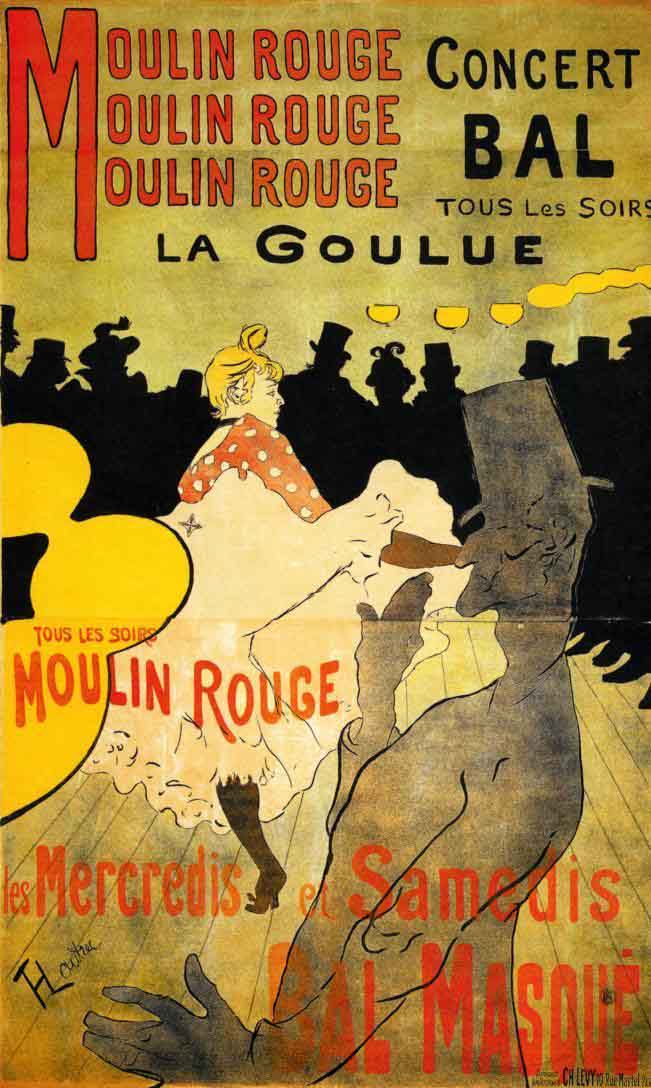Fonts greatly impact the look and feel of your presentation. If you are bound by a corporate presentation template, where font use has already been decided for you, skip this section and move on to the next chapter. If not, its important you make a number of educated decisions regarding fonts.
CUSTOM OR STANDARD FONTS
The first choice you have to make, is whether to use custom fonts or stick to the standard ones installed on your computer. When you open a PowerPoint or Keynote file, any custom font not installed, will automatically be replaced by your operating system. While this might work for a textual document or email, it is a disaster for a carefully crafted presentation.
Your characters will look different from what you intended and the worst of it is, that different fonts have slightly different sizes. Text boxes created just wide enough to fit a crucial sentence, now suddenly cut off an extra line added due to the random font replacement. An entire chart can be thrown into chaos.
Such font issues only occur with software that enables text to be edited, such as PowerPoint, Keynote, Word, etc. In other file formats, such as PDF or images (JPG, PNG), fonts are baked in as pixels, so the text appears just as you designed and intended it, regardless of the fonts installed on your machine.
PowerPoint offers the ability to similarly embed fonts into a presentation, but this feature only works on the Microsoft Windows platform. In PowerPoint for Mac OSX, you cannot do this. With an increasing number of people switching to Mac platforms, I would hence not rely on custom fonts.
Tablets and mobile devices create additional issues for fonts. The font library on a mobile device is even more restricted than that installed on a Mac or a Windows machine. Mobile technology has progressed, but in 2012, presenting a full deck of slides on a mobile device is not customary.
People check their emails more and more on the go, and your presentation will suffer if it is not legible on their devices because of poor font choice. Create a presentation that will look good on any station or device.
Usually, sans serif fonts work better
STANDARD FONTS
There are two basic types of fonts, serif and sans serif. Serif fonts have little extended hooks at the bottom of each character, and sans serif do not.
For printed copy, serif fonts work great because these hooks help the eye connect between letters on the page you hold. It is similar to cursive handwriting in that sense, and makes it easier to read the text, especially in small font sizes. For on-screen presentations, sans serif fonts are the better option, since they come across clearer in larger font size. In print, designers often use several fonts. Body text is set in one font type, headlines in another, page numbers and footnotes in a third.
For presentation design, it is best to stick with one font to gain a calmer design. If you think about it, all text in a well designed presentation is actually a heading.
GOOD STANDARD SANS SERIF FONTS
Windows: Calibri is standard serif font for PowerPoint. It’s an attractive typeface that’s very legible, but it has fallen victim to its own success, popularity over-identifying it with PowerPoint. You cannot use Calibri and expect to create a “PowerPoint that does not look like PowerPoint.” On a Windows machine, I prefer Arial, the Microsoft variant of Mac’s Helvetica. Arial Black in all-caps looks surprisingly well.
Mac: unlike Microsoft, Apple did decide to pay royalty fees for Helvetica and it’s installed as a standard font on all Apple computers. Helvetica is an excellent choice for a presentation font. Windows automatically replaces Helvetica to Arial. Apple itself uses the font Myriad Pro in its presentations. It looks good, but they run the risk of font replacement, since it is not installed on Windows computers.
iPad: the latest version of iOS includes a fairly rich set of fonts. You can check the web site iosfonts.com for a complete list. If you are working within the Apple ecosystem, pick your standard font from this list to ensure your presentation can show up nicely on both Mac and mobile device.
No Comic Sans please
A FONT TO AVOID
Comic Sans has been profusely used in children’s party invitations and secondhand car ads. Your presentation will inevitably resemble these too if you chose to use this font.
OTHER STANDARD FONTS
Its worth considering these fonts for your presentation, but remember to first check if you like their appearance on mobile devices.
- Century Gothic, a light and elegant font.
- Franklin Gothic, includes a good narrow variety.
- Verdana, very clear for screens, but is very wide and less efficient.
If you cannot decide on a font, use wordmark.it to display a string of text styled in the variety of fonts installed on your computer.
CUSTOM FONTS
If you decided to go for custom fonts, you have the entire universe of font possibilities at your disposal. Still, its advisable to exercise restraint. Custom fonts I use most frequently include different weights of Helvetica, with medium for body text, and bold condensed weight for headlines.
With Arial, the problem is not so much its shape being somewhat less elegant than Helvetica. It’s the fact that it only comes in very limited weights, regular and bold, and correctly choosing the weight of a font has the biggest affect on the visual appearance of your text.
For a more industrial look for your presentation, try setting headlines in the all-caps Beebas Neue, a free open source font, or League Gothic for a narrower setting.
You cannot go wrong with these classics
FONTS CONSIDERED CLASSIC
This last century has introduced a number of fonts considered classics by professional print designers. Here is a partial list that will look good in a presentation design.
- Helvetica Neue, and Helvetica Neue Condensed.
- Frutiger, a predecessor of Helvetica, designed for airport signage.
- Futura, going back to the Bauhaus movement, also look at the Condensed Extra Bold variety which I use for the Idea Transplant logo. Futura is great mainly in all-caps.
- Gill Sans, the original font of the London underground.
- Meta, very legible on screens.
- Myriad Pro, the corporate font of Apple, applied in all their communication.
- Optima, somewhere in between a serif and a sans serif, very elegant yet less legible on screens.
- Univers, a classic similar to Helvetica, which also comes in endless amounts of weights.
There are many books about fonts and typography. The mother of all such books is the Font Book, weighing some 3kg. Luckily, an iPad version has become available. Weighs a lot less and affordable a lot more.
And now for something completely different
OUTRAGEOUS FONTS
Sometimes a slide design may require an outrageous font, for extremely funny text, extra loud messages, fat styles, handwritten notes or cartoonish messages for which Comic Sans won’t do.
If you use such a font in one slide only, it’s not worth the effort to require its installation on your viewer’s machine. Instead, create the required text on your own machine, save it as an image, and paste it back in your slide. Remember to copy the original, editable text to an appendix, in case you’ll need to make revisions in the future.
Font Squirrel is a site that offers a rich library of free fonts, and is a good hunting ground for the unusual ones. In book stores you can find numerous print books that come complete with CD-ROMs showcasing free fonts.
Here are some examples of outrageous fonts I had a chance to use in the past.
- Boopee for a handwritten effect that looks a lot better than the profusely used Comic Sans font.
- Impact Label mimics the look of a 1970s labeling machine.
- Feast of flesh is the basic font type of the Angry Birds game.
- Boycott is a grunge, distorted, font that comes only in caps.
- American Typewriter used in the famous “I heart NY” logo, it is another option to consider.
FONT SIZE
There are no rules for the right size font, only general guidelines. A font smaller than 18 points will prove hard to read for audience sitting in the back of the room. I always use PowerPoint’s Slide Sorter view, or the Keynote Light Table view, to present a series of slide thumbnails in front of me. This gives me an idea of how legible my slides are at a distance.
Having said that, bigger size font is not always better. If your slides have ample free space, it might be better to keep it blank. Maintain an elegant, moderately sized text line, instead of filling up the page with large typography.
Software is optimized for using text intended for reading, at 12 - 18 points. Using fonts bigger than these entails increasing the spacing between lines, the so called leading. By default in both PowerPoint and Keynote, the leading between two lines of text is set to 1.0. This means that if you use font size 14, your text leading will be 1.0x14 = 14, as well. This works fine for smaller font sizes. For larger font sizes, I recommend going down to 0.8, or 0.7.
Emphasizing by de-emphasizing
HIGHLIGHTING TEXT
The intuitive approach to highlighting text for emphasis, is applying the full artillery of typographical tools: bold, italic, ALL-CAPS, or ALL OF THE ABOVE. I find the result is unattractive, and will give your audience the impression you’re broadcasting your message too strongly.
Instead of highlighting text, design your slide so that the text naturally stands out. For example, de-emphasize its surroundings, use white space or color differentiation between text items. A subtle use of bold can look good on a slide, but underlining never does.
QUICK SUM UP
Keep your font choices safe, to ensure your presentation looks great on as many devices as possible.