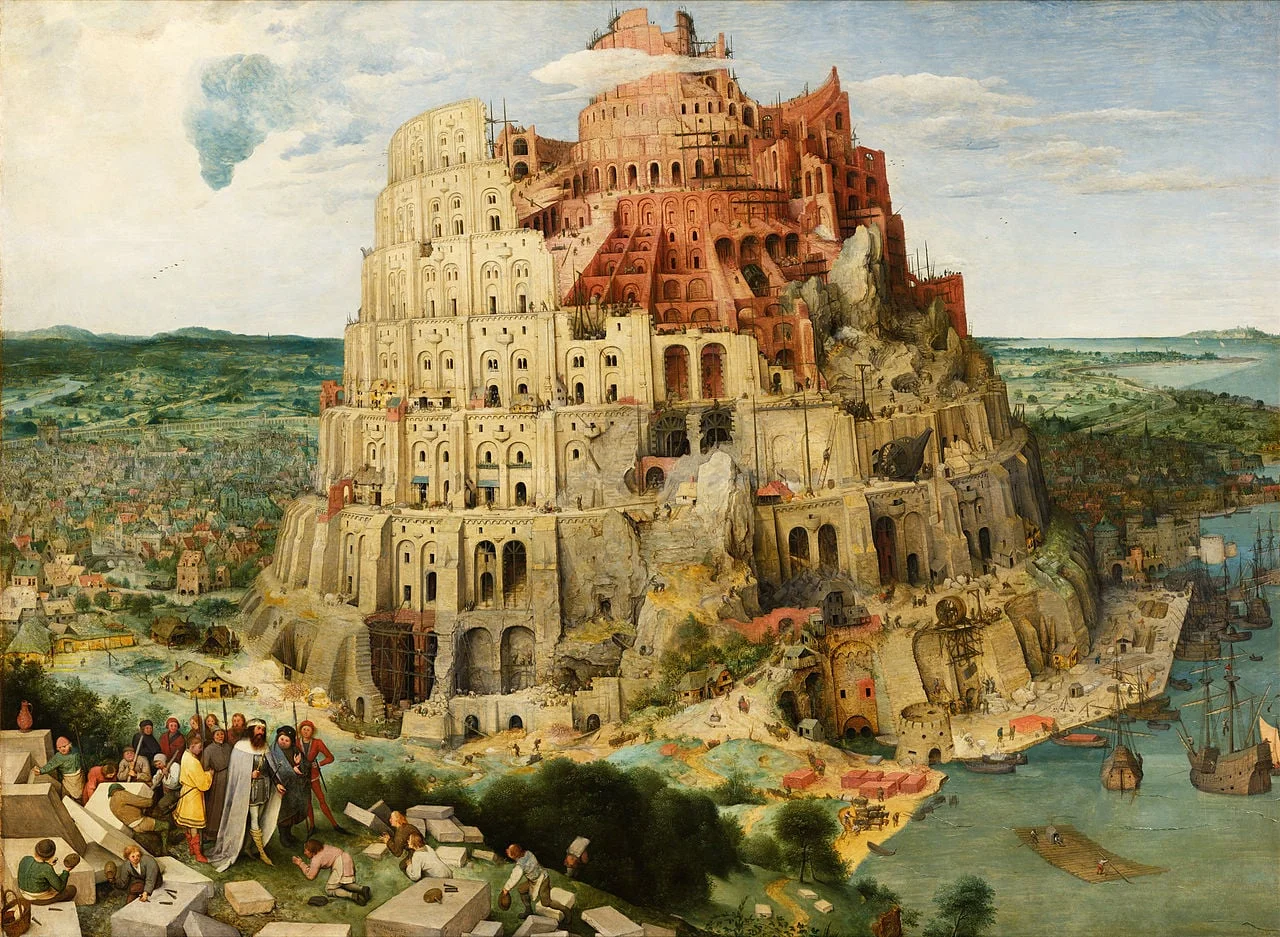Now that all my data is backed up constantly to the cloud, I have been become more daring when it comes to updating machine operating systems. So, over the weekend I upgraded my client production machine to Sierra, and I could upgrade the iWork applications (I only use Keynote) as well.
Keynote become "7.0", a big upgrade number. PowerPoint and Keynote are both highly mature pieces of software, they work very well and have not changed that much over the years. The big new features in Keynote 7.0: realtime collaboration and live presentations.
Real time collaboration is the main advantage that web app Google Slides has over desktop applications Keynote and PowerPoint. Earlier, Apple launched an iCloud-based version of Keynote where multiple people could access the same file in a web browser. The problem with this format was that the iCloud version lacked a few crucial features compared to the desk top version. If you started out working in iCloud only, there are no issues. But in most cases, you would group-edit a document online that was originally created on a desktop. I struggled finding certain formatting coloring functions which made it hard to keep slides in consistent look, and missed certain table and data chart manipulation functions online (making it hard to edit existing tables and data charts).
In Keynote 7, collaboration is now done right from the desktop app, all features are supported. During the Apple product announcement (video) it all worked perfectly. I tried things, and it worked less perfectly, but maybe because I was trying to collaborate with myself (trying to edit a test presentation in parallel on my phone). I did not get to invite people via iMessage, the email link worked, but there was a significant delay in syncing of the edits, creating sync conflicts. I assume that Apple being Apple will iron these issues out (and they might not happen in a proper collaboration set up where I am not trying to trick the system in collaborating with myself).
Having said all that, I am not a big believer in real-time editing of presentations and other documents. I can see it work when brainstorming a rough design concept, but final design tweaks are best made by one owner of the pen, who decides which input to take from collaborators. A simple commenting system will do here. There are also file integrity issues, collaboration might be fine in the heat of the meeting, but what if you discovered 2 weeks later that people have been editing your sales pitch the moment you show it at a client? All these perspectives apply equally to Google Slides.
The second new big feature in Keynote 7.0 is live presentations. You can share a link to your presentation instantly and have people in different locations on any device see your slides instantly. This is a very handy feature. It works really simple. This will be a powerful assault on all those meeting and presentation viewing applications that always require 15 minutes of background phone calls to get everything to work properly.
In short, Keynote remains a very powerful and useful presentation design software tool. Live presentations is a welcome extra feature. If you force me to compare it to PowerPoint, I would give PowerPoint the slide edge, because of the workflow for the advanced user. It is easier/faster to do basic things such as coloring and formatting boxes. For the average user, there is no real difference.
(Promotion of my presentation app SlideMagic: all this software (Keynote, Google Slides, PowerPoint) is very similar and have one specific flaw, they offer the inexperienced designer too many degrees of freedom to position objects, pick colors, fonts, layouts. In SlideMagic I tried to cut down that freedom, you can do less, but what you do will look decent. Try it out. End of promotion.)