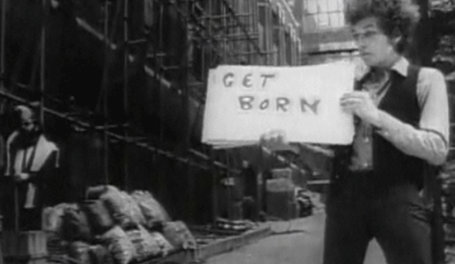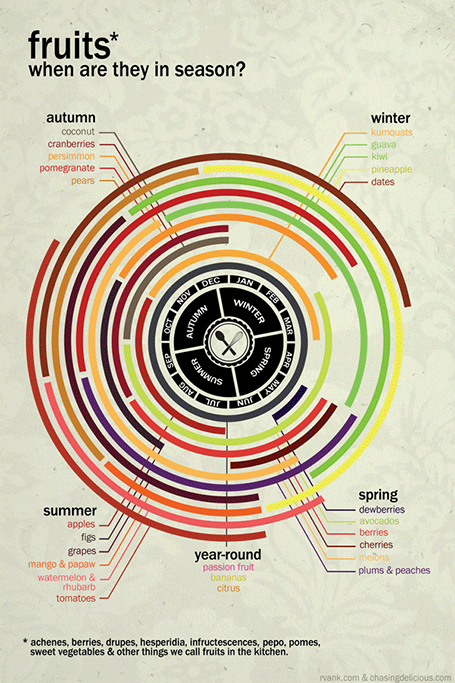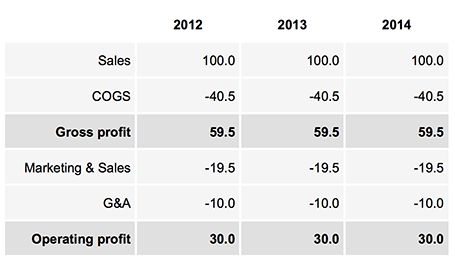Everyone would agree that Steve Jobs was a pretty good presenter. But he is said to have practiced two to three full time days before a major product launch speech. Two to three full time days! I bet if you put in that effort before your next presentation, you would be pretty close.
Practice means real practice: standing up, going through the slides first to last without interruption or a quick skip back when you make a mistake, you cannot do this on stage either. Make a video of yourself if you can. Put your screen where your monitor laptop will be (so you do not have to look back at your screen to see what slide is on).
It may sound counter–intuitive, but you actually need to know your story inside out to be really spontaneous. There is no such thing as “winging it”. Your audience will notice, you will use “uh” and “oh” all the time, the key lines will not come out the way they should, you will repeat yourself all the time.
And memorizing the talk line by line is not enough. If an actor has to go back to her memory for every line in the play, she will not have the mental energy to focus on the mood of her character. You need live and breathe your story. Then it will come out naturally, and you can improvise around your story line depending on the reaction of your audience.
The exception here might be webinars. Here, the audience cannot see you and you can probably get away with reading through a presentation line by line.
Many high profile public speakers are so good at what they do because they basically give the same speech with the same story over and over again (unlike Steve Jobs who had a new product to announce every six months or so). These people can go up the stage without any preparation at all, but it took them a dozens of performances to get there.
Sometimes it is hard to convince a really senior and experienced executive to rehearse a presentation in pretty much the same way a junior intern needs to do. The solution is to create a hidden, risk free environment. Convince her to do a run through once; the stuttering that will happen is usually enough motivation to do a few more. Or tell her about Steve Jobs’ rehearsal habits.