PowToon aims to enable you to create cartoon-style, animated presentation and video clips without professional illustration and motion graphics software. I test drove the beta version.
When you look at many
cartoon-style videos you see that they are actually not that complicated from a graphics point of view. Usually they involve a number of scenes (slides), they use static characters, basic entrance, exit, and emphasize animations and sometimes a cute hand that puts items on the slide, all accompanied by some simple music.

And this is what PowToon does. The edit interface looks Windows blue, it allows you to place items in a slide and specify the animations. In theory, PowerPoint or Keynote can do the same things, but it requires a deep understanding of the software, plus a library of characters.
There is definitely a market for a tool like PowToon. I do not envision these type of animations to be used in a stand-up presentation, but rather they could be useful to create demo videos on web pages, or presentations for emailing to prospects.
The basics of PowToon work great. I spent 10 minutes to stitch together
this video based on a pre-defined template. PowToon is still in beta, and there are a number of features that I would recommend the team to incorporate:
- Invest in the object library, and make them look less clip-arty (the picto character has some resemblance to the 1990s screen bean), this could also be a good revenue model: premium illustrations
- Create the ability to export the presentation as a movie and embed them in a regular PowerPoint or Keynote file, this will make adoption in corporate environments a lot easier.
- Make it easy to embed presentation videos in sites (I am sure the team is working on this)
- Find a way to let the hand draw shapes and write text, so everyone will be able to make animations in the style of RSA Animate.
PowToon is also powering a market place for designers to offer custom-design services on the platform.
I am looking forward to incorporating PowToon animations in my client work!
UPDATE: PowToon is extending 100 beta invites to readers of this blog:
sign up here.

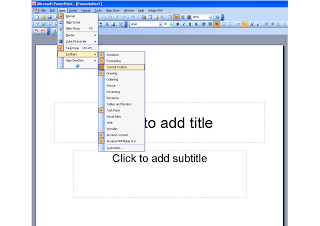
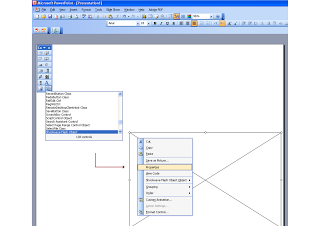
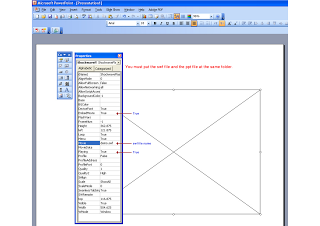 When sending the presentation via email, it is best to ZIP the 2 files (PPTX and SWF) into one document. Still there is a high risk that the receiving party will not manage to see the Flash animation correctly. Do not use this for the critical slides in your deck.
Thank you Karin Mazor for pointing this out to me.
When sending the presentation via email, it is best to ZIP the 2 files (PPTX and SWF) into one document. Still there is a high risk that the receiving party will not manage to see the Flash animation correctly. Do not use this for the critical slides in your deck.
Thank you Karin Mazor for pointing this out to me.