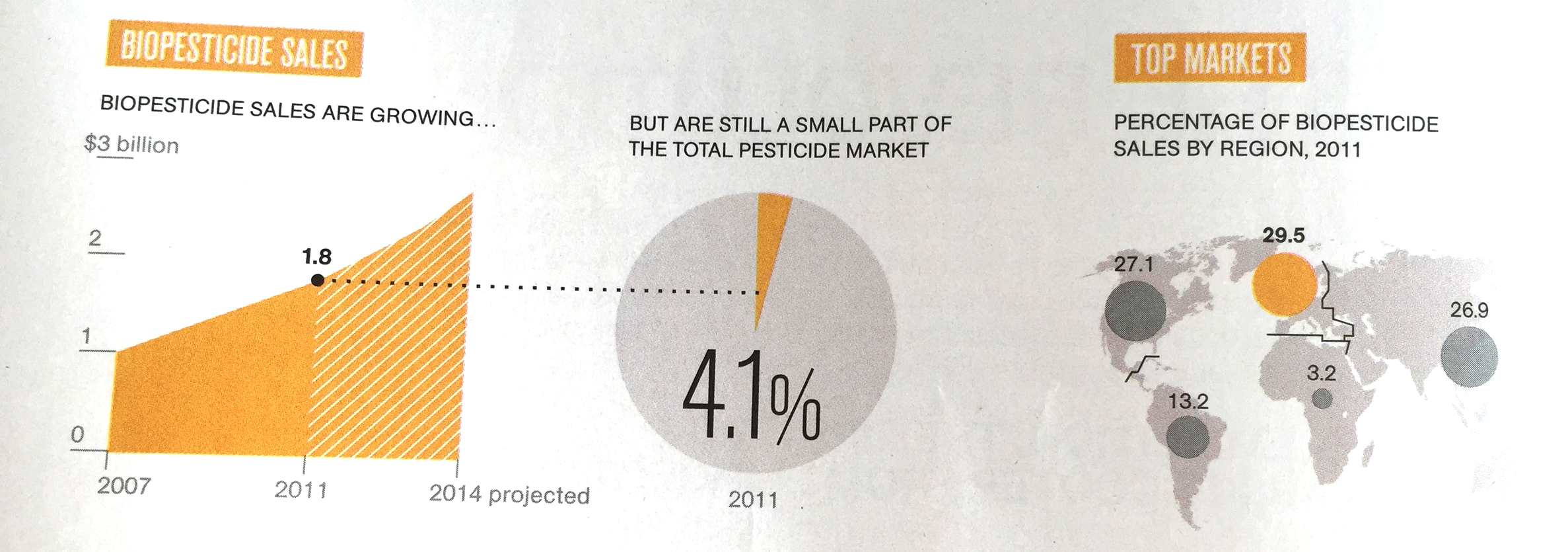In management, being detail-oriented is not the behaviour that is considered good. Detail-oriented people get lost in tangents, loose track of the big picture, cannot focus to make decisions. Saying that you are not afraid of detail in a job interview will cost you points.
I think it all depends. Yes, staying stuck in unimportant tangents is not helpful, but when it comes to design, it is all about the detail.
You see this now best in mobile application user interface design. The screen is so small that you need to worry about every button or item you put in front of the user. I personally went through this experience when designing SlideMagic.
But slide design is the same. It is actually helpful to think of your slide as a visual on the screen of a mobile phone. This is sort of the perspective of an audience member who sits in the back row. Everything you put on the slide, everything, should be thought through:
- What words to use in the text box, can you cut more without losing the meaning, do you need to add more because it is too vague?
- The rounding of the data
- The order of the bars in the bar chart
- The order of the columns and rows in a table
- Are there duplicate messages? Does a text box say the same thing as the title?
- Do we need icons, or shall we call customers, well, customers?
All the detail will add up to a great slide that gives the big picture.