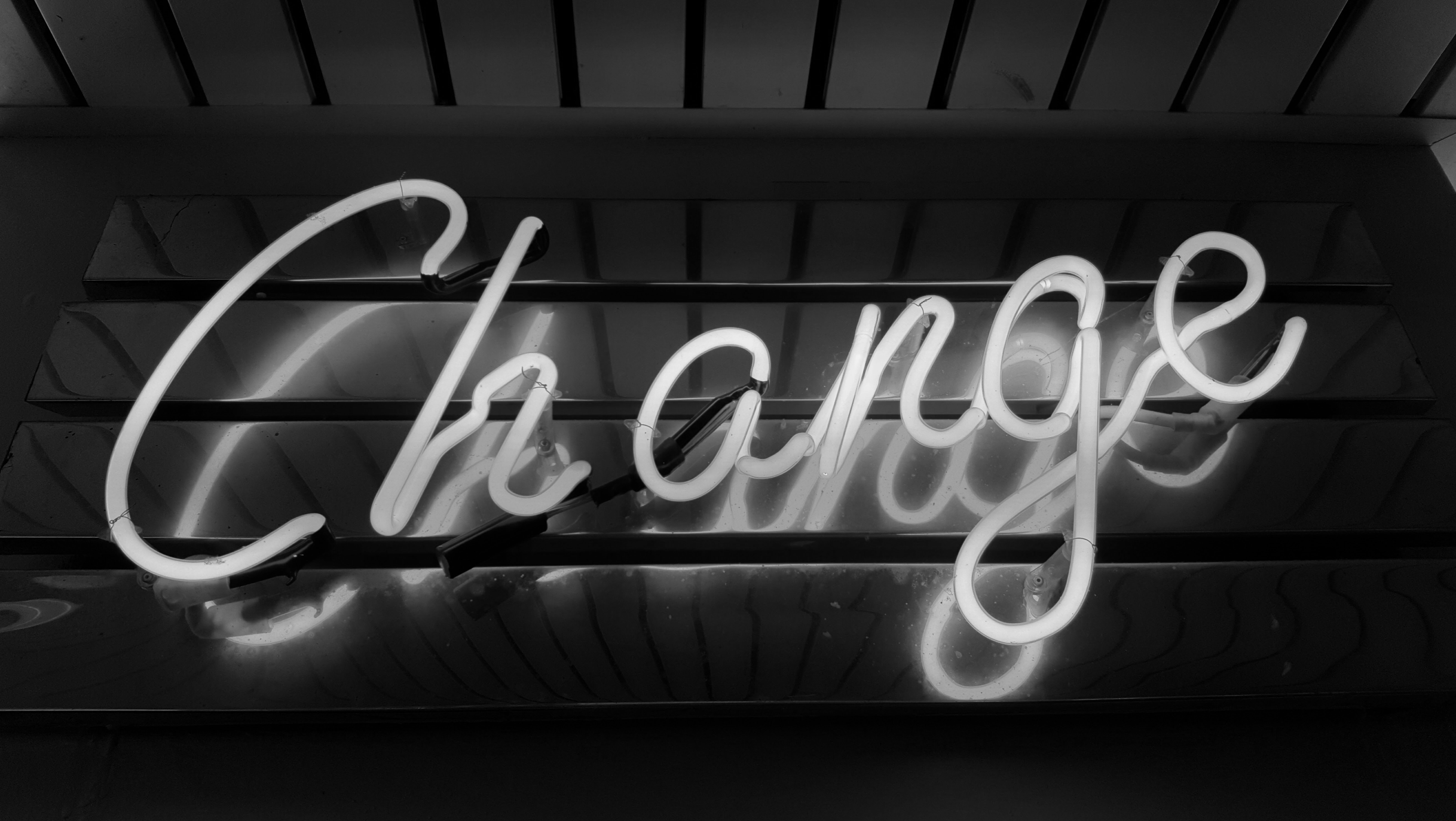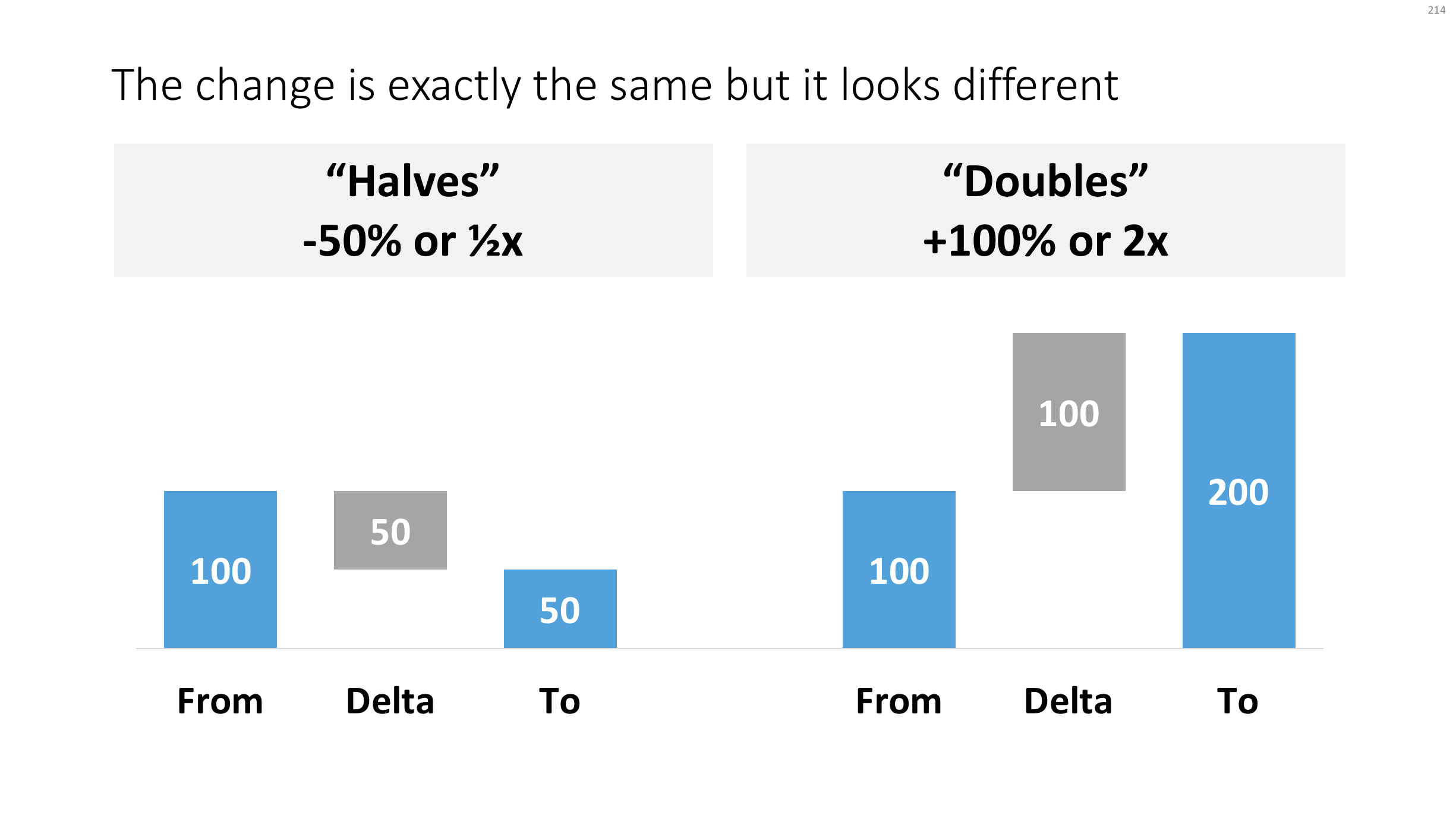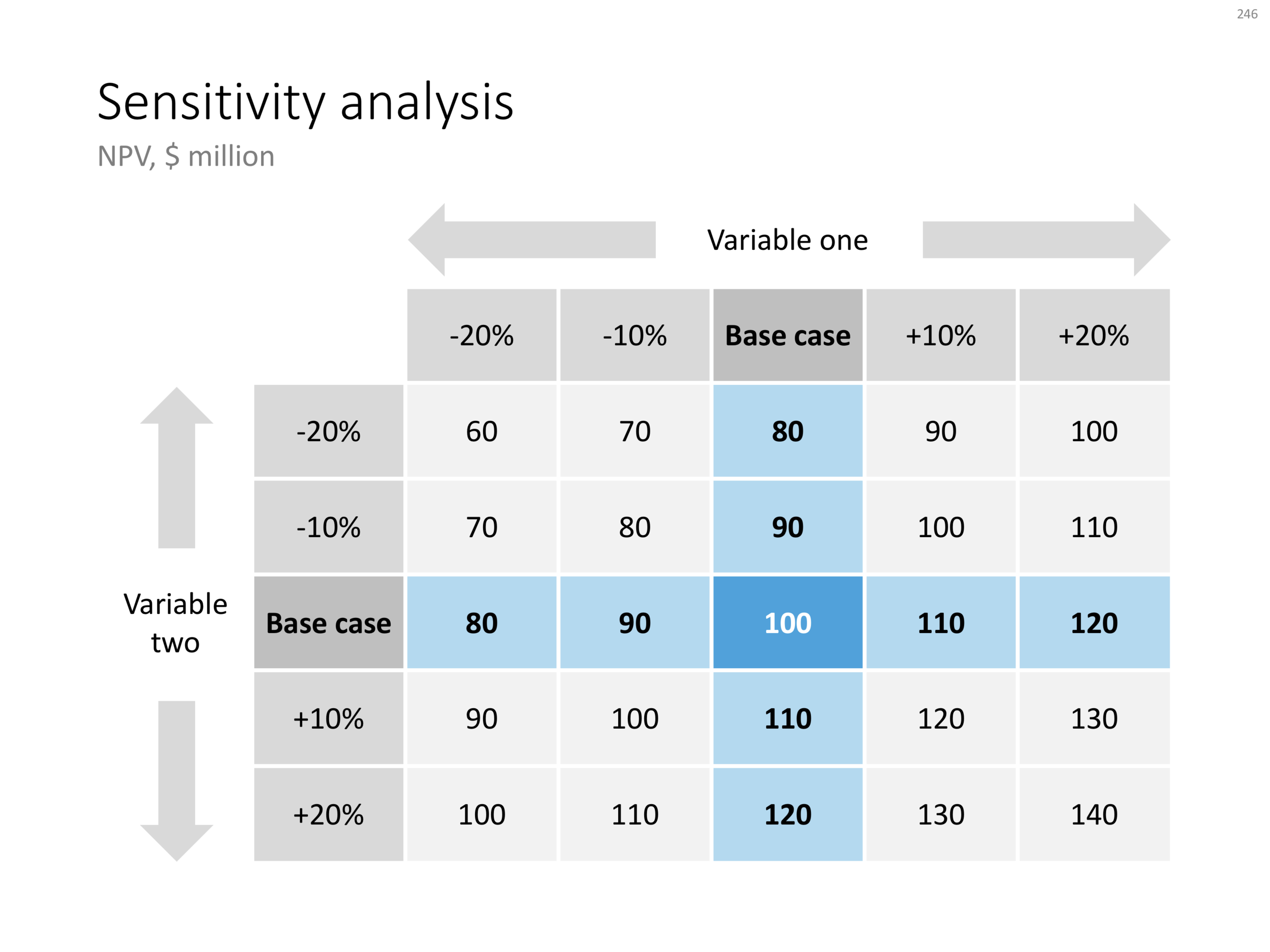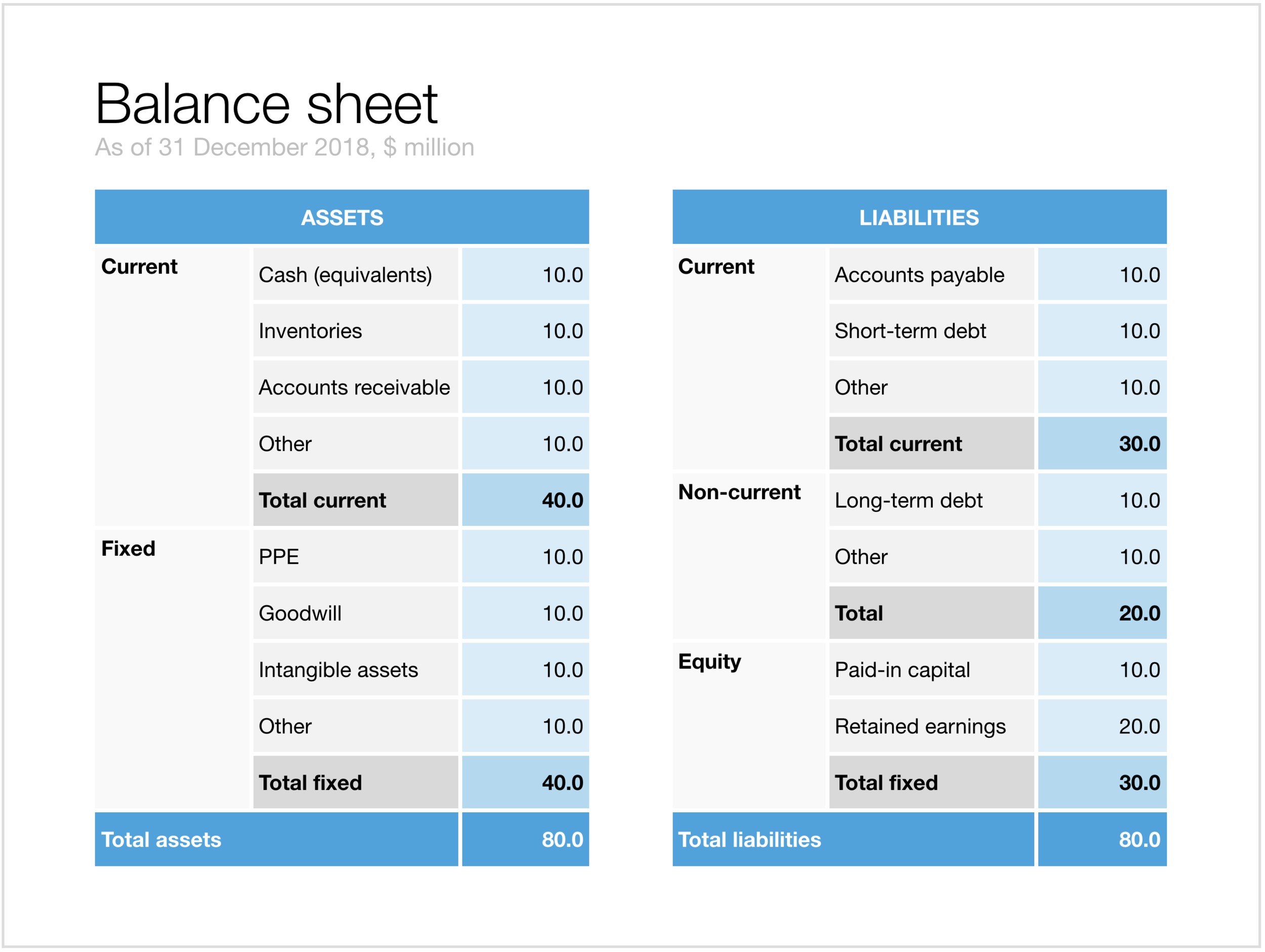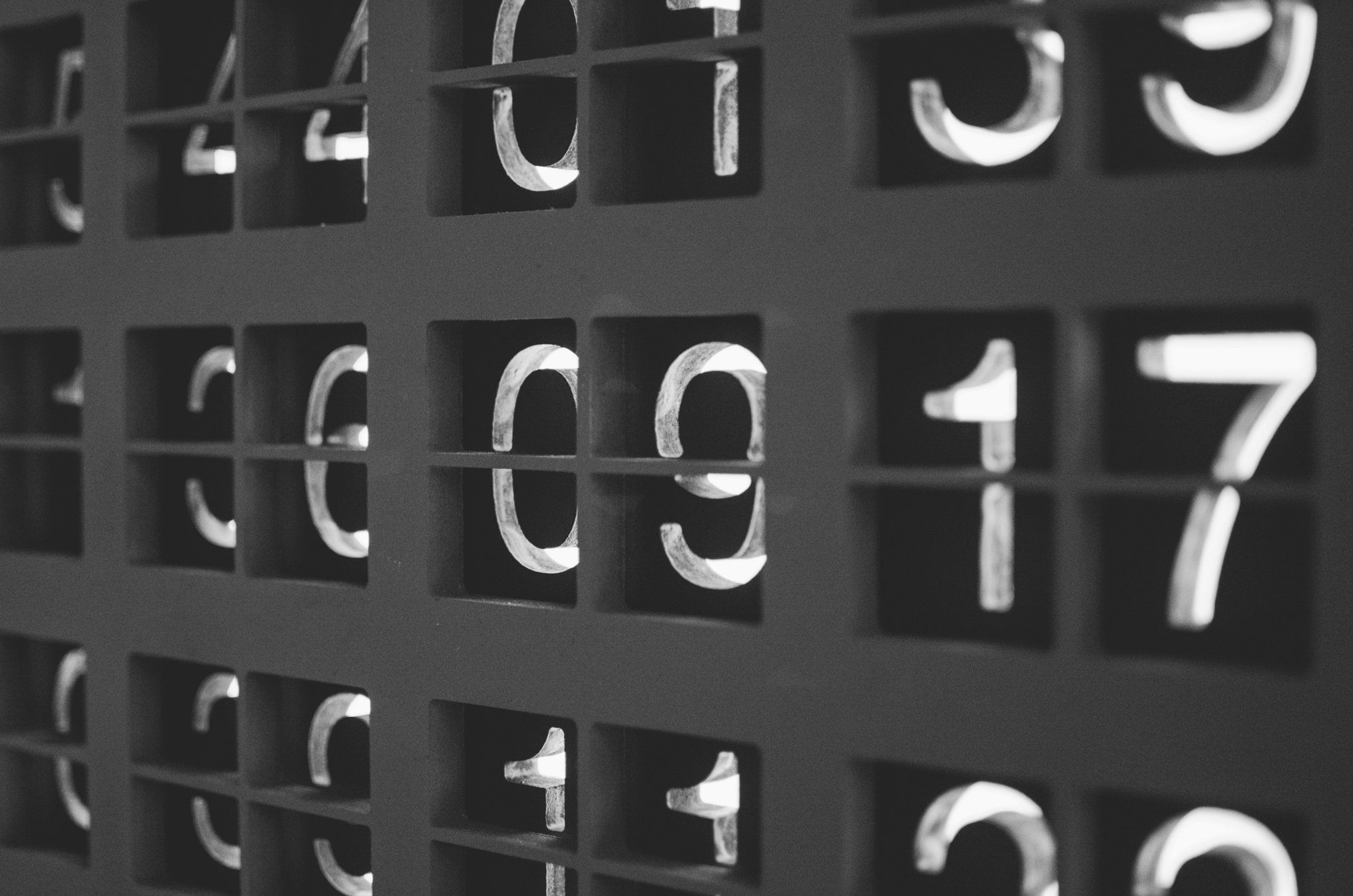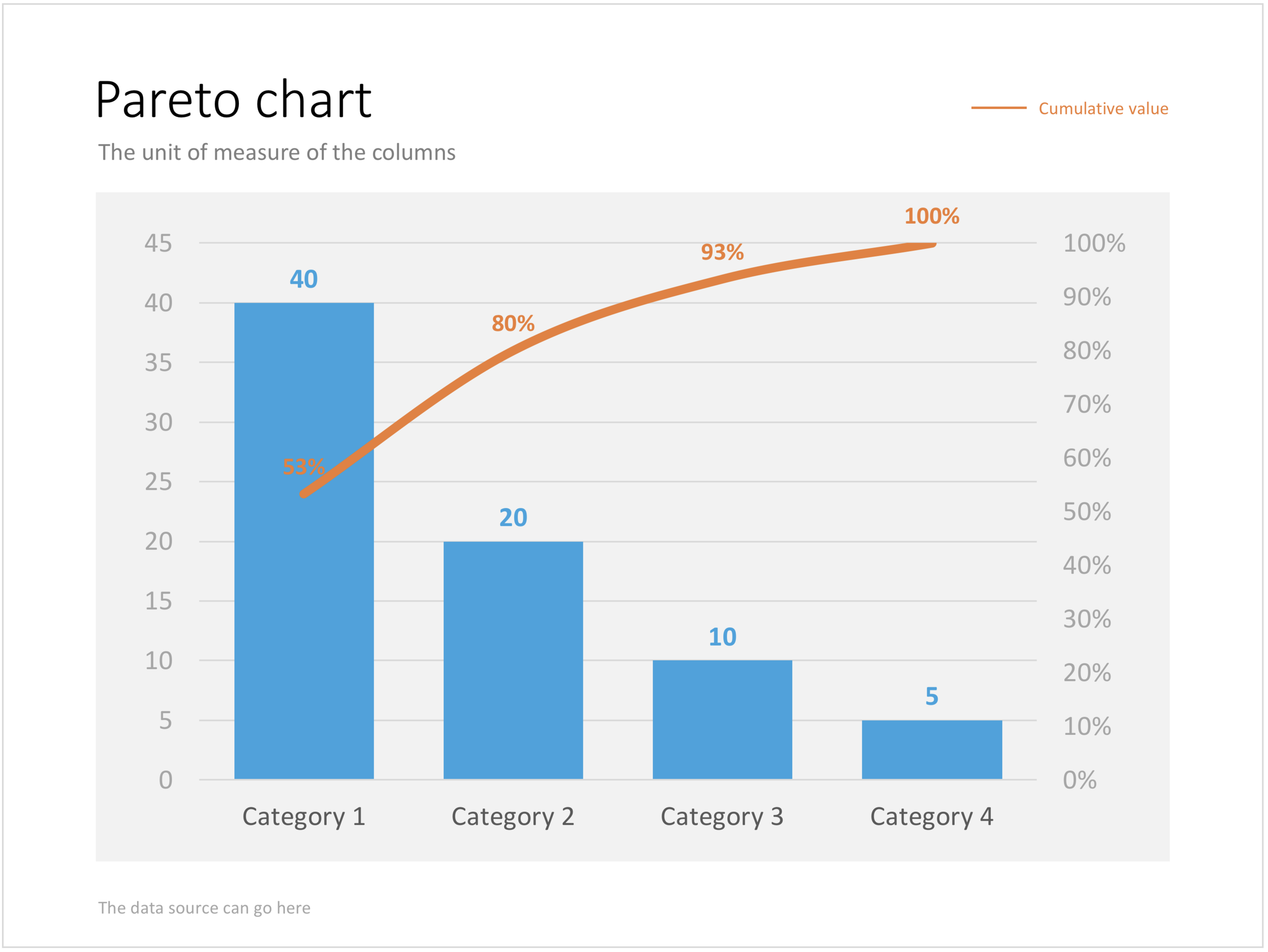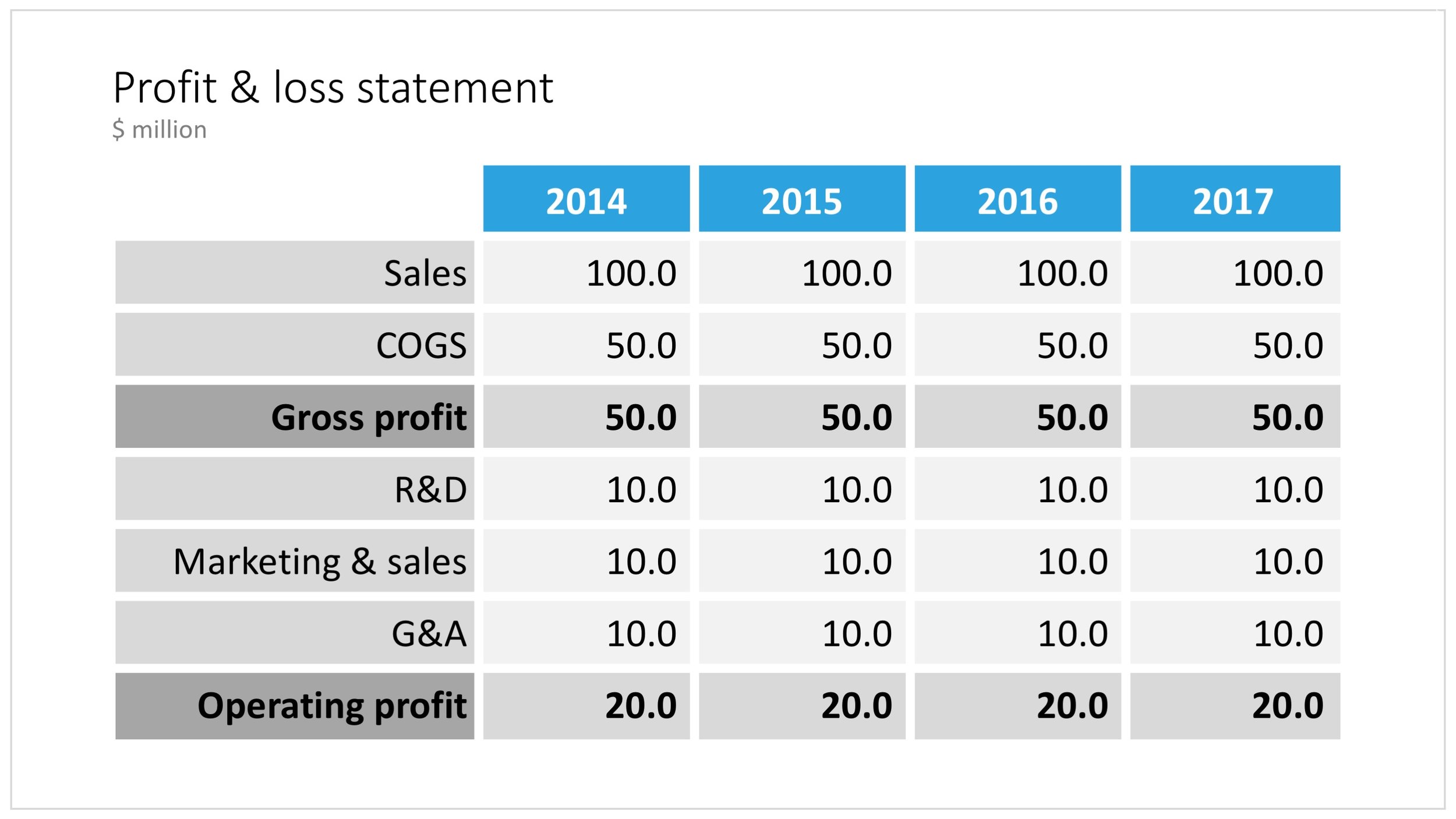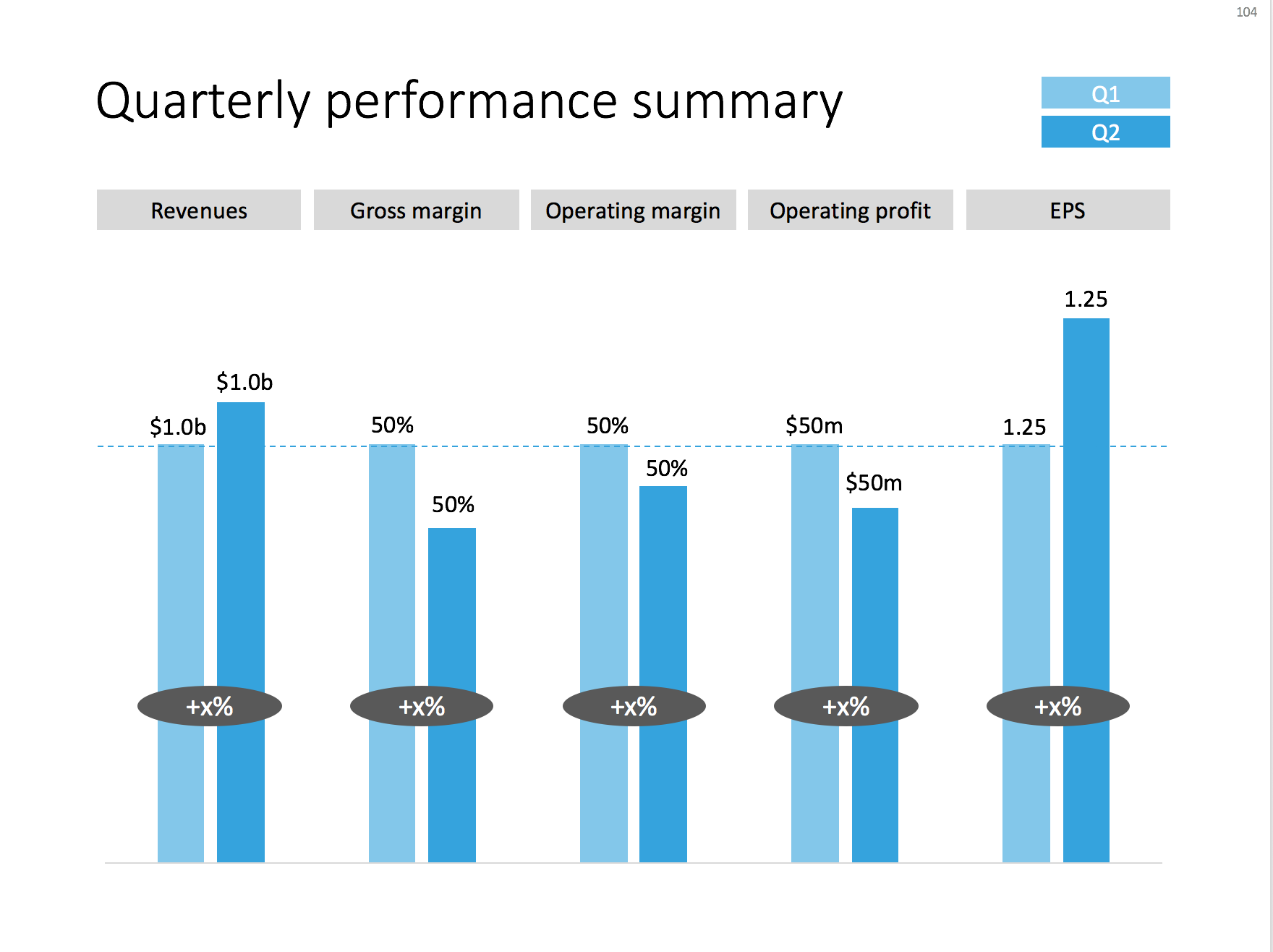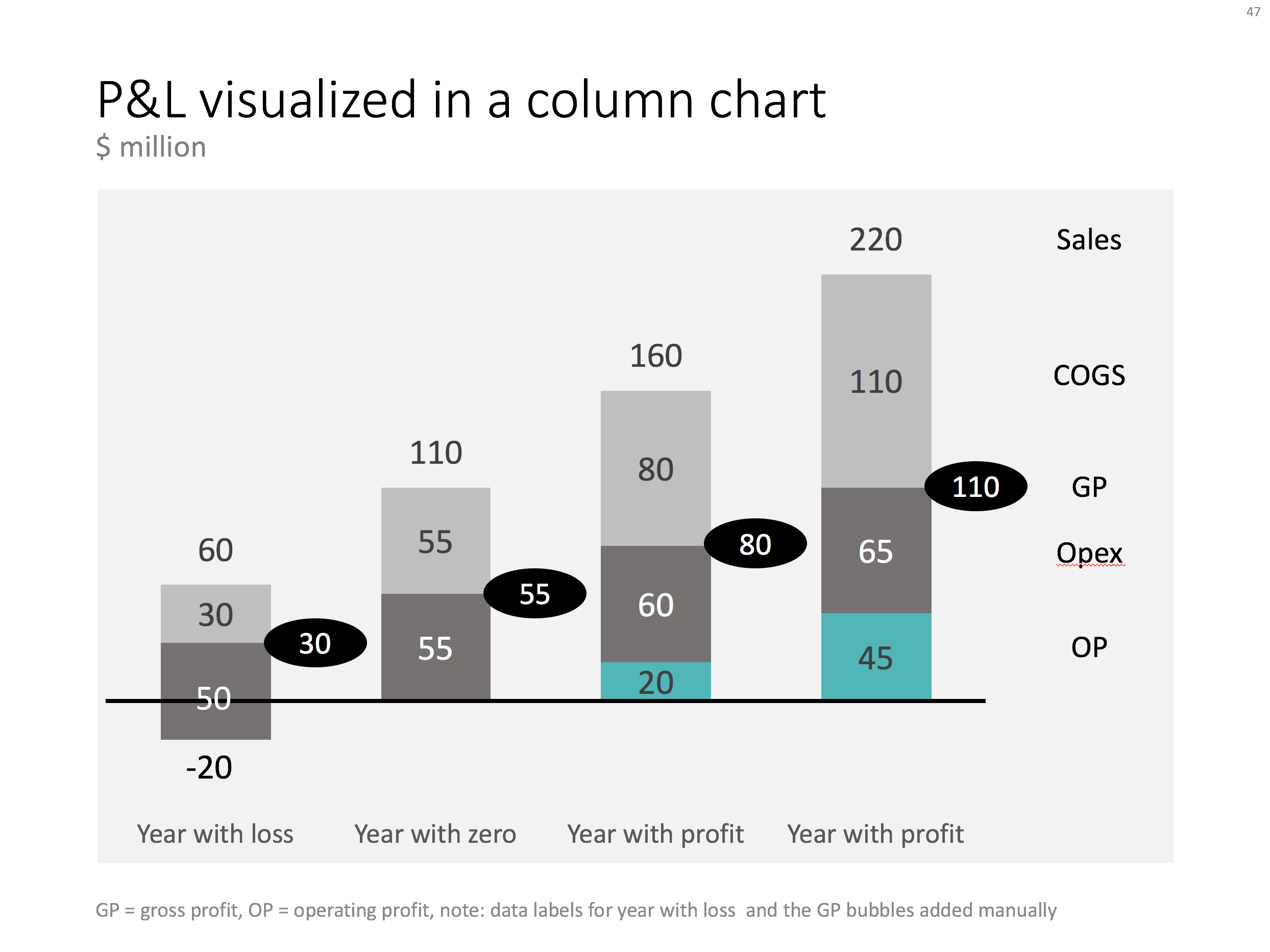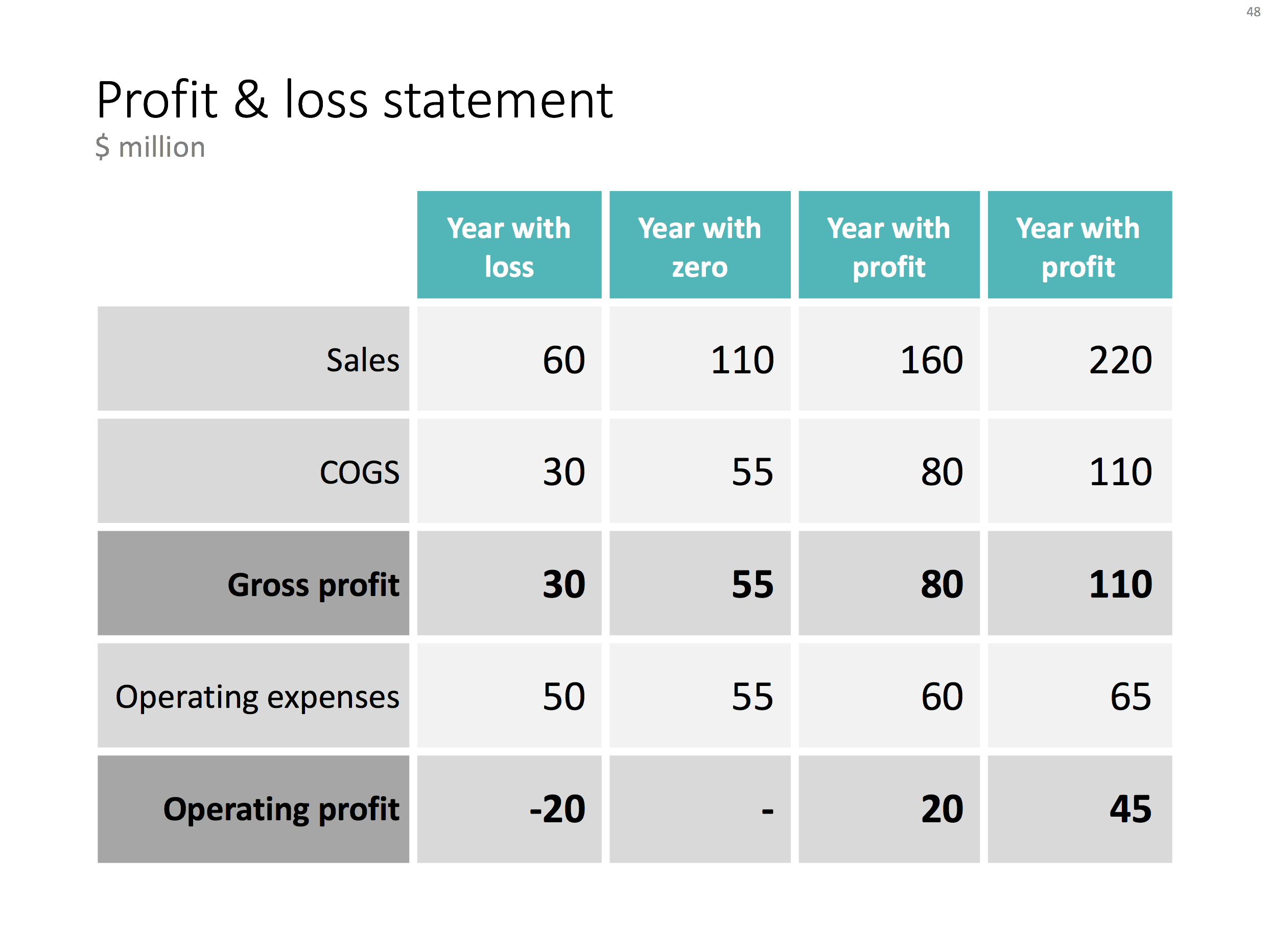The backbone of almost any management consulting project (and final presentation) is some sort of quantification of options. In essence, the quantification is the communication.
Strategic options can be hard to compare, evaluate. Uncertainty, risk, lack of information, dependencies, short term, versus long term. Throw these in an average politically charged management meeting and the outcome is almost certain: indecision.
A quantification is convenient: simple rank the "score" and the answer rolls out. Every option can be compared objectively. Well, objectively to a certain extend. With all the wild assumptions and predictions, you can pretty much force an Excel model to go anywhere.
But that might actually be useful. The process of debating assumptions, seeing how much they actually matter, which ones are certain, which ones are a bit uncertain, and which ones are wildly speculative, weighing all the factors, is the communication process a consulting team and client will go through. At the end, the point estimate of "Option 3 wins with $52.3b value creation in 2035" might not be correct, but the thought process that went into the estimate means that option 3 is probably the most sensible option to take.
Why do people need to hire expensive consultants to lead them through this process?
- Some sort of objectivity, an outside party who has the run the numbers with a credibility at stake
- Raw horse power: knowledge how to run complex calculations involving risk and options (and an infinite supply of available human capacity in a certain time span)
- Privileged access to information: data from another country, disguised industry benchmarks, etc.
- And the guts to make broad "20% of the effort, 80% of the result" assumptions where it is appropriate
The analyst in the basement sees an endless stream of modifications of assumptions in the spreadsheet, but the client is getting the decision she wants.
Presenting the results of such a project can be tricky. The slides themselves can be super simple (a ranking of 5 options by value created in 2035), but the sequence how to take people through is complicated. Discussing your Excel sheet page by page is not going to cut it.