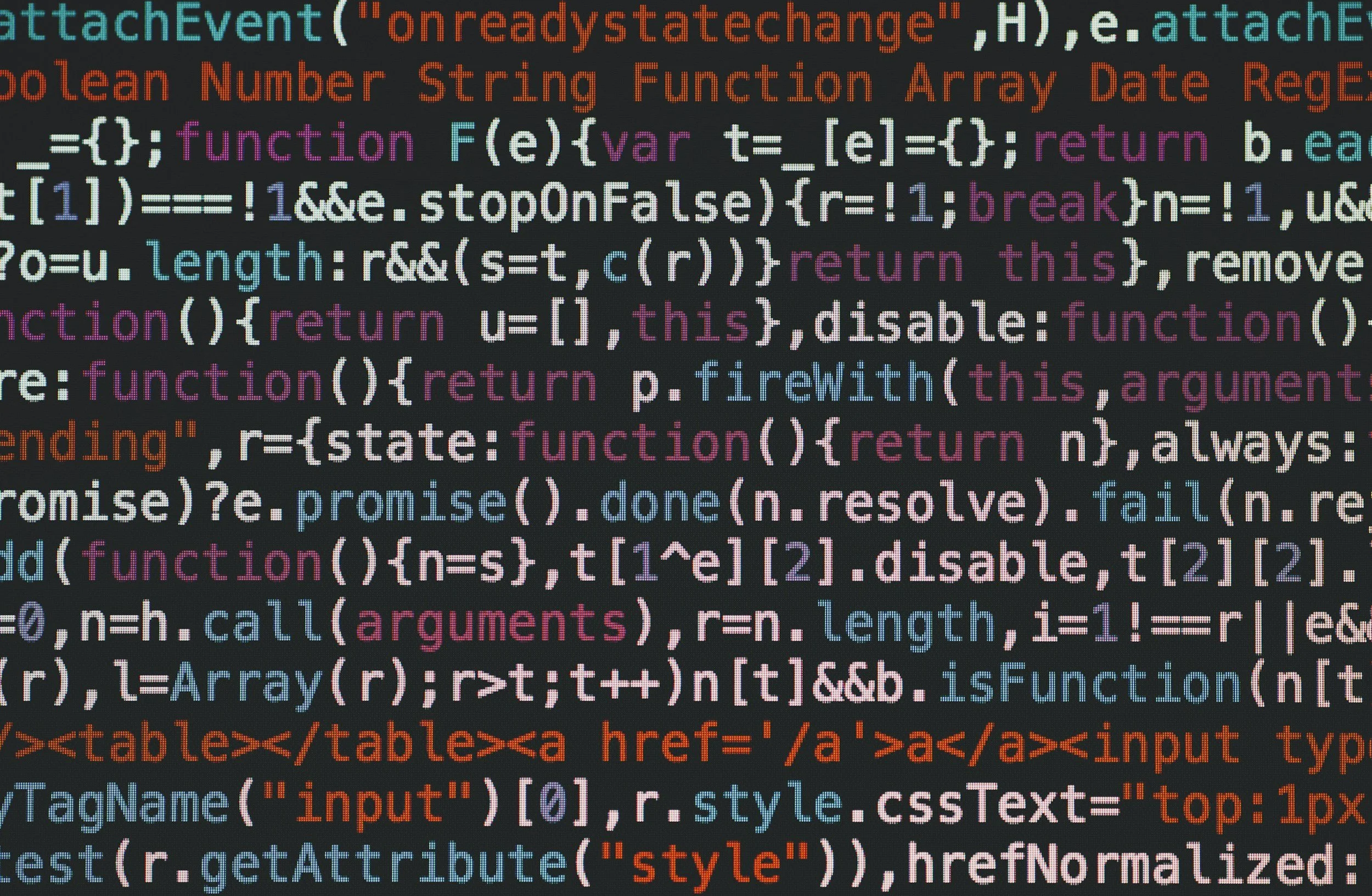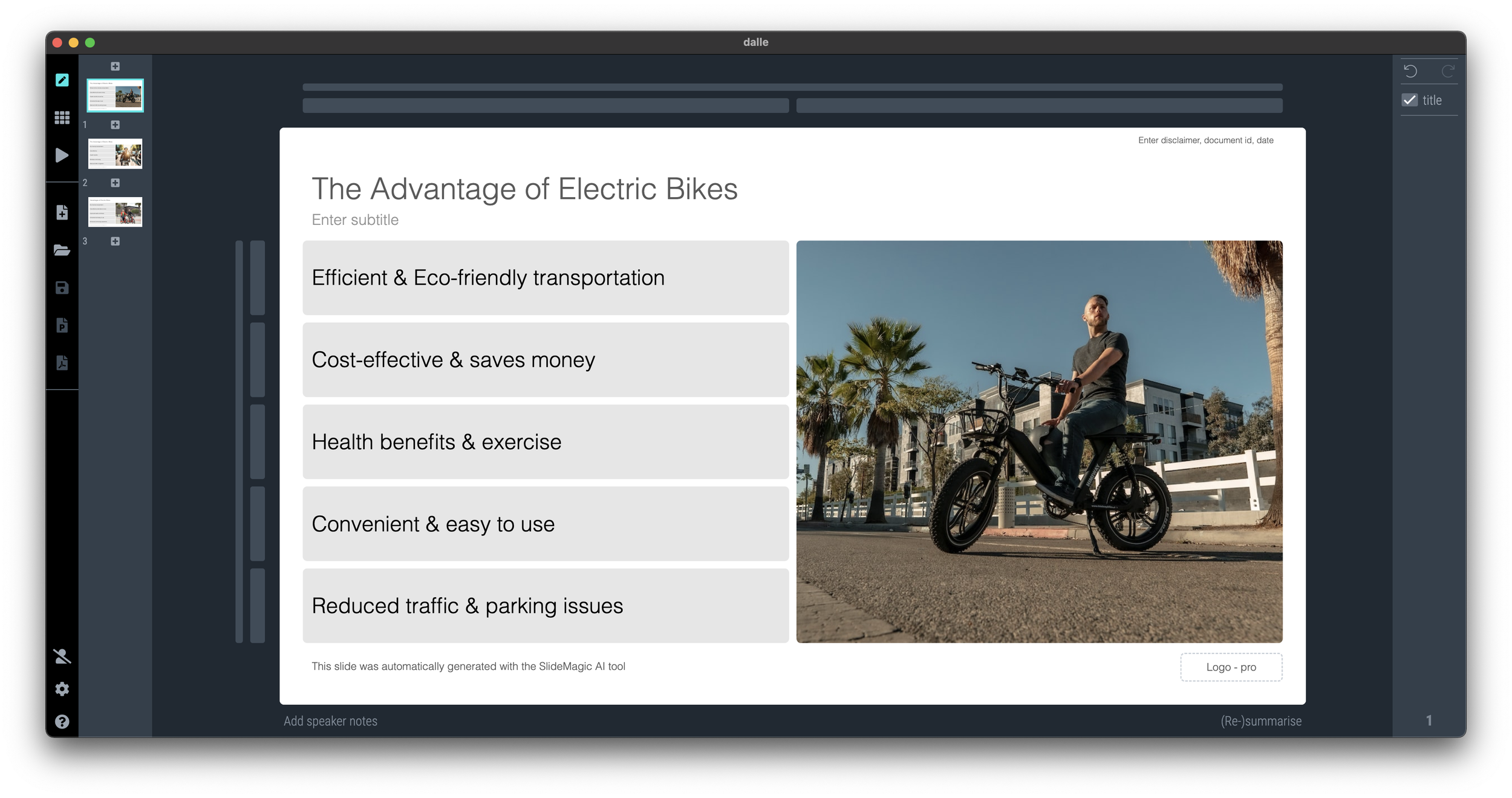SlideMagic has added direct support for Apple Silicon, Apple computers with ‘M” processors. This will make the performance of SlideMagic on modern Apple machines much faster. (Previous version used an on-the-spot translation from Intel to ARM, draining performance).
In the download sections of the web site you will now see 3 buttons: Windows (unchanged), Mac (modern ARM machines), and Mac Intel (older Macs that are still on Intel processors).
The automatic update feature of SlideMagic will not switch you over to the new version. You will have to re-install SlideMagic from the web site. From then on, updates will be for Apple Silicon.