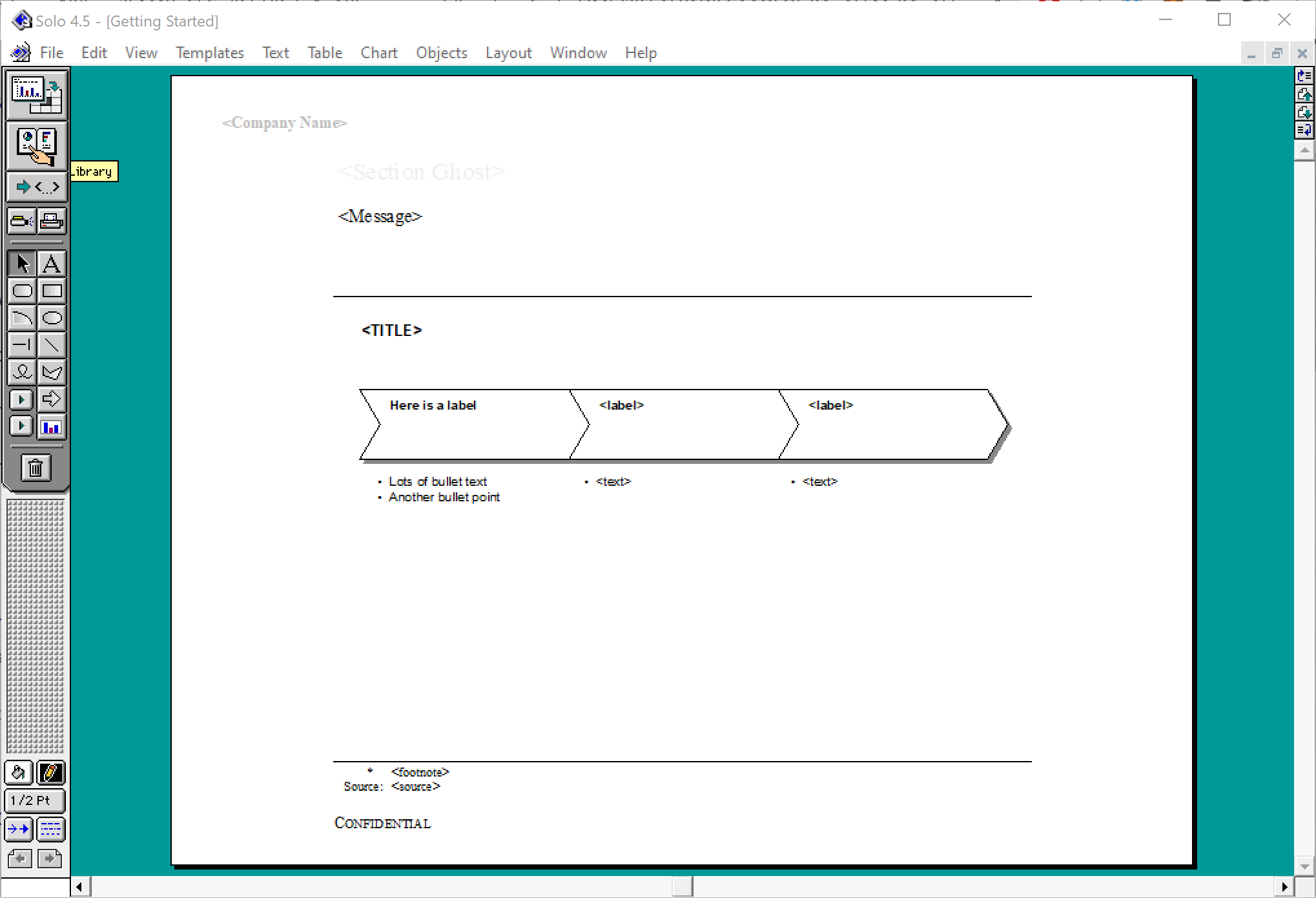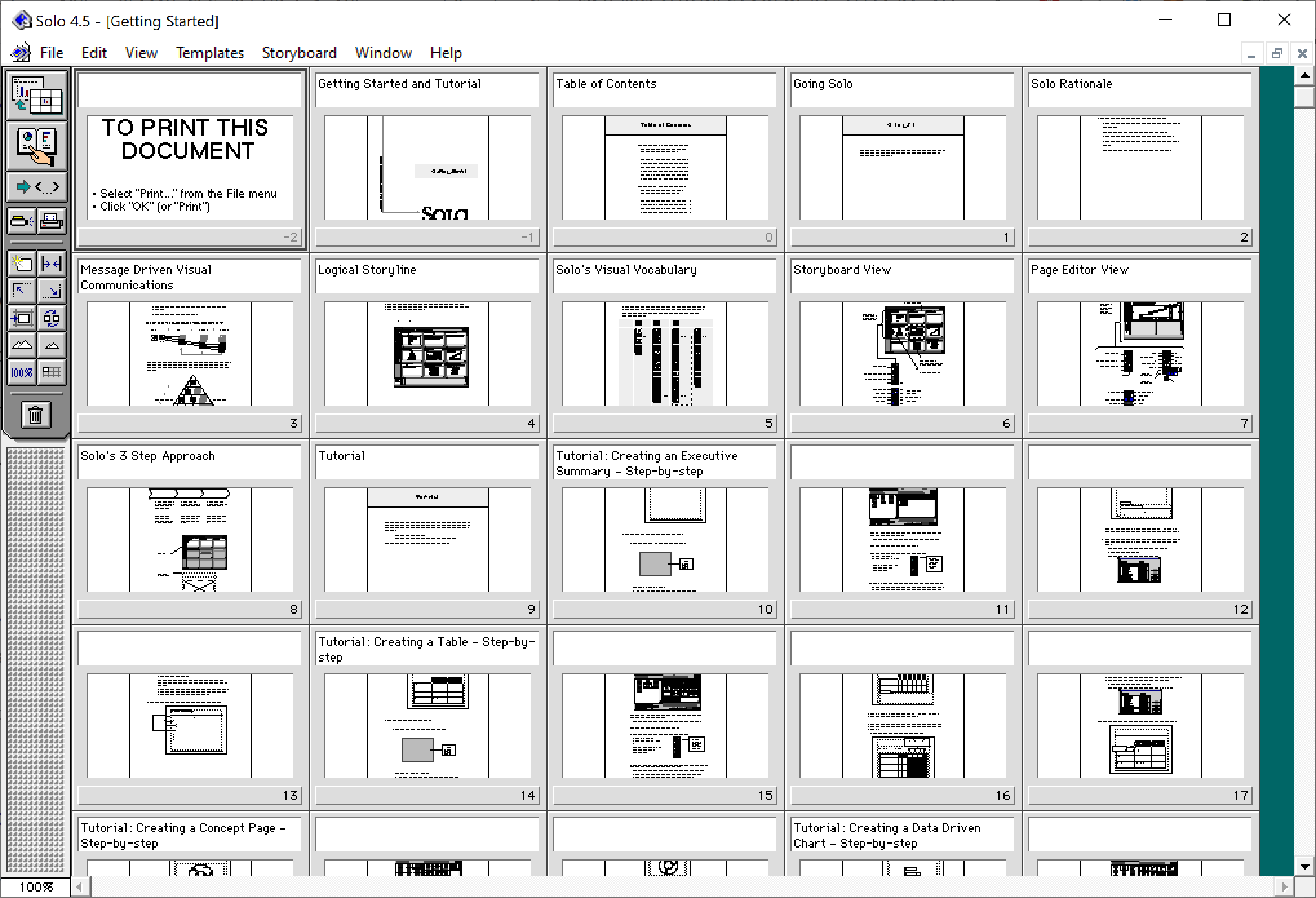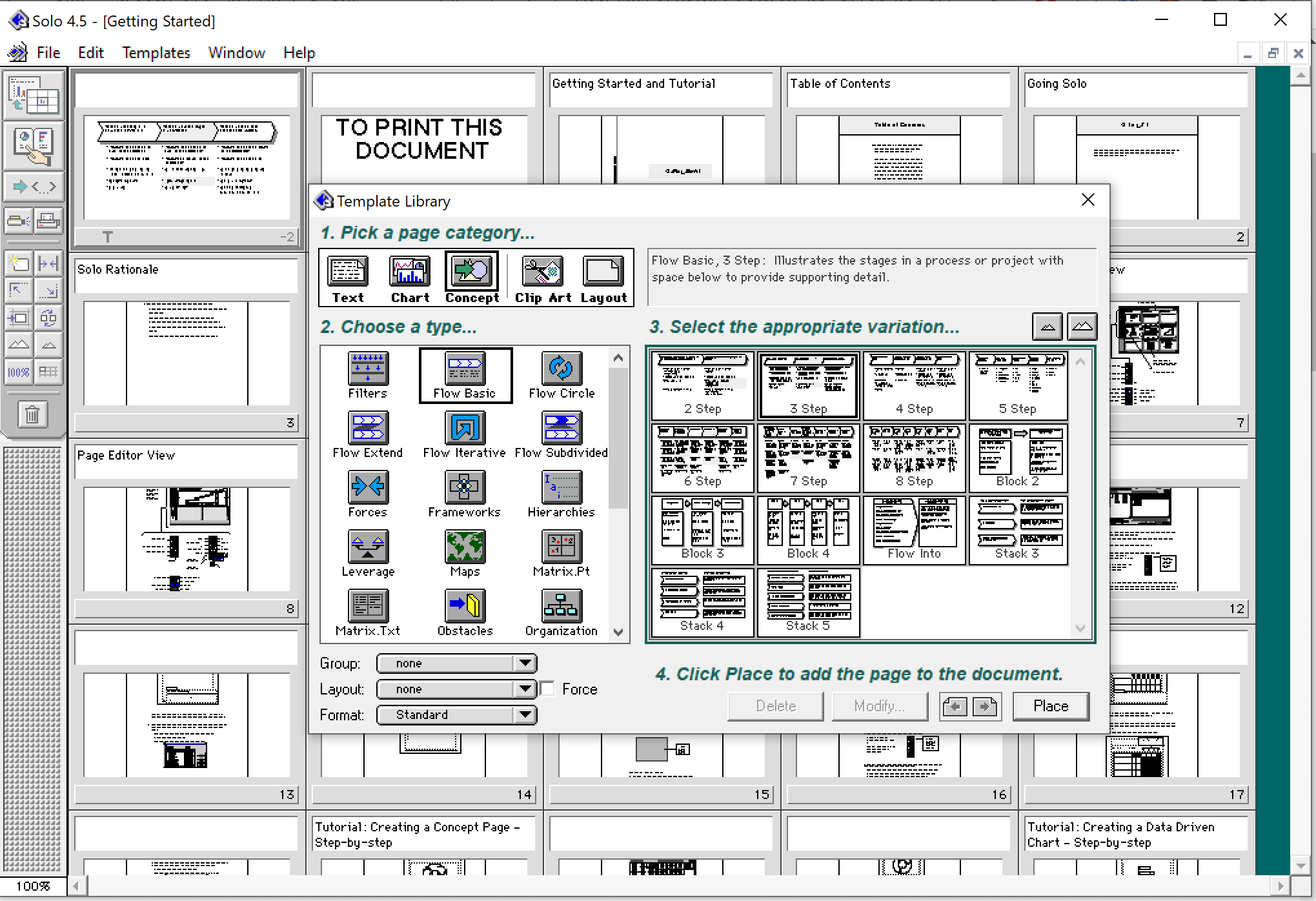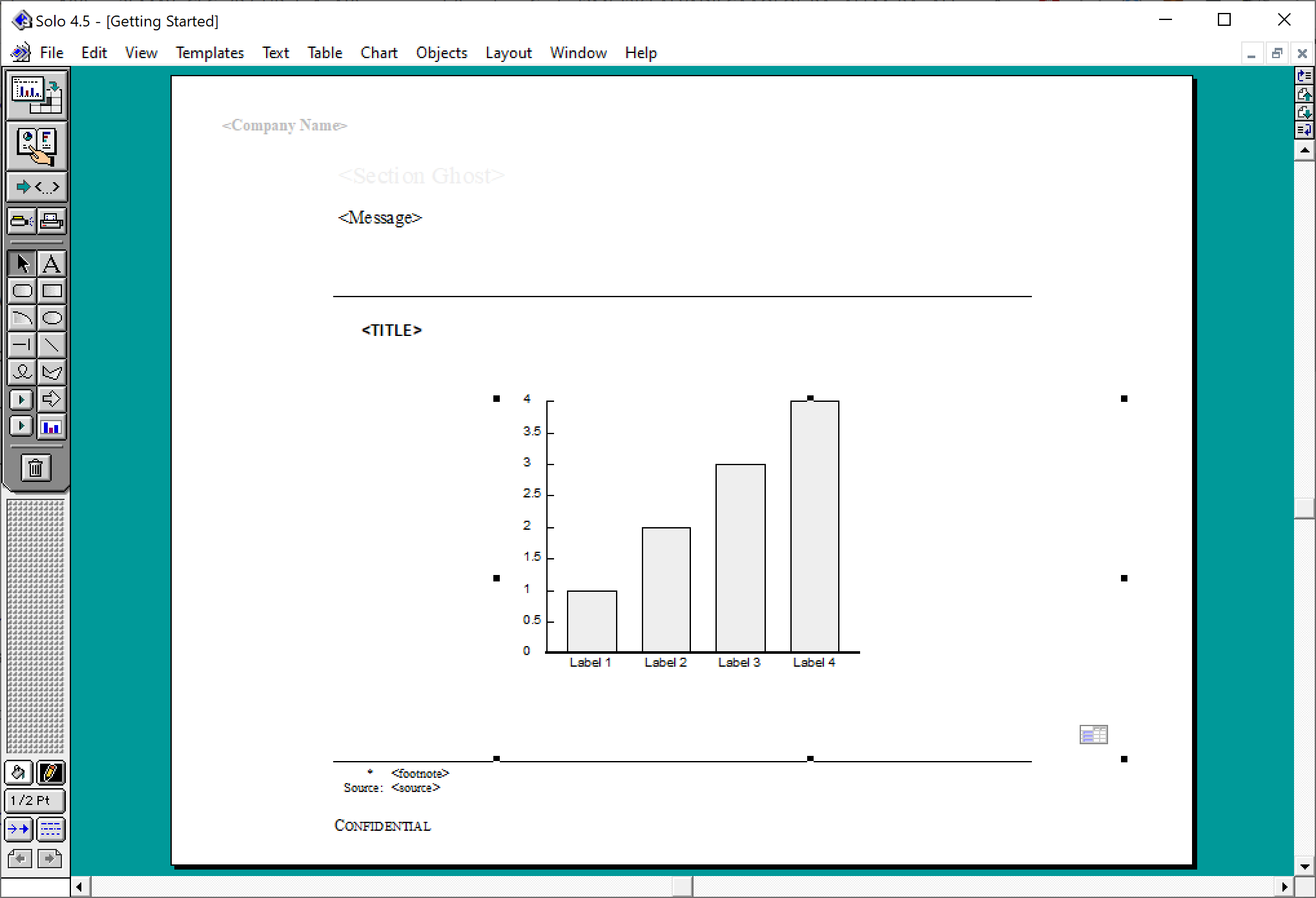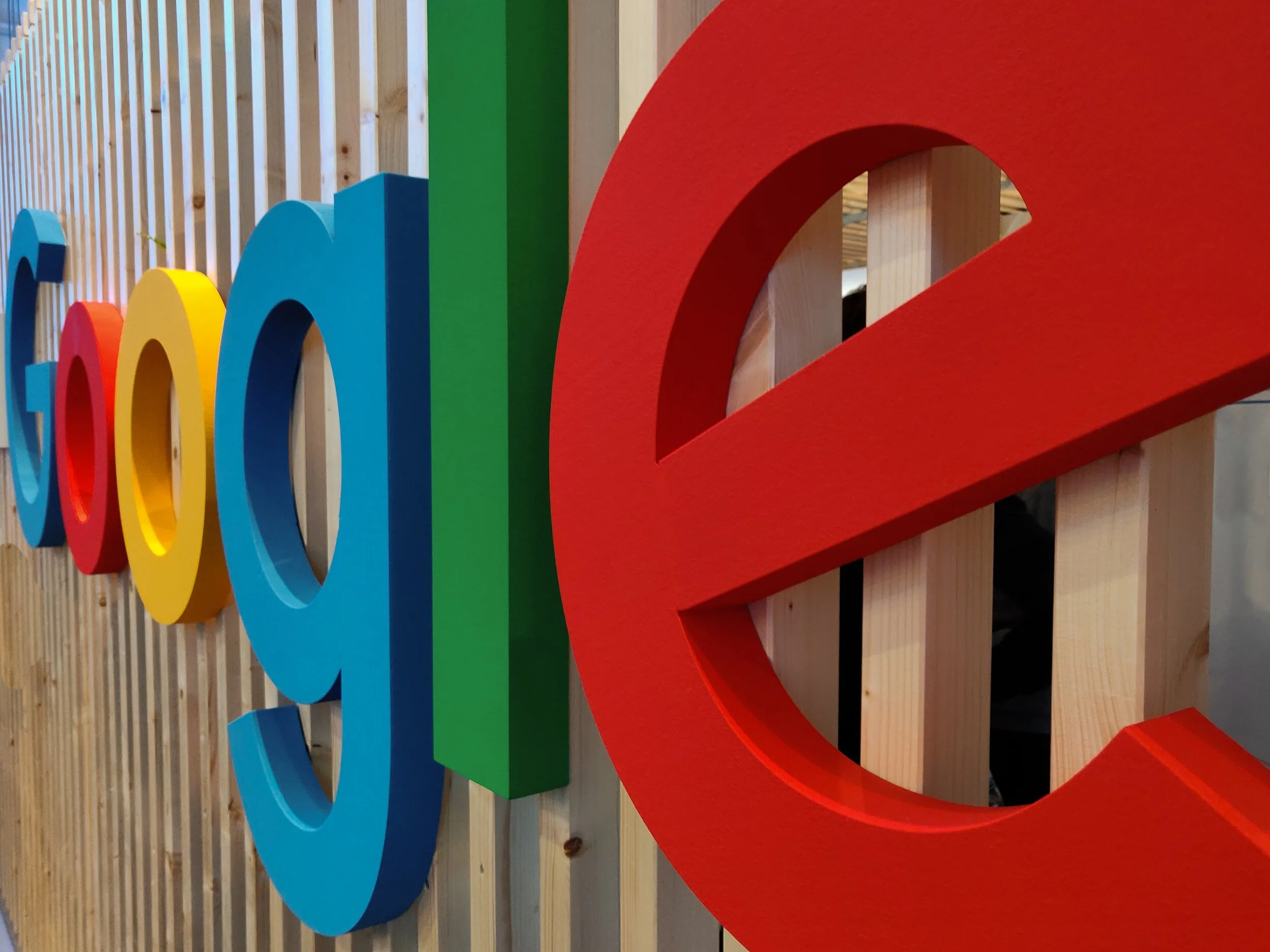A bit of a technical post. Google Docs is changing the way it renders documents. Instead of HTML, it will move to something called “canvas” (no, not Canva, the design platform), partly because of the same limitations of web page layouts that I have been battling with SlideMagic.
HTML was created in the 1980s to render text and links in web browsers. Over the years many features were added that improved its graphics capabilities. The result are the modern web pages, mobile apps, and desktop apps such as SlideMagic that we know today.
HTML is great for displaying content on a huge range of devices, different sizes, different process speeds, different resolutions, different generations of technology. The NYT front page will look great on all these screens.
But graphics applications require more than that. Specifying the exact crop of an image, exactly setting the font size to prevent an orphan word of a title dropping to the next line. What-you-see-is-what-you get editing. Copy-pasting of text or images. Exactly scaling up or down a layout rather than changing the point sizes of fonts with steps.
In SlideMagic, I had to apply a lot of tricks to get things to work, and basically created my own (x, y) coordinate space to do what I want. It looks like Google is going a similar way. My approach is to use vector graphics, that can scale to any size you want while being able to detect mouse clicks on elements.
Google is taking it further and moving to a complete blank “canvas”. Everything is “painted” bit by bit, letters are drawn, images are merged in, selection boxes are merged in with the document. To drag a box of text, Google will have to write software that fills the pixels of the box with the underlying pixels, then redraw all the pixels a bit to the right.
Google has slightly more developers than SlideMagic that can work on this. Hopefully it will open source the technology it develops for this for others to use.
[Geeks can enjoy a full discussion here]
Photo by Kai Wenzel on Unsplash