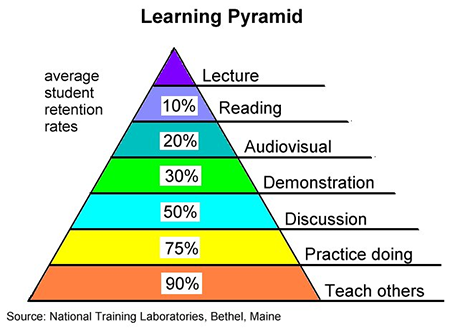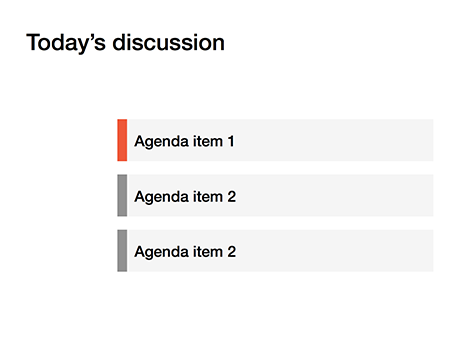It is difficult for a startup to sell to a big company. Even if your solution is really innovative, large companies prefer to work with financially stable, large companies.
The look and feel of your sales presentation can add to that nervousness in the under belly of a big-corporate purchasing officer. Looks to avoid:
- Amateurish layouts with childish colours and water cooler fonts such as Comic Sans.
- Overly cute, touchy feely, retro look and feel, especially when selling in a male-dominated corporate culture (sorry).
Now we all know that the a slick visual deck full of stories and very little text will do great in these meetings (option 3), but, there is one surprising other option (4): the big corporate, lots of bullet points, serious, boring slide deck. Purely from a look and feel perspective, you will fit right in with all the other technology vendors, unlike option 1 or 2.
If you cannot pull off option 3, option 4 is still preferred over option 1 or 2.