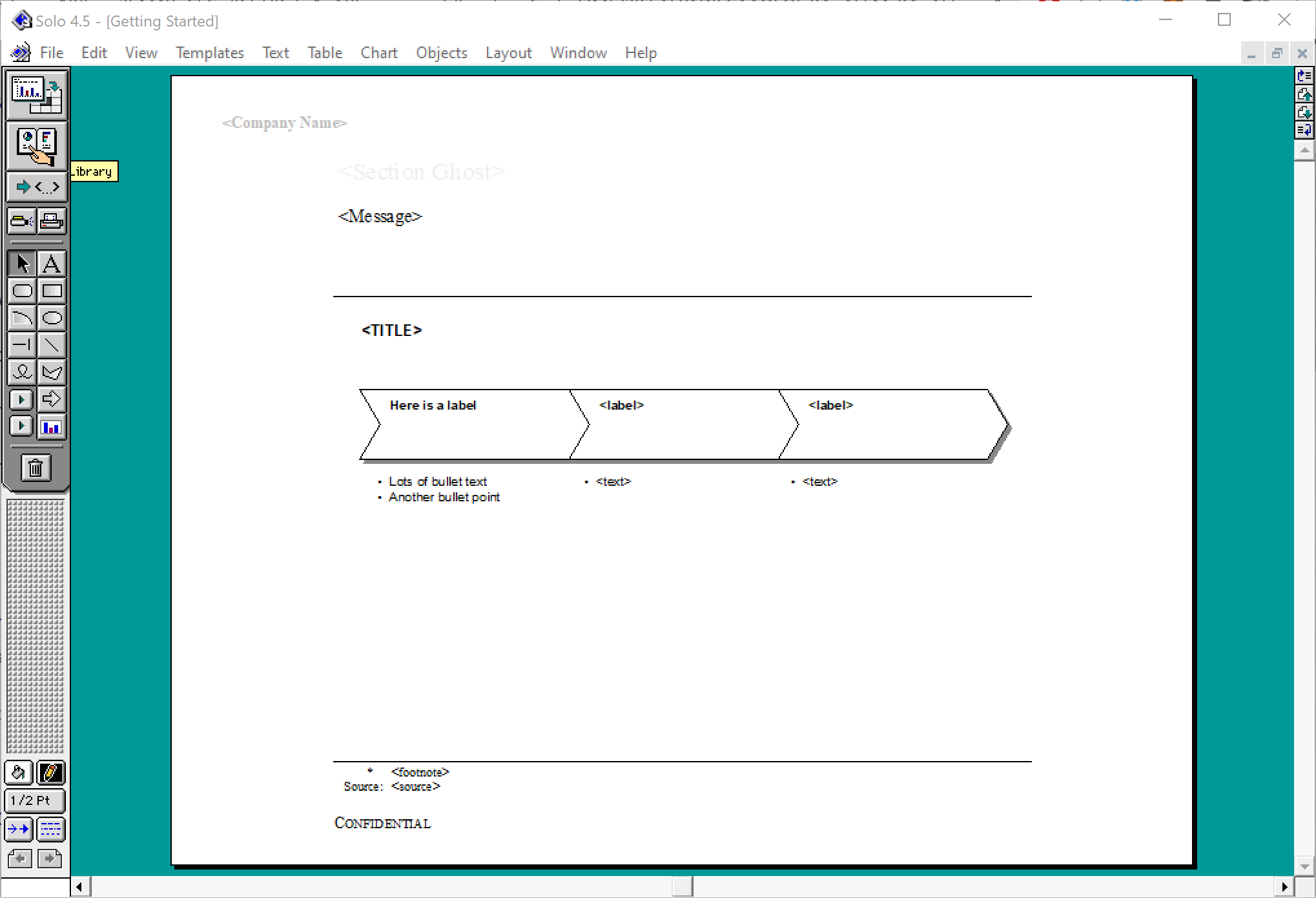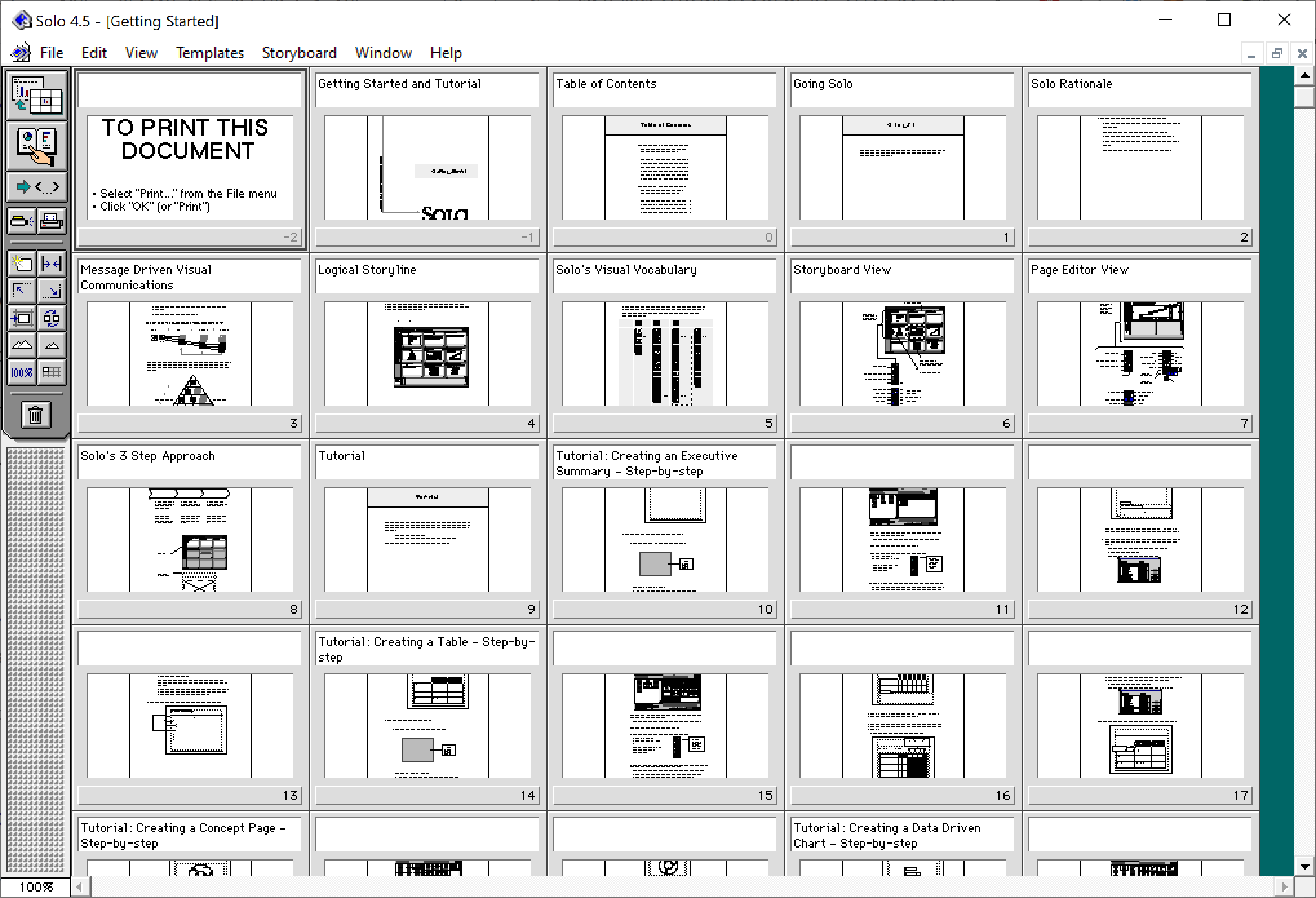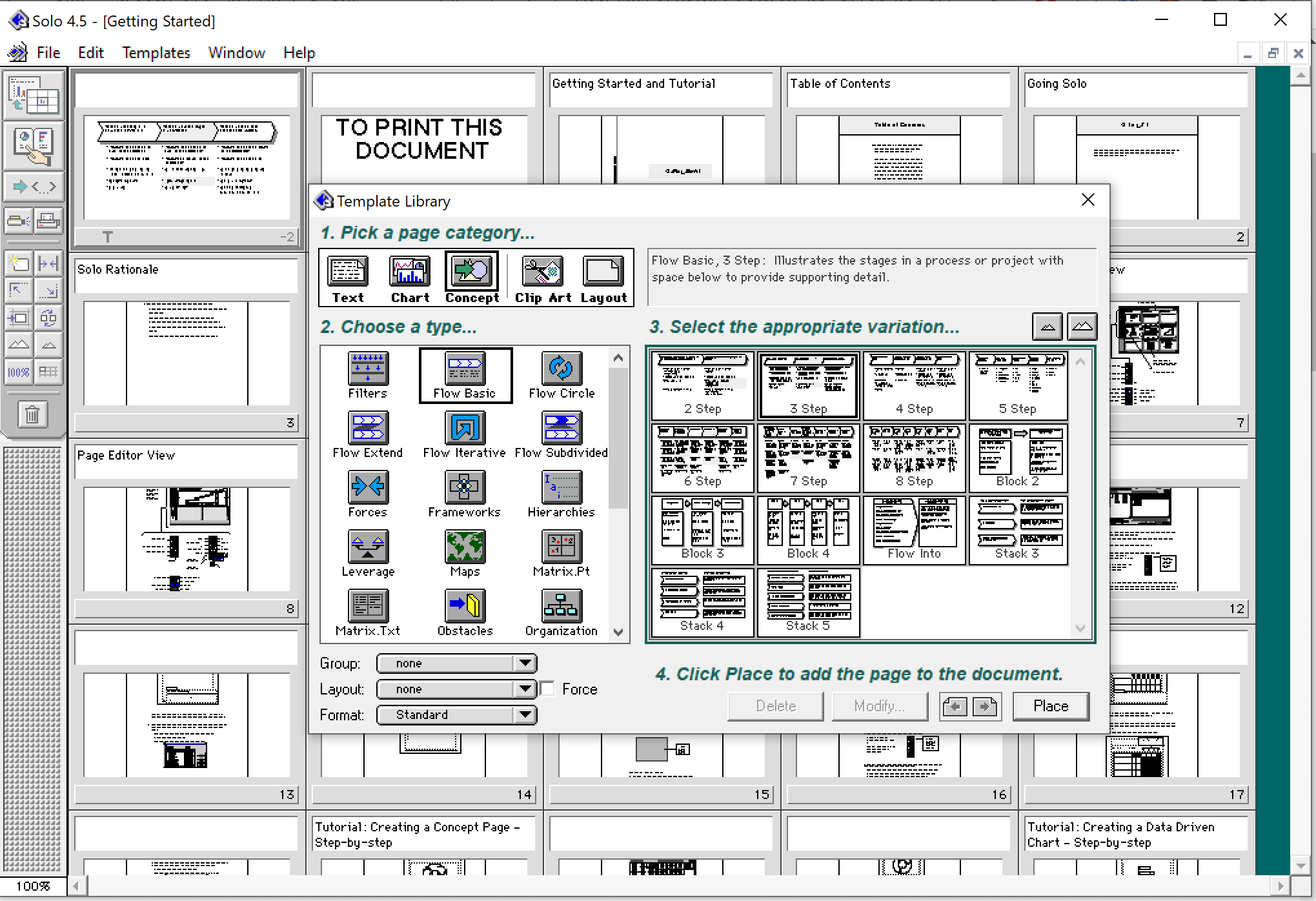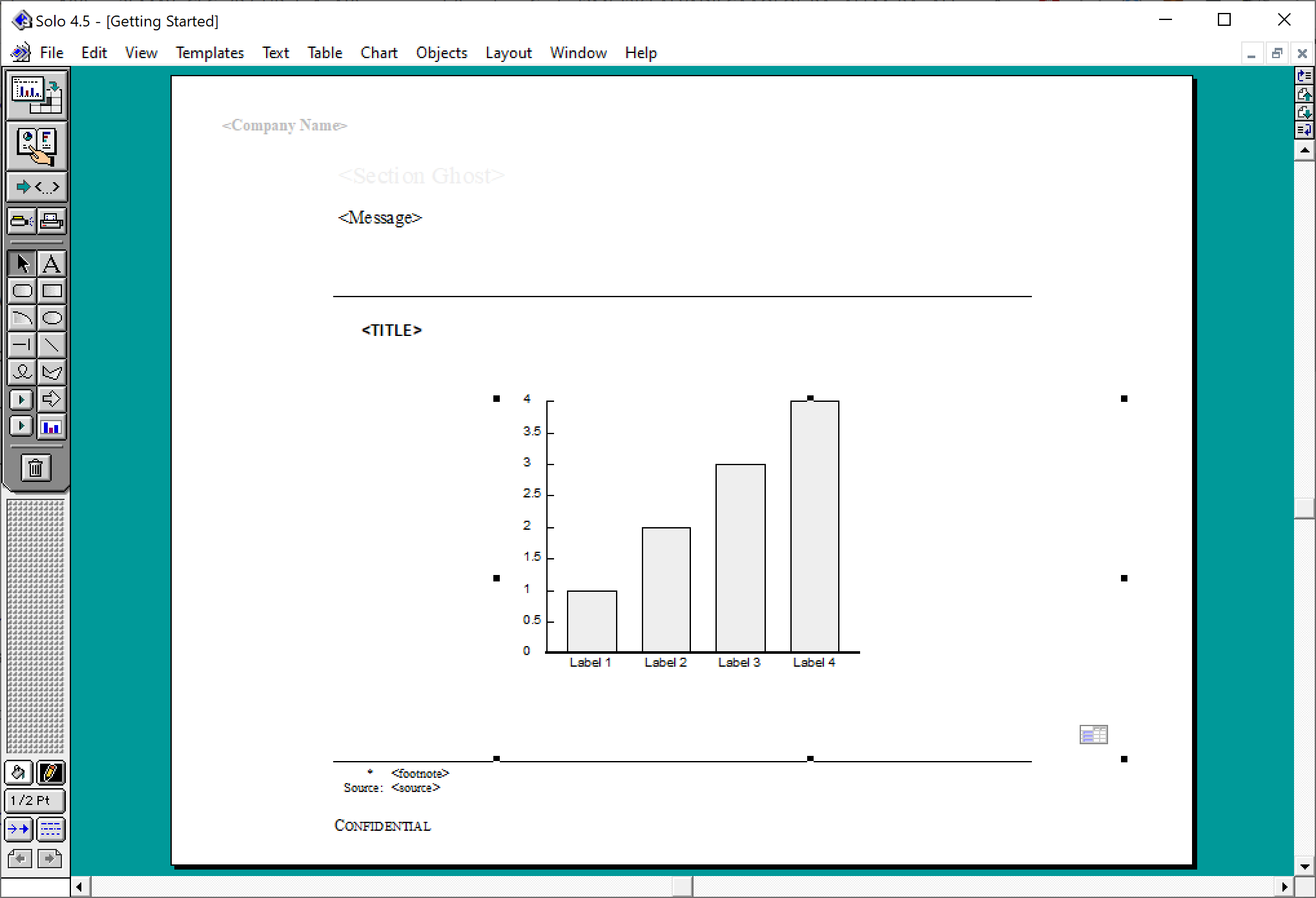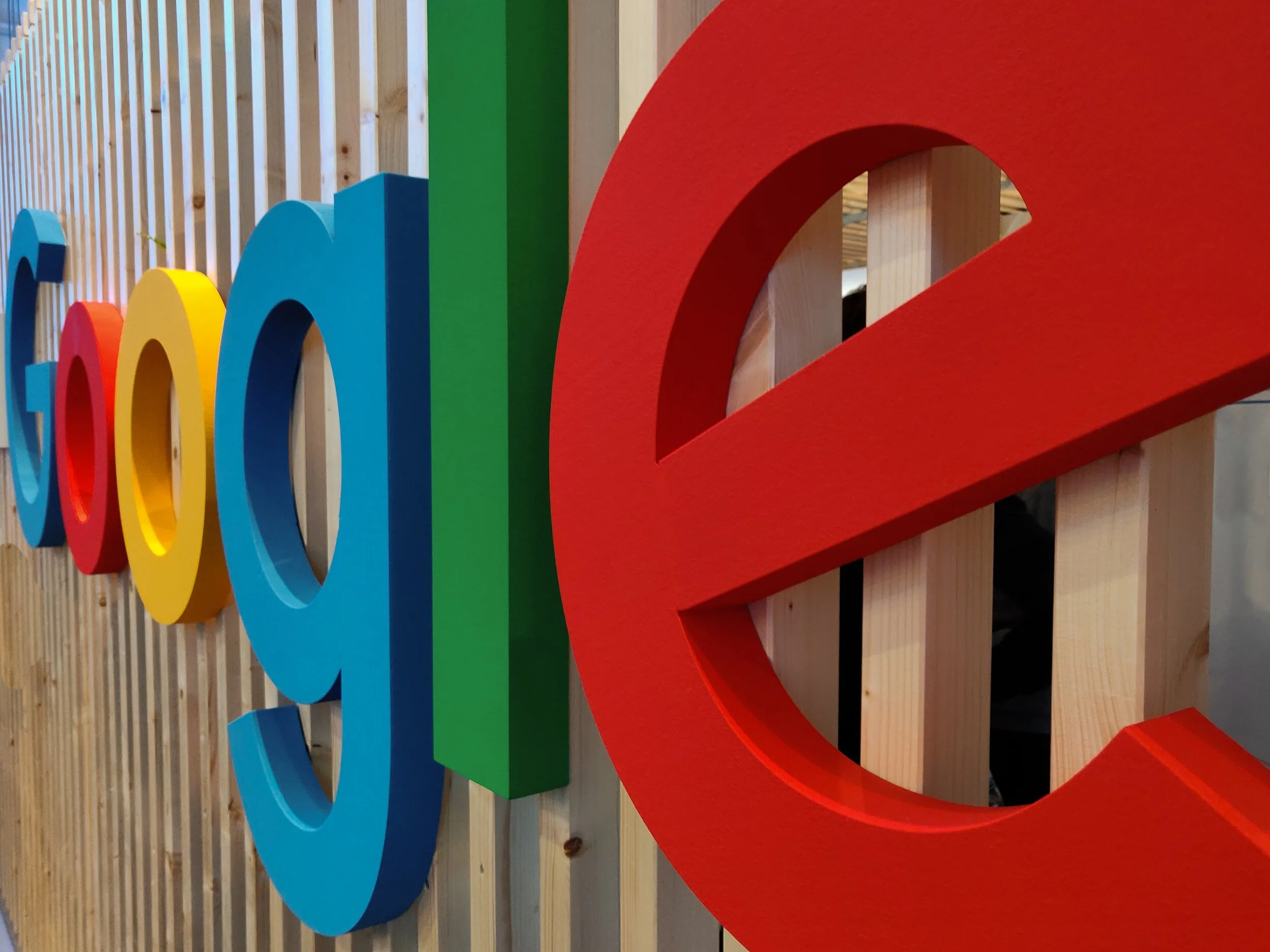Another software-related post after my computer swap. SlideMagic is an app that runs both on Mac OSX and Windows machines, so I need a Windows computer to compile and build the software (luckily from one code base). Some observations:
Desktop operating systems are very mature pieces of software, and sliding more and more in the background. On my old Mac, I did not even bother to upgrade to Monterrey as of now, because of compatibility issues of some very old music production software that I use. Having used Monterrey for a week now, I still hardly notice the difference.
I used the opportunity to upgrade to Windows 11. Windows is now totally at par with the Mac when it comes to look and feel. The whole experience looks great and works well.
On Macs with an Intel chip, I would install Windows using Bootcamp. Starting the machine with Windows would leave no trace of anything Mac: you are working on a pure Intel-based Windows machine. Now that Apple switches to different chips, I have opted again for a virtual machine. Windows 11 runs nicely inside a window alongside my Mac software. It is easy to exchange files, very quick going back and forth between the systems, and most importantly, it is easy to adjust the hard disk space your Windows machine takes on your Mac, nothing is set in stone.
More and more software is written like SlideMagic, one code base creates identical looking apps for both Windows and Mac.
With the differences in software / UI disappearing, the main differentiator between Mac and Windows is actually the hardware: build quality, design, and most importantly the quality of the screen. Macs are usually great, but in the world of Windows, there is a huge range of machines, from really poor/cheap to fantastic/expensive.
It is amusing to read earlier posts on the same topic, some of them going back for more than a decade.