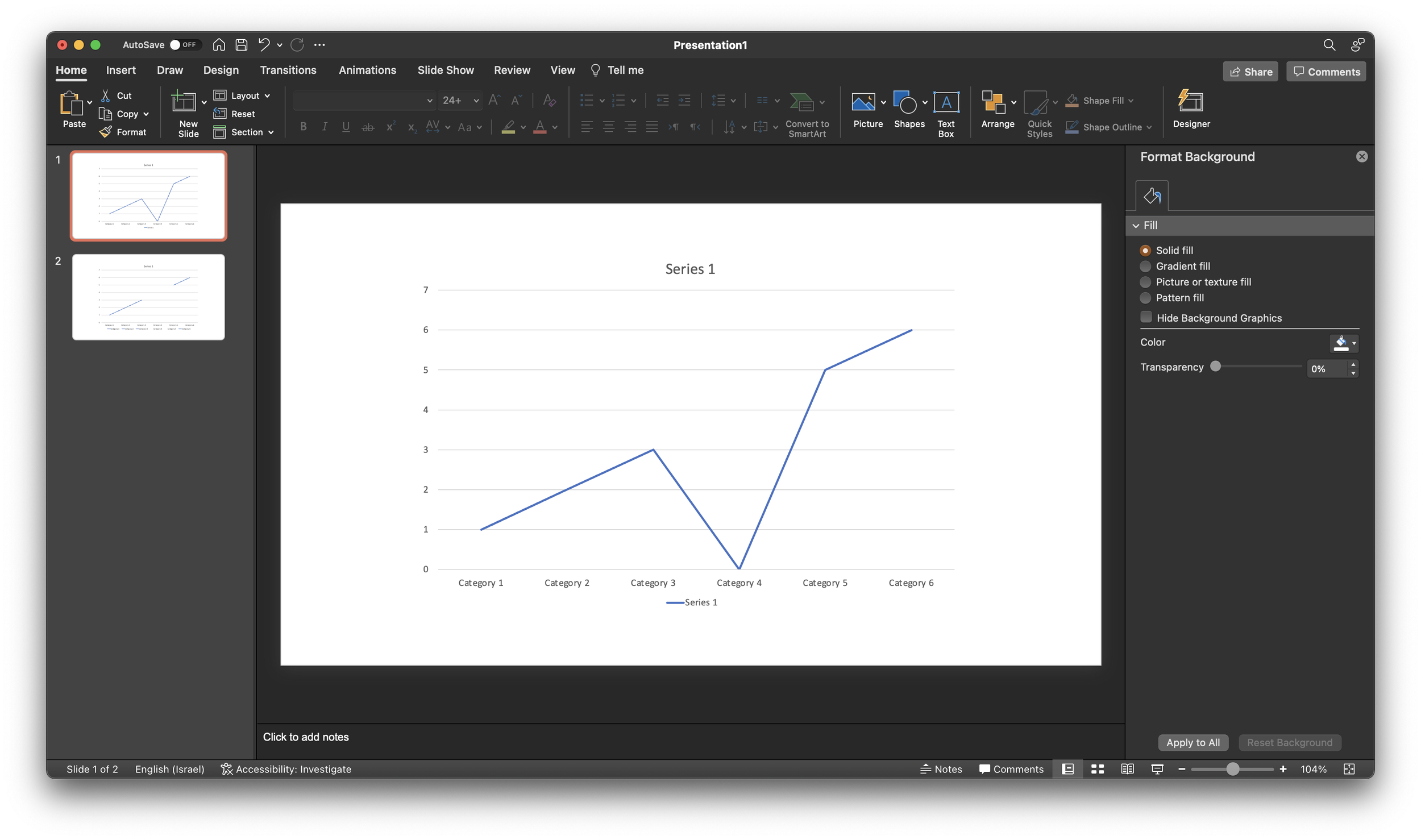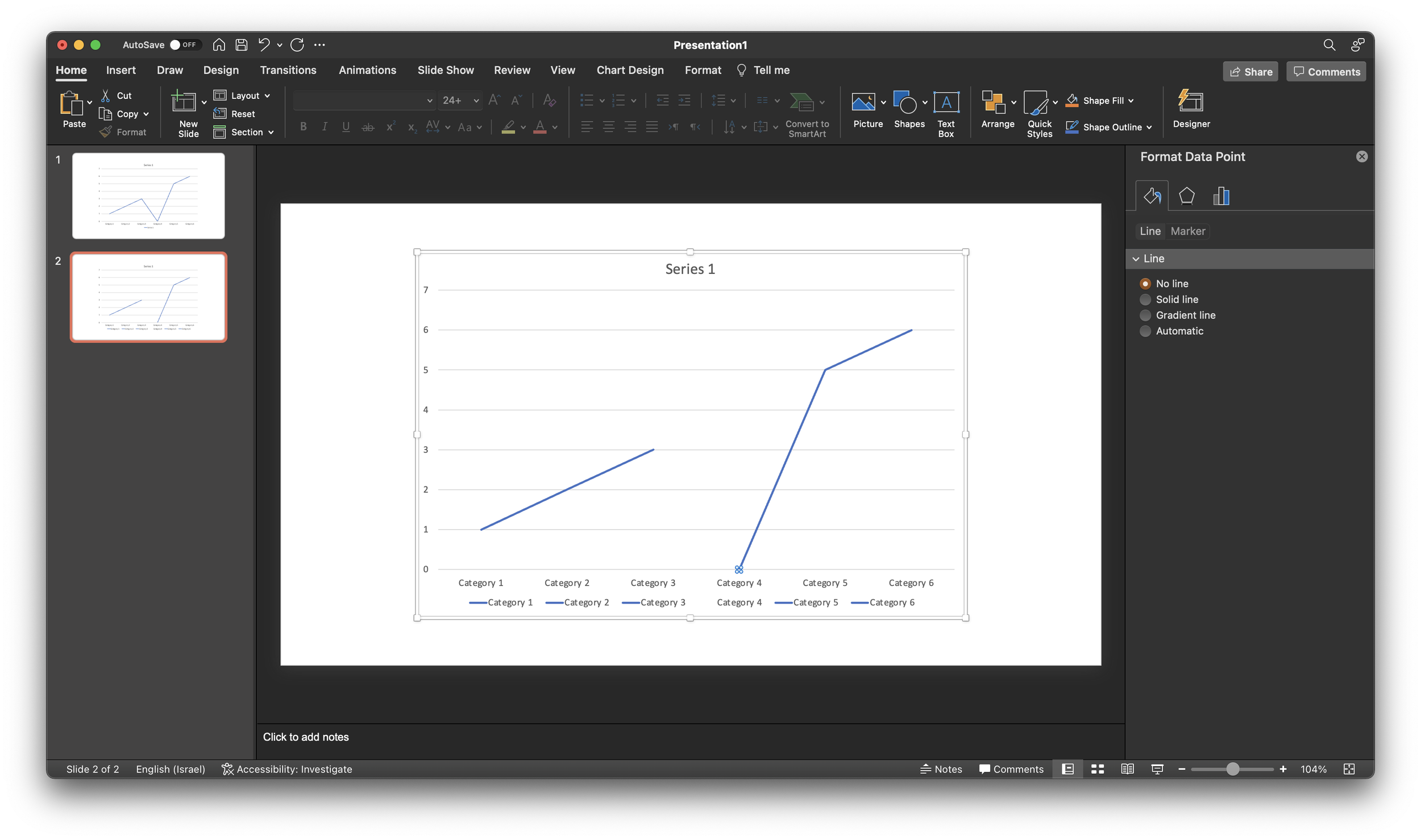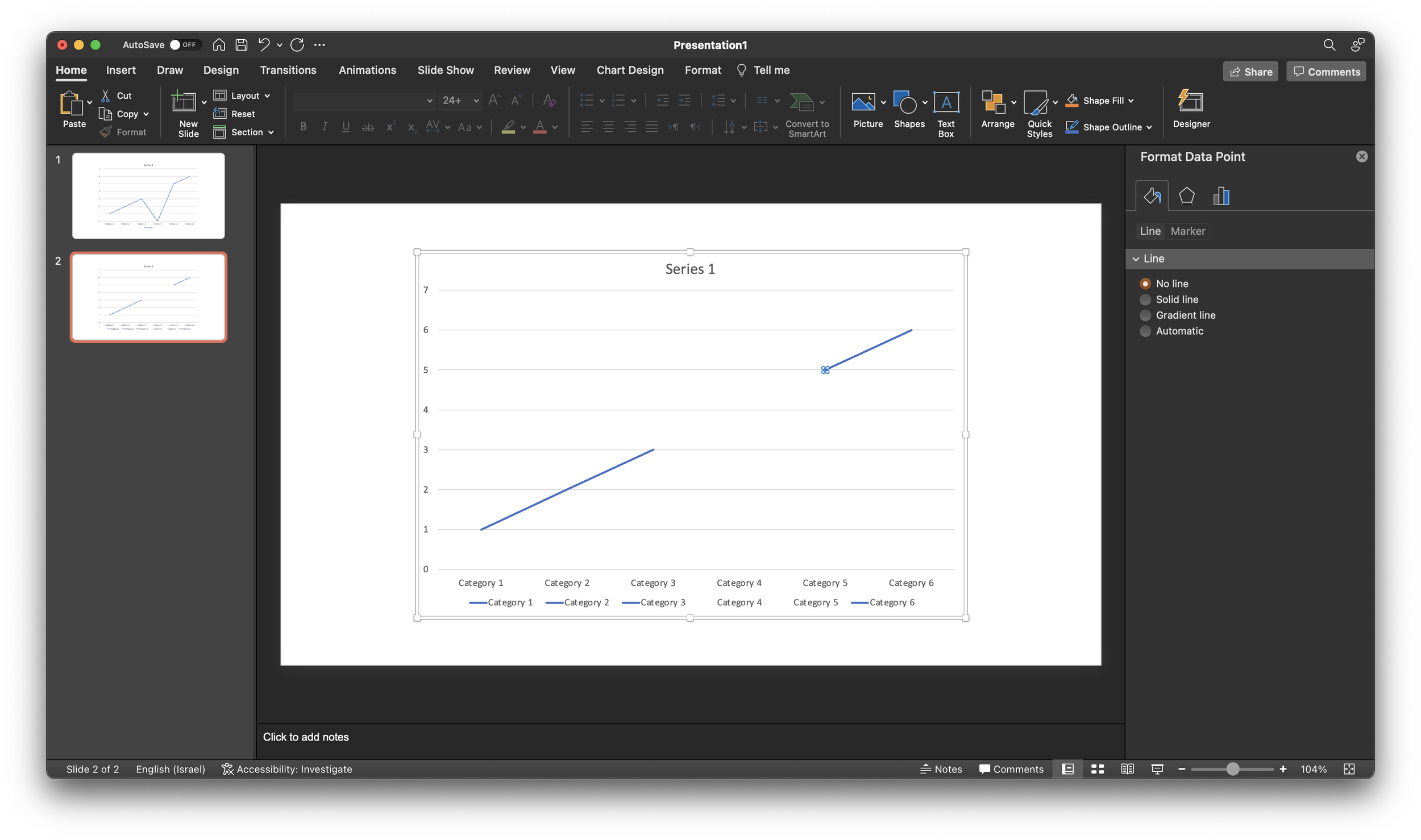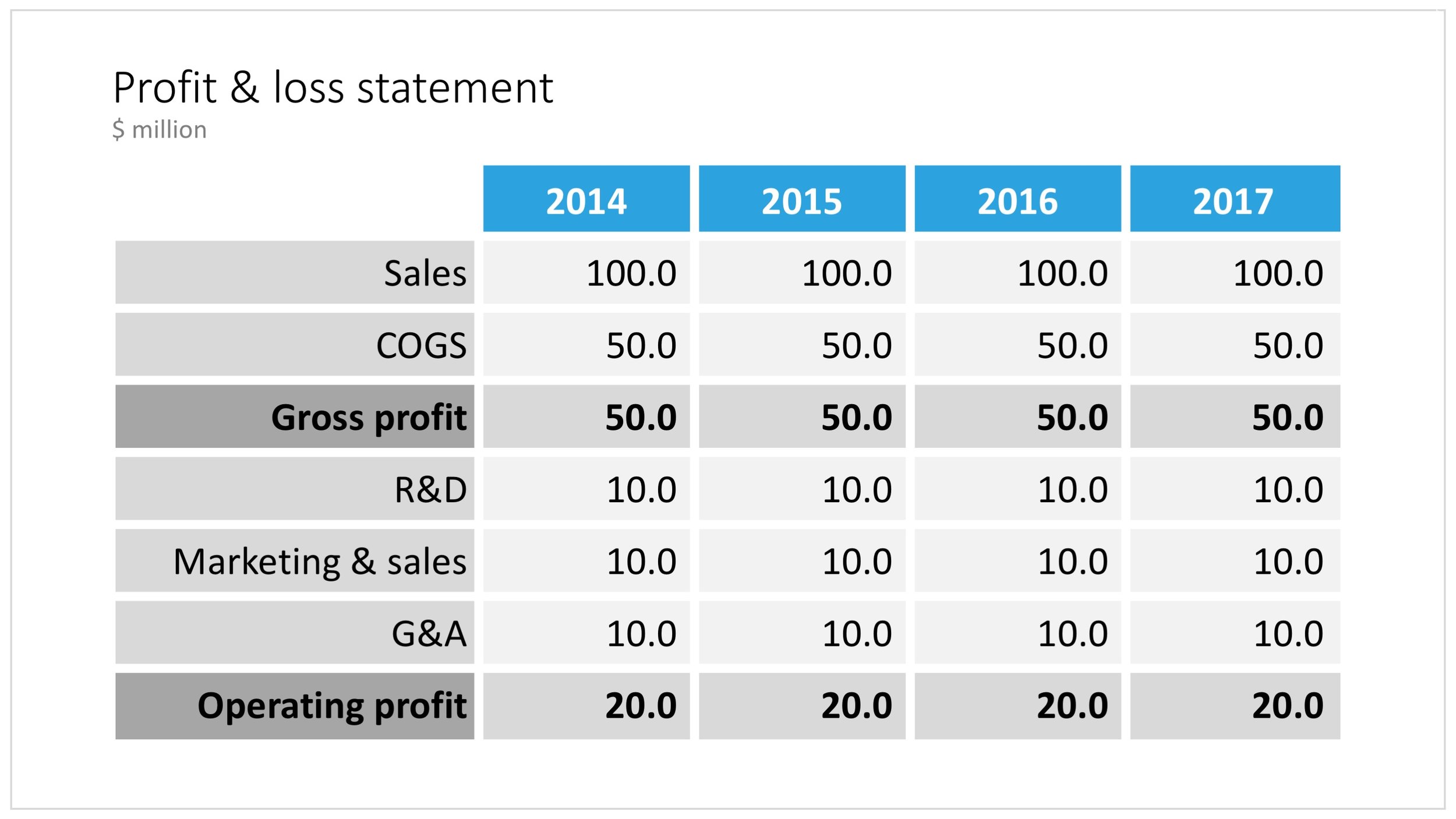Now and then, I go back and analyse the inroad that mobile devices have, and have not made, on mobile devices, after the state of euphoria we all had back in 2010.
As a viewing device, phones and tablets have made great progress. In a significant number of face-to-face and small conference table meetings, people are using mobiles and tablets to present theirs slides.
As a creation device though, things are not that advantaged. And now that we have apps that do perfectly fine job at creating presentations on a tablet, we can no longer blame it on technology. Here are some reasons why it is (and will remain) difficult to create presentations on a tablet (let alone phone):
Presentation design is a creative process that requires a big, bold, clutter-free work environment. This means it will always work better with a big screen, a nice big desk to work on, and a quiet environment. Trying to type things on a small screen in a crowded cafe, or in the back of the taxi will never create brilliant presentations.
The default work setting for creating a presentation is the office, and, when given a choice, the small tablet is inferior to the laptop or desktop computer.
File management is still tricky on small screens. Having 3 presentation decks open, plus 2 spreadsheets, plus the dashboard with last quarter's results in the BI system, plus a stock photo site, plus 4 old emails with attachments that contain slides, is by definition hard to manage on a tablet.
Cooperation among colleagues requires compatibility: iOS, Android, Windows, MacOS, corporate network and file systems. This means that pretty much the only app that can work is the Microsoft Office suite, which is actually pretty good on mobile devices, but still is too steep a learning curve for the average Office user on a desktop/laptop.
So, I see little change in the the way presentations are created for the foreseeable future. Laptop/desktop for creating, mobile for emergency last minute edits and presentations in small groups.
The same is true for computer coding and spreadsheet modelling I think. Writing will have more success on mobile devices, if it is limited to simple documents without complex chapter structures (see a recent post by Fred Wilson). Email and corporate messaging has gone mobile completely.
I am curious what we will see in a few years from now.