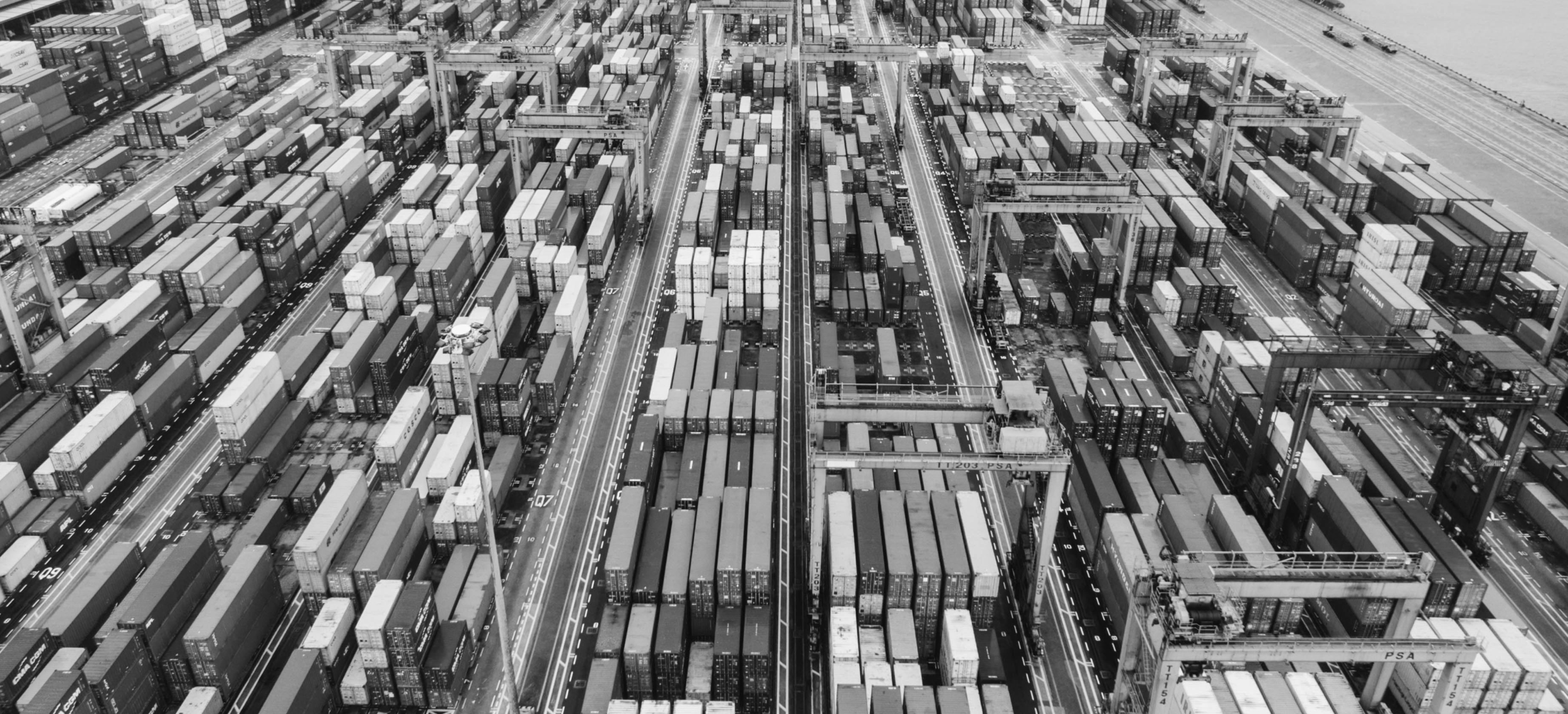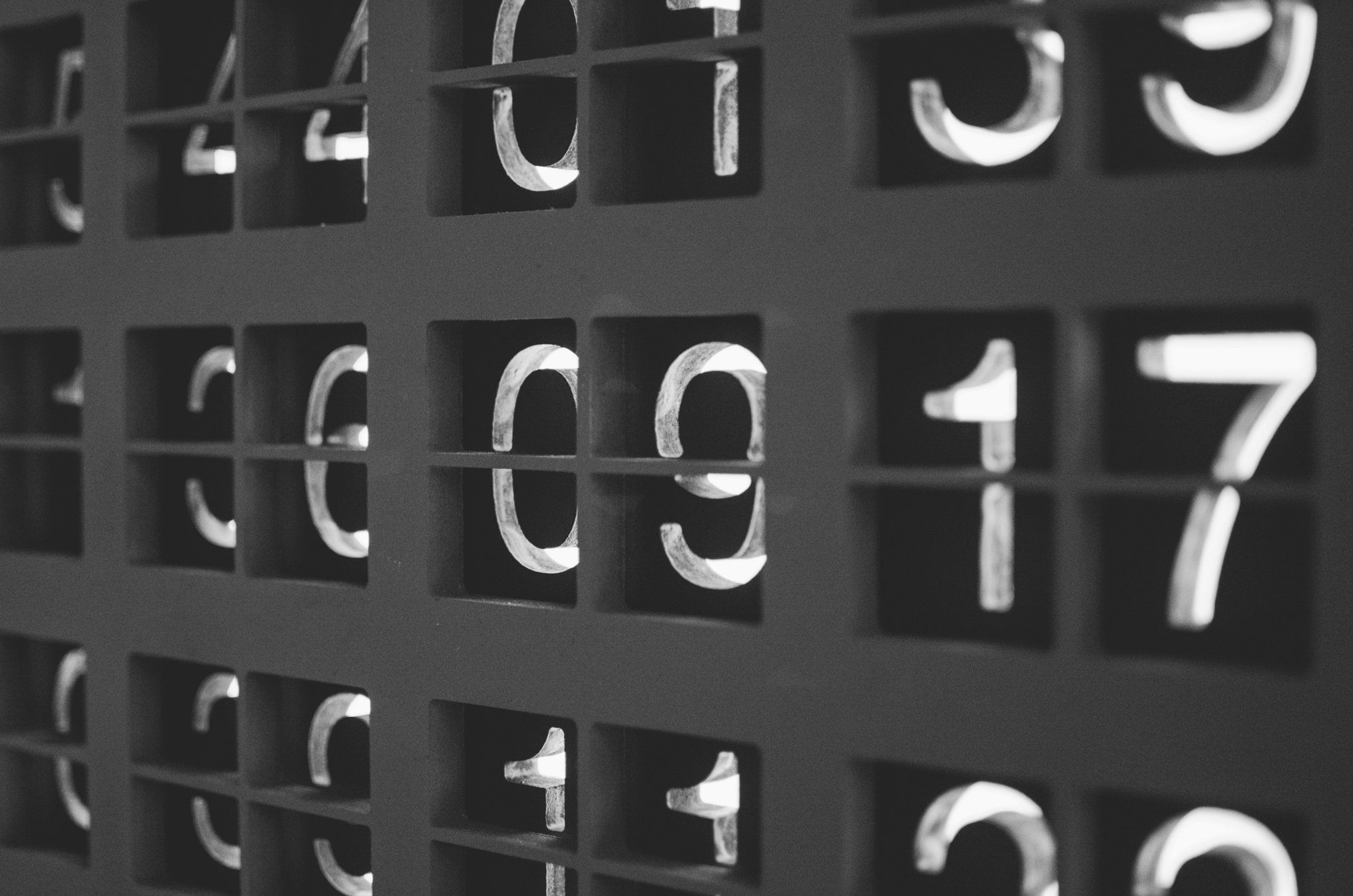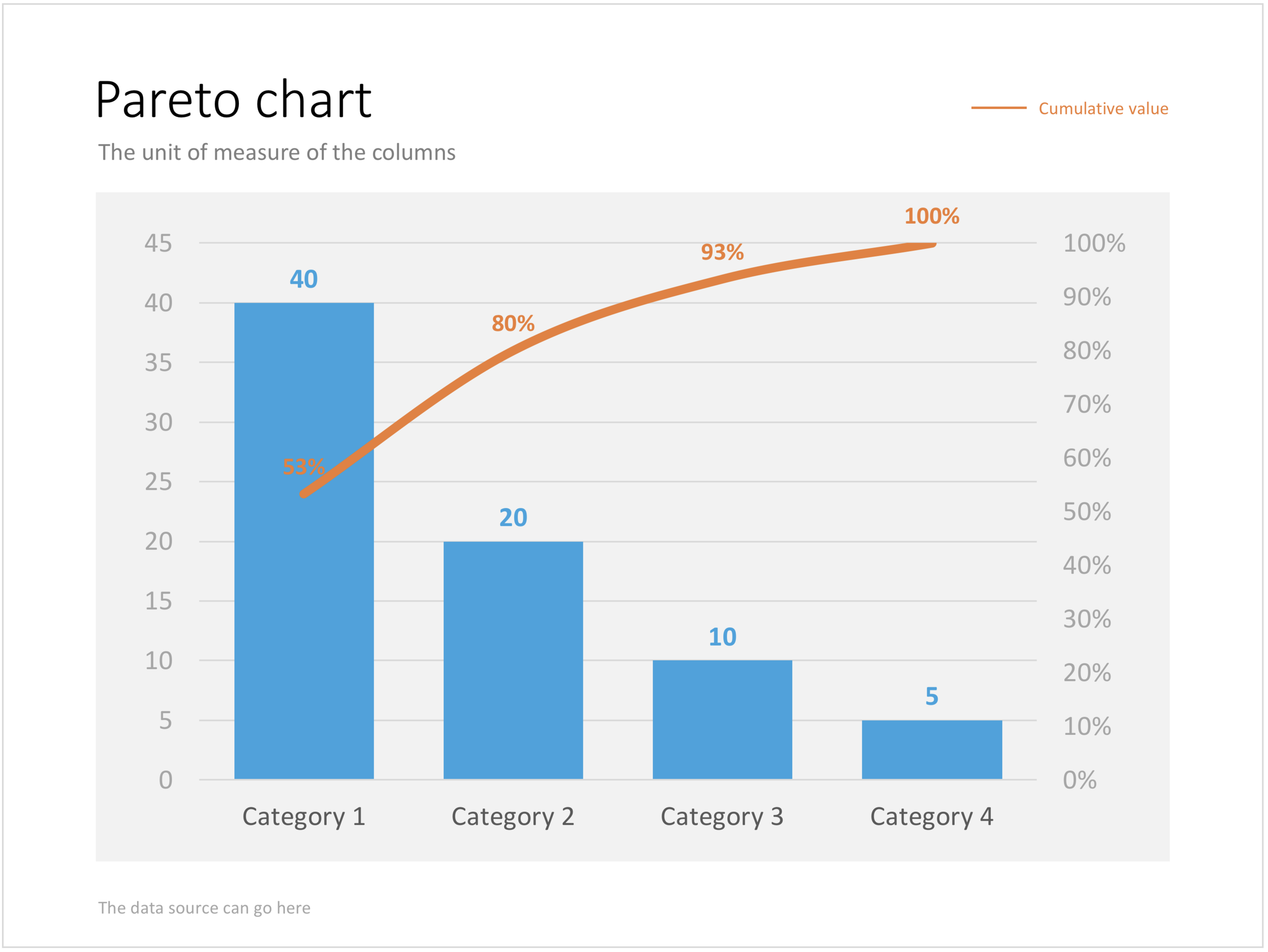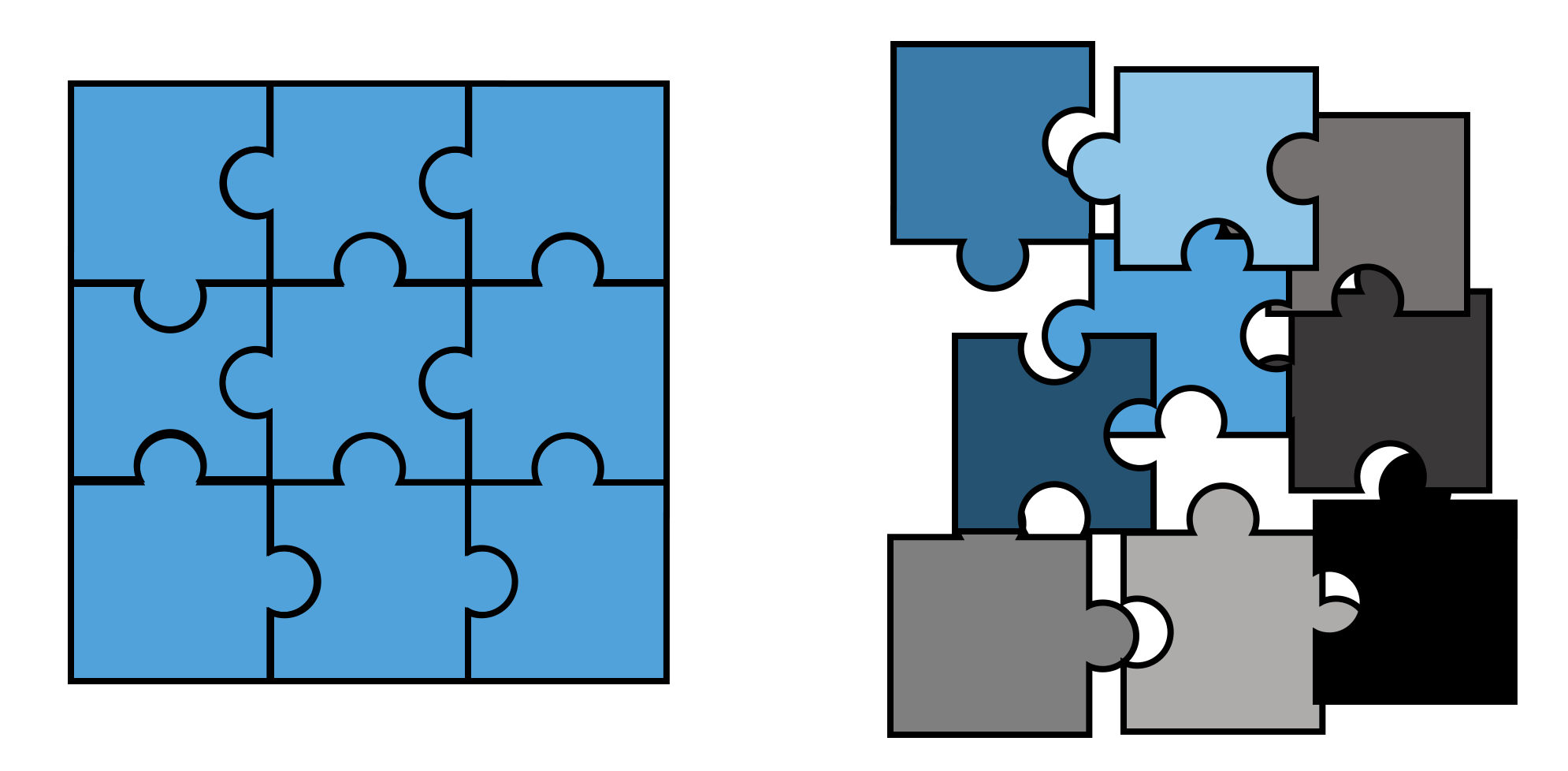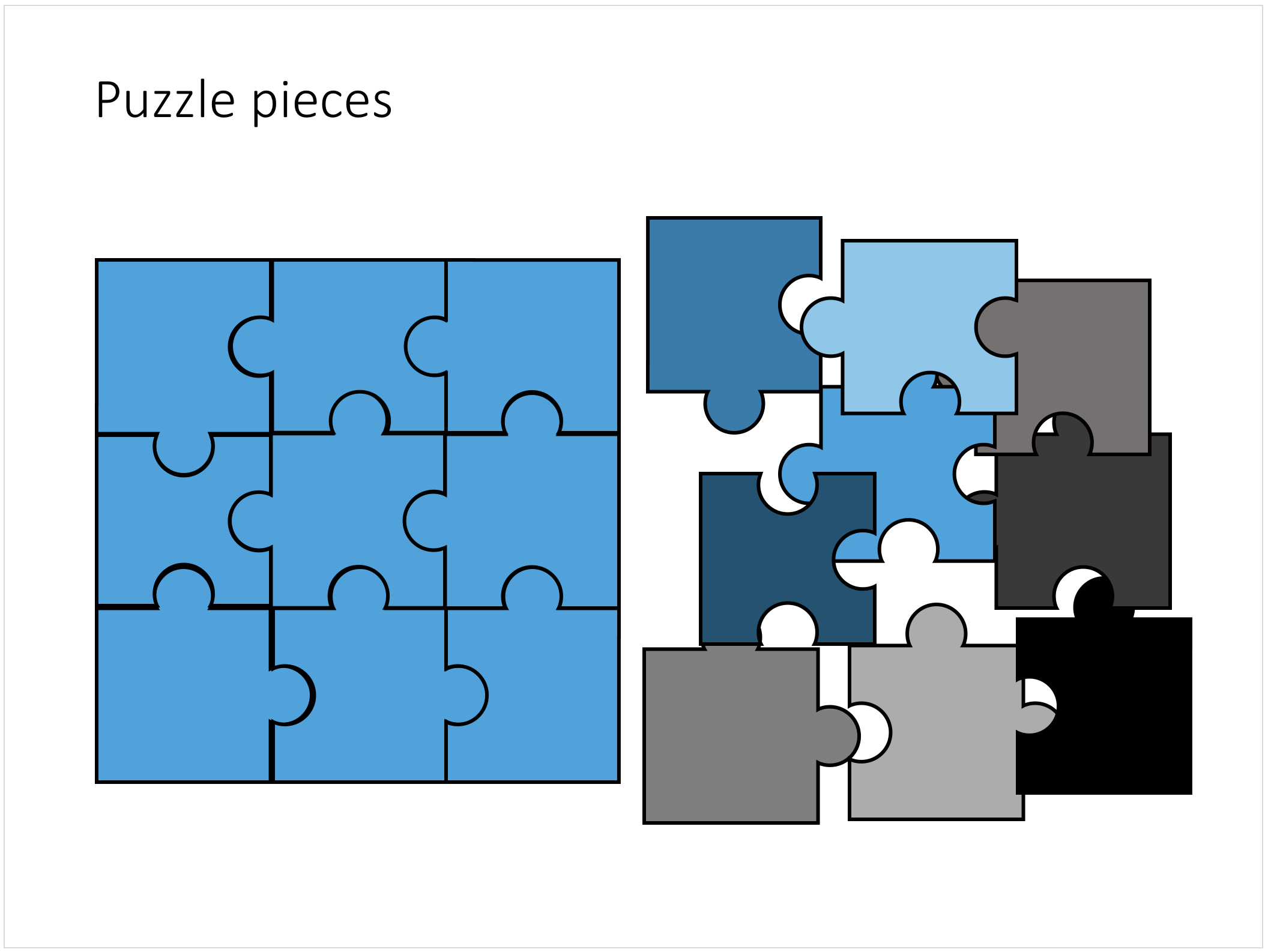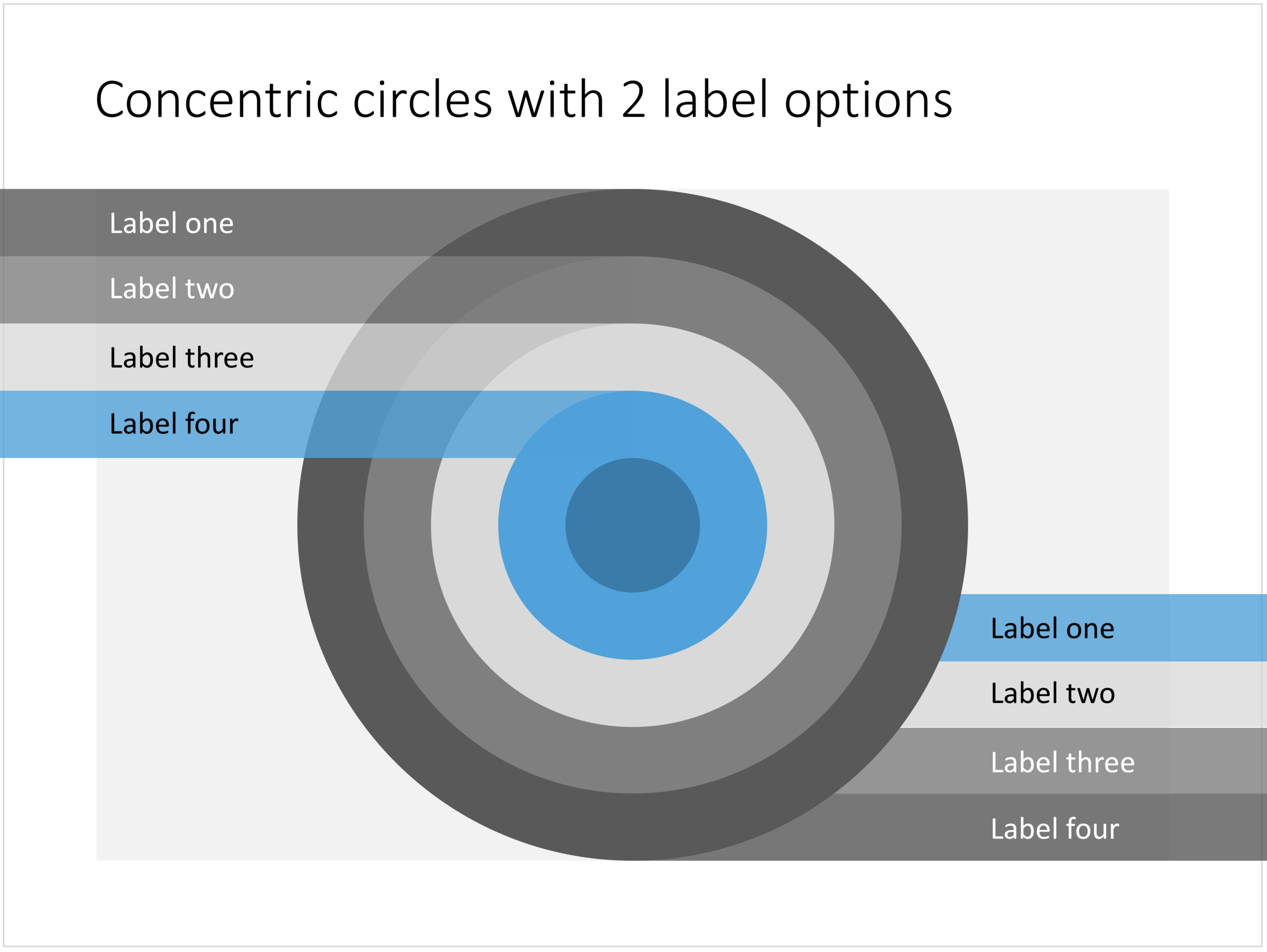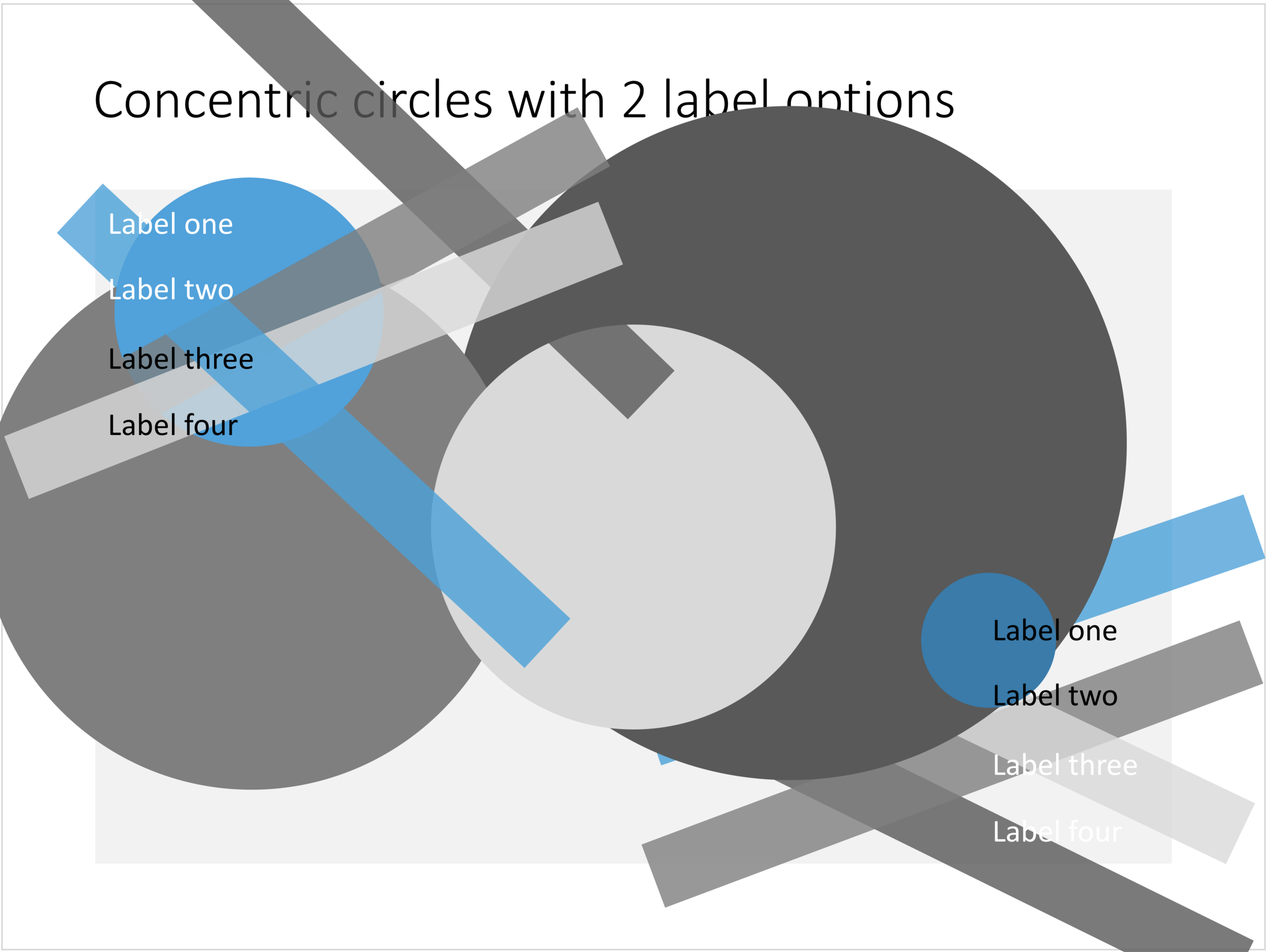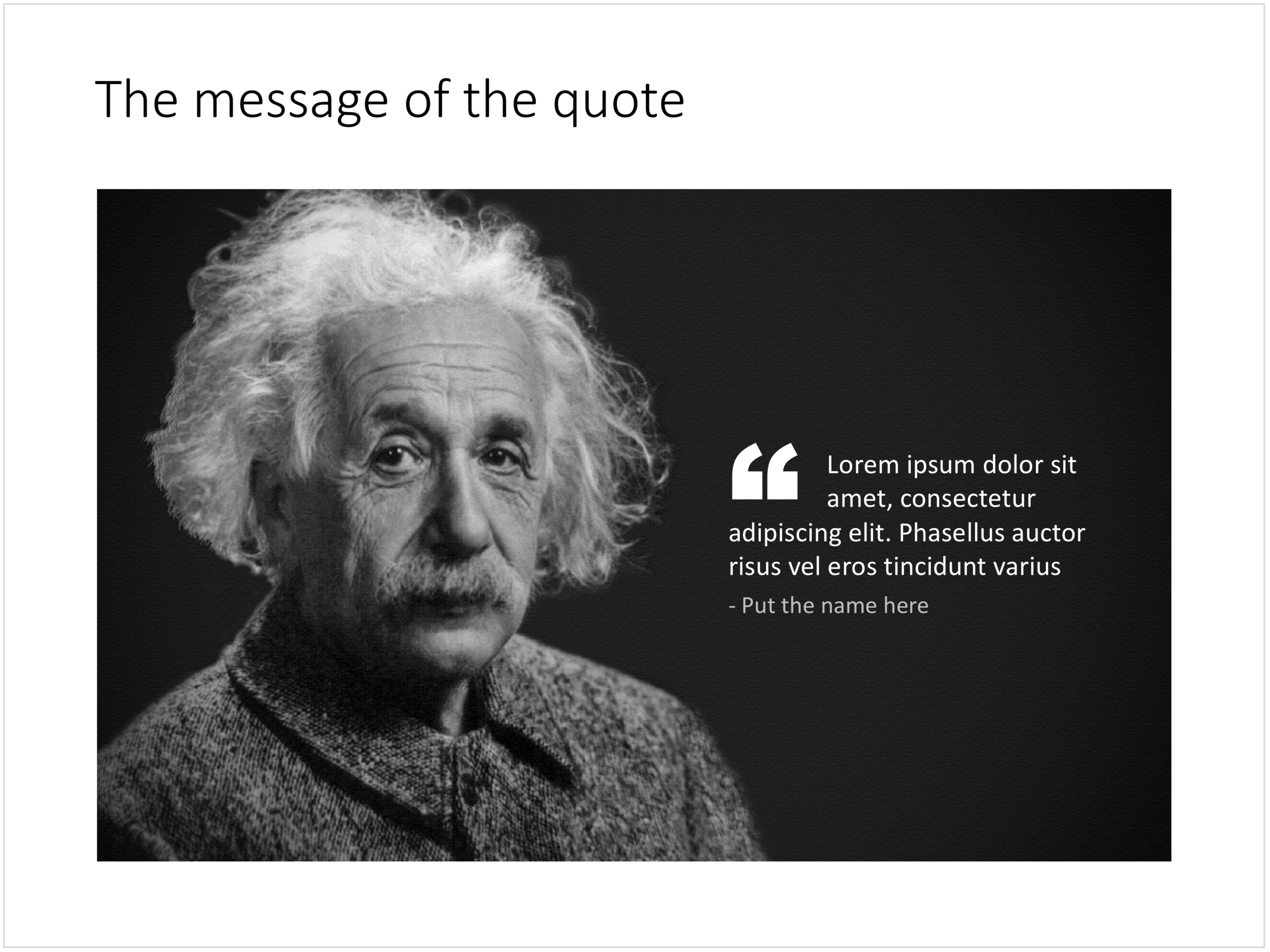It was quite interesting to see how in 2017 it is possible for a designer to pull of a full-fledged digital content eCommerce store with downloads and payment processing in a matter of days. (OK, my computer science engineering degree came in handy a few times when I had to go deep into HTML to customise the store template in a few places). A few years ago I was toying with the same idea, but the required investment in technology would have been a lot higher.
The main shortcoming of PowerPoint templates vs my presentation design app also applies to my own template store: templates are hard to customise. Adding a row of boxes to an existing design and getting everything to line up properly requires a bit of design skill. It is a trade off you have to make. The app is free to use, and makes these adjustments really easy. Where possible I will add slide variants to accommodate the layman designer where possible.
There are thousands of presentation template stores on the Internet and I tried to make mine different. All stores try to hard: designs are too sophisticated, full supporting graphical clutter that makes slides hard to customise and hard to fit in to corporate templates. My slides are incredibly simple and should blend in nicely when pasted into another corporate colour scheme.
The other missing item in template stores is search, how to find a decent template that fits your specific business concept you want to visualise. In my template store, I will start with paying close attention to tags and search terms. For future releases, I am working an "AI engine" that can guide you through a process to match your visualisation challenge with an actual slide suggestion (this is the biggest source of value, a library with thousands of suggested layouts is not).
I will build up the slides in the stores gradually. My first challenge is the complete the basic library of the store, then I should be able to add a few slides per day. Maybe changing the scope of my blog a little bit, discussing a possible visualisation of a business concept, and then putting the final result up in the store. With 250 blog posts a year, this will get us to a nice library over time.
I am using the gradual approach as well to get feedback. The most important one is customers voting with their money. Which slides will sell, which ones not? I have no idea yet. Secondly, I am encouraging users (you) to post requests for slide designs. If I can can accommodate them, I will add the relevant slides to the store.
The business model for the site is not yet finished. Once the library gets bigger, an "all you can eat" subscription model seems the most sensible. This is especially valuable for users as I keep on adding slides and concepts from blog posts and user requests.
Some of my clients have already noticed that I have a bit bandwidth for bespoke projects at the moment. I might drop a daily blog post here and there as I am trying to focus to get the slide library to a decent size over the coming weeks.
As I make changes to the store, the site might go "black" now and then, apologies in advance. I would invite you to look around and send any feedback to jan at slidemagic dot com. Let me know what you think!