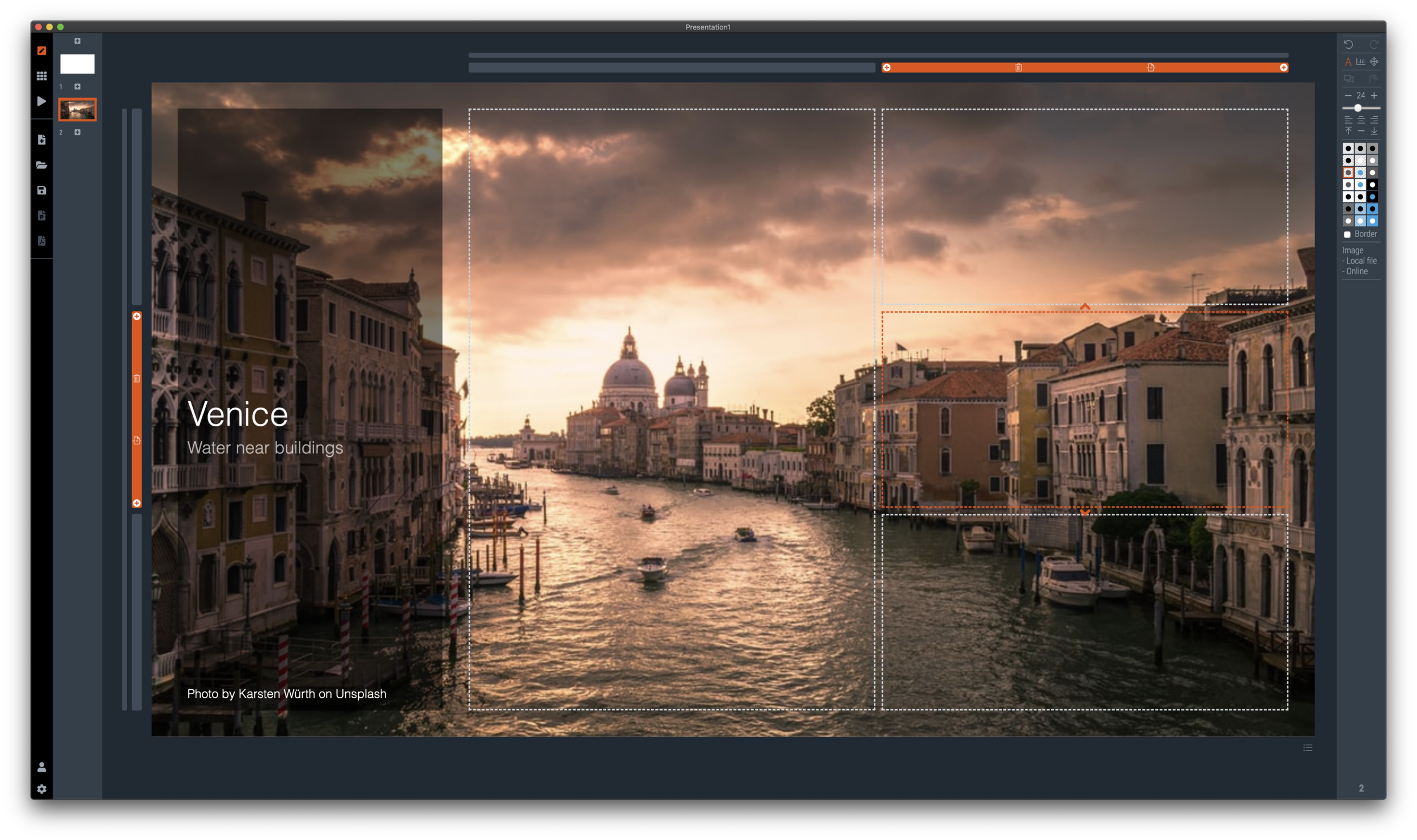The latest version of SlideMagic has the new arrow feature available, finally enabling me to discontinue the dreaded connectors. Arrows are big and bold to show cause-effect relationships or other forces. I made an algorithm to let them do the right thing in terms of layout in various box sizes, and in various aspect ratios, both for horizontal and vertical shapes. In PowerPoint and Keynote it is fiddly to get arrows to look exactly the same once you start changing the angles of the pointer by hand.
When converting to PowerPoint (a pro feature), your arrows will show up as editable PowerPoint arrow shapes.
I can now call SlideMagic 99% feature complete (hmm, line charts?) and will focus on hardening the application to make it absolutely stable.
The legacy connector feature will stay in the background. If you load an old slide that uses it, the legacy arrows will be rendered and you can edit them. If you have to add more legacy connectors, simply shift-click on the connector icon, and you will be given the option to use the old feature.
The new arrows also give me more design freedom to start expanding the template library with new slide layouts that features these ‘fat’ arrows.
Fat arrows are great for showing cause-effect relationships
Arrows follow the color scheme of the cell, black on accent, will give you this result
You can place background images behind arrow elements
SlideMagic arrows are converted to fully editable PowerPoint arrow shapes when converting (pro feature)
Thinner arrows can be created with the line new line drawing feature