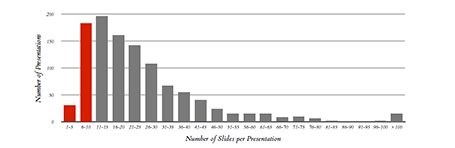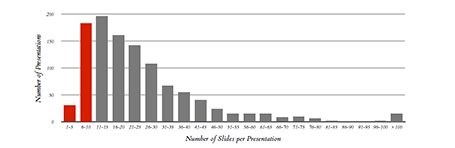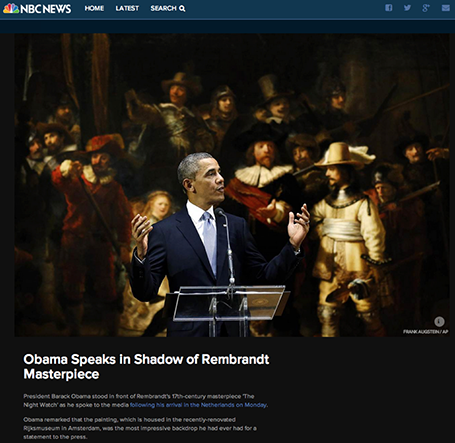Yesterday, Microsoft finally released a full version of Office for
iPad, including PowerPoint. Unlike a previous release for iPhone, this version allows you to create and edit documents.
I
blogged before about the strategic mistake of Microsoft restricting its Office products for its own operating systems, and I think the recent change in CEO might have something to do with the
sudden release of the iPad app which was rumoured to have been ready for a long time.
So what do I think? First of all, the design looks great. It is a good blend of the iOS environment with Microsoft-specific UI elements (ribbon). The app works fast/snappy and is intuitive to use.
The best thing is that finally PowerPoint will look normal when opening them on an iPad. Fonts work, no need for PDF-ing, or using specific apps such as
SlideShark. This takes an important uncertainty out of business meetings. I had many instances where I needed to pull out a deck quickly and unexpectedly, and if an iPad is the only devices you have on you, you keep on apologising for the horrible look of your slides.
And I think this will be the main use of PowerPoint for iPad: showing presentations plus the occasional last minute text edit, or slide show re-order. Serious slide design work is not possible, first of all due to the small screen that is not comfortable to work on for a long time, and secondly because critical functions are missing when compared to the desktop app.
It was expected that Microsoft had to make compromises on what functionality to include, and more importantly, what to leave out. And understandably, there are a few big ones missing. You cannot edit/create data charts for example, which are a big deal in business presentations. Also it is not possible to edit the slide master, which means that any presentation you have to start from an existing document, (which is probably not a bad option).Microsoft did add things that I think are less important, it is possible to manage slide transition effects for example. Not really important in a business presentation.
There are simple, but really important things missing though. Auto-snap alignment of objects is not there. You drag objects around the slide and it is impossible to get them to line up perfectly. You will not see this on a small screen, but when you go on stage for a big audience, your whole slide will look garbled. Second critical function missing: cropping images. It is impossible to make a decent composition of multiple images on a slide. A big deal. Hopefully Microsoft (are you reading this?) will fix this in a subsequent release.
The delivery of presentations is very important on a mobile device, and Microsoft left out one important feature: Airplay. You need to get it to work via the iOS7 interface, and then it works fine, but Microsoft should have made it very prominent in the app. In a few years from now, the low resolution VGA office projectors will all be replaced by Airplay compatible devices (I predict).
Nice touches for presentation delivery are a button to black out the screen (and focus attention on the presenter), and a marker to annotate slides as you present them.
The file system you work in is the Microsoft 365 OneDrive, it is a shame that Microsoft does not allow support for iCloud, Google Drive, and Dropbox, but it is understandable that this feature did not make it because of strategic reasons. Microsoft finally got the insight that Office for iPad will lose them some sales of Windows tablets, but on the other hand might be their strongest weapon to have a change in the battle for enterprise cloud storage environments.
Inserting photos is done through the camera roll, or photo stream, and not via OneDrive. A bit cumbersome for business presentations, since the images you are likely to use are not the ones of your family trips.
Wrapping up, I think the PowerPoint for iPad is actually a really useful app for what it is designed for: displaying presentations in small meetings, and even for big audiences with the option for emergency slide edits. When Microsoft fixes the alignment of objects and image cropping it will be even better.