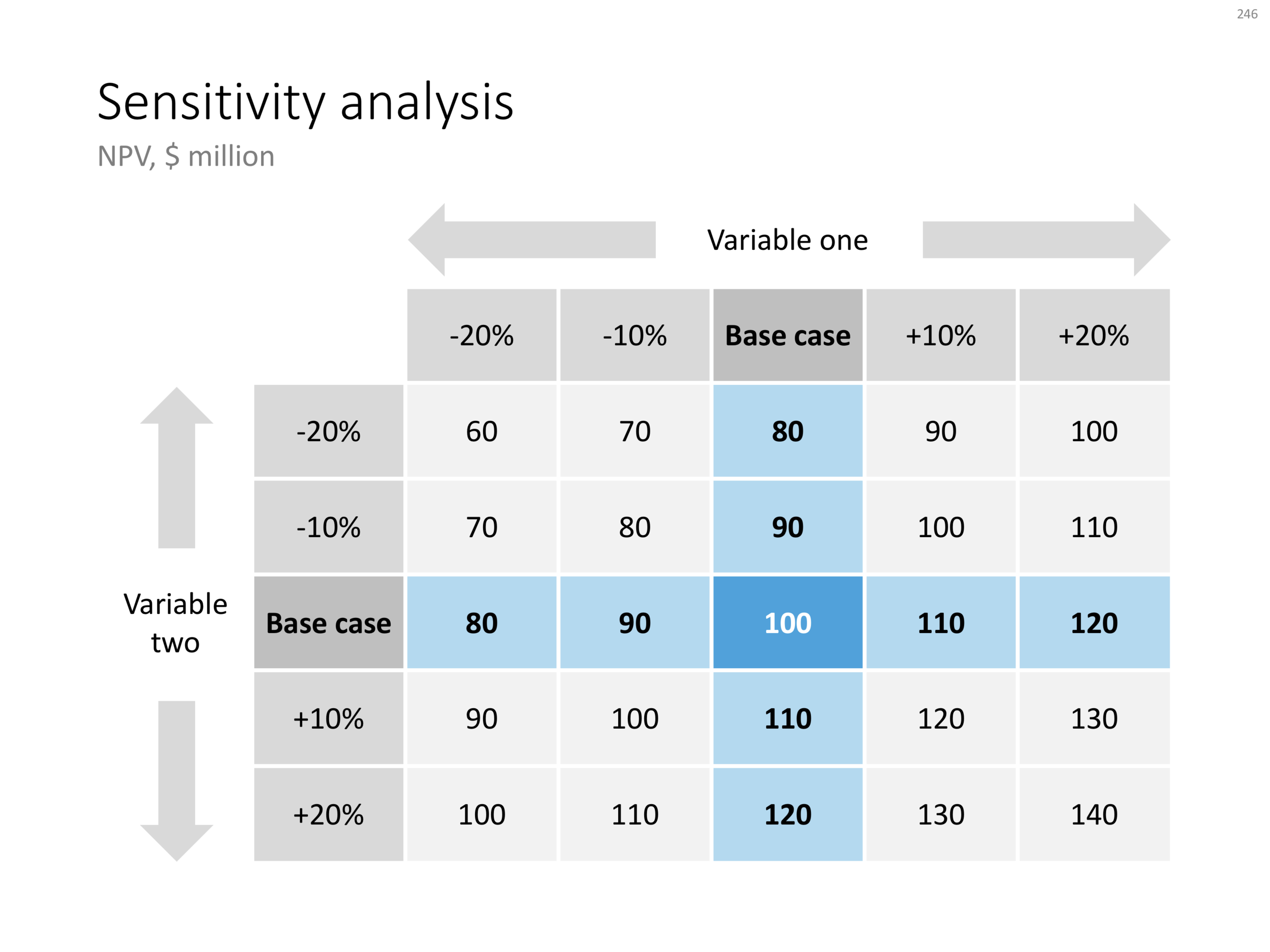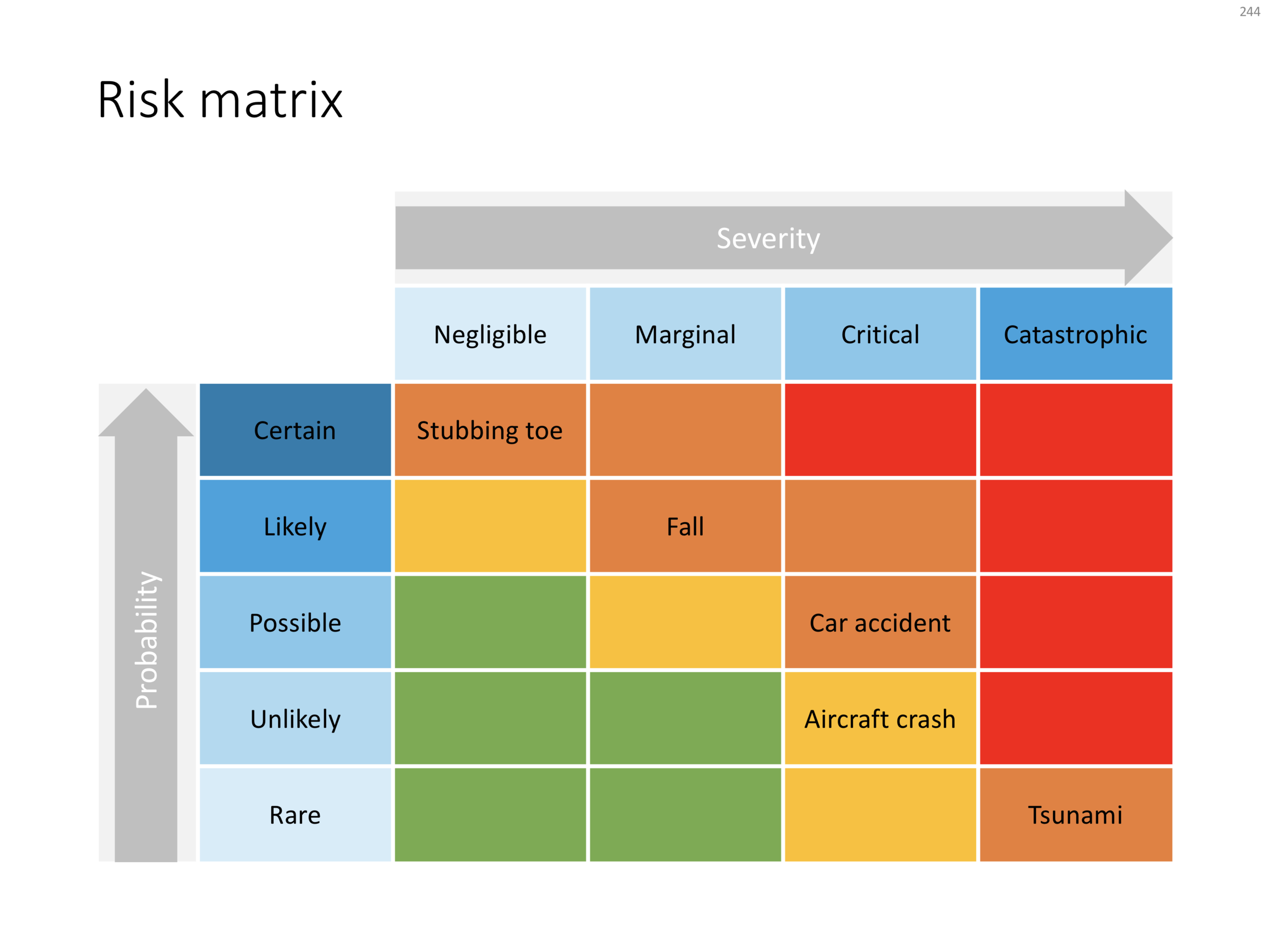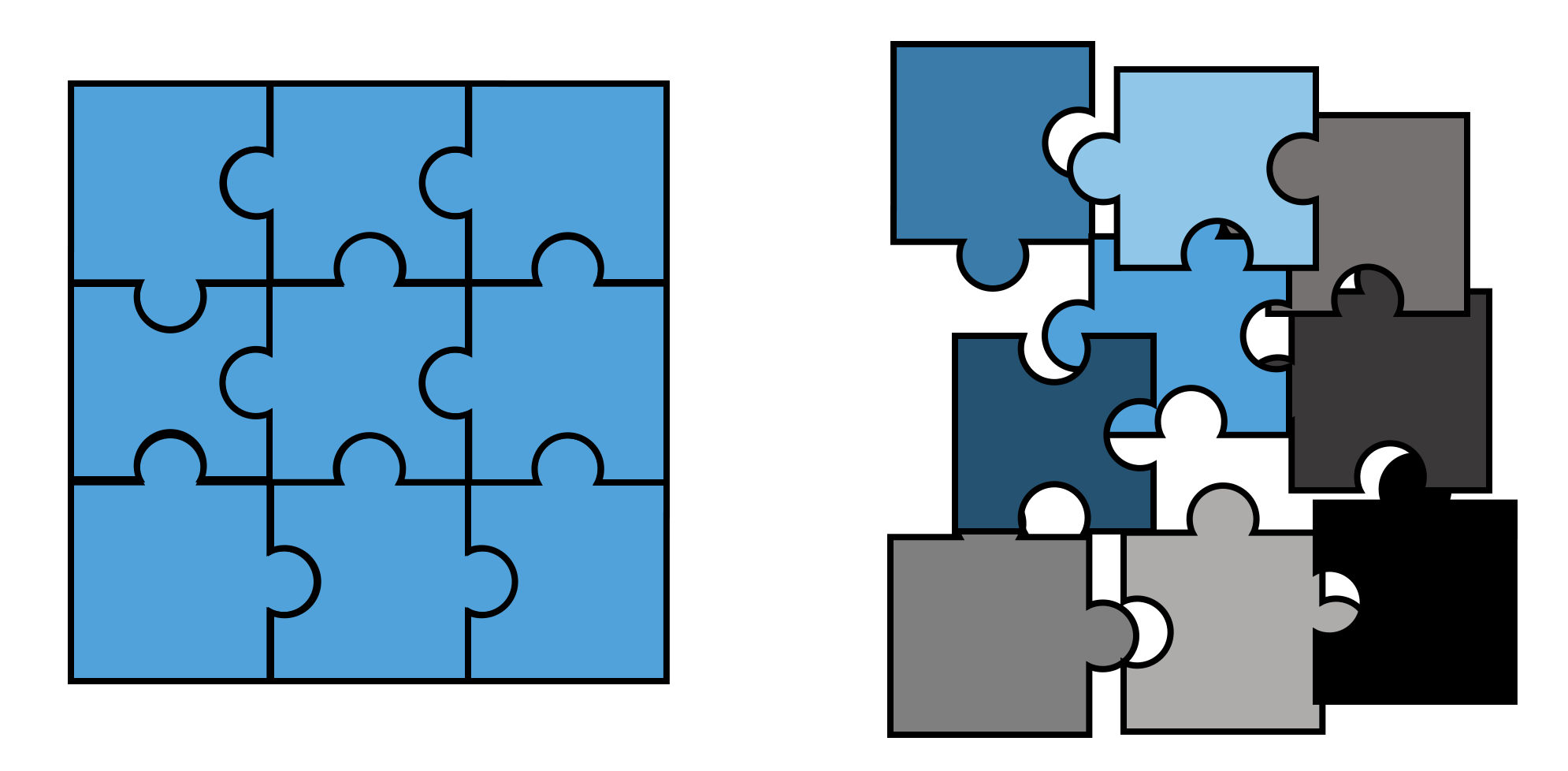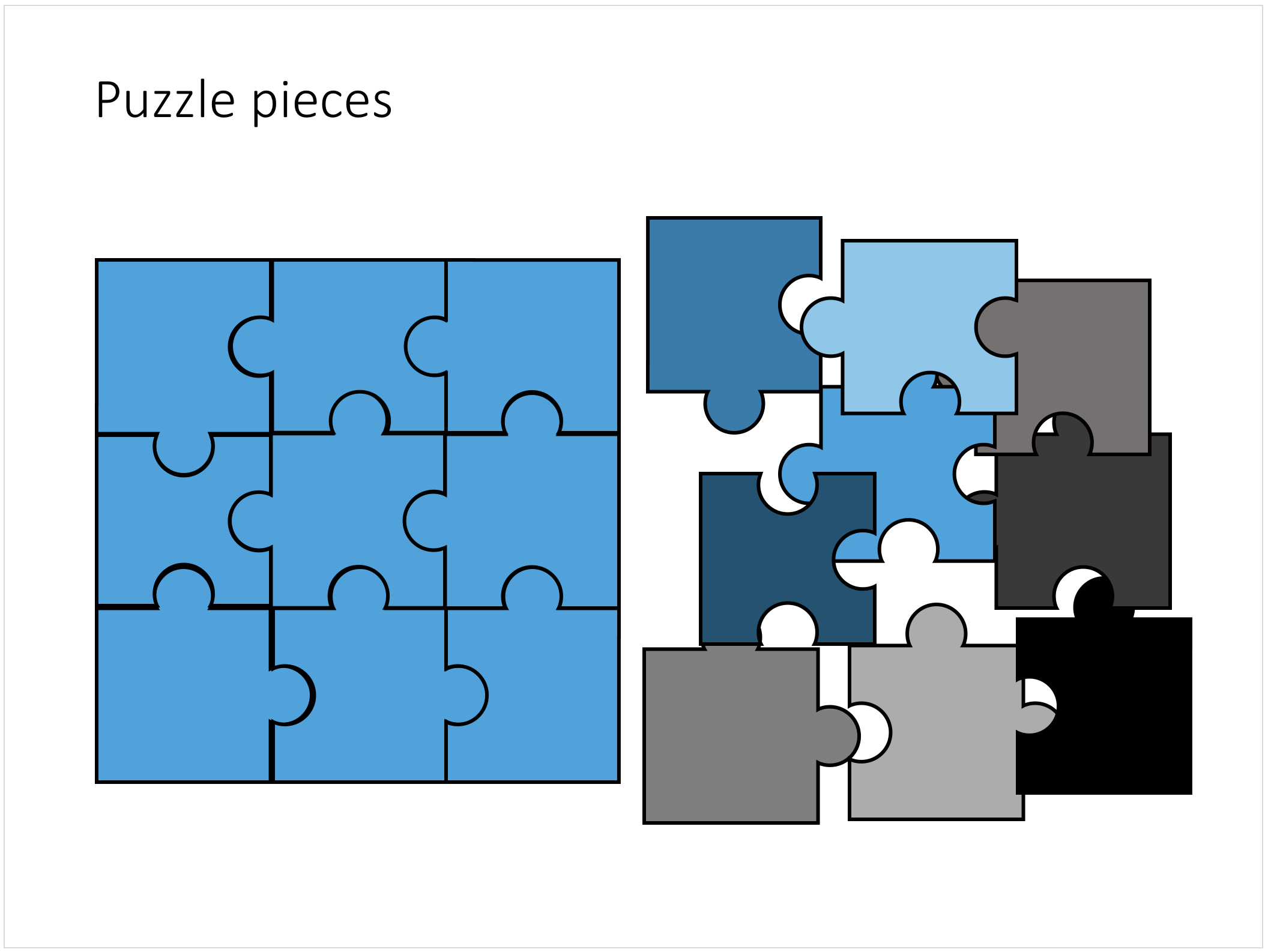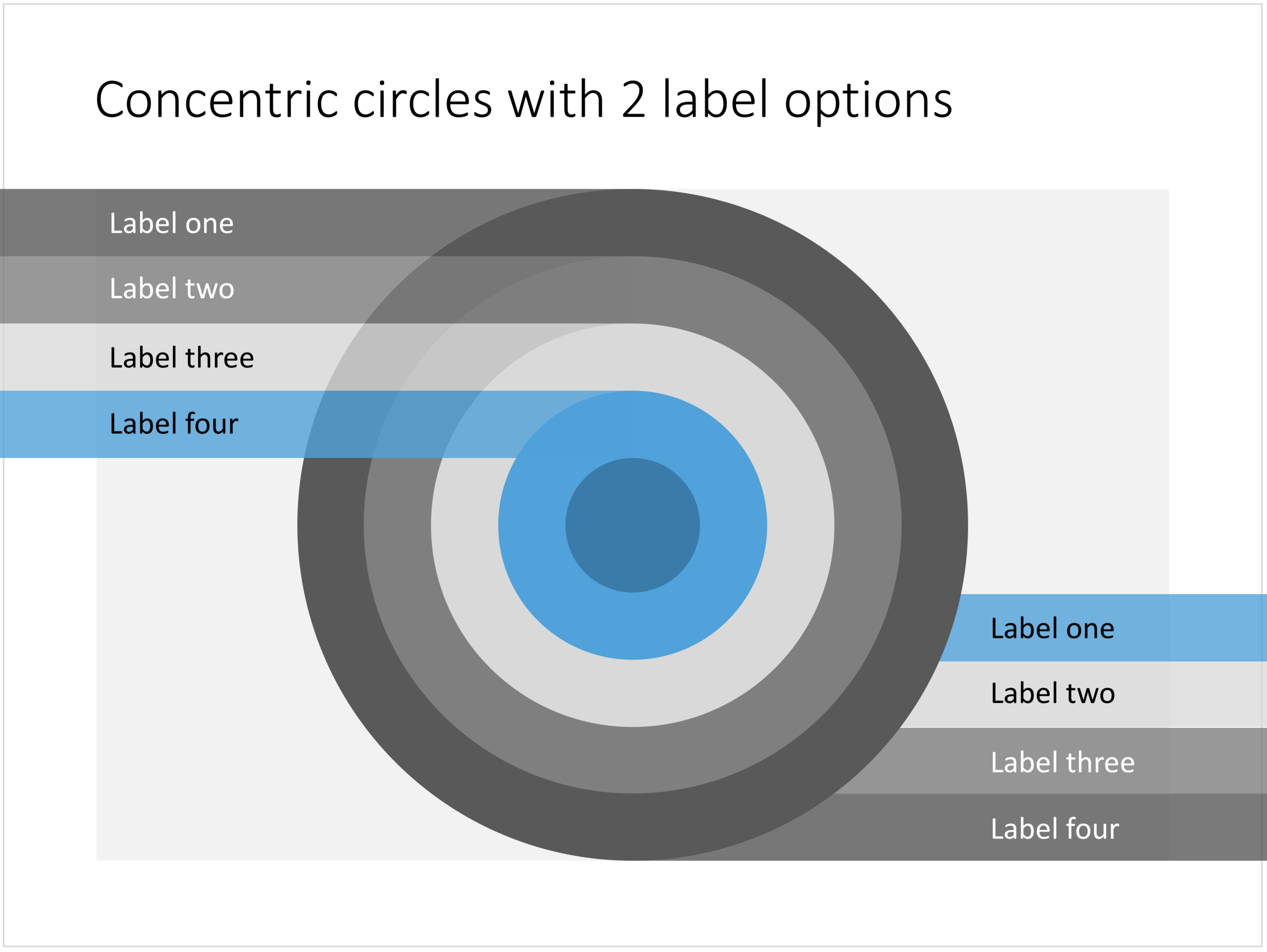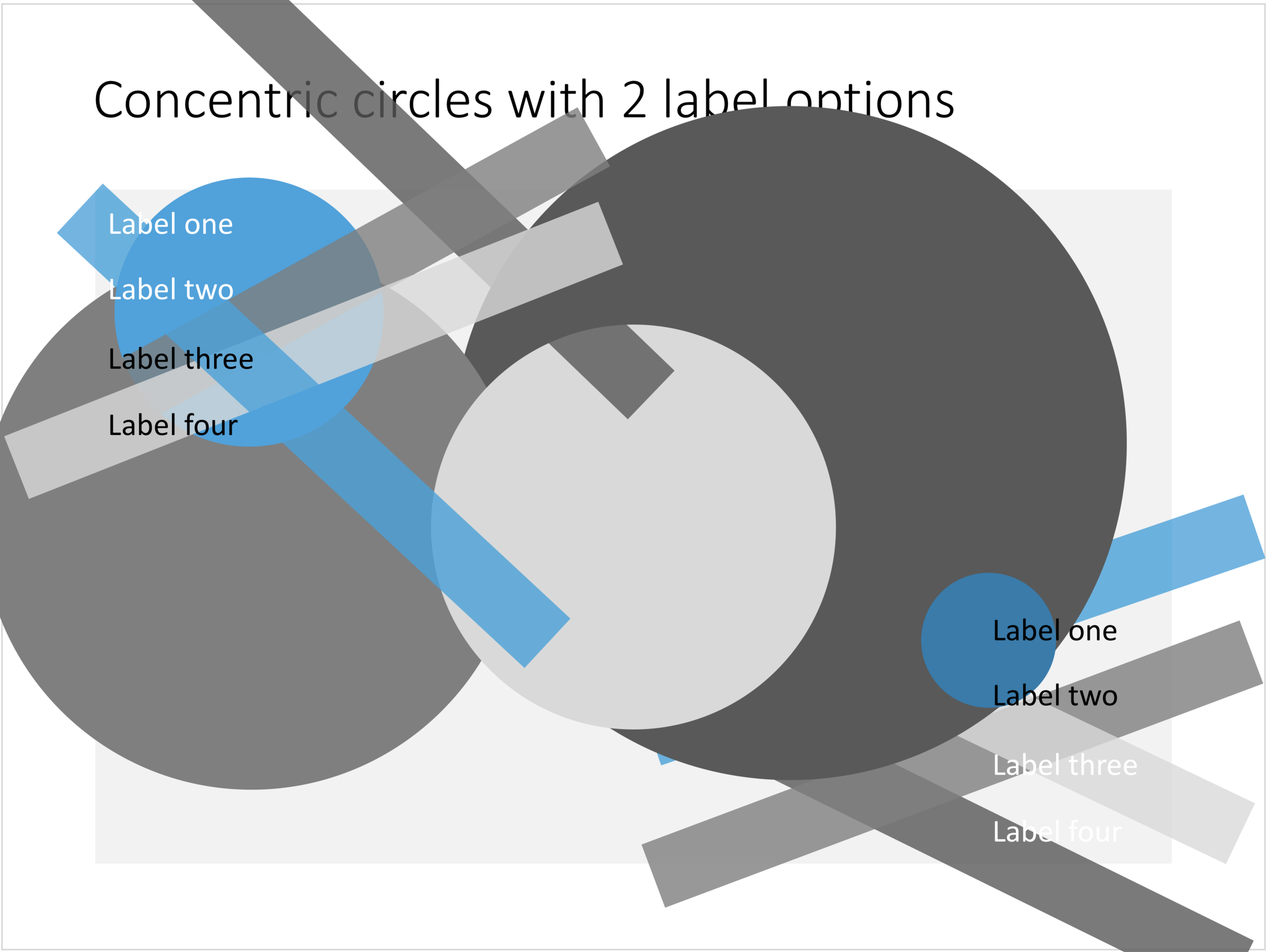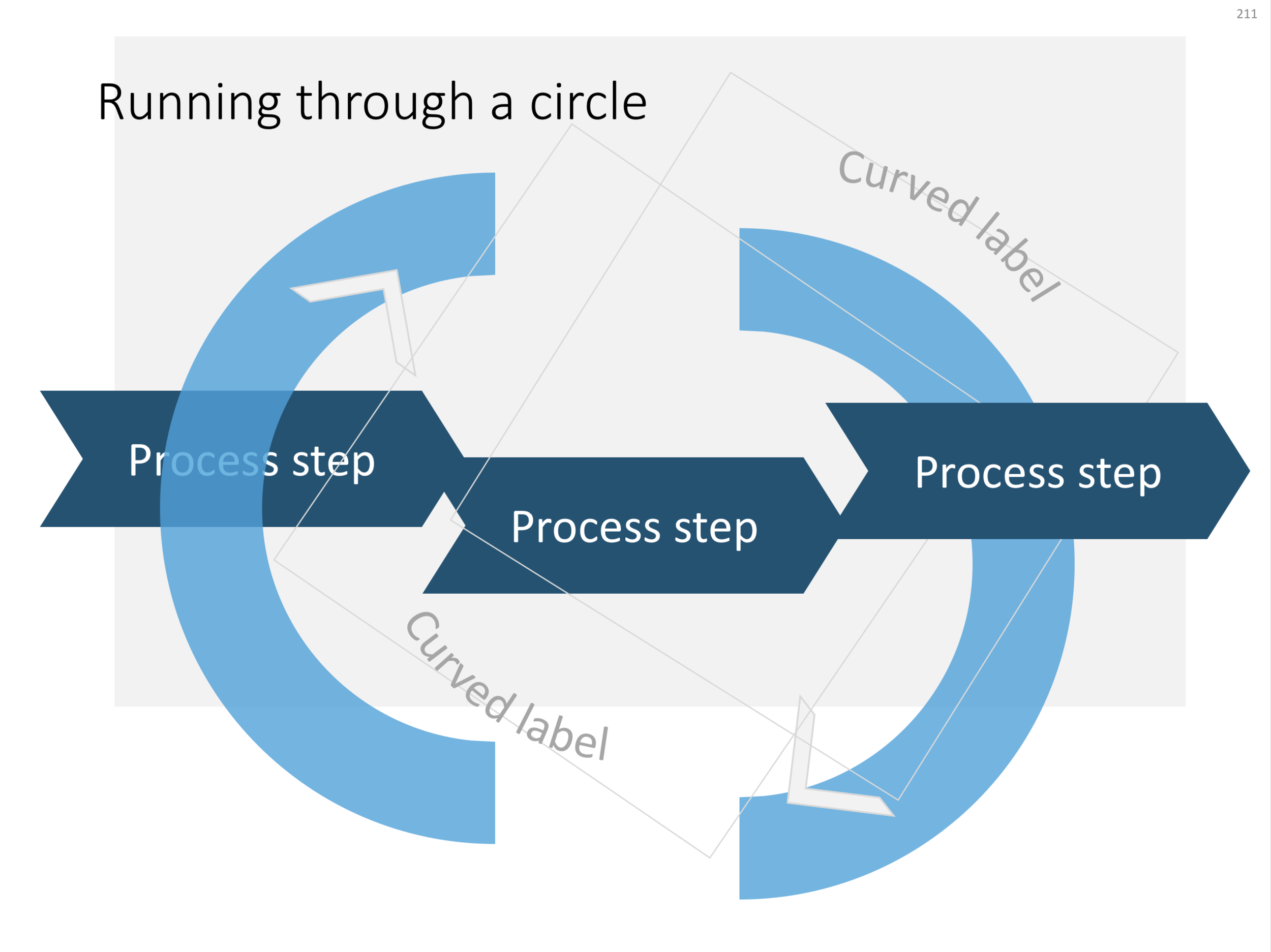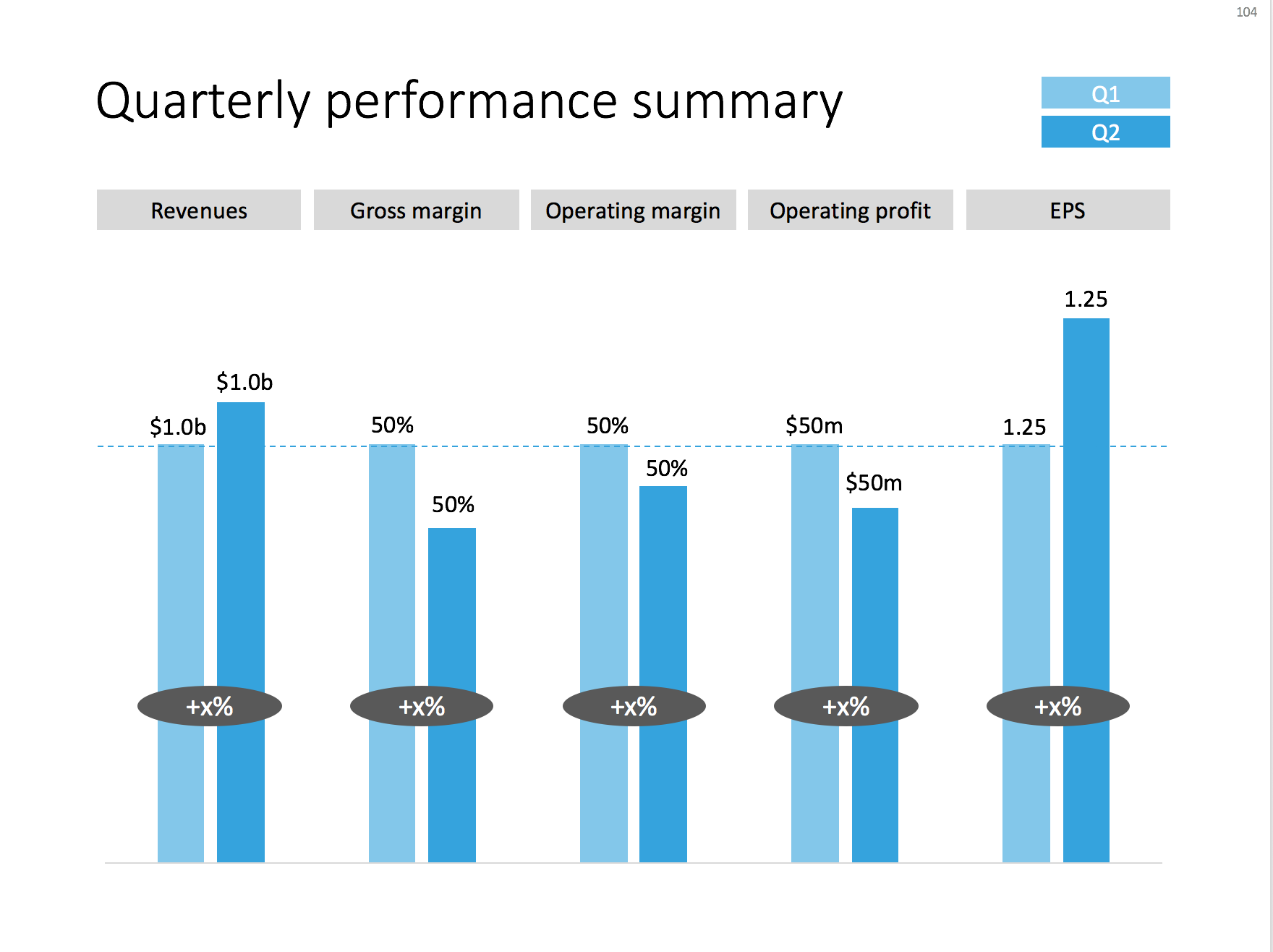The PowerPoint template is usually an after-thought in a corporate brand image project. Business cards, letterheads, envelopes, are considered more important than the look & feel of almost any document that is exchanged among employees and external investors, clients, etc.
As a result, you will find the PowerPoint template guidelines at the back of the brand book, written in language that is aimed at a print designer, it uses non-standard fonts, and its programming was a copy paste from Adobe InDesign.
Here are some things you can do to stress-test a suggested PowerPoint template that is handed to you by your graphic design agency:
- Click view, slide master, and see whether it contains dozens of layout slides that are leftovers from Microsoft's default master, ask why you need them
- Check the file size of an empty presentation, any huge image hiding in the master?
- Copy past an old presentation into the new master, see what happens. How much time do your employees have to spend fixing things?
- Try an empty text box and an empty shape: what are the standard colours, standard fonts? Do the bullet points look decent, or do they come in weird shapes and/or colours
- Are there any random guidelines all over the slide that no one needs?
- Open the presentation on your children's computer, how does the template look? Especially the fonts
- Create some bar and column charts. Are the colours and fonts correct?
- Open the deck on a Mac and see what happens
- Try writing a big headline, maybe one that runs over 2 lines, are any logos or other slide items getting in the way?
- Same for a big rectangular table, can you fit it, or is there a logo or other graphic element sitting in the one of the corners that gets covered?
Make the PowerPoint template one of the most important end products for your graphics design agency. And as a briefing, don't ask them to work on an empty slide, instead send them an actual presentation (i.e., slides with content) and ask them to design a look for them.
When in doubt, you can always use the empty master from the SlideMagic store (free), and adjust the accent colour, add your logo to the bottom right, and you are good to go.
Cover image by Estée Janssens on Unsplash