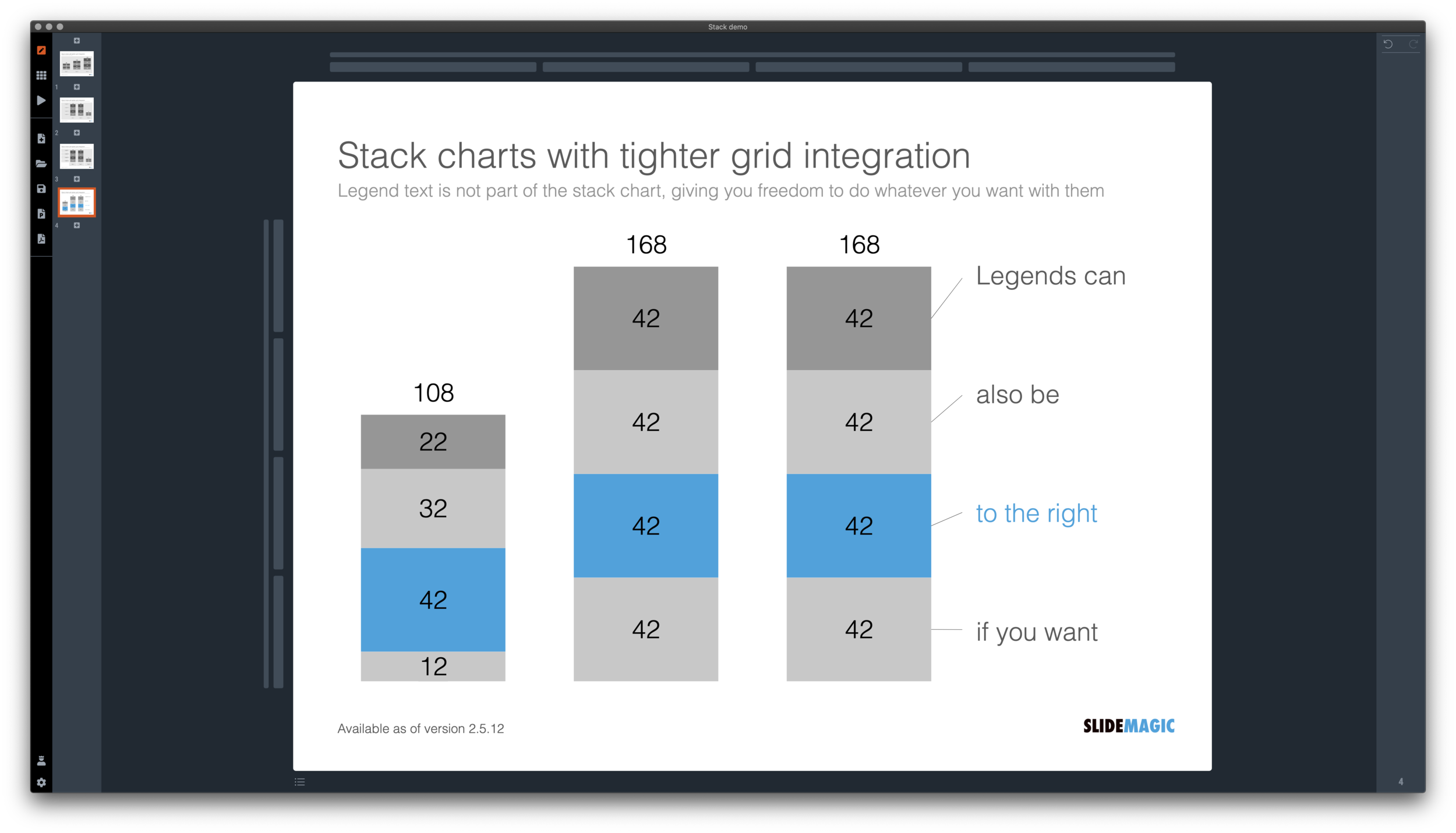******* UPDATE: The new focal cropping is now out of beta and part of the regular SlideMagic release ********
Happy new year to you all, 2021 has already an important feature update.
I am testing an exciting new feature for SlideMagic: focal point cropping. (I first spoke about this back in August.) For each image in SlideMagic, you can set a focal point, a dot on the most important part of the photo. This can be a face, a feature of your product, a quote on a screen shot for example. If you subsequently change the size or shape or zoom level of the image, SlideMagic will re-crop the image so that your focal point appears in the right spot.
I have seen many examples of focal crops in other applications, but no one did get it completely right. That small house on the mountain you focused still disappears on certain screen sizes, or pictures get completely stretched and distorted when resizing screens or changing the composition of your slide. In SlideMagic, everything stays in place.
A particular design decision in web technology standards made it particularly hard to do (without having to divide by zero). Over the winter break, I rewrote the entire image rendering engine of SlideMagic, which was a bit like replacing the foundations of a house while people continue to live in it.
A lot is going on here, in terms of underlying math and how the user interface works. I won’t spell it out in detail here, the app should respond naturally without you having to think about it. The basics are in place now, but I still see a lot of improvement opportunities to the image cropping algorithm including automatic object detection.
I have released the feature only as a beta version at the moment, it will not update for non-beta users. Before the official release I want to make sure everything works for new presentations, maintain backward compatibility for older presentations, that there are no hiccups when downloading templates from the SlideMagic template database. If you want, you can install the latest beta version via Github here, the next time you start SlideMagic again, the latest current version will install back.
Below some screen shots where you see the feature in action: