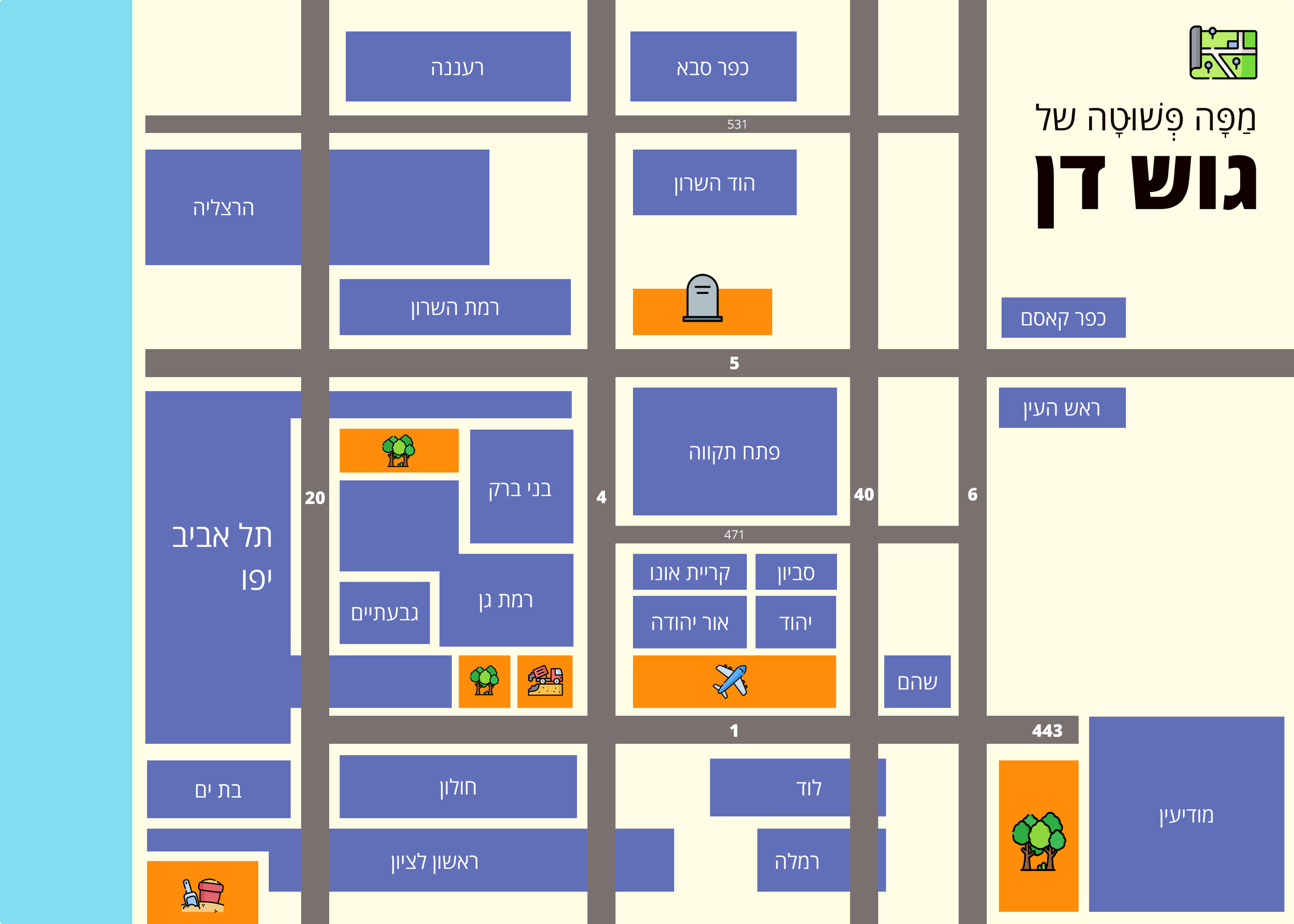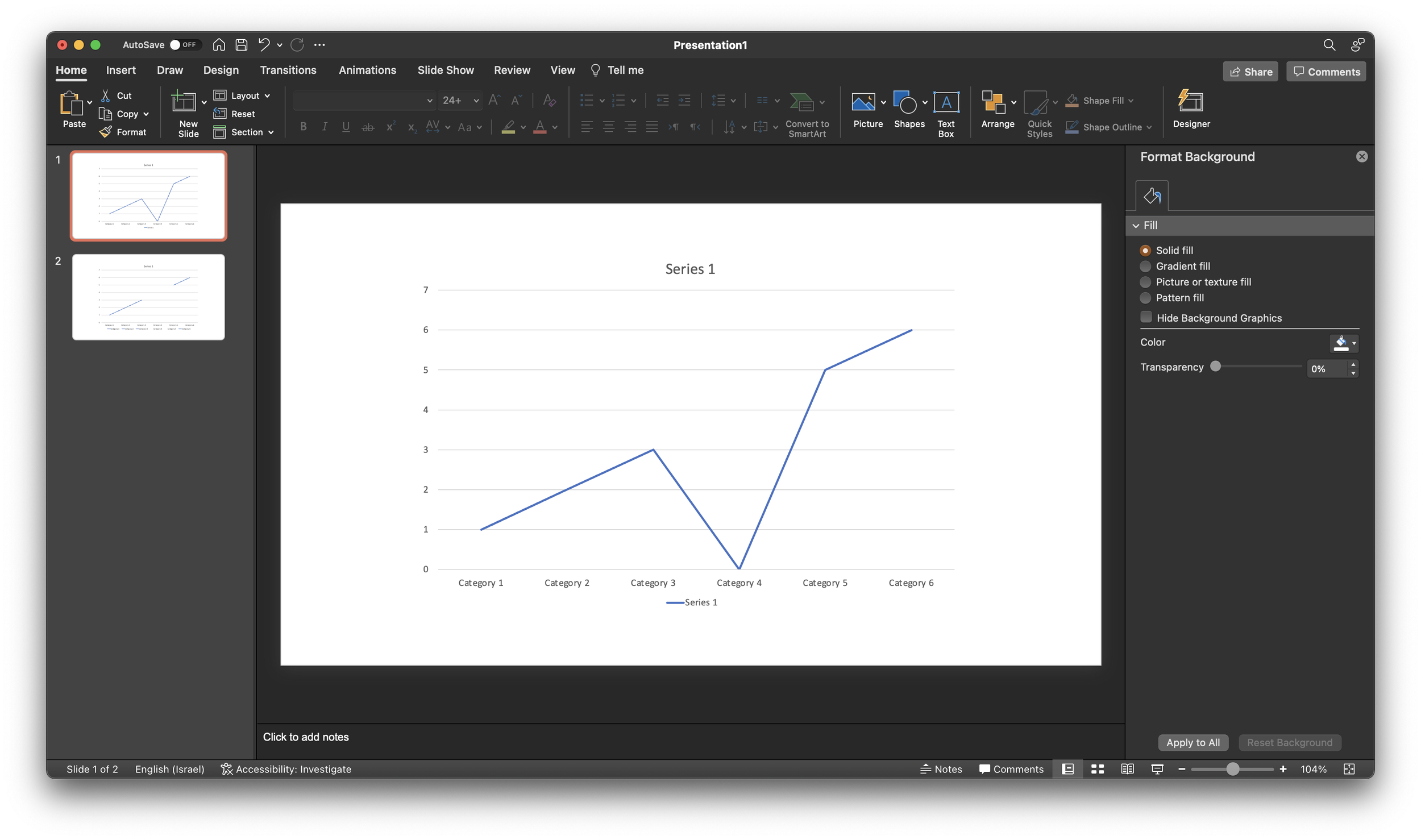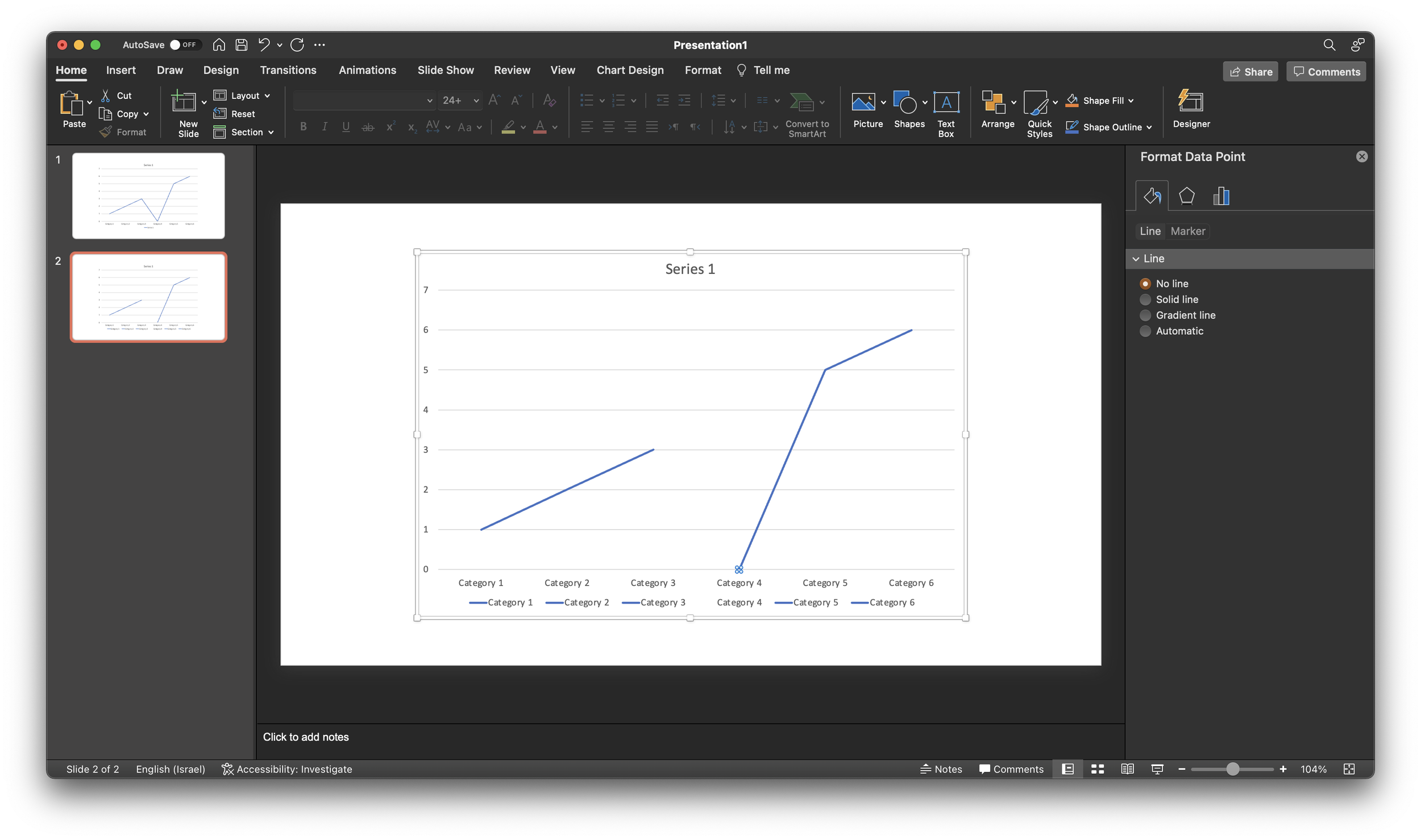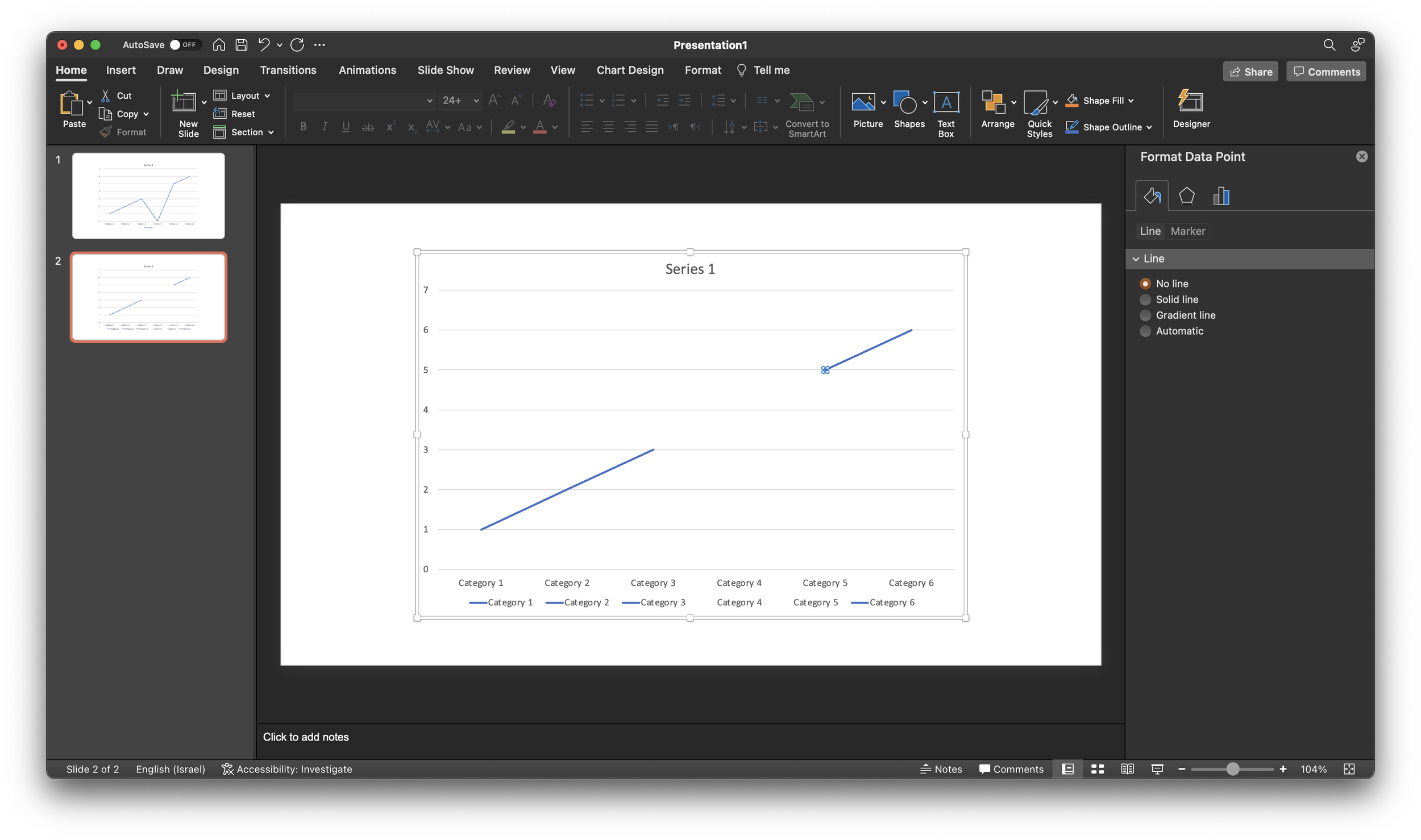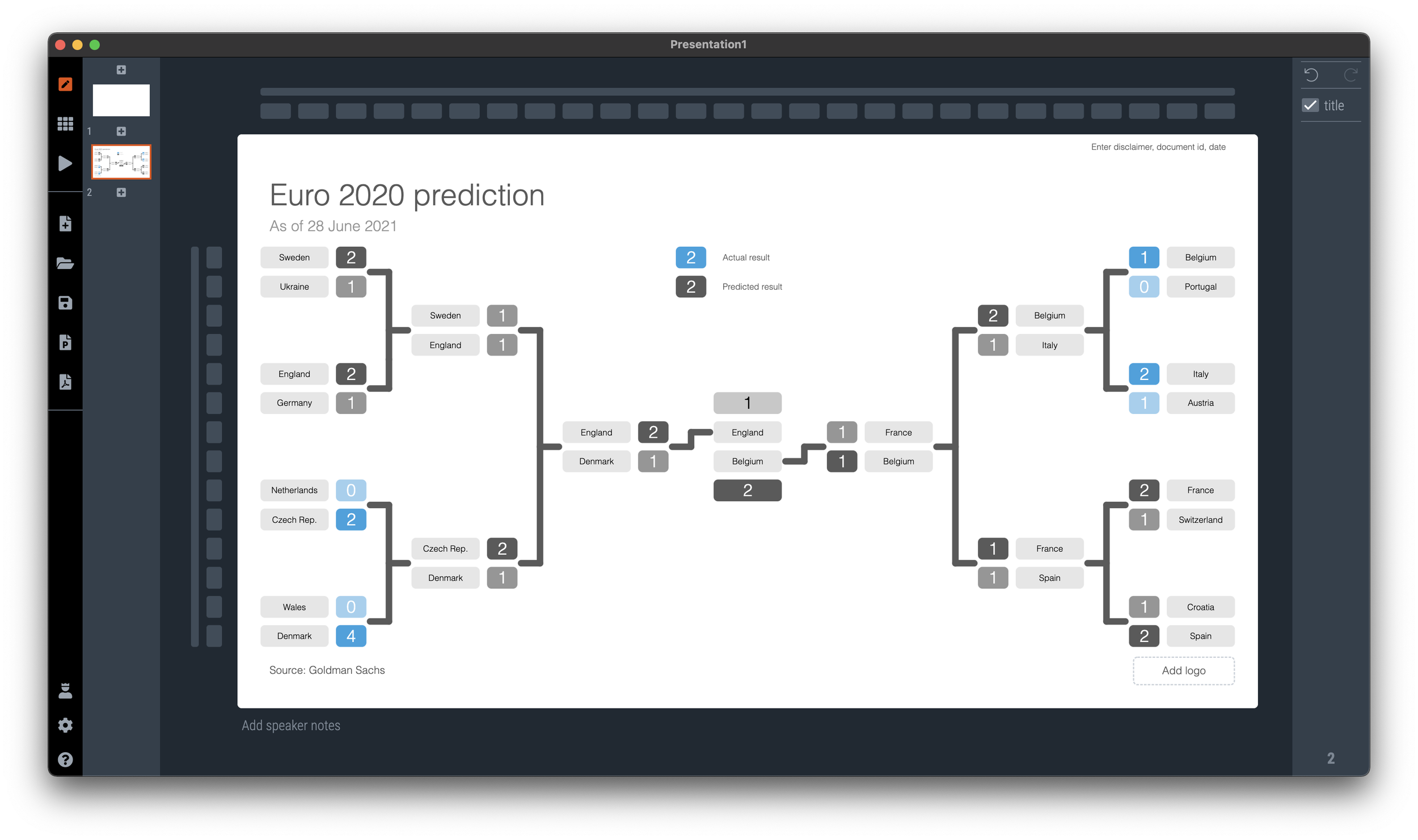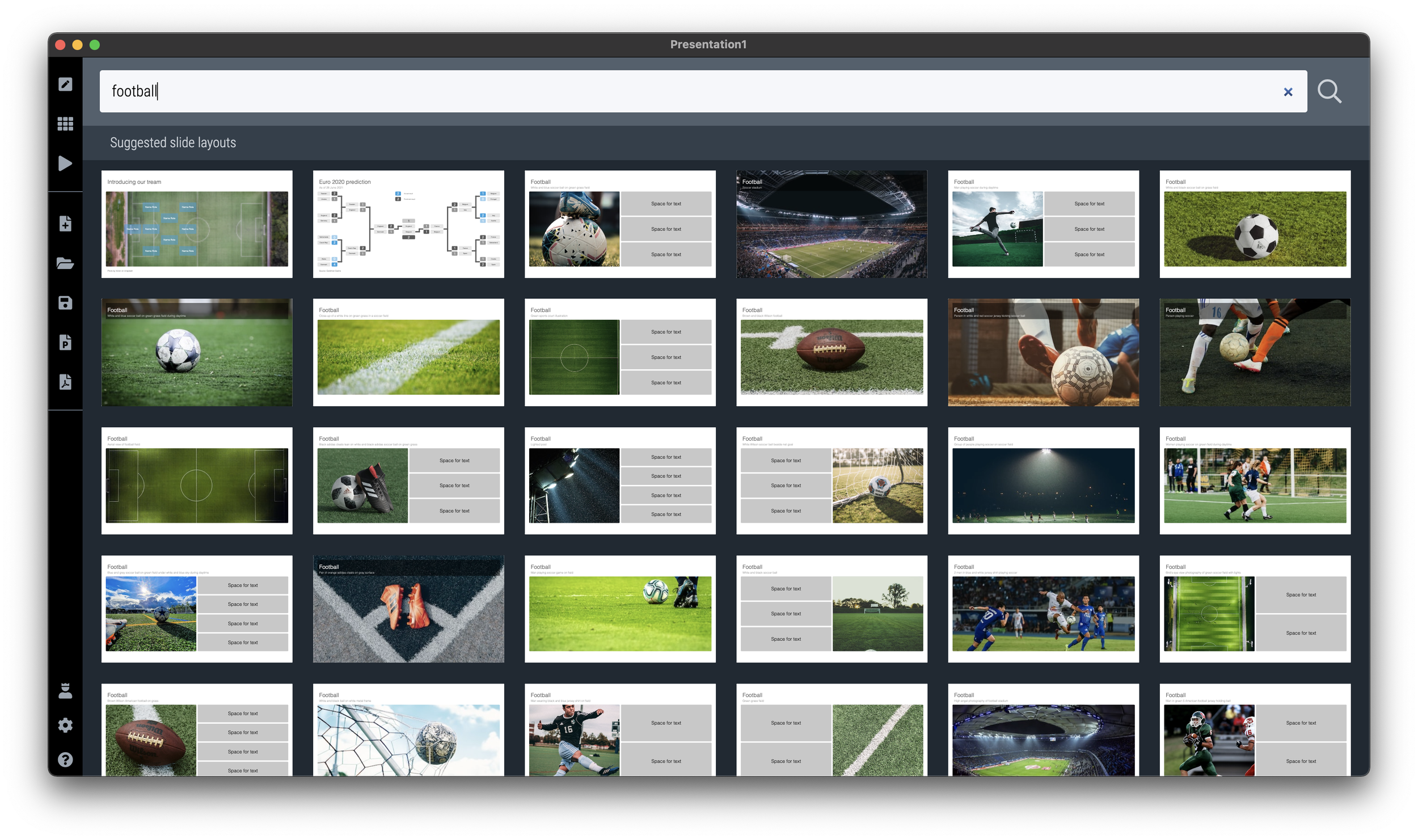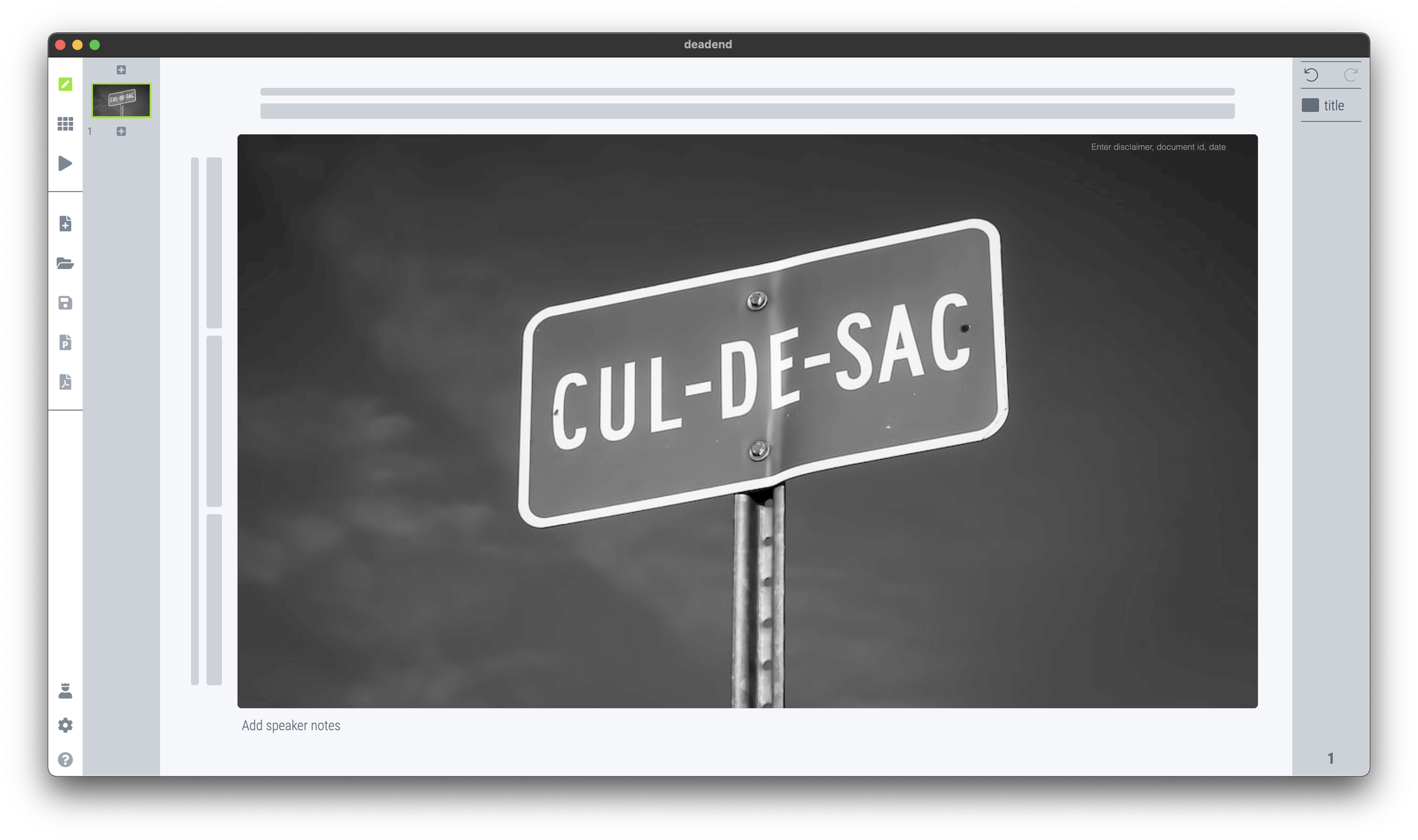I just came back from an industry conference that involved all day, back-to-back, 25-minute meetings in small hotel rooms. Professional speed dating. Very similar in setup to the days I spend interviewing MBA graduates for roles at McKinsey at INSEAD.
These meetings are a challenge. You get tired (especially if you are jet legged), the setting is repetitive, and very unpredictable meeting dynamics and energy in the room. The setting is not right for a formal presentation. You have very limited time, the room is tiny without a screen to project slides, and the setting is very informal. The risk in this setting is that you never get to get your point across in the middle of small talk, room changing logistics and/or the distraction of cleaning staff replenishing the soft drink supply in the room.
In this informal setting, most presenters would “wing it”. Start a pitch in a conversational, improvised way, and see where it takes you.
I would recommend to do the opposite. Have a super tight, very short story, completely engrained in your mind. It is super-scripted, 100% the same in every meeting, and hits exactly the points you want to hit, in the right order. You have practiced and used the script so many times, that you can deliver it jet lagged, distracted without thinking, and most importantly, sounding completely non-scripted. It may sound strange, but the more you practice delivering a these short pitches, the more natural they sound.
As the story goes on auto pilot, you are sure that your messages get delivered, and your brain can focus on reading body language, and connecting with your meeting guests in pre- and post small talk. And remember, in these short meetings, your objective is to get to the next interaction, rather than landing the whole deal.