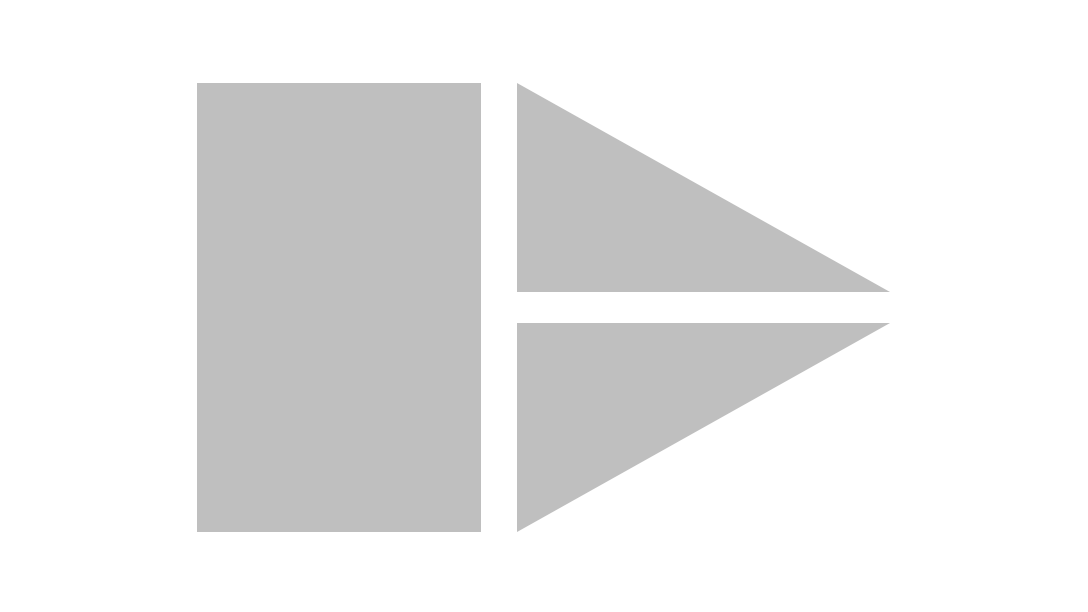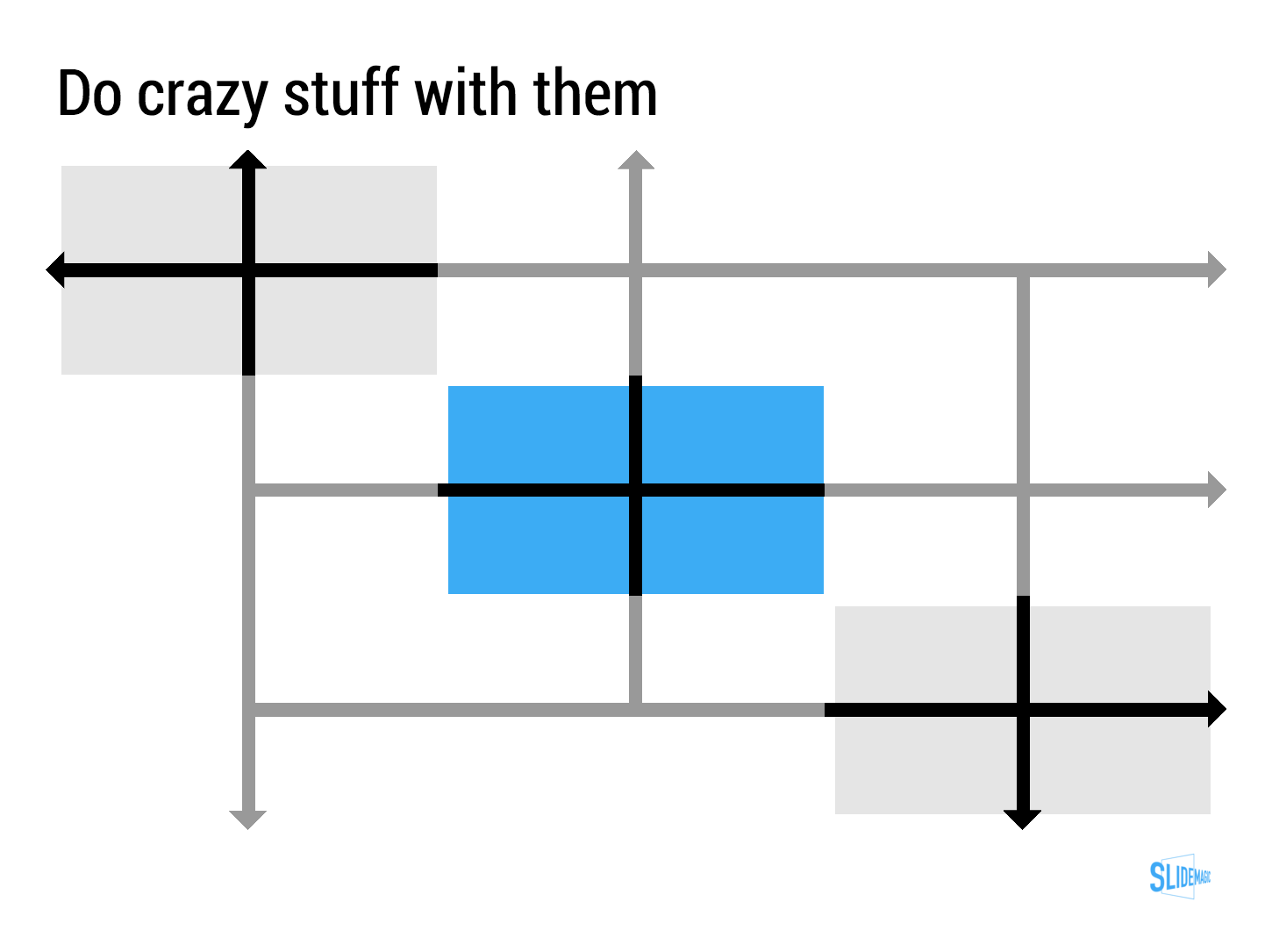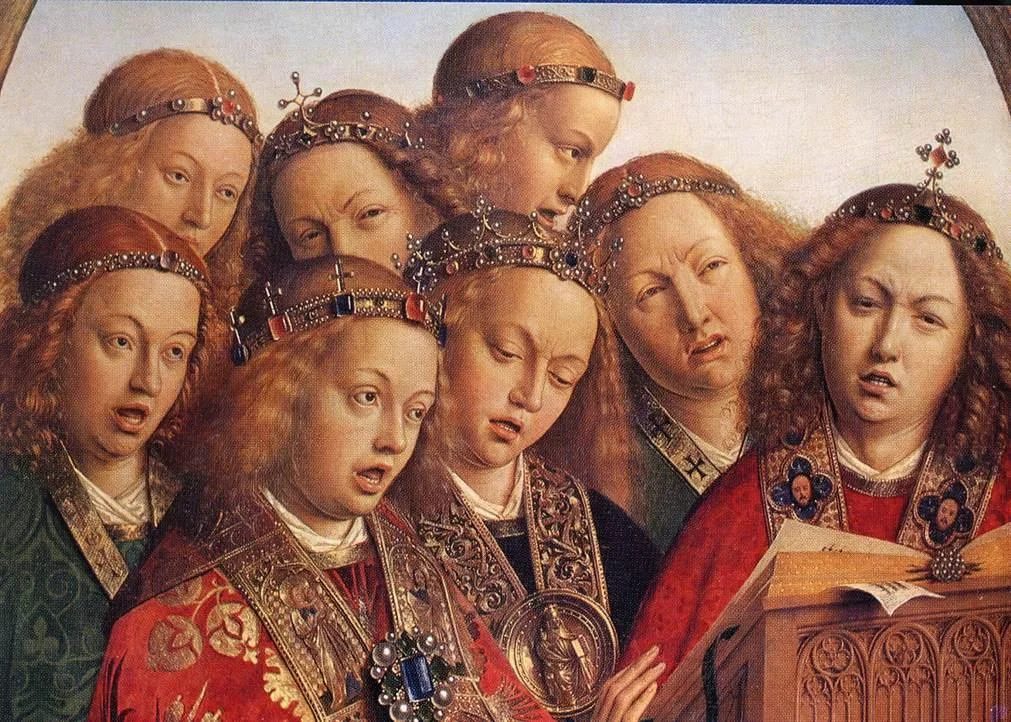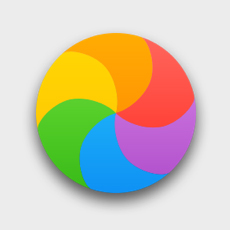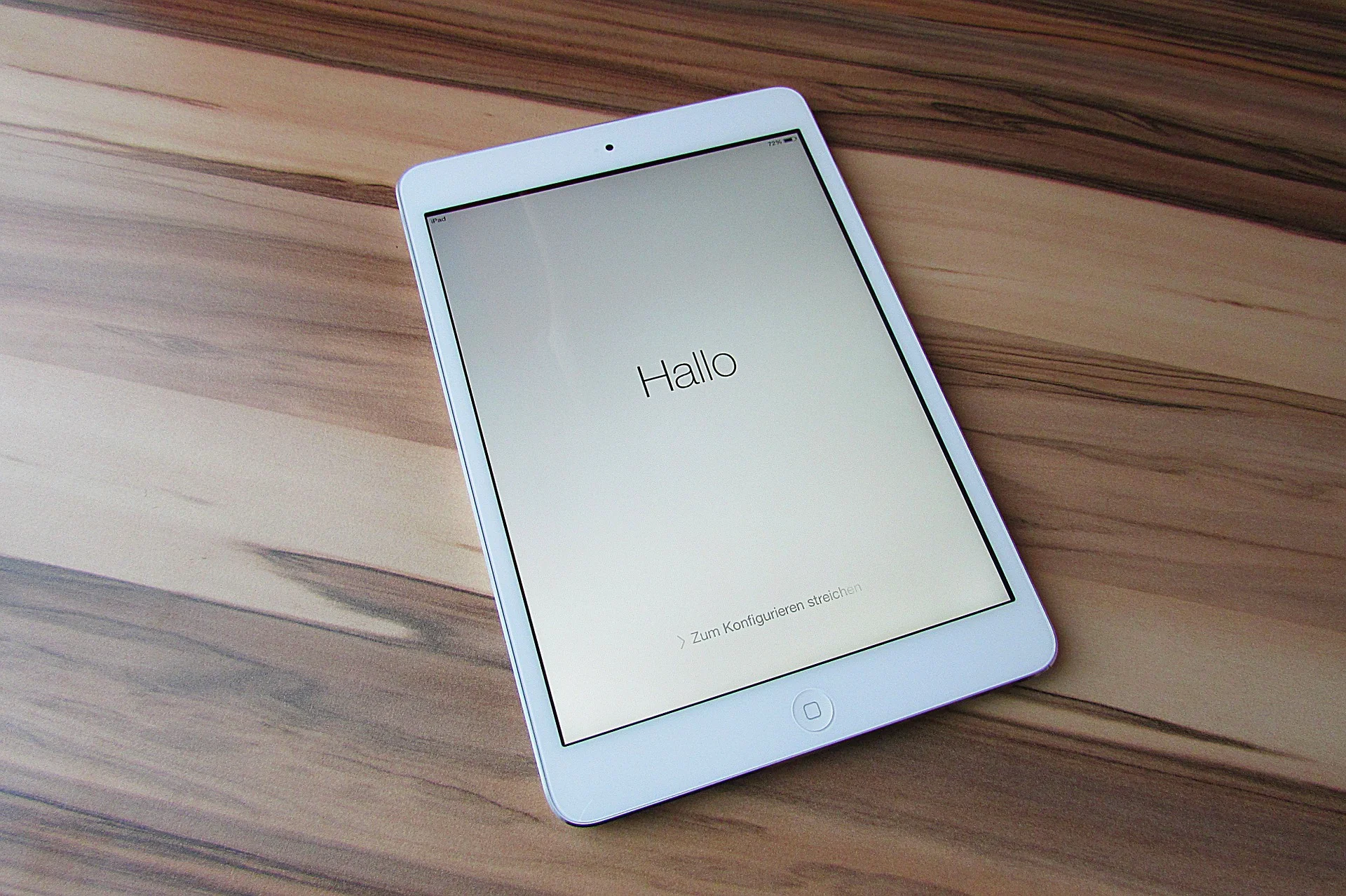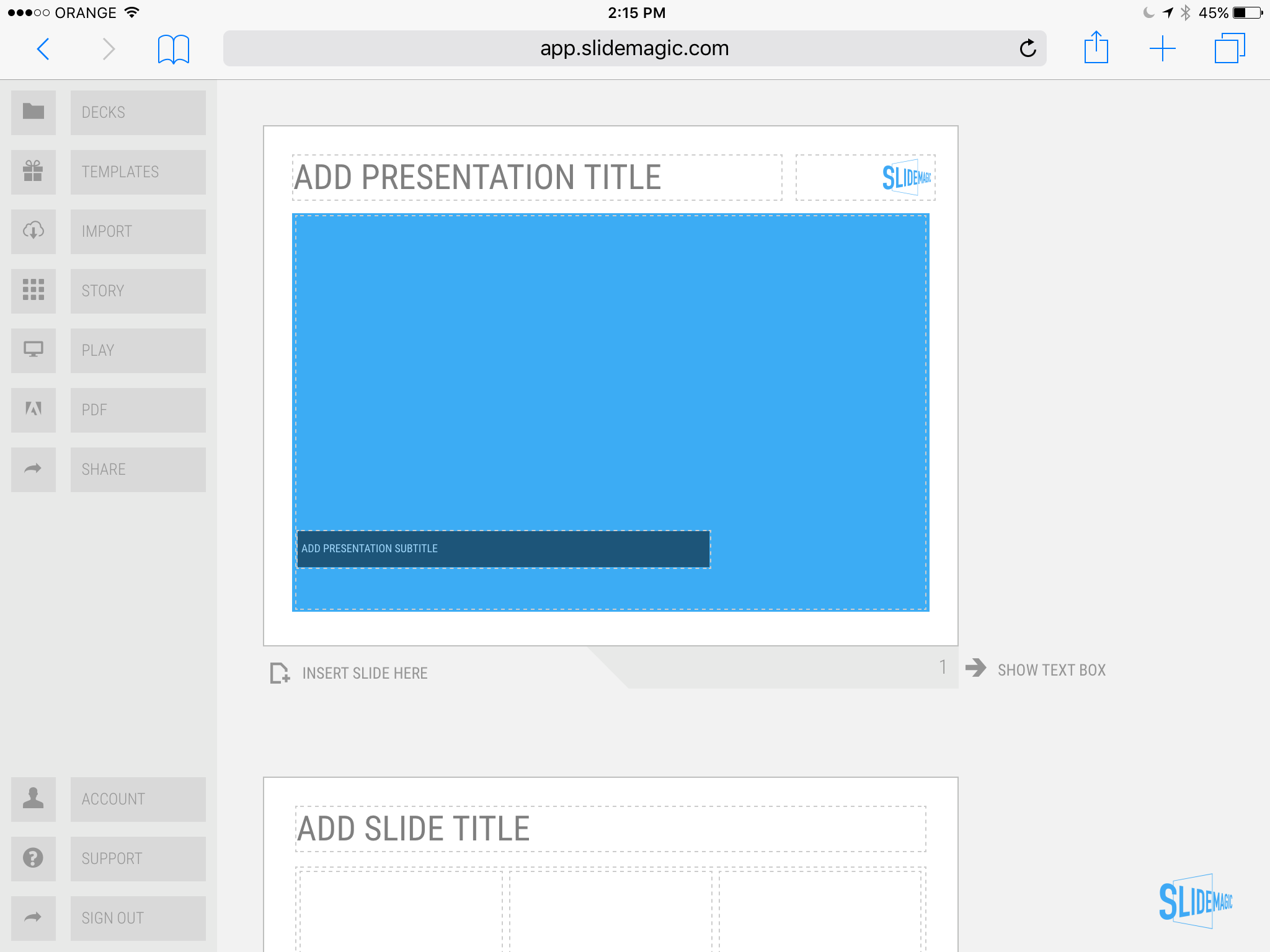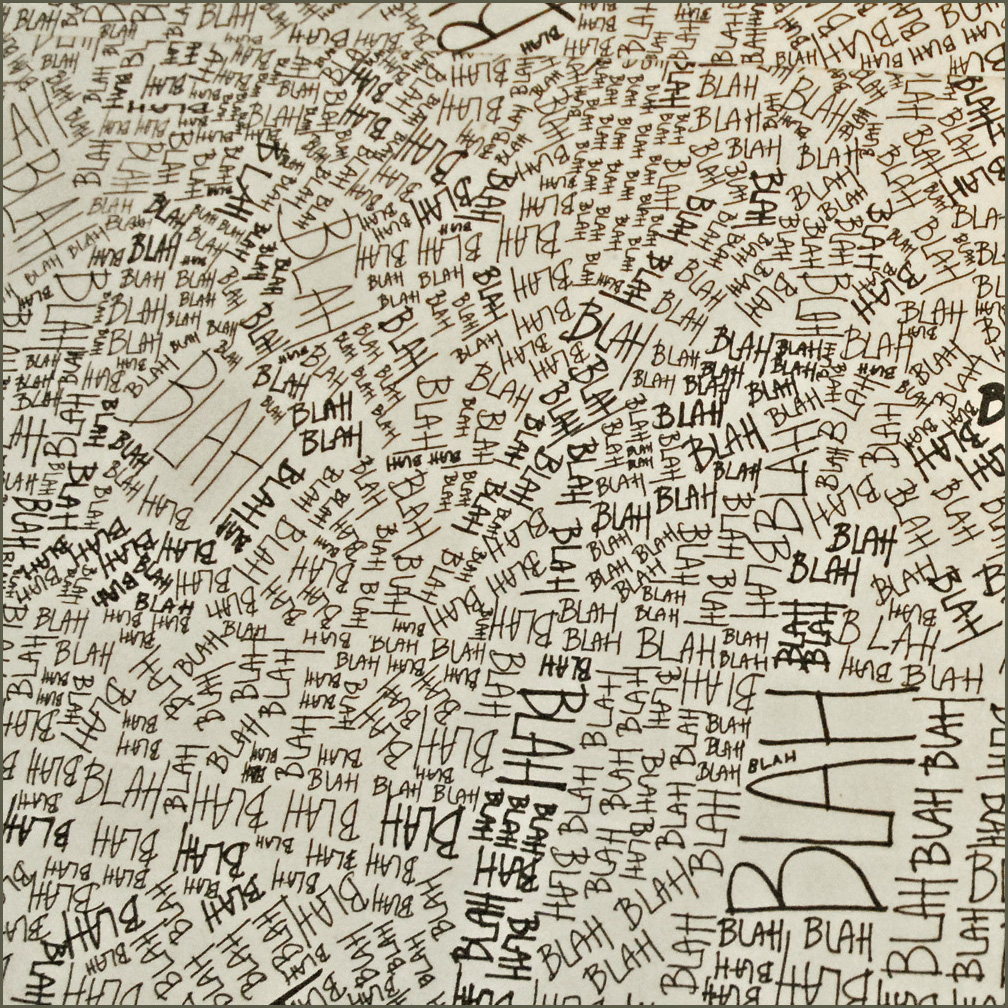Some presentations are highly technical, and are mostly designed for highly technical audiences, investor presentations for advanced biotech products for example. The question is, should you include a "101" section in the presentation that explains the technology to the layman?
My answer: yes.
One, it is useful for non-technical investors, but even for the die hard pro, it is good to frame the overall story in the right context. For these specialist audiences, this part of the presentation will only take 10 seconds, for novice audiences you will have to spend a lot more than that.
An added benefit is that the 101 analogy, freed of scientific detail, is often a better way to describe/visualise what the problem is you are actually solving, and why - until now - it has been so hard to crack by others.