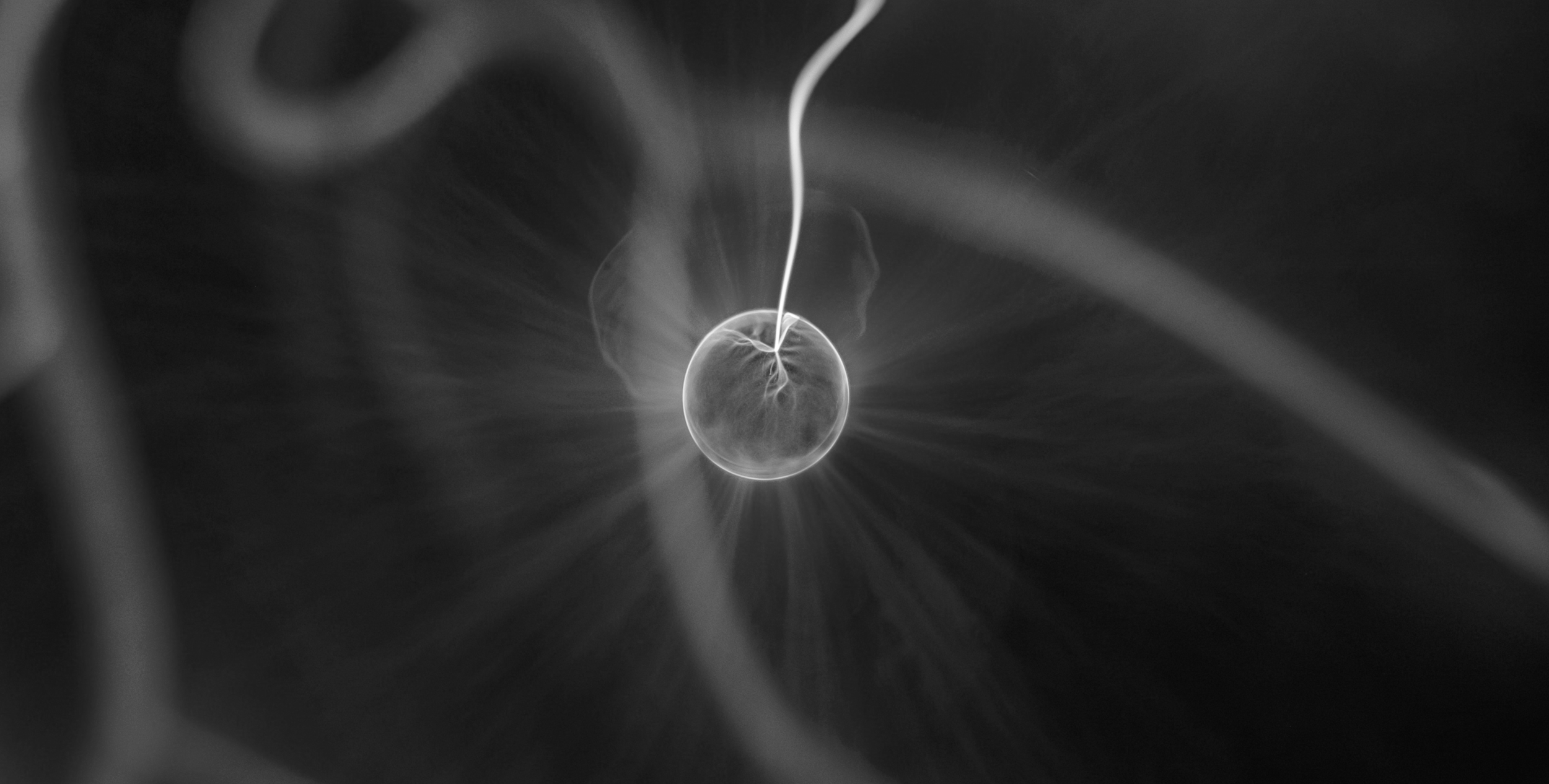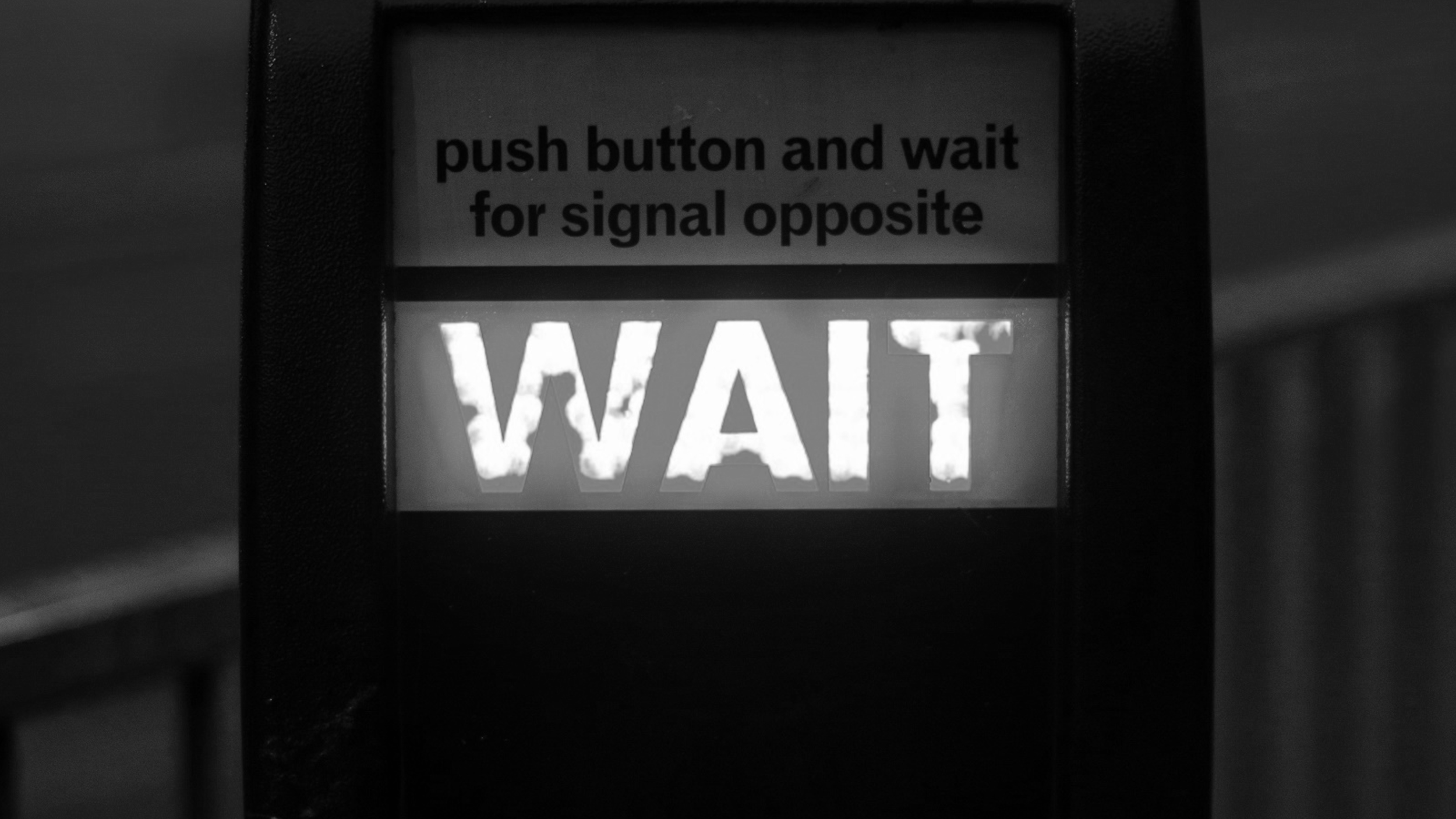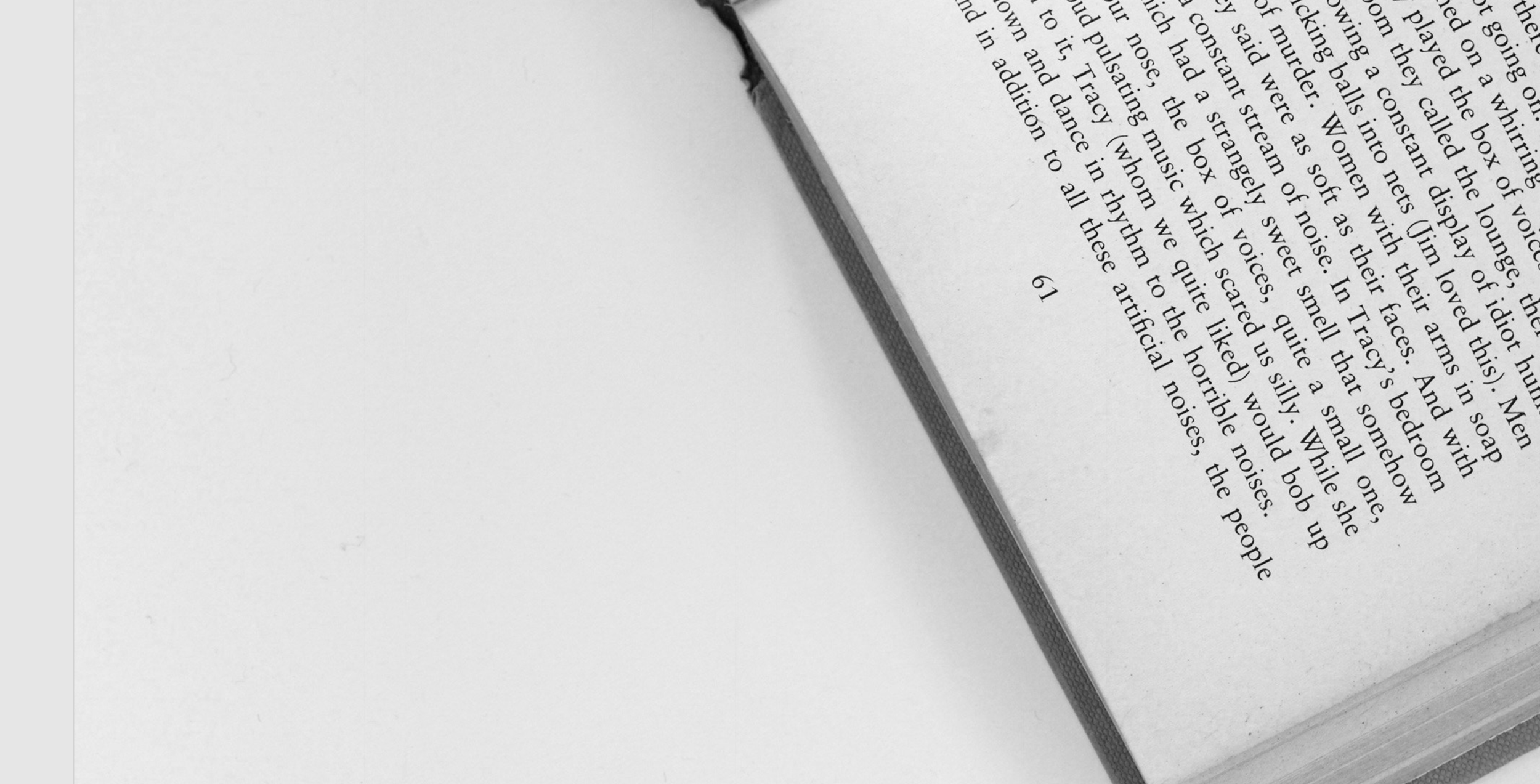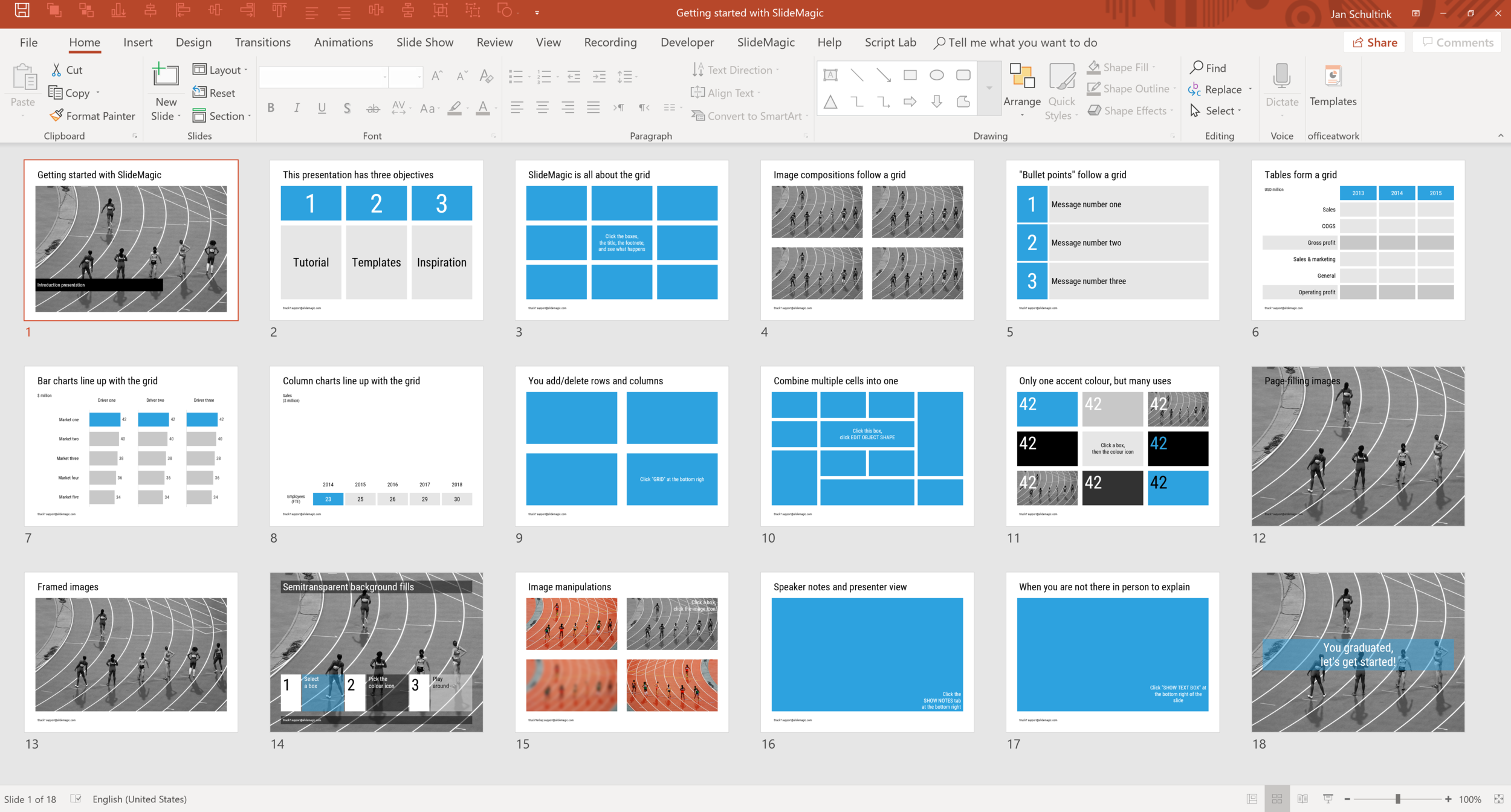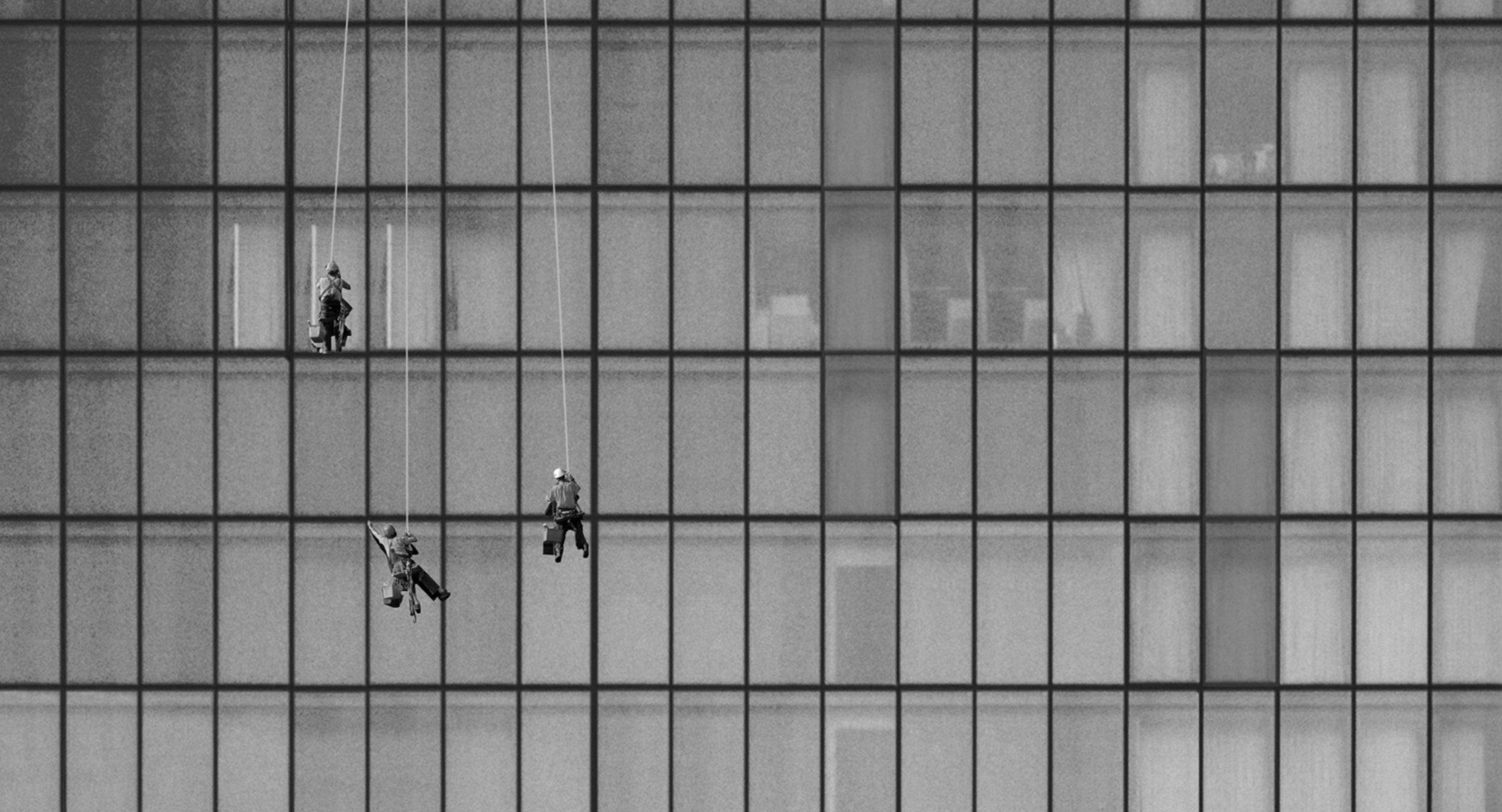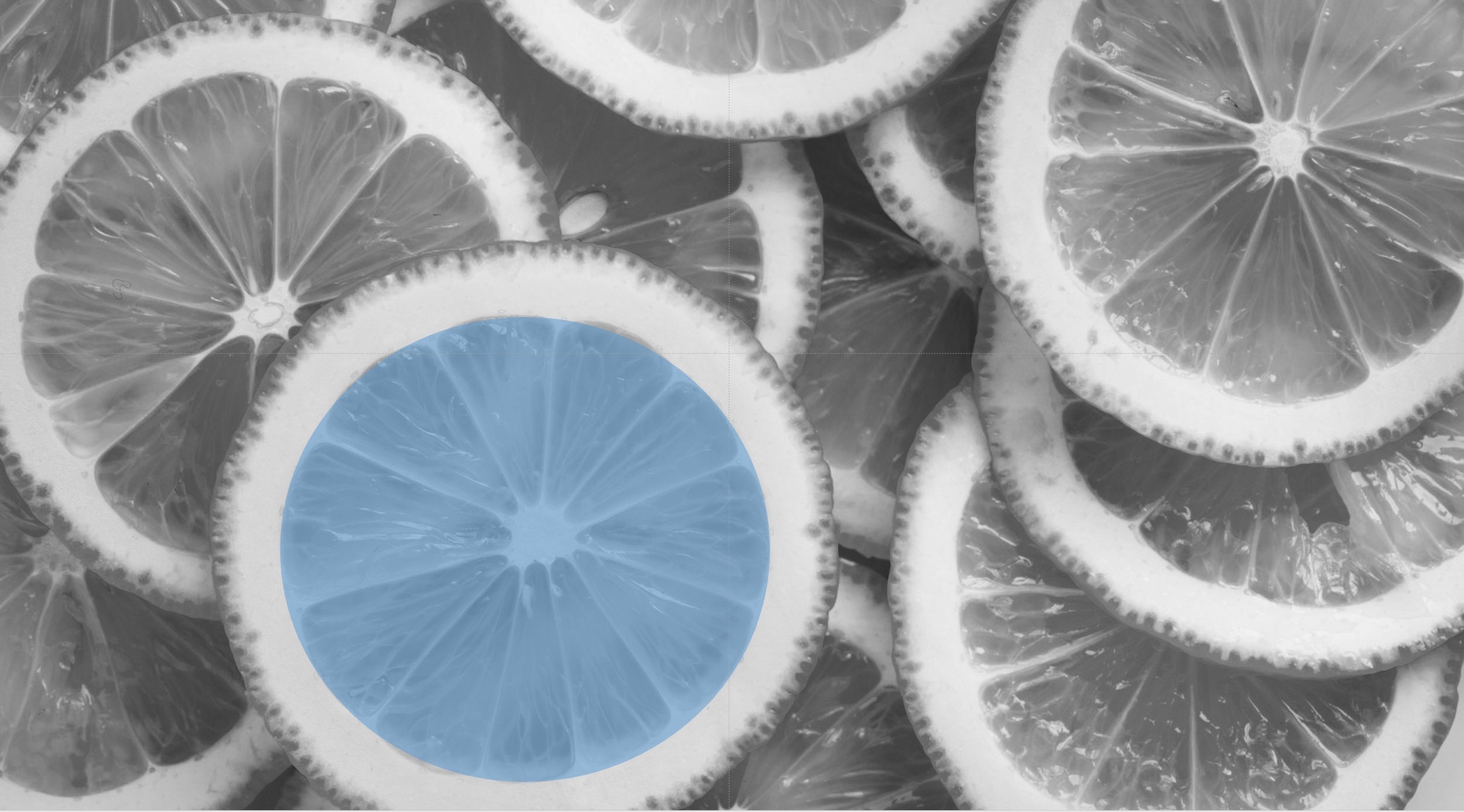Rehearsing a live presentation is the best way to invest time in your pitch, better than tweaking slides and editing headlines.
Many rehearse settings go as follows: the project team takes turns in going through their slides, sitting down at the table, looking at the laptop, starting and stopping (to do a quick edit), and not doing a real practice: “OK, on this page I will lay out the company strategy” <CLICK>.
This is a bit like an imaginary workout: “and then I will do the 10 lifts”.
The real practice:
Can be on your own in the beginning (so you can embarrass yourself if needed)
Laptop with the slides behind you (or dual monitors with presenter view)
Imaginary objects to create an “audience”, divide your eye contact to the red chair, the water jug, and the desk light for example.
No stopping, at least not in the middle of a slide, if you trip up, you have to correct as if it happened in front of 200 people.
Time your talk
Even if you think you know your story, you will notice that it is tough to say things clearly, without “uh”s, without duplicating what you already said, without getting stuck, but things will improve radically after a few iterations.
I think 99% of the world’s brilliant speakers simply have given a the same pitch in some form or another hundreds of times. Yes, they get confronted with a new slide and present it brilliantly without preparation, but, that slide probably contains a story that they have told many times before.
Cover image by Alora Griffiths on Unsplash