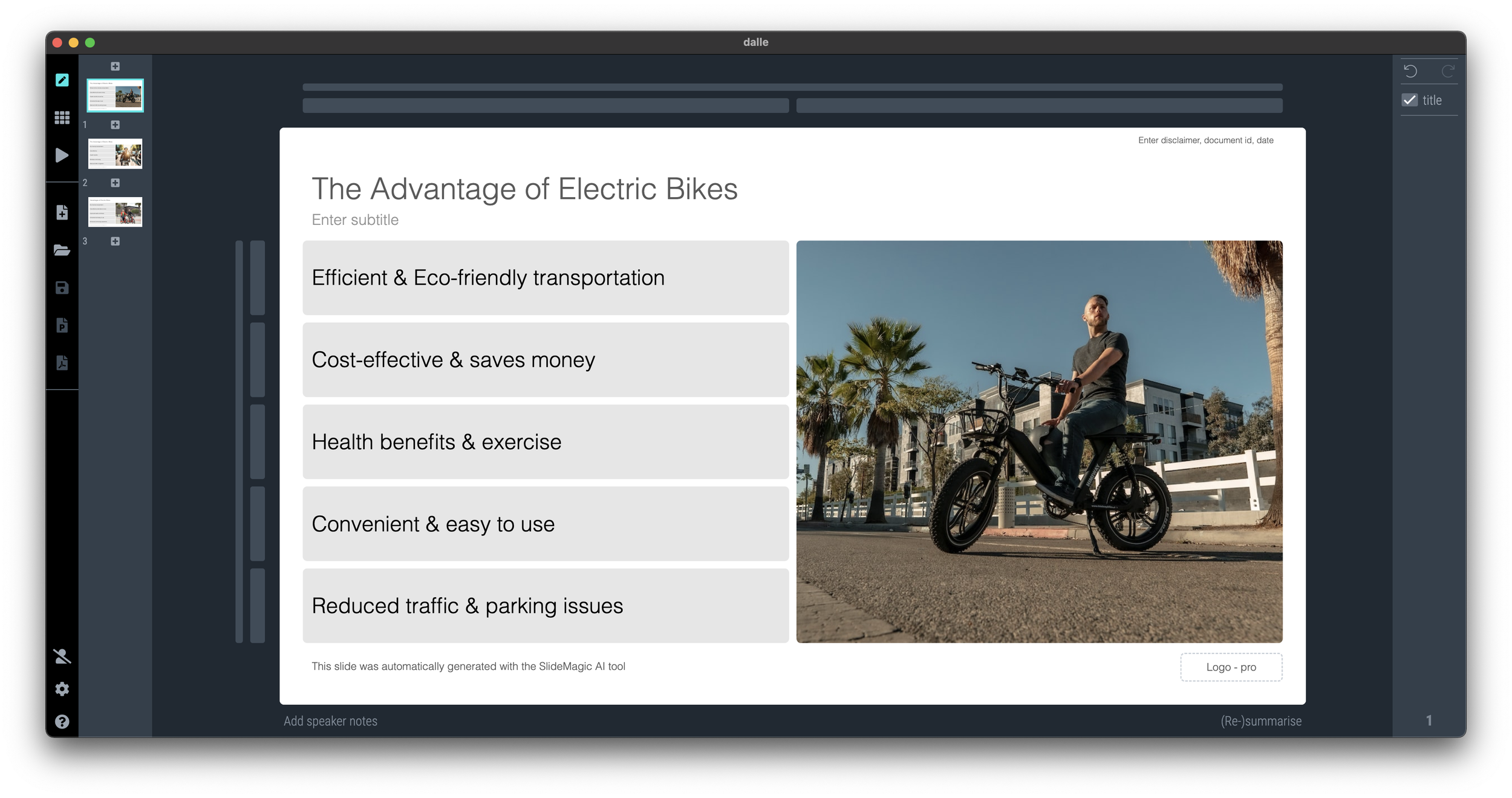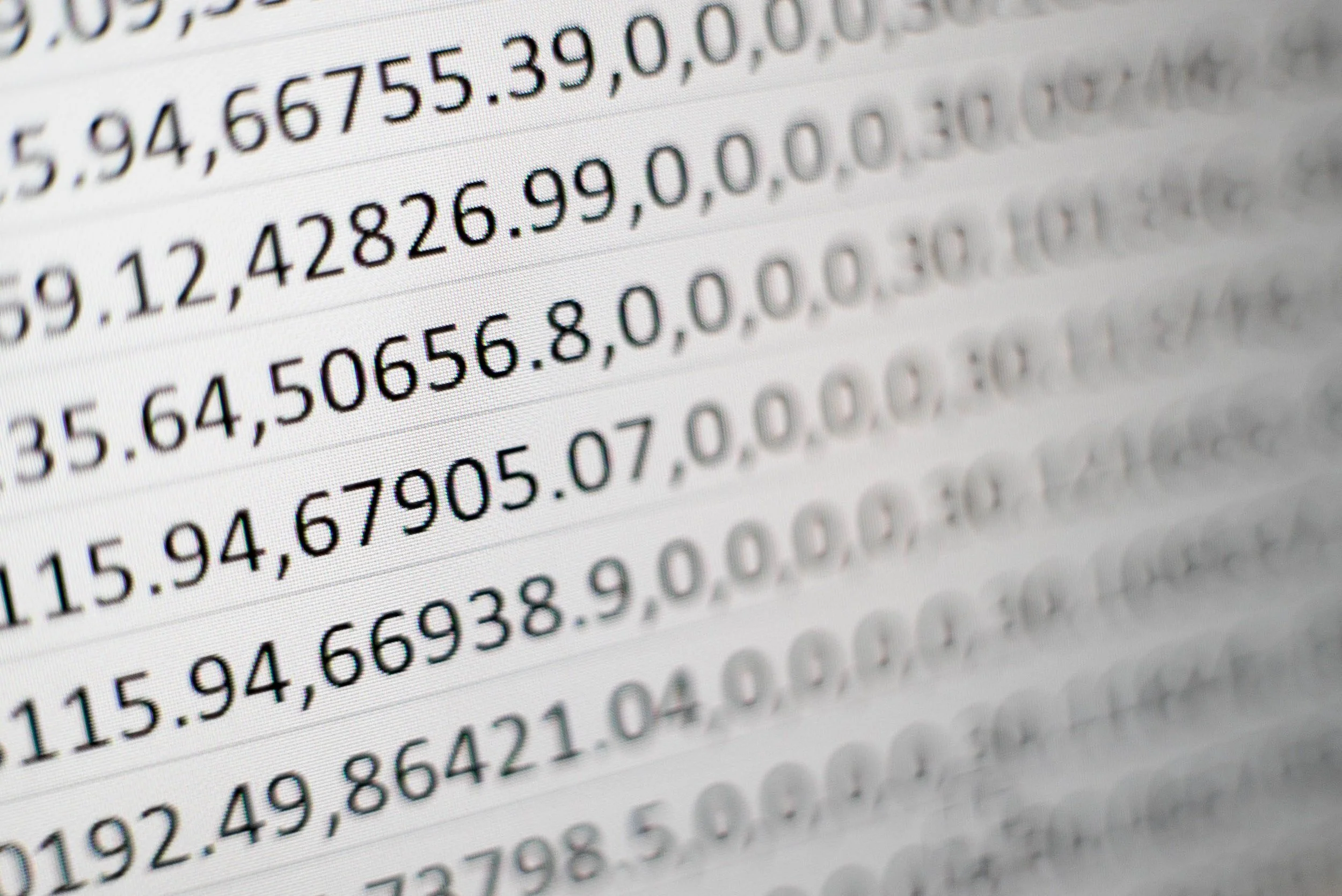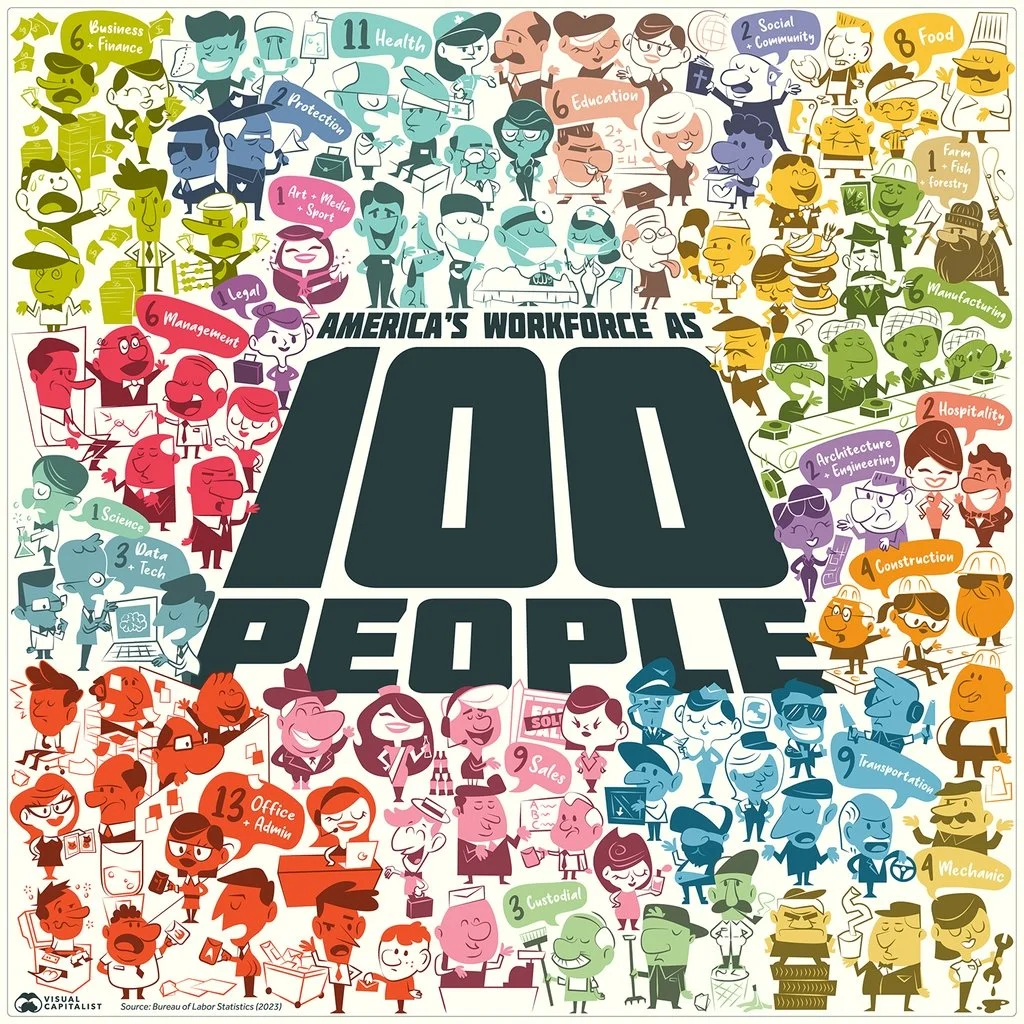Clickable links are the fundamental building blocks of the web page format that was developed in the 1990s. In the early days of the web, you could spend hours getting lost in clicking the blue links in text pages. In modern web design, these pure text links are less useful though.
Sometimes I see them as a reference to a core element of the story. Our product has a <link>key competitive advantage</link> that helps drive our <link>amazing financials<.ink>. He user who clicks links is leaving your story line flow. Seeing messages in the wrong order, tripping up a sequence of big picture versus detail, and is probably not returning to the point she came from.
Web design guidelines in the 1990s also prescribed not to add the work “link” to a URL, but rather put descriptive text: “the 1996 financial results” so that Google and other web search engines would index the page correctly. The result is a page where the reader never is completely sure where it ends up when clicking a URL.
How do I use plain text links? Mainly for references, in the same way academic papers use numbers to refer to relevant resources. A home page of a company, a link to a photographer for credit, download links for documents, references to previous blog posts. And often, I violate the 1990s guide line and call the link what it is, a link, so that the reader knows what to expect.